Nintendo Switch 2 GameChat explained: how to use the handheld's new social hub

GameChat is a standout feature of the Nintendo Switch 2, and it's set to imbue the handheld with social functionality. Not only will it allow you to interact with pals while tearing up the track in Mario Kart World and plenty of other outings, but you'll be able to virtually hang out using a USB-C camera.
Ninty frames GameChat as a main reason to buy the Nintendo Switch 2, but I'll forgive you for wondering what it'll bring to the gaming handheld. Just like Discord, Xbox Party Chat, or Parties on PS5, GameChat is designed to be the console's central social hub. Not only will it save you from using the Nintendo App on your phone for chatting - it's also a way to share real-time gameplay with your friends.
I've been using Nintendo consoles since the glory days of the SNES, and GameChat feels like a bold step in the future for Nintendo. If you've just picked up the handheld, or you're planning on in the future, you'll no doubt be wondering how the feature actually works, what you'll need to access it, and any potential caveats, and I'm here to tell you every vital detail.
What is Switch 2 GameChat?

Making its debut alongside the Switch 2, GameChat is a new console feature that will allow you to voice chat with up to 12 other players while gaming on the handheld. The app will also let you stream your gameplay to four players in real-time, broadcast yourself using a compatible USB-C camera, or both.
The latter element works a bit like using a green screen on Twitch or the faux feature available on apps like TikTok. Effectively, the Switch 2 will take a cutout of your body and layer it on top of whatever game you're playing at the time. You'll be able to switch to other backdrops or simply stream your footage too, like a traditional webcam, but the core idea is that you'll be able to do a Zoom-esque call using video chat and gameplay.
Streaming gameplay ties into Switch 2 GameShare, an additional feature that'll let your friends virtually join your session using one game copy. At the moment, there are only six games that support over-the-net multiplayer, but more favorites should gain compatibility over time.
How to use Switch 2 GameChat

The Nintendo Switch 2 comes with a built-in microphone, so you'll be able to use GameChat out the box. You will naturally also need an internet connection, but Ninty is offering up the service to everyone for free until March 31, 2026, so you won't need a Nintendo Online subscription straight away.
Weekly digests, tales from the communities you love, and more
To use the video elements of GameChat, you will need a compatible USB-C webcam. While Nintendo has its own first-party Switch 2 Camera, you'll actually be able to use a whole host of different options, including existing desktop PC peripherals and new third-party options.
To check compatibility, you'll have to connect your chosen webcam using USB-C and press the "Test USB Camera" button within the system settings menu. In theory, most options should work, but there are some that will require more power and bandwidth than the handheld can provide via its ports.
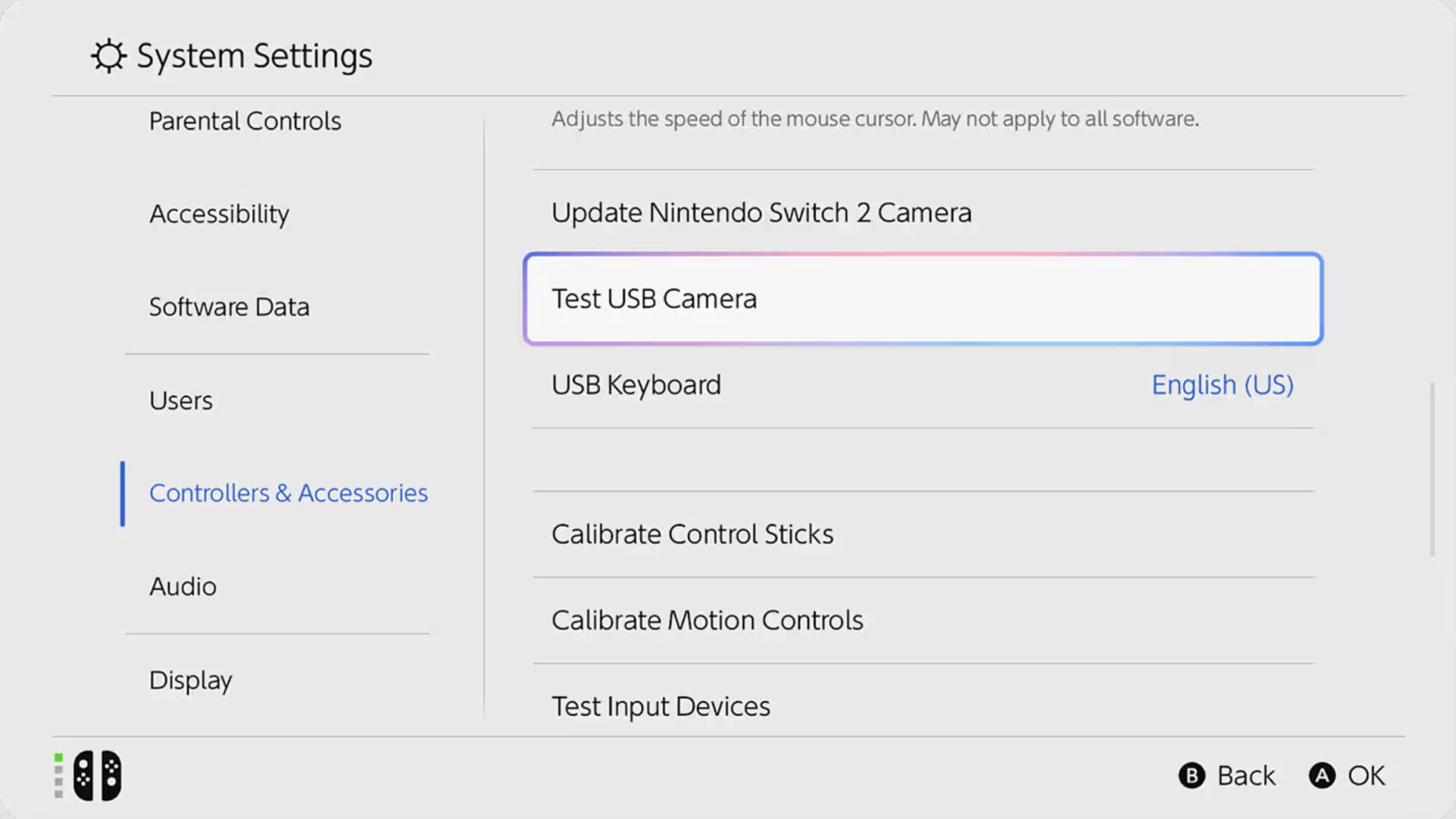
To access GameChat on the Switch 2, you can either press the 'C' button on the new right-hand JoyCon or Pro Controller or select the app on the home screen. The latter will help you still create and join group sessions, but the dedicated gamepad toggle will let you instantly jump in while running a game.
Upon entering GameChat, you'll be prompted to invite friends to join your group. The app will show you a list of friends who are available to join your session, but you'll also have the option to add players using 'chat history' by hitting the X button. That will then send an invite to your chosen pals, allowing them to join by hitting that aforementioned 'C' toggle on Switch 2 controllers.
Once the session has started, you'll have access to a nav-bar of options that'll let you enable your microphone, connected USB camera, and screen sharing. The latter two features are available in groups of four, whereas you'll be able to use voice chat with up to 12 players.
Each player will get their own box along the bottom of the screen that'll display webcam and gameplay footage if active. Your own broadcast will feature in a larger window at the top, but if you do want a closer look at what your pals are up to in-game, or just want to look at their gorgeous faces, you can press on each box using the 'A' button to expand things.
Switch 2 GameChat Verification
If you aren't showing up on your friend's Switch 2 GameChat screen, or you can't find your pals listed, you might have to verify your Nintendo account. To do so, you'll have to link a phone number to your profile and authenticate using SMS using the following steps:
- Sign in to your Nintendo account at accounts.nintendo.com
- Select Nintendo Accounts Overview
- Press Account Settings, then Sign-in and security settings
- Navigate to Phone Number, then click edit
- If prompted, verify your email address using a generated code
- When asked, double-check your area code and enter your phone number
- Wait for the code via SMS and use it to verify your number
Your account will not be verified by SMS, which should, in turn, make your account visible to other Switch 2 GameChat users. Your friends will also have to do this to join your sessions and invite you to groups, so you'll want to carry out the above steps before you get your handheld.
Just got hold of Ninty's handheld? Swing by the best Nintendo Switch accessories for a range of compatible add-ons. You'll also want to peek at the Nintendo Switch 2 vs Steam Deck if you're trying to find the perfect portable pal.

Phil is the Hardware Editor at GamesRadar and joined the team in 2023. In the past, they've also contributed to the likes of TechRadar, The Daily Star, the BBC, and PCGamesN, but these days, they specialize in testing the latest gaming handhelds, monitors, TVs, and PC components. They're also extremely nerdy about retro consoles and playing the classics on both new and old systems.
You must confirm your public display name before commenting
Please logout and then login again, you will then be prompted to enter your display name.



