I almost missed this Switch 2 HDR setting, and your TV will thank you for the fix

It's safe to say that I was initially puzzled by the bare-bones Nintendo Switch 2 HDR settings screen during setup. I'm accustomed to experimenting with multiple dials in an effort to make an image "almost visible" or select my preferred scene based on colors, but the gaming handheld sticks with a singular option. Or, at least that's what I thought before realizing there's a hard-to-spot slider that will help prevent overexposure.
Accessing the additional Switch 2 HDR settings is admittedly easy, and in truth, it's not exactly hidden. Nintendo even tells you how to adjust things once you get to the last screen, as it says, "This is how the brightness will look when playing software. If you'd just like to adjust the brightness, you can do so by pressing Y."
Pressing Y does indeed take you to another Switch 2 HDR slider that's designed to adjust white point brightness. I feel slightly foolish for not realizing this was a thing the first time around, but in my defence, Nintendo's phrasing reads like it's expecting you to simply tune in your gaming TV settings using the image rather than use the console.
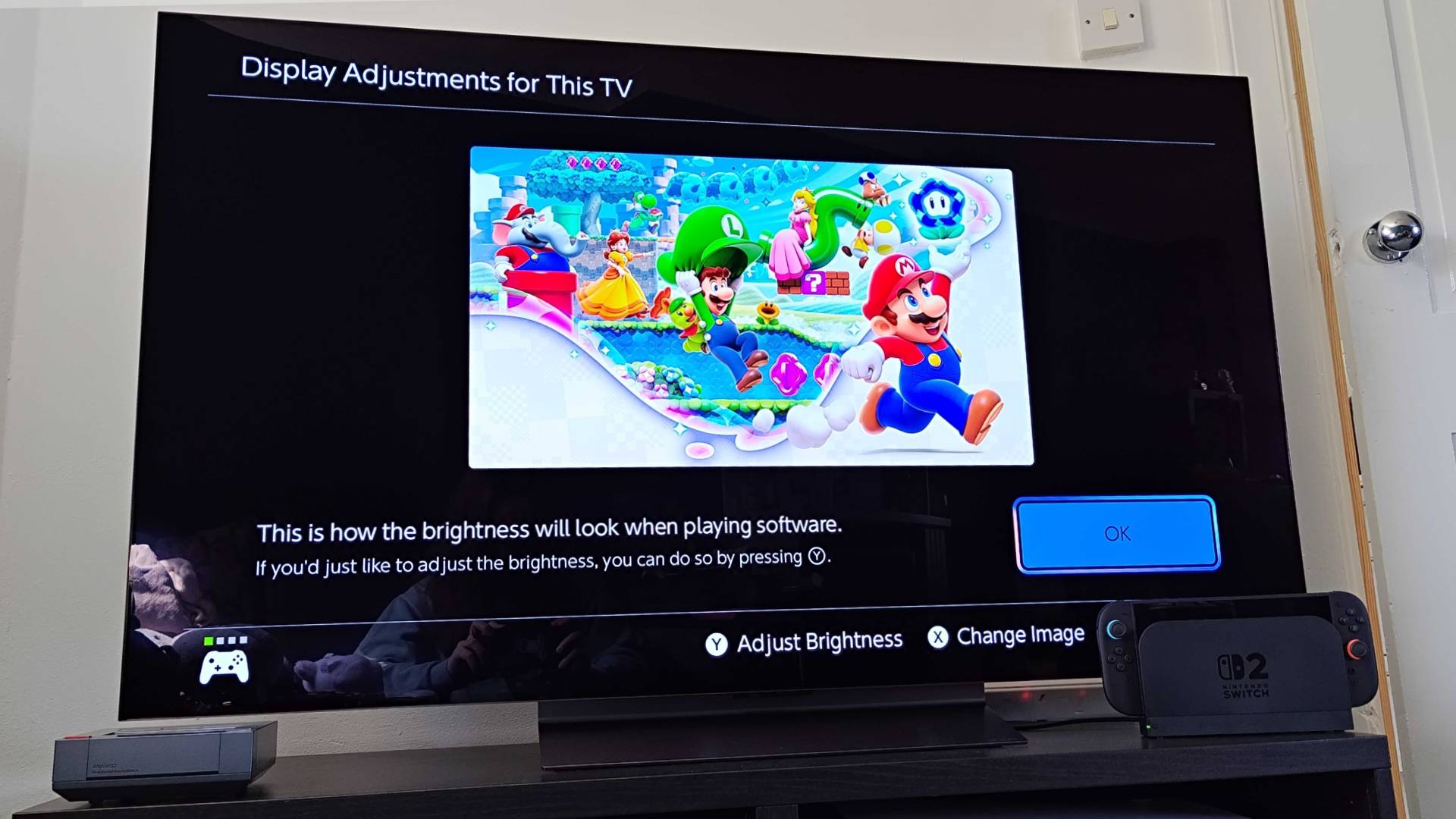
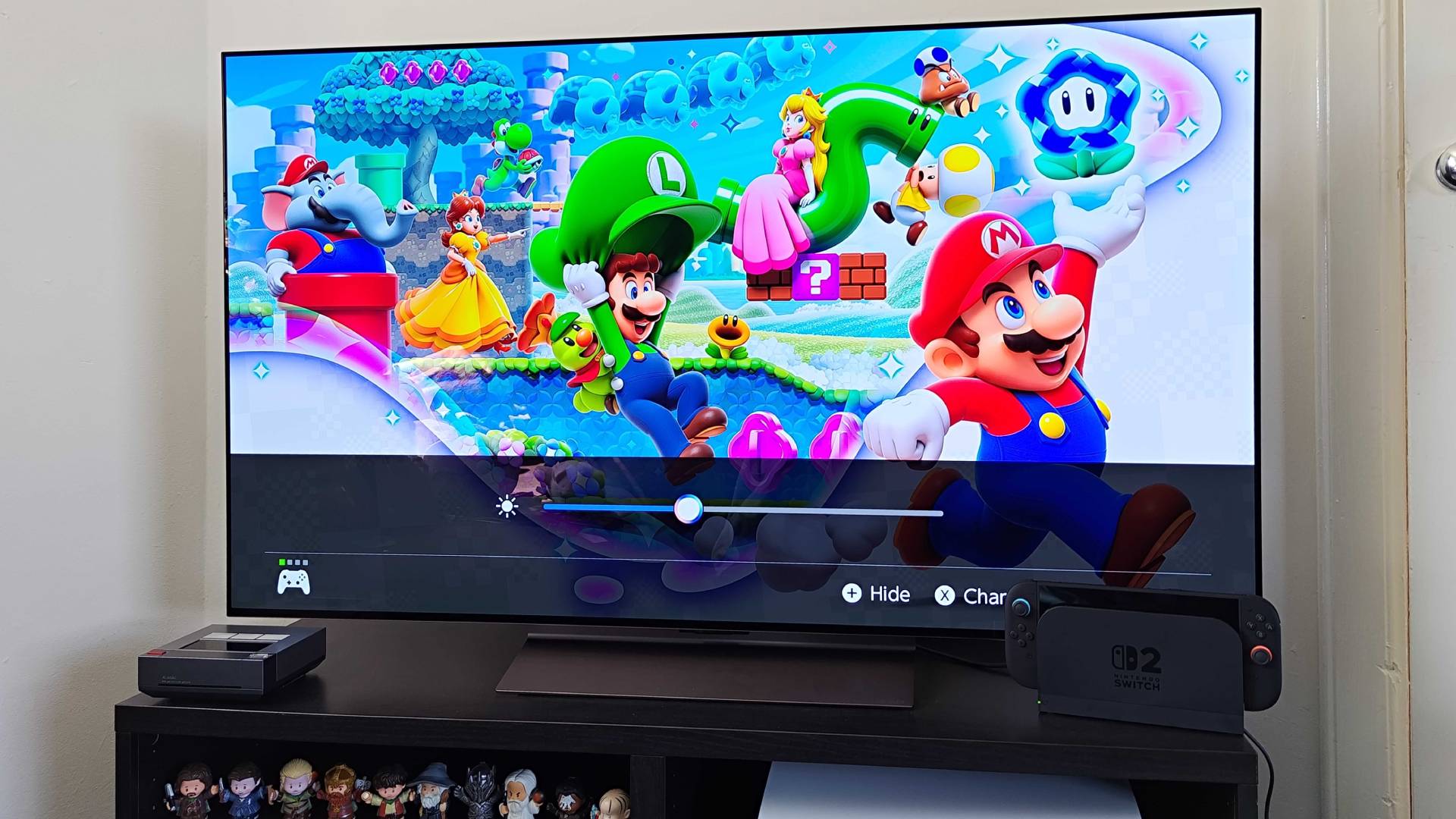
If you're lucky, you'll already be enjoying the pretty HDR sunsets and sun-soaked roads of Mario Kart World. But, I immediately noticed that everything looked a bit too blown out on my LG OLED C4, and scaling back the Switch 2's white point brightness helped preserve darker shadow and midtone details lost as a result of overexposure.
In Nintendo's defence, the Switch 2 is the company's first HDR-compatible console, so it might take a few updates before it provides a more comprehensive settings screen. Some of the onus is also on your specific TV of choice, as some panels aren't going to provide great results from the get-go. For example, if you're using an LG OLED display with Dynamic Tone Mapping, you'll want to ensure that's off or select HGIG (HDR Gaming Interest Group) so the console can deal with its own brightness and contrast.
Unfortunately, some screens are simply going to fall short when dealing with Switch 2 HDR, especially when specific games lack support. This is usually the case for cheaper panels that lack the brightness for true certification, and forcing High Dynamic Range normally leads to woefully washed-out visuals. If you can't get the feature to play ball, I'd turn it off or set things to "compatible software only" to avoid upsetting your eyeballs.
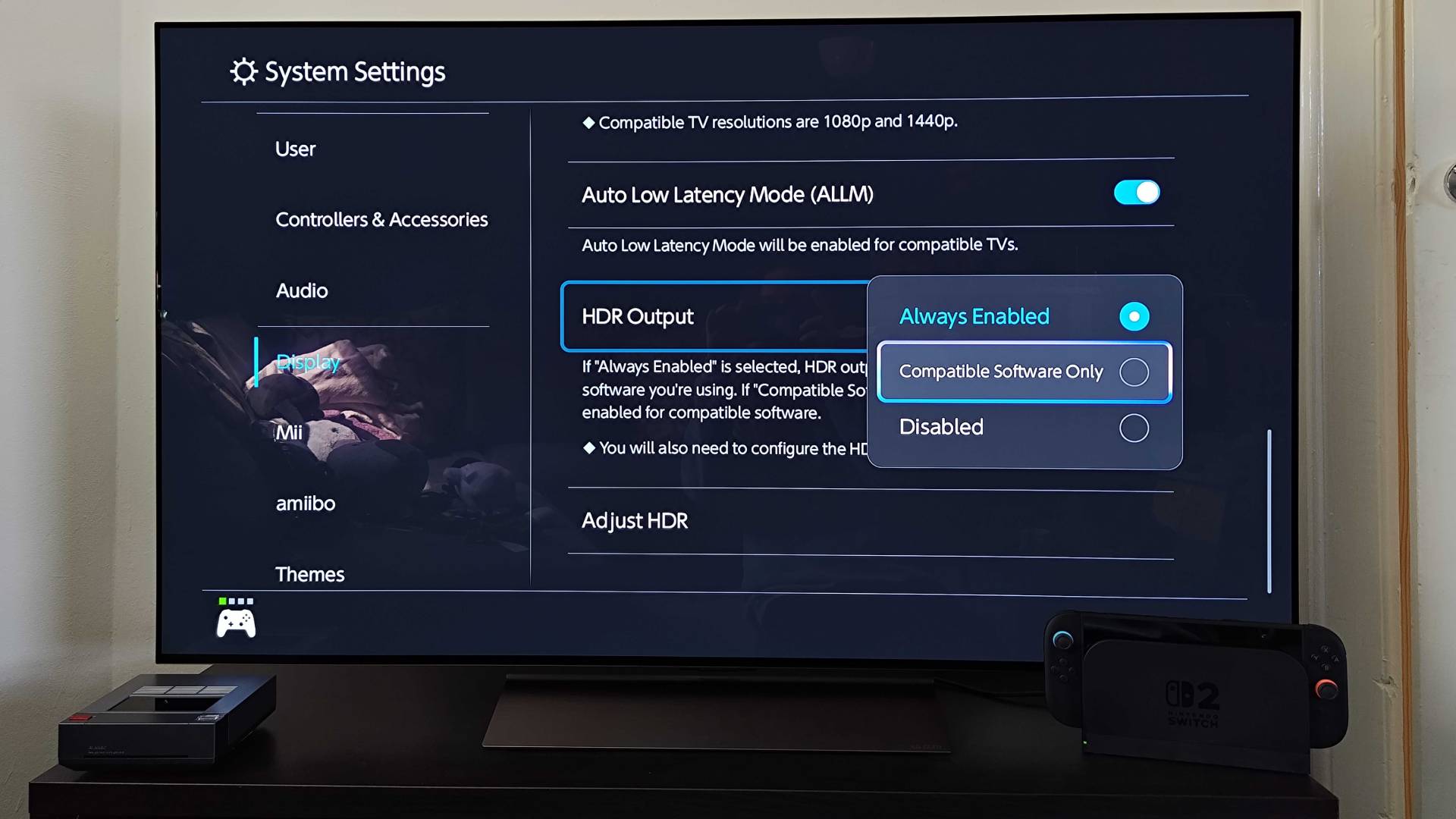
I'll be continually messing around with Switch 2 visuals in the weeks ahead, and that includes testing the handheld with 1440p 120Hz gaming monitors and waiting for Nintendo to fix its big dock compatibility problem. While the console does already provide commendable HDR and 4K visuals, I'm willing to be a nerd about it and stay in the lab coming up with the absolute best setup approach.
Weekly digests, tales from the communities you love, and more
Just don't get me started on the whole third-party docking station situation, as I'm still grumpy about it.
Looking for Ninty's newcomer? Here's where to buy the Nintendo Switch 2 now that it's officially out. If you've already got the handheld, swing by the best Switch 2 micro SD cards and the best Switch accessories for a bunch of recommended add-ons.

Phil is currently the Hardware Editor at GamesRadar+ who specialises in retro gaming, the best gaming handhelds like the Steam Deck, and more modern components like graphics cards. Having spent years offering up classic console advice and over a decade as a gaming journalist for big names like TechRadar, The Daily Star, the BBC, Den of Geek, and many more, Phil now dedicates their days to covering the latest news and offering up invaluable setup advice.
You must confirm your public display name before commenting
Please logout and then login again, you will then be prompted to enter your display name.


