Best Battlefield 6 and Redsec controller and graphical settings for PS5 and Xbox
Battlefield 6's default controller settings have a slightly odd feel, so here's how you can adjust them
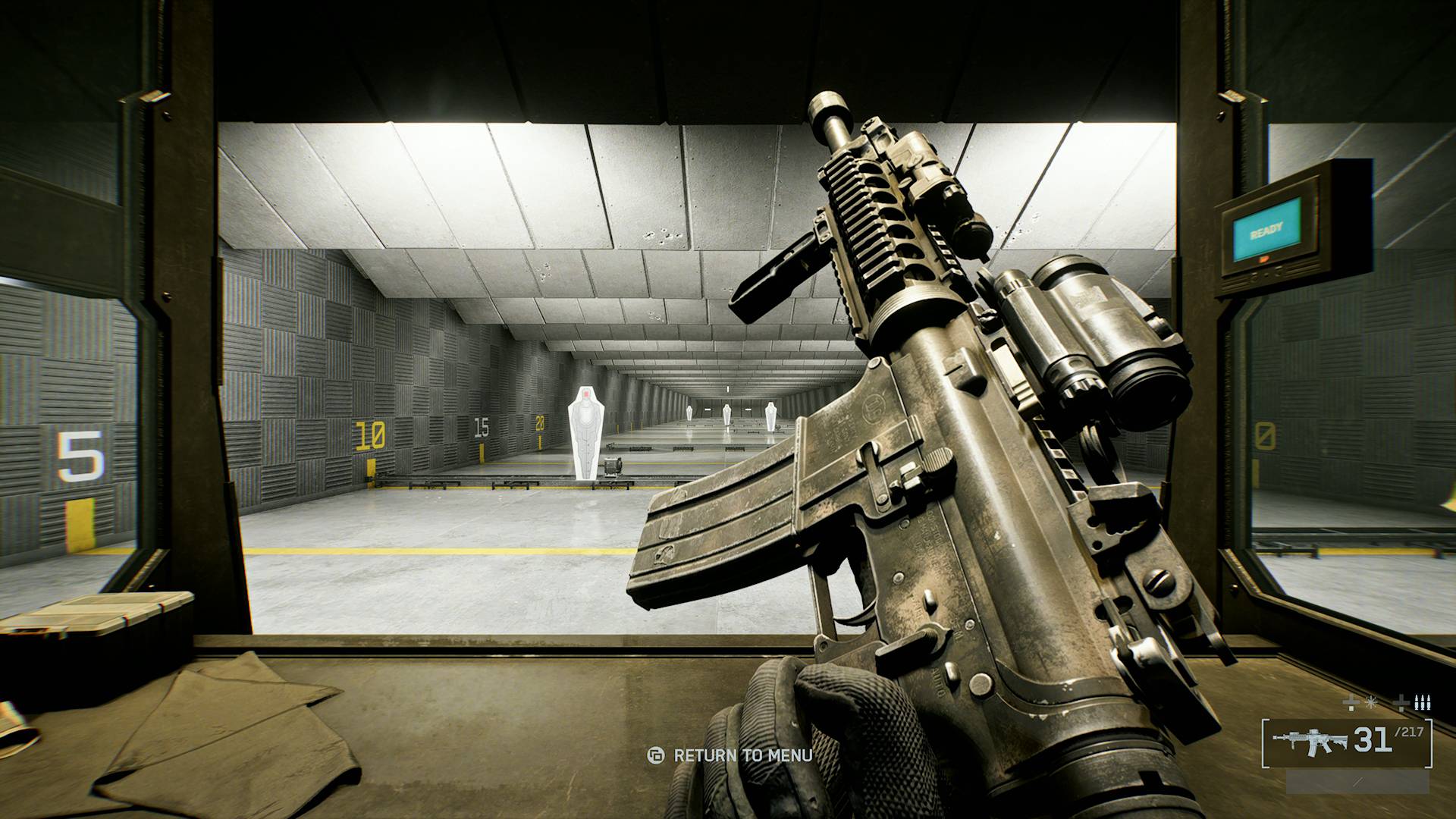
For the best Battlefield 6 controller settings for Redsec battle royale and regular multiplayer, you'll need to fine tune several options to get infantry gunplay feeling better. The difficult part is that Battlefield 6 has so many adjustable sensitivity and graphics settings, it's difficult to know where to start and which incremental changes buried in menus will help the most. Crucially, bear in mind that what works for me might not work for you, but here are the best controller settings and graphical settings for Battlefield 6 and Redsec that improved my aim on PS5 and Xbox Series X.
Best Battlefield 6 and Redsec controller settings for PS5 and Xbox
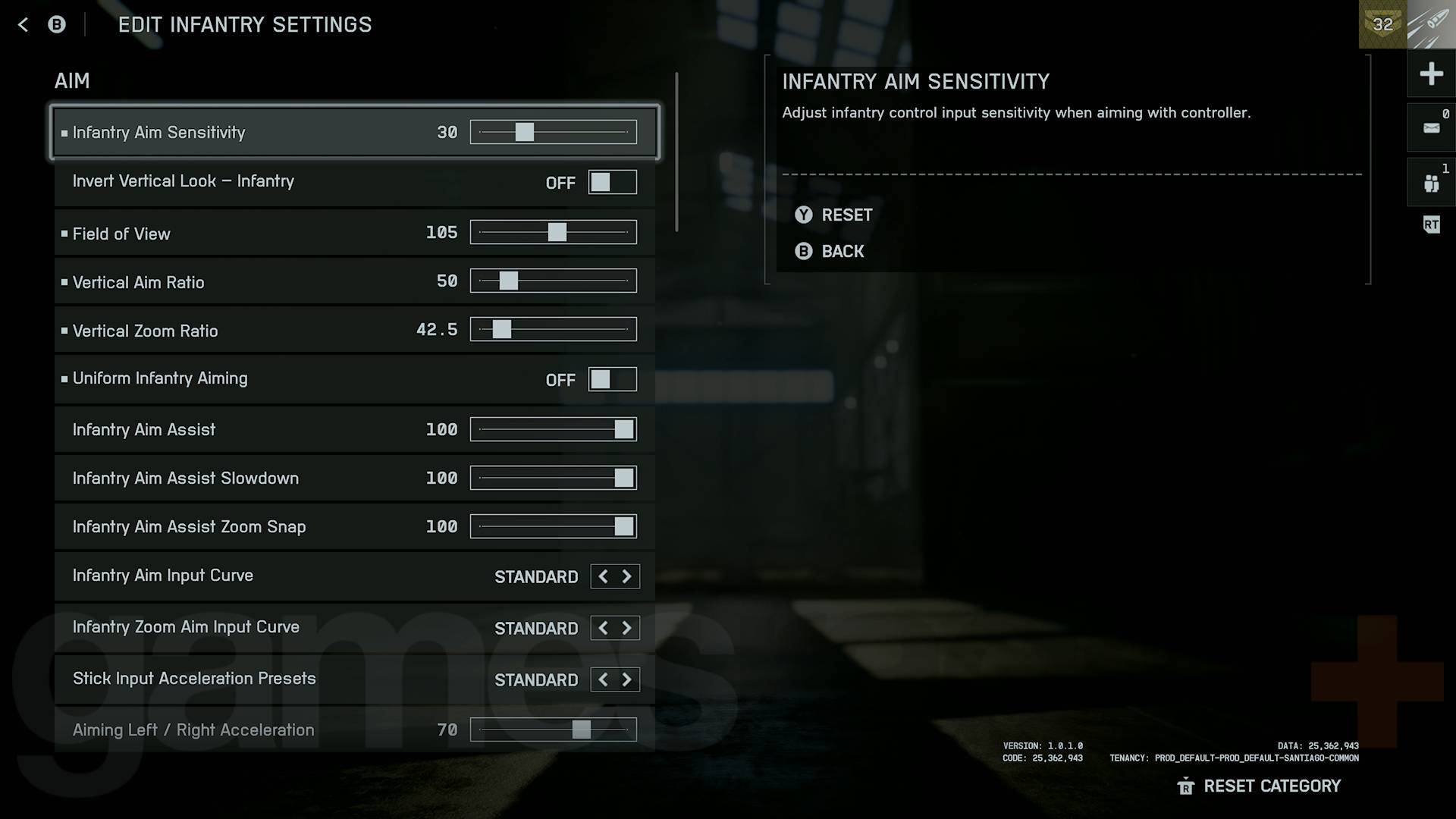
These controller settings should make Battlefield 6's aiming feel a bit more typical of other first-person shooters, with a higher sensitivity for looking around and a lower sensitivity when aiming down sights for more precise aim adjustments, recoil control, and Battlefield 6 spotting.
Scroll down to the 'Controller' tab on the left of the settings menu and press Triangle/Y to open the 'Edit Settings' menu for all control schemes. Then I recommend you make the following settings adjustments:
- Infantry:
- Control Settings:
- Infantry Aim Sensitivity: Adjust until you find a comfortable turning rate (I found the default 40 quite high so reduced to 30)
- Vertical Aim Ratio: Reduce to 50
- Vertical Zoom Ratio: Reduce this until it's comfortable for you, but it should be quite low to make precise recoil control a bit easier (I use 47.5)
- Uniform Infantry Aiming: Set to OFF
- Double Tap Crouch For Sprint Slide: Set to OFF (this lets you slide while sprinting by pressing the crouch button only once, but there are other options covered in this Battlefield 6 sliding guide)
- Buttons: Set to Alternate (this swaps melee and crouch, letting you crouch by pressing the right stick for easier sliding and crouching without screwing up your aim.
- Control Settings:
Obviously, these might not be perfect for you so you'll need to do some fine tuning, but they will give you an idea of the settings you should be adjusting for a better feel. This is also barely the tip of the iceberg when it comes to control settings you can adjust as infantry, but these changes should set you up nicely. For example, Battlefield 6 Recon players might want to consider checking out the Zoom Aim Sensitivity options for individual scopes zoom levels and such.
Vehicle driving can also feel a bit sluggish with a low default sensitivity, while gunning feels the opposite, so here are some suggested changes to improve those:
- Ground Vehicles:
- Control Settings:
- Vehicle Aim Sensitivity: Adjust until you find a comfortable turning rate (I found the default 20 really slow so I increased to 30)
- Gunner Aim Sensitivity: Reduce this until comfortable (Gunner aim is strangely high by default, so I reduced mine to 65 for greater precision).
- Control Settings:
There are a lot more changes you can make to Battlefield 6 vehicles, but I think these two simple changes make driving and gunning noticeably more pleasant. I also use the 'Alternate' Button schemes for Ground Vehicles, Aircraft, and Helicopters, which might be worth trying if you find the stick-only piloting awkward. If you want more pointers on controls for jets and helicopters specifically, we've also got this Battlefield 6 flying tips guide that might help.
Best Battlefield 6 and Redsec graphical settings for PS5 and Xbox
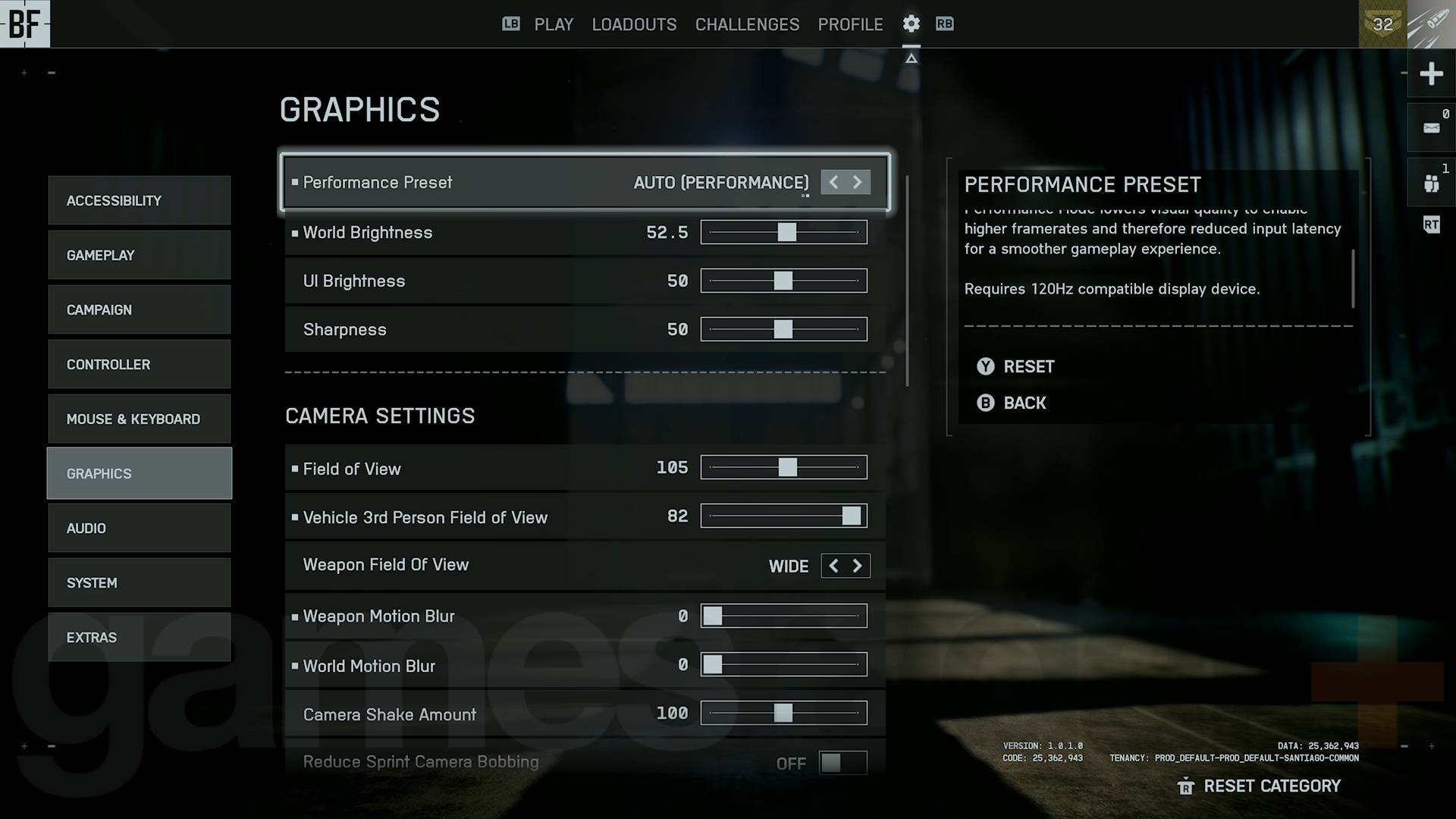
Next, you should scroll down to the 'Graphics' tab on the left and adjust these visual settings in Battlefield 6 for a smooth and clear experience:
- Performance Preset: Set to 'Auto (Performance)' – this is best for those with a 120Hz display so you can leave this set to '(Balanced)' if you don't have one.
- Camera Settings:
- Field of View: Adjust as necessary (I use 105 while playing on a monitor)
- Vehicle 3rd Person Field of View: Increase to 82
- Weapon Motion Blur and World Motion Blur: Reduce as necessary (Battlefield 6's motion blur feels relatively unobstructive compared to other shooters, but I still recommend turning it down a bit for a clearer view)
While not essential, you can also change things like camera shake and bobbing which I recommend tuning if you suffer motion sickness while playing. You may also want to consider turning off Chromatic Aberration, Vignette, and Film Grain for the clearest possible view.
Weekly digests, tales from the communities you love, and more
Now switch over to the 'HUD' tab and change the following:
- Minimap:
- Minimap Size: Increase to Medium or Large.
- View Distance On Foot: Increase to 250 (this is highly recommended for Redsec battle royale).
Those are the main settings to change if you're on console, but you can also head over to the System tab to toggle Battlefield 6 crossplay on or off.
© GamesRadar+. Not to be reproduced without permission.
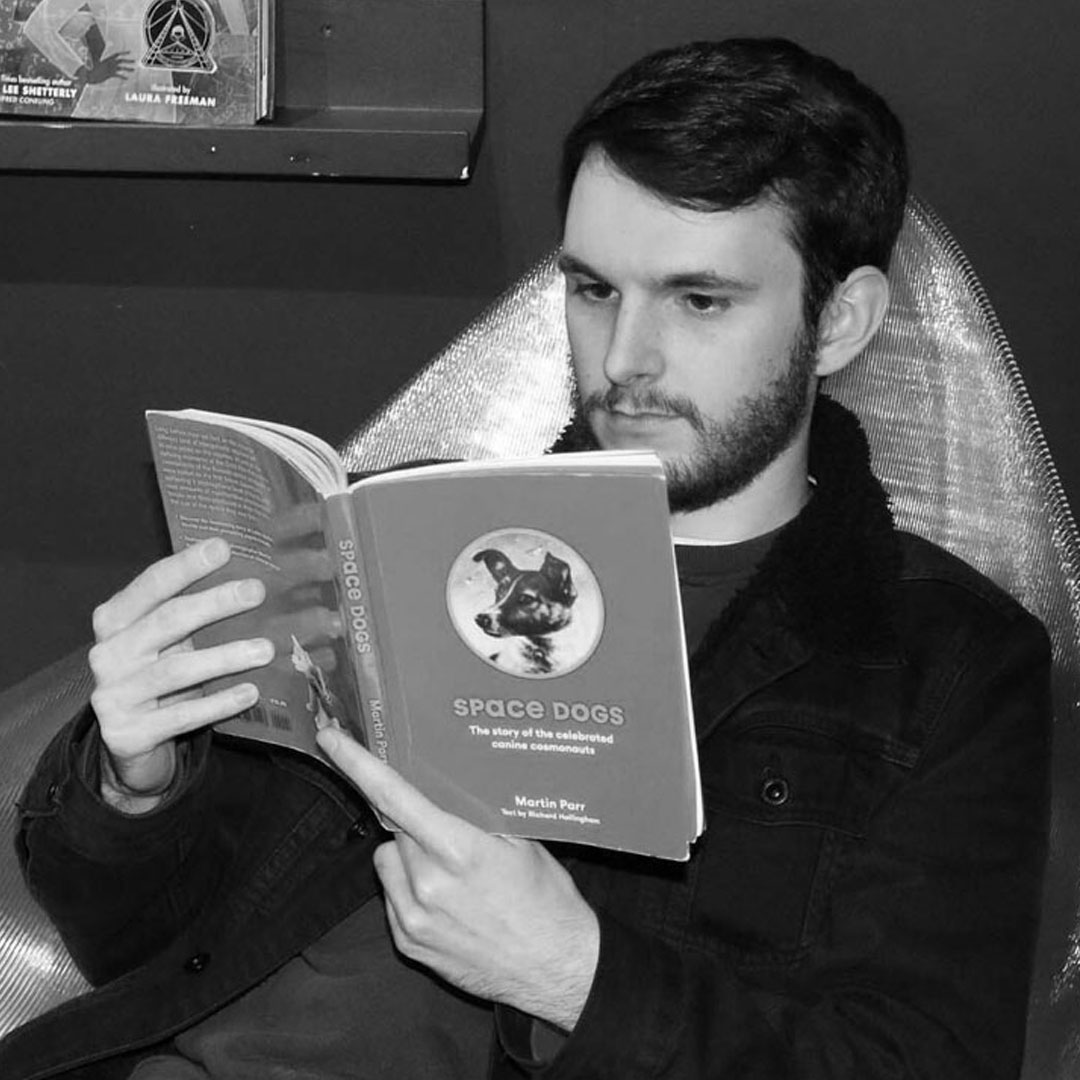
Will Sawyer is a Guides Editor at GamesRadar+ with over five years of experience in writing online guides, news, and features, and has a BA (Hons) in Journalism. Starting as a freelancer, Will contributed to startmenu and Game Rant before joining the GamesRadar+ team in August 2021. Since then, he has written hundreds of guides about a huge range of games, with shooters and action games being his areas of expertise. Outside of writing about games, Will hops between multiplayer shooters with friends, such as Darktide and Helldivers 2, and delves into whatever has been on his backlog for far too long. He also tries to get through his never-ending Warhammer pile of shame of grey Tyranids, Aeldari, and Chaos Space Marines.
You must confirm your public display name before commenting
Please logout and then login again, you will then be prompted to enter your display name.


