How to transfer Nintendo Switch save data to the Nintendo Switch 2
Got a Switch 2? First things first, move over all that save data
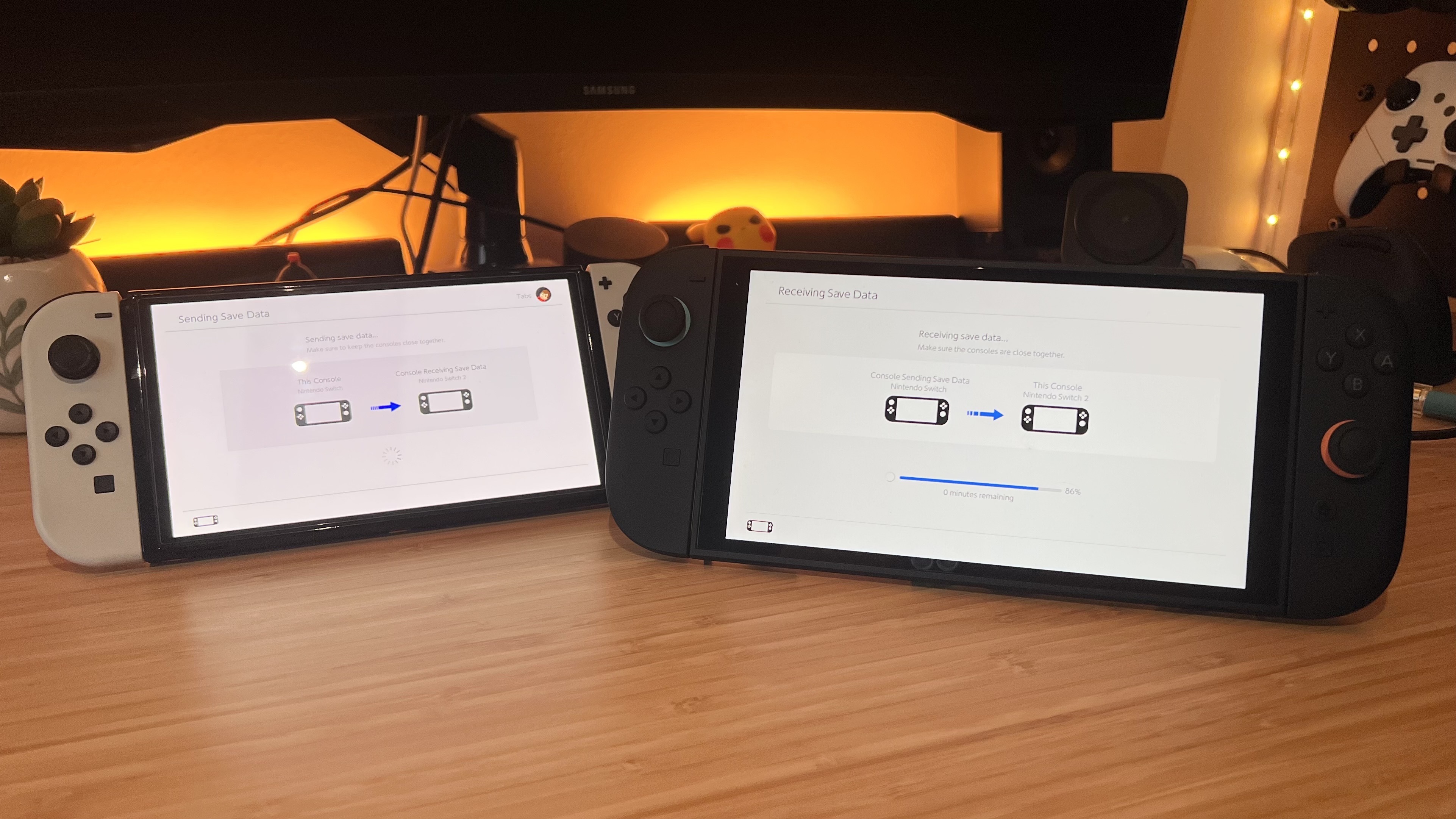
The Nintendo Switch 2 is finally here, and if you want to get all your precious data onto your brand-new handheld, it's time to perform a Nintendo system transfer. Everything from the users on your original Switch, your save data, screenshots and videos, system settings, and even parental controls can be moved from your older handheld to the Switch 2.
Transferring all those years' worth of Nintendo gaming memories is pretty easy to do, but there are two methods you need to choose from. If you still have your older original Switch at hand, you can transfer your data over local communication, which relies on both consoles being closer to each other and on the same Wi-Fi connection.
Alternatively, you can perform a system transfer using Nintendo's online server, which is the only choice if you got rid of your Ninty handheld - and made sure to back up beforehand.
To ensure you get all your precious digital games, save data, screenshots, video clips, and more onto the Switch 2 without any issues, I've outlined how to transfer your Nintendo Switch save data to Nintendo Switch 2 below. Just make sure both devices are charged before you get started.
Nintendo Switch system transfer via local communication
The easiest way to perform a system transfer to your new Switch 2 is using local communication, which requires both handhelds to be close to one another.
Before getting started, make sure you have, and are signed into, your Nintendo Account on each device, that both handhelds are connected to the same Wi-Fi, and that they're both fully charged to ensure a smooth transfer. If you have your two Nintendo handhelds to hand, follow the steps below:
- On the original Switch (Switch you want to take the data from) go to the System Settings
- Select 'Transfer Your User Data'
- Select 'Source Console'
- Grab your Switch 2
- Go to the Switch 2 System Settings
- Select 'Transfer Your User Data'
- Select 'Target Console'
It might take a few minutes for your data to transfer over, so don't worry if it takes longer than expected. Once everything is complete, your digital game library will start to download onto your new Nintendo Switch 2 console, and your older Switch will be wiped of all of its saved data.
Nintendo Switch system transfer via servers
Transferring your Nintendo Switch data using the server shouldn't be your first protocol. However, if you traded in your original Switch, this is the only process you can follow to retrieve your data from Nintendo's dedicated server and transfer it to your brand-new Switch 2.
As a word of warning, if you didn't start this process before trading in your original Switch, you're out of luck. You need to upload your data to the servers before it can be taken and popped onto your Switch 2. Follow the steps below to upload your data to the Nintendo's cloud.
- Navigate to the Home Menu and select System Settings > System > System Transfer to Nintendo Switch 2
- Select Next > OK > I Don't Have a Nintendo Switch 2 Console Yet
- Read through the on-screen prompt and jot down the expiry date, especially if you haven't yet got yourNintendo Switch 2
- Select Next > Send Data to the Server to begin the system transfer process
- Select 'OK' after the system transfer is completed
- Select 'OK again
- Select 'Start Restoring Factory Settings' to finish the system transfer process
If, for whatever reason, you want to check the process of your Nintendo Switch system transfer, you can do so without having either handheld at your disposal. Simply pop onto the official Nintendo Switch Account website, sign in, and select 'Consoles', followed by 'System Transfers.'
Once your Nintendo Switch 2 is finally in your grasp, you can grab all your precious data from Ninty's server and transfer it over to your new shiny handheld. During the set-up process for the new device, you'll be prompted to log in with your Nintendo Account (which should be the same one you used to upload your data to the server).
Once logged in, your Switch 2 will automatically acknowledge the existence of your stored data if you carried out all the earlier steps. Accepting the download will carry over all of your saved data to your new handheld and finish the transferring process.
Any of your existing digital games will now be represented as virtual game cards in your game library. And any existing screenshots or game captures will be in your folders, just like on your original Switch.
Weekly digests, tales from the communities you love, and more
Switch 2 System Transfer FAQ
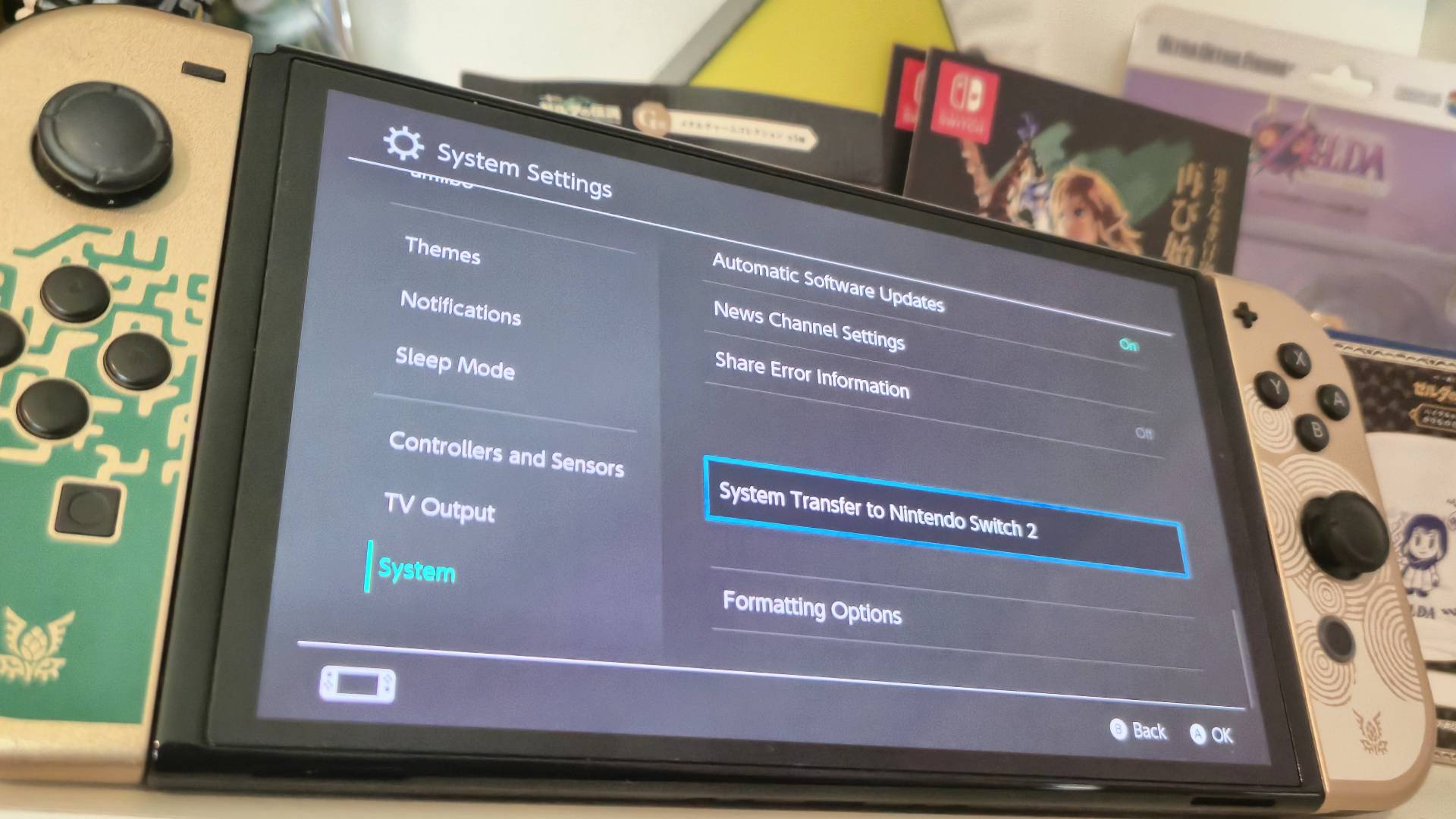
What data can be transferred to the Nintendo Switch 2?
Your original Nintendo Switch user profiles, digital game purchases, game save data, screenshots, videos, and parental controls can all be moved to your Switch 2 during the system transfer process.
How long can does the Nintendo Switch server store my system transfer data?
Once your data is uploaded onto Nintendo's server during the start of the system transfer process, you have 1 year until your data will expire. The exact date will be revealed do you during the transfer process.
What happens to your old Switch after a system transfer?
After a system transfer, your original Nintendo Switch will be wiped of all of its saved data. Don't fret, as naturally, they will all now be on your brand-new Switch 2 instead.
Will my Animal Crossing New Horizons island transfer to my Switch 2?
Yes, as the system transfer involves transferring your save data to your new handheld, your Animal Crossing island in New Horizons will be safe and found and available on the Nintendo Switch 2.
If you're sticking with the original Switch for now, picking up one of the best Nintendo Switch headsets, the best Nintendo Switch SD cards, or one of the best Nintendo Switch controllers can help get even more value out of your beloved handheld.

Ever since I first held a NES controller in my hand I've been obsessed with gaming, and the hardware it runs on. I could hook up a NES and SNES to a telly, without instructions, before I could walk. Even now, nothing is more exciting then taking a console, or handheld, out the box for the first time and setting it up. This obsession transformed into a love of games and game music, which lead to my music degree and dream of becoming the Scottish Nobuo Uematsu. After sharing my love of games through music, I began to share my love through words on sites like TechRadar and iMore. This lead to becoming a Hardware staff writer for PCGamesN, and later the Senior Tech Writer for Dexerto, covering all things Steam Deck, PlayStation and Nintendo. With that experience, I was able to level up as Hardware Editor for GamesRadar+, where I'm still just as Nintendo, PlayStation and gaming tech obsessed as ever.
You must confirm your public display name before commenting
Please logout and then login again, you will then be prompted to enter your display name.


