Nintendo Switch 2 GameShare explained
Share your Switch 2 and OG Switch games with friends

GameShare is one of the key features separating the Nintendo Switch 2 from its predecessor. Essentially, it allows you to play and share games with friends locally or over an online connection to another Switch 2 or original Switch handheld.
Want to replay through Super Mario Odyssey but have your bff as your trusty friend Cappy? Well, that can be arranged, and you only need one copy of the game to set it up. There are, naturally, some restrictions. You can share a game to play with a friend locally, but you'll need to be close by and on the same Wi-Fi network. You can alternatively share a game via the new GameChat feature, but it requires an active Nintendo Switch Online membership, and not every game can be shared from one system to another.
If you're eager to start playing Switch games with your friends, I've laid out all the different GameShare methods, and what you need to know before you start making the most out one of this generation's latest features.
Local Wireless vs GameChat GameShare

There are two ways you can set up GameShare on your Nintendo Switch 2, and the first one is via a local wireless connection. So long as your friend and their console are nearby and hooked up to the same Wi-Fi connection, you can share your compatible Switch 2 or OG Switch games to their system.
That means you can both play with only one copy of the game. Only a Nintendo Switch 2 can send games, but the original Nintendo Switch, Switch Lite, and OLED Switch models can receive them.
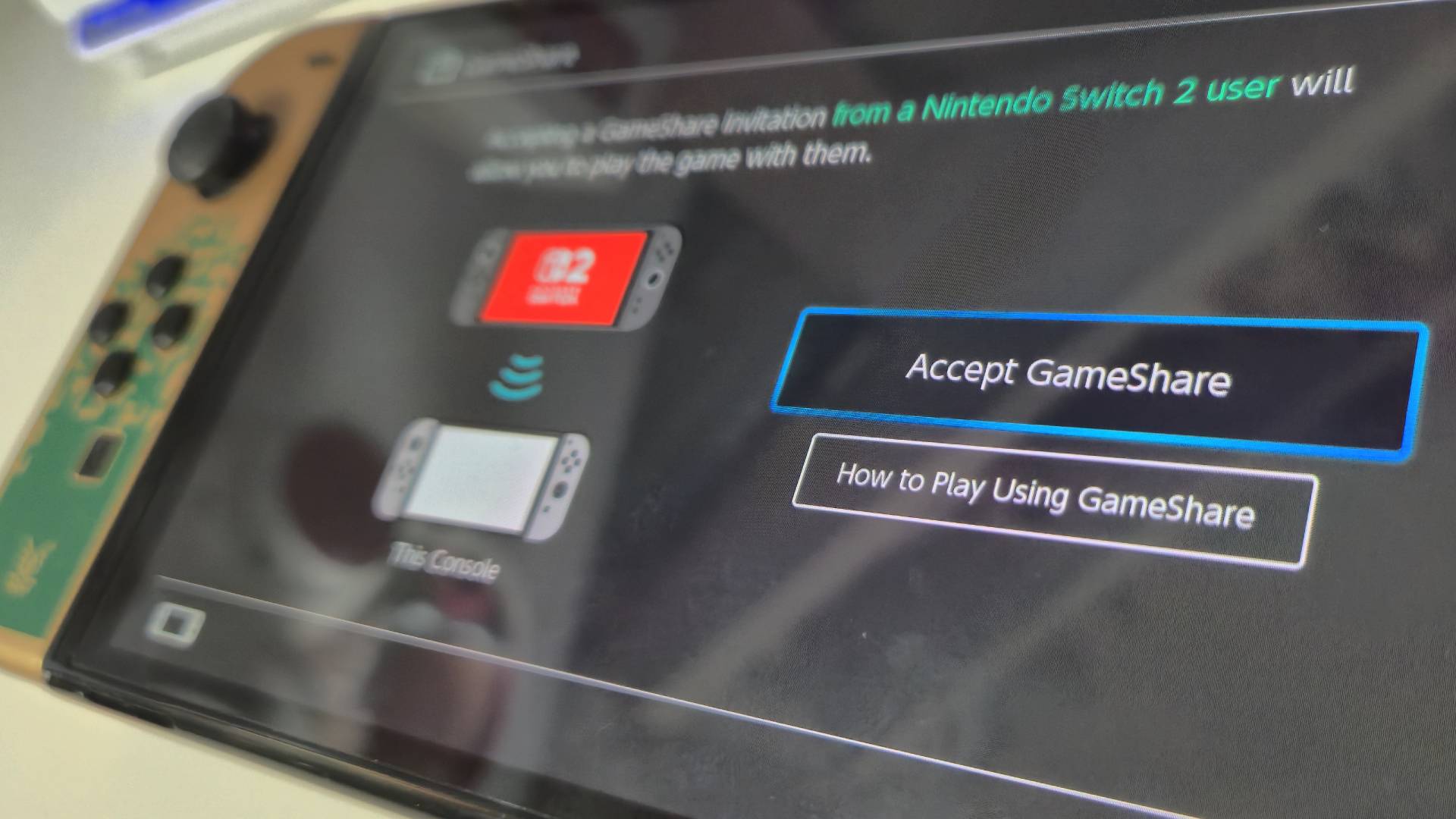
Rather than initiating GameShare on the Nintendo Switch 2 through the system settings, you actually activate through any supported game. To start GameShare via local communication, follow the steps below:
- Turn on Nintendo Switch 2
- Load up a GameShare-compatible game
- Select GameShare from the game's start menu
- Once prompted, select 'A Local User' from the available list
Alternatively, if you want to share your game with friends who live far away, you can GameShare via the brand-new GameChat feature. To do this, follow these steps instead:
- Turn on Nintendo Switch 2
- Load up a GameShare-compatible game
- Select GameShare from the game's start menu
- Once prompted, select 'A User in a GameChat Session'
GameChat is only available on the Nintendo Switch 2, so you will only be able to play through co-op or multiplayer games with friends who also own the new handheld. It also requires having an active Nintendo Switch Online membership.
Until March 31, 2026, Nintendo is providing GameChat for free to Switch 2 owners, so you'll have plenty of time to see if it's worth investing in a Nintendo Switch Online membership, if you haven't already. Afterwards, it will be locked behind that NSO paywall, alongside GameShare.
It's worth mentioning that your friends will only be allowed to play any shared game during that GameChat session. Once it ends, your friend's access to playing that shared game will end with it.
You'll find a full list of GameShare-compatible Nintendo Switch games, and whether or not they're able to be shared locally or via GameChat below.
Nintendo Switch/Switch 2 Game | Can it be shared locally? | Can it be shared via GameChat? |
Super Mario Party Jamboree - Nintendo Switch 2 Edition + Jamboree TV | Yes | No |
Big Brain Academy Brain vs. Brain | Yes | Yes |
Super Mario™ 3D World + Bowser's Fury | Yes | Yes |
Clubhouse Games 51 Worldwide Classics | Yes | Yes |
Captain Toad Treasure Tracker | Yes | Yes |
Super Mario Odyssey | Yes | Yes |
For now, there isn't a huge list of compatible games that can be shared via GameChat. If you were hoping to play Mario Kart World, for example, with only one copy between friends, you're out of luck for now. However, Nintendo has stated that select Switch games will become "compatible with GameShare after free software updates" which hopefully means there's plenty of new compatible titles to come.
Weekly digests, tales from the communities you love, and more
How to Set Up GameShare
If you want to get the most out of your Switch 2, grabbing one of the best Nintendo Switch headsets, the best Nintendo Switch 2 microSD Express Cards, or one of the best Nintendo Switch controllers can unlock the full potential of your new handheld.

Ever since I first held a NES controller in my hand I've been obsessed with gaming, and the hardware it runs on. I could hook up a NES and SNES to a telly, without instructions, before I could walk. Even now, nothing is more exciting then taking a console, or handheld, out the box for the first time and setting it up. This obsession transformed into a love of games and game music, which lead to my music degree and dream of becoming the Scottish Nobuo Uematsu. After sharing my love of games through music, I began to share my love through words on sites like TechRadar and iMore. This lead to becoming a Hardware staff writer for PCGamesN, and later the Senior Tech Writer for Dexerto, covering all things Steam Deck, PlayStation and Nintendo. With that experience, I was able to level up as Hardware Editor for GamesRadar+, where I'm still just as Nintendo, PlayStation and gaming tech obsessed as ever.
You must confirm your public display name before commenting
Please logout and then login again, you will then be prompted to enter your display name.


