GamesRadar+ Verdict
The Turtle Beach Vulcan II TKL might make sense for some, especially with its soft typing feel and excellent RGB show, but its drop in accuracy and awkward hot-swappability make it a tough recommendation for the masses.
Pros
- +
Pleasant sound dampening
- +
Bold lighting
- +
Soft typing feel
- +
Easily accessible volume dial
Cons
- -
Cheaper keycaps
- -
Difficult to hot-swap switches
- -
Slight drop in accuracy
Why you can trust GamesRadar+
The majority of gaming keyboards that cross my desk these days have one thing in common. Magnetic switches are taking the scene by storm, but Turtle Beach is taking a step back from this Hall effect revolution. The Vulcan II TKL is a wired hot-swappable mechanical keyboard retailing for $119.99 / £119.99, just $40 less than its magnetic Pro model.
That's a little tricky to reconcile. For just a little extra, the Pro offers adjustable switches and a wrist rest for good measure.
So what do you get here? A particularly smooth typing experience, dedicated volume controls, and a nicely staggered keycap design makes for a versatile and intuitive deck with the feel of a low profile keyboard but the depth of a full height machine. At this lower mid-range price point, though, it's not going to give any of the best gaming keyboards too much of a headache.
Price | $119.99 / |
Type | Mechanical (hot-swappable) |
Connection | Wired |
Size | TKL |
Switches | Titan HS Linear |
Keycaps | ABS (T-shaped) |
Media keys | Dedicated volume dial |
Wrist rest | No |
USB passthrough | No |
Design

The Turtle Beach Vulcan II TKL looks like pretty much every other Vulcan release to date, even going back to the Roccat days. Just like the Vulcan II Mini Air, we've got a set of exposed switches with skinny caps on top, an all-black chassis, and a plastic body.
It's an aesthetic I can get behind, and I normally prefer the thickest, thocciest keyboard I can get my hands on. There's an almost industrial design going on here, with those exposed switches and LEDs shining bright underneath each cap and a brushed effect keeping the top plate interesting as well.
Thankfully the larger top bezel of older releases is gone, with the only branding here being a light gray Turtle Beach logo underneath the navigation keys.
It's a cheaper build quality for sure, but the aluminum top plate still feels solid and the main case avoids feeling too hollow.
Weekly digests, tales from the communities you love, and more
That's because, despite the slightly thinner design, there's still a good amount of sound absorption going on here. Dampening foam is listed on the Vulcan II TKL's materials list, but the exact structure of that internal padding is still a mystery.
Whatever it looks like inside, Turtle Beach has done a fantastic job of eliminating ping and echo around this deck - something even the $199.99 Razer BlackWidow V4 Low Profile Hyperspeed suffers from.
Keycaps

Unlike the Pro version, the Turtle Beach Vulcan II TKL is compatible with third party keycaps, and I'd recommend swapping them out pretty soon. These are cheaper ABS numbers, and I'm already seeing just a little hint shine after just over two weeks of use.
Aside from the legends themselves there's no texture here, and things can get clammy fast. Of course, if you do swap you'll lose the RGB vibrancy offered by the T-shaped cap design. Lighting is reduced to a small underglow on the top plate when swapped with a set of Cherry-profile Duckys.
It's a little frustrating that Turtle Beach cheaped out on the keycaps here, as the visual design of the existing profile is one of the deck's main strengths. The brand also notes that after-market low profile keycaps might not be compatible.
Switches

Onto better news, I do love these switches. The Vulcan II TKL is outfitted with a set of the brand's own Titan HS linears, all pre-lubed. These are particularly smooth and soft, with a particularly dampened landing that still manages to produce a satisfying clack sound.
Combine that with the sound dampening underneath and you've got a particularly creamy feel to each keypress. A 1.8mm actuation point and 45g of force keep things a little zippier than some red linears, they're slightly shorter and lighter.
This is also a fully hot-swappable keyboard, compatible with both 3 and 5 pin switches. In theory, anyway. I'd be damned if these things aren't cemented into the PCB, it's incredibly tough to actually rip them out. I'm swapping switches nearly every week and I've never had this much trouble tearing down a keyboard.
If you do manage to prise these clackers out, note that LEDs are north facing so you'll need to make sure your switches suit in order to get the full light show.
Software
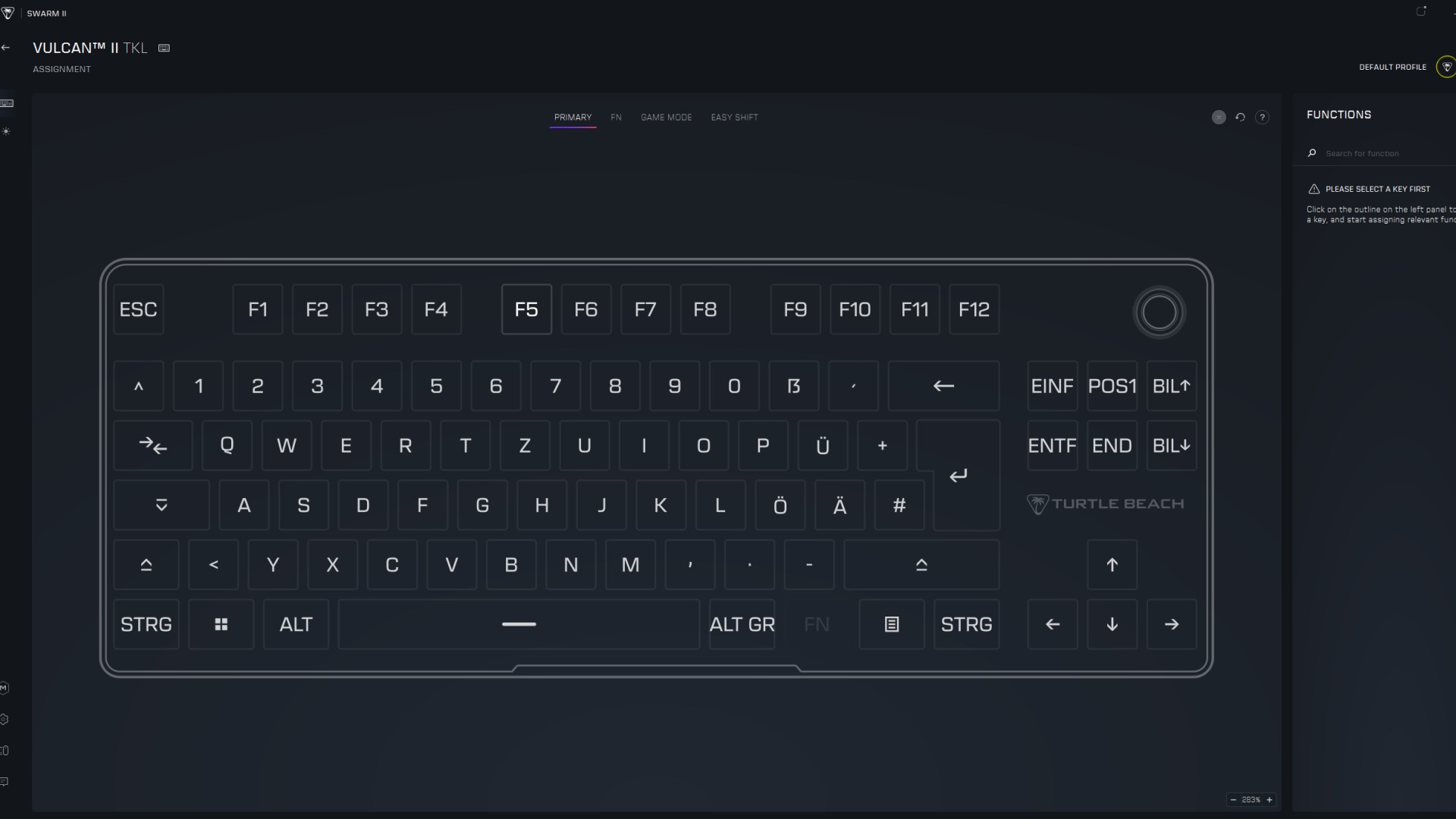
Like most Turtle Beach accessories, you'll be booting up Swarm II software, a fairly lightweight program for keybindings and RGB customization. There's little else going on here, without any adjustable switches to speak of additional controls are limited to SOCD configuration.
Key remaps and individual macros are easy to set up and assign, with a simple click-and-replace process and a visual representation of the deck to work from. There are some quirks here, though. For some reason my keyboard showed up in an alternate layout, which I never seemed to be able to resolve. All the keys were still remappable, though.
Controls

This is a TKL number, which means you've still got full access to the function row as well as a separate navigational cluster and arrow buttons. That means you've got more horizontal space to work with compared to a 75% model, while still cutting down on your footprint to save desk space.
This is a happy medium for many players.
It also means you're more likely to find dedicated media controls and, while playback is relegated to the function row, a separate volume dial stands tall in the top right corner. I say 'stands tall' because the extra height on this dial compared to others I've used makes it particularly easy to twirl at a moment's notice.
Some decks will instead offer a wider, flatter roller control (like the Logitech G Pro X TKL Rapid and SteelSeries Apex Pro TKL Gen 3), but they're often lost amongst the sea of keys. I have to physically reach over the top of the caps to hit them, whereas Turtle Beach's implementation feels far more intuitive.
Connection
Is $119.99 a little pricey for a wired gaming keyboard? It depends who you ask. This would be a fantastic price if the Turtle Beach Vulcan II TKL was wireless, but competitors in this price range are still attaching cords as well. The Cherry MX 3.1 occupies the same MSRP with a wired connection and the Alienware Pro Wireless gaming keyboard keeps the cord at the full $199.99.
Still, it's worth noting that the Keychron V6 Max manages to do away with that cable for just $5 more, and does so with a fantastic range of connection options to boot.
The Vulcan comes supplied with its own USB-C cable, plugging directly into your system with a 1,000Hz poling rate.
Typing

The combination of sound dampening and super smooth switches makes for a particularly comfortable typing experience. There's more resistance underneath each key than I'm used to here, but interestingly that tension ramps all the way up on larger buttons.
The space bar, enter key, and backspace all feel a little more muffled under the fingertips. Initially, I was worried that my presses weren't even registering, such was the difference between the clack of the main alphas and the cushioned thunk of these modifiers. However, I've grown used to the sensation and, overall, it adds to the comfort.
The high sensitivity of these switches comes as both a curse and a blessing. On the one hand, shorter actuations meant my typing speed was slightly up, hitting 100 WPM on average during testing. However, the smaller caps combined with the difference in resistance meant accuracy was shot. I averaged 92% accuracy in typing tests, a notable drop from my usual 95% position.
Gaming
The Turtle Beach Vulcan II TKL is plenty fast enough for today's games, at a variety of skill levels. It's not pushing too far into esports territory with its 1,000Hz polling rate but will still serve those playing competitively online just fine. If you're knocking on tournament-level doors, you might prefer something with a faster speed.
The extra sensitivity is nice, but is held back a little by shorter key spacing and less defined caps. While those smooth keycaps did hurt accuracy a little during faster games like Doom: The Dark Ages, I was comfortable playing for the vast majority of my time with the Vulcan. The strange feel of the space bar did take even more getting used to when it came to perfectly-timed jumps, though.
Of course, it's also worth noting that you'll get far more gaming features, like rapid trigger, multi-step actuation, and joystick-like controls from magnetic or analog keyboards, some of which are only a little more expensive than the Vulcan II TKL.
Should you buy the Turtle Beach Vulcan II TKL?

The Turtle Beach Vulcan II TKL carries a typing feel that differs from just about every other gaming keyboard I've tested to date, but if you prioritize smooth switch action and a short actuation point above all else it's going to serve particularly well. It takes a few hits in accuracy, and its advertised hot-swappability is easier said than done, but overall this is a pleasant deck to use every day.
You'll need to get used to the higher tension underneath each switch, and longer, faster typing sessions can grow fatiguing. It's also only one for those cramming as many LEDs into their setups as possible, but it's solid on its own.
The problem is there's a lot more available for only a little extra cash. In the Vulcan's very own family the Pro model offers far better value overall with its magnetic switches and extra design features. Not only that, but from a pure mechanical standpoint, the Cherry MX 3.1 sits at the exact same price but with far better keycaps and easier hot-swappability.
Speed | 4/5 |
Customization | 2/5 |
Typing feel | 3/5 |
Portability | 3/5 |
Comfort | 3/5 |
Controls | 4/5 |
How I tested the Turtle Beach Vulcan II TKL
I used the Turtle Beach Vulcan II TKL over a period of two weeks, alongside the Glorious GMMK 3 and CLVX 1 here and there. During that time I used the device for both work and play, running most days entirely on the keyboard connected to either a Razer Blade 14 or Lenovo Legion 7i Gen 10 gaming laptop. I primarily tested across Apex Legends, Clair Obscur: Expedition 33 and Doom: The Dark Ages, with additional typing tests at TypingTest.com. For more information on how we test gaming keyboards, check out the full GamesRadar+ Hardware Policy.
I'm also rounding up all the best Razer keyboards if you're after another flavor. Or, check out the best gaming mouse models and best gaming headsets for more setup inspiration.
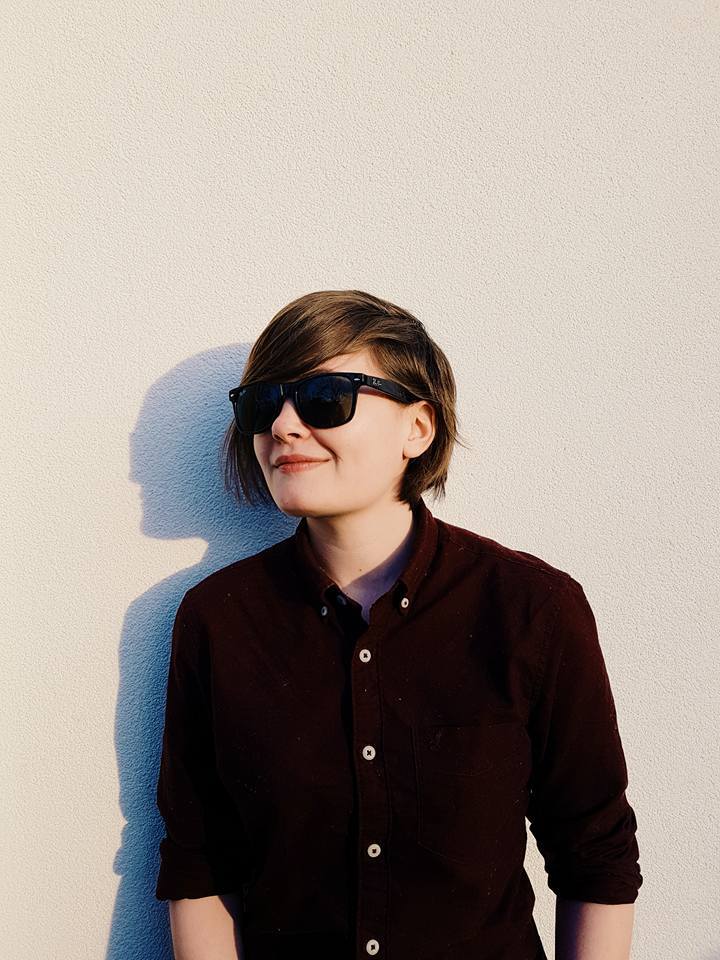
Managing Editor of Hardware at GamesRadar+, I originally landed in hardware at our sister site TechRadar before moving over to GamesRadar. In between, I've written for Tom’s Guide, Wireframe, The Indie Game Website and That Video Game Blog, covering everything from the PS5 launch to the Apple Pencil. Now, i'm focused on Nintendo Switch, gaming laptops (and the keyboards, headsets and mice that come with them), PS5, and trying to find the perfect projector.
You must confirm your public display name before commenting
Please logout and then login again, you will then be prompted to enter your display name.



