GamesRadar+ Verdict
The Asus ROG Falcata would slide straight into the top of my gaming keyboard recommendations, if it weren't for its price and niche value proposition. This is far and away the best set of Hall effect switches I've used so far, but only very few players will truly get their money's worth.
Pros
- +
Best Hall effect switches I've used
- +
Comfortable and satisfying
- +
Plenty of onboard controls
- +
Streamlined software
- +
Detachable WASD half
Cons
- -
At the top of the price bracket
- -
Setup takes some experimentation
Why you can trust GamesRadar+
The Asus ROG Falcata is expensive. It's also niche. That's a combination that often leaves gadgets on the back benches when it comes to recommendations, and yet I so want to be able to sing its praises.
It's not Asus's first Hall effect keyboard, but it is its first split-design deck. The entire board has been sliced in half in a form factor more recognizable amongst custom ergonomic models. Only, this isn't a particularly comfort-focused release.
Instead, the Asus ROG Falcata wants to be the best gaming keyboard for esports FPS players, allowing for a WASD-only desktop while still providing all the high-end features you'd expect from a luxury buy. That's great for those at the top of the ranks, but falls short in value for the rest of us. Which is heartbreaking to type, because this really is one of my absolute favorite boards.
Price | $419.99 / £334.99 |
Type | Hall effect split |
Connection | 2.4GHz, Bluetooth, Wired |
Size | 75% |
Switches | ROG HFX V2 |
Keycaps | PBT |
Media keys | Dedicated volume |
Wrist rest | Attachable, included |
USB passthrough | None |
Design

With both halves interlocked, the Asus ROG Falcata looks like just about any other gaming keyboard out there. This is Asus, so we have a slightly larger left panel with a multifunction roller and RGB LED panel, but at first glance it's a standard black 75% deck.
Then you pull it apart. That's when you notice the USB-C cable circling above the top, connecting two halves of the keyboard together. It means the Falcata can be used at a slightly more natural angle, rather than hunching over a smaller deck, but it also allows the left flank to be used in complete isolation. That leaves plenty of mouse-swipin' space for the ultimate FPS setup.
The actual build quality is incredibly solid. A super rigid top plate keeps keypresses snappy but the deck still achieves a comfortable amount of bounce thanks to the position of particularly tall feet at the top of the underside.

These feet are completely configurable according to your own specifications, with a variety of sizes and six available slots that can be used to angle and tilt the keyboard as you prefer. It should be said, though, a lot of the ergonomic gains from other split keyboards come from the curves and angles of the keys themselves. This is still a horizontal deck at the end of the day, so it's not going to alleviate quite so much of the wrist strain as a dedicated device.
Weekly digests, tales from the communities you love, and more
Alongside those feet, you've also got a set of wrist rests to screw in before you can get up and running with the Falcata. It's a bit of a process to get the deck fully set up, but it's worth it. The cooling rubber pads match the main deck's elevation well, with a gradual slope up to the bottom lip of the chassis. There's a good amount of give to this rubber as well, so while it's not as cushioning as the plush rest included with the Razer BlackWidow V4 75% there's still support.
Keycaps
The Asus ROG Falcata uses a set of PBT keycaps (as would be expected as this price point), but they're nowhere near as grippy as those of the Asus ROG Azoth. I naturally prefer more texture to my caps, but if you want that smooth ABS feel without the shine you'll be at home here.
This is an all-black affair, with per-key RGB lighting shining through those doubleshot legends particularly well. There's only a little fading at the edge of longer legends, but we really are nitpicking there - everything is impressively uniform on the whole.
Main legends are stamped in that classic Asus font, which is subtle enough to fly under the radar but gives the deck a subtle gamer edge in itself. Side legends keep your Bluetooth pairing options, lighting controls, dual-function playback and volume buttons, and Mode switchers easily navigable as well.
Switches

This is where we get to the gold.
The Asus ROG Falcata employs my absolute favorite Hall effect switches. I've had my hands on quite a few magnetic keyboards by now, and none have felt this satisfying. Whether it's the SteelSeries Apex Pro TKL Gen 3 or the Logitech G Pro X TKL Rapid, every single HE keyboard I've tested has always felt a little woolly under the key press.
It's easy to see why, there's additional resistance all the way down the keypress when magnets are involved. The Asus ROG HFX V2 magnetic switches manage to feel smooth, snappy, and free inside the Falcata - they could almost, almost, pass as mechanical clickers.
I said it when I first reviewed the Azoth, then I doubled down when the Asus ROG Azoth X passed my desk. Asus knows how to make a switch.
They don't just feel good, they're more functional than a lot of the Hall effect switches in mainstream gaming keyboards. The vast majority allow for dual function keypresses, with one input registered halfway down the stem and another at a full bottom-out. Here we've got four inputs per press. The Falcata can trigger halfway down, at the bottom, halfway up, and at the full release of a keypress.
You'd need some seriously complex gameplay to truly make the most of that kind of functionality, but if you're assigning it to just a couple of keys it's going to make the world of difference in faster gameplay. The only other deck I've used with this feature is the Glorious GMMK 3 Pro HE.
Of course, you're also getting the rapid trigger and SOCD features shared by these HE decks, as well as the ability to configure your actuation point from 0.1mm to 3.5mm of actuation. This is a deck built for speed, so the heaviest keypress is a little higher than others you'll find on the market, which typically bottom-out at 4mm.
Software
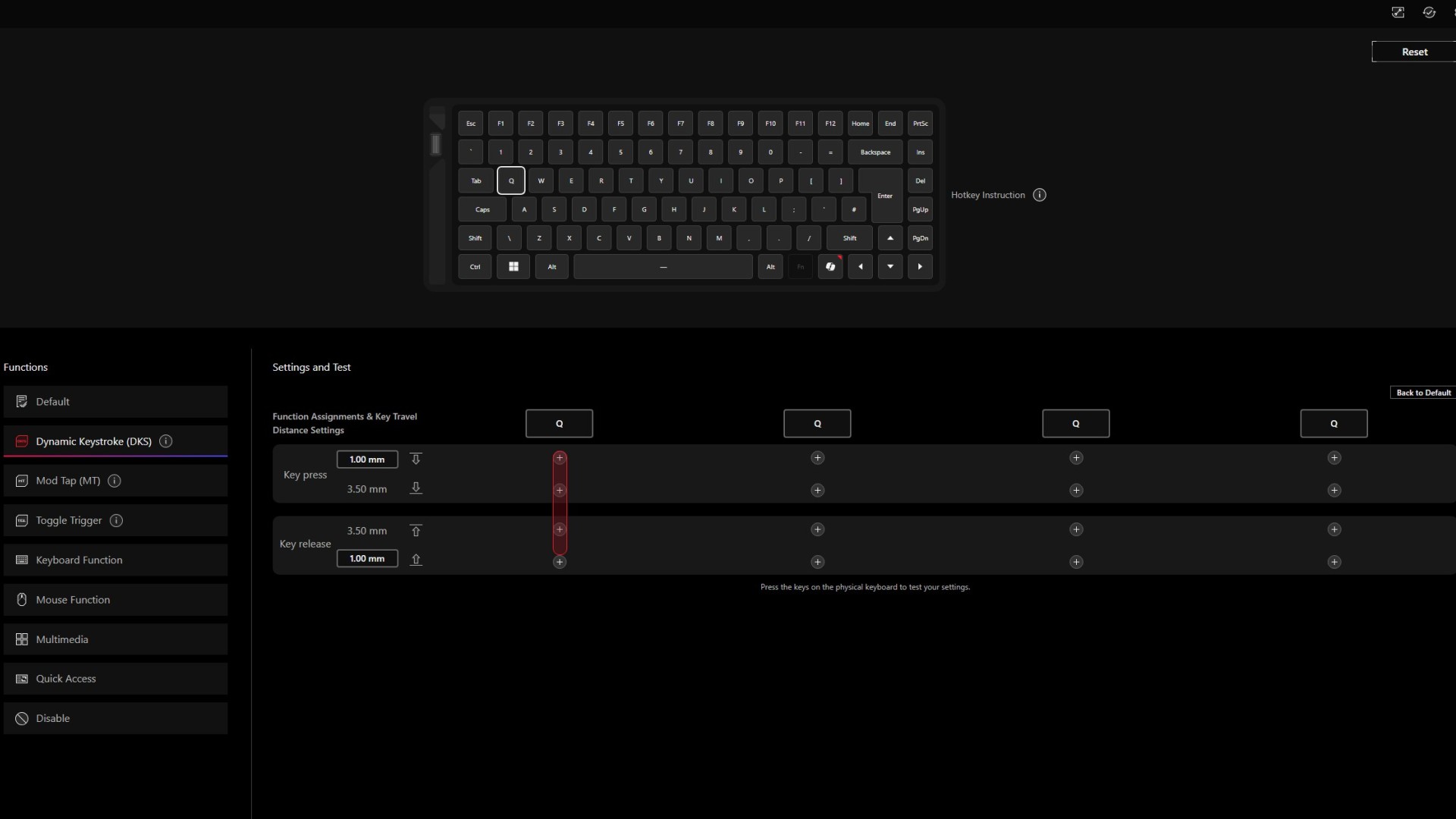
Asus is going light on software this time around, which is going to be music to the ears of anyone who's wrestled with Armory Crate in the past. Gear Link is the brand's web-based answer to our anguished cries.
I'll start by saying it's obvious this software isn't quite ready for market. It's true, I was using it before the Asus ROG Falcata officially made its way to US shelves, but it's still got its fair share of bugs after release as well. When menu text is appearing as expected and features are functioning correctly, it's a comprehensive studio.
The process of configuring multi-input keypresses is particularly easy. Whereas other brands have fairly convoluted interfaces for creating different multi-actuation triggers, Asus keeps things simple with a visual representation of a press and stop points for your actions.
Everything is easy to use and intuitively laid out, though some more updates are required before it's fully reliable.
Controls

This is a 75% keyboard, so you're still keeping your function row, arrow keys, and navigational buttons - it's all just a little more squished than on a TKL deck. However, Asus has also added an extra multi-function row and an RGB-lit panel to the left of the main deck area.
I'm a big fan of this side positioning. Asus and SteelSeries love an OLED panel in the top right corner of a keyboard, but it's often hidden behind the top row of keys in actual use. I often find myself having to reach too far over the top of my deck to access it, losing speed in the process.
Here, everything is within a moment's reach. Tapping a ROG-laden button at the top of the deck cycles between the functions you can control with this roller (with a handy icon indication at the top of the lighting panel). Scroll action on the wheel itself is a little heavy to start, but it moves smoothly once in motion.
That's a little disappointing. It means I have to really concentrate on how much force I'm applying in the first instance, to avoid sliding too far in either direction. I was never able to comfortably tweak my volume without having to readjust afterwards.
I was also surprised to find that the RGB stripes running along the display don't correlate to actual volume levels or lighting brightness. They simply glide in the direction you're already moving the wheel. It would have been far more helpful to be able to quickly check levels at a glance.
Connection

It's rare to find a wireless gaming keyboard with Hall effect switches. They pull a lot of power from the main deck, so you're far more likely to find wired options with magnets under the hood. They're also, as we've seen, vastly more expensive.
The Asus ROG Falcata wants to throw everything at the wall, though, offering 2.4GHz and Bluetooth connections as well as your standard USB-C wire. That's not all, though.
This is an esports-focused deck, so 8,000Hz wireless polling is available straight out of the box.
There is still a cable in play. The two halves of the Falcata need to be looped up to each other via a proprietary USB-C cord (no a random one won't work). I can see why. This is a magnetic Hall effect deck - that uses a lot of power in itself - and it's fully wireless. Having to split the battery across two halves and have each run separately (with that magnetic actuation in play) is a tricky problem to solve.
I'm happy with the solution. I know other split keyboards can run without it, but this isn't any split keyboard. I'd rather have the HE switches.
Battery
I was expecting the Asus ROG Falcata to drain in a couple of days based on my experience with other wireless Hall effect decks, but this thing kept trotting on for just under a week at a time with RGB switched on. That's far from the top of the battery market, but it's certainly impressive for a magnetic keyboard.
Asus claims a 200 hour battery life without RGB enabled and with the deck running in its most efficient power setting.
Typing
There are four layers of sound and impact dampening foam layered in this chassis, making for a beautifully cushioned landing and a clean clack to each press. That, plus the super sensitive switches, makes for an incredibly comfortable typing experience with very little force required and therefore less strain overall.
I've been writing all day on this deck for two weeks, and the only time I've felt a strain has been when I've angled the two halves in an awkward manner.
Gaming

Even set at its base sensitivity, the Asus ROG Falcata is one of the most responsive gaming keyboards I've had on my desk. Even resting my hand lightly on the keys would sometimes trigger inputs, and yet I still managed to maintain precision and accuracy with very few accidental inputs. It's some kind of magic that felt like it was giving me a real tangible edge in more competitive pursuits.
That's not something I say all that often. For all a gaming keyboard's marketing, they rarely actually make you a better player. They may be more comfortable, offer more features to make more complex maneuvers simpler, or rev sensitivity up to make keypresses slightly faster. They rarely offer a real noticeable change in-game without practice and effort on your side.
Using just the left side to lock in for some serious FPS gameplay (while also keeping the arrow and enter keys mapped using some dual-functions) only ramped that speed up. The additional space allowed me to wind my DPI right down for precision, while still maintaining the runway for wider mouse movements to accommodate. Even in faster gameplay moments, being able to wind DPI down a little and stretch mouse sweeps a little wider made for a far more controlled playstyle overall.
Should you buy the Asus ROG Falcata?

This is where my praise grinds to a sharp halt. I love the Asus ROG Falcata, it's easily the best Hall effect deck I've used so far and it's got its own set of unique features that more traditional designs can't keep up with.
I can't recommend it to most players, though. $419.99 is a steep price to pay for a set of keys, you have to really know this is the perfect deck for you. Unfortunately, I think it's only the perfect deck for competitively-focused esports players and, within that, only FPS leaderboard hunters are going to get the full value out of that price tag. If that's you, go nuts - you won't regret it.
I, however, certainly wouldn't get my money's worth out of this deck had I picked it up for my more casual gameplay. Without that split form factor, there's far better value in a $150 - $200 Hall effect keyboard like the SteelSeries Apex Pro TKL Gen 3 or Logitech G Pro TKL Rapid. If you still want that competitive edge but don't want to invest $400, the Corsair K70 Pro TKL even throws in 8,000Hz polling (though in a wired connection).
If it's the wireless connection drawing you in, the Glorious GMMK 3 Pro HE offers a better value proposition overall. You can still choose your Hall effect switches here, and even upgrade pretty much every aspect of the deck over time. It's still premium, at $369.99 for the full whack, but it's more generalist in its approach.
Speed | 5/5 |
Customization | 5/5 |
Typing feel | 5/5 |
Portability | 3/5 |
Comfort | 4/5 |
Controls | 4/5 |
How I tested the Asus ROG Falcata
I've been using the Asus ROG Falcata for over two weeks, running the keyboard across all my daily work and play. Aside from dedicated competitive testing in CS2 and Apex Legends, I also used the Falcata in Doom: The Dark Ages, Fallout 4, and a slightly more relaxing run of Tiny Bookshop.
I completed typing speed tests in TypingTest.com to compare speed and precision compared to similarly priced / specced keyboards as well. For more information on how we test gaming keyboards, check out the full GamesRadar+ Hardware Policy.
I'm also rounding up all the best hot-swappable keyboards as well as the best Razer keyboards and the best membrane gaming keyboards available now.
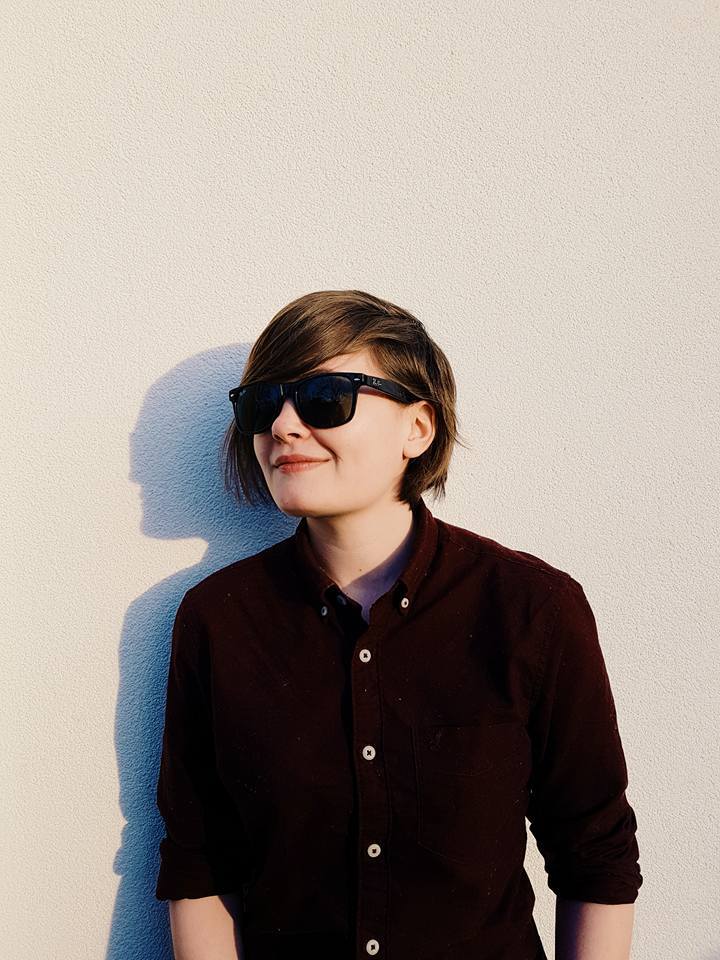
Managing Editor of Hardware at GamesRadar+, I originally landed in hardware at our sister site TechRadar before moving over to GamesRadar. In between, I've written for Tom’s Guide, Wireframe, The Indie Game Website and That Video Game Blog, covering everything from the PS5 launch to the Apple Pencil. Now, i'm focused on Nintendo Switch, gaming laptops (and the keyboards, headsets and mice that come with them), PS5, and trying to find the perfect projector.
You must confirm your public display name before commenting
Please logout and then login again, you will then be prompted to enter your display name.



