How to transfer GTA 5 Story Mode progress to PS5 and XSX
Migrate GTA 5 Story Mode progress to current-gen with this process

Knowing how to transfer GTA 5 Story Mode progress to PS5 and Xbox Series X means you can continue from exactly where you left off, and start exploring the shiny new world without having to work through all of the missions, collectibles, and activities that you've completed before. This will be music to the ears of anyone that has sunk significant hours working towards that elusive 100% game completion stat, especially if you already did it in GTA 5 on PS3 or Xbox 360 before starting all over again on PS4 or Xbox One! Naturally, after you've worked out how to get the GTA 5 Enhanced Version you can still go back and replay any previous missions via the menu, but it's pleasing to find out that you don't have to begin again from scratch.
If you're cross-platform migrating over from Xbox One to PS5 or from PS4 to Xbox Series X then don't fret, as the magic of the Rockstar Games Social Club cloud servers means you can still take over your save, as long as you can access the previous console to upload your save from it. If you're ready to transfer GTA 5 Story Mode progress to PS5 and Xbox Series X, here's how the process works.
How to transfer GTA 5 Story Mode progress from PS4 or Xbox One
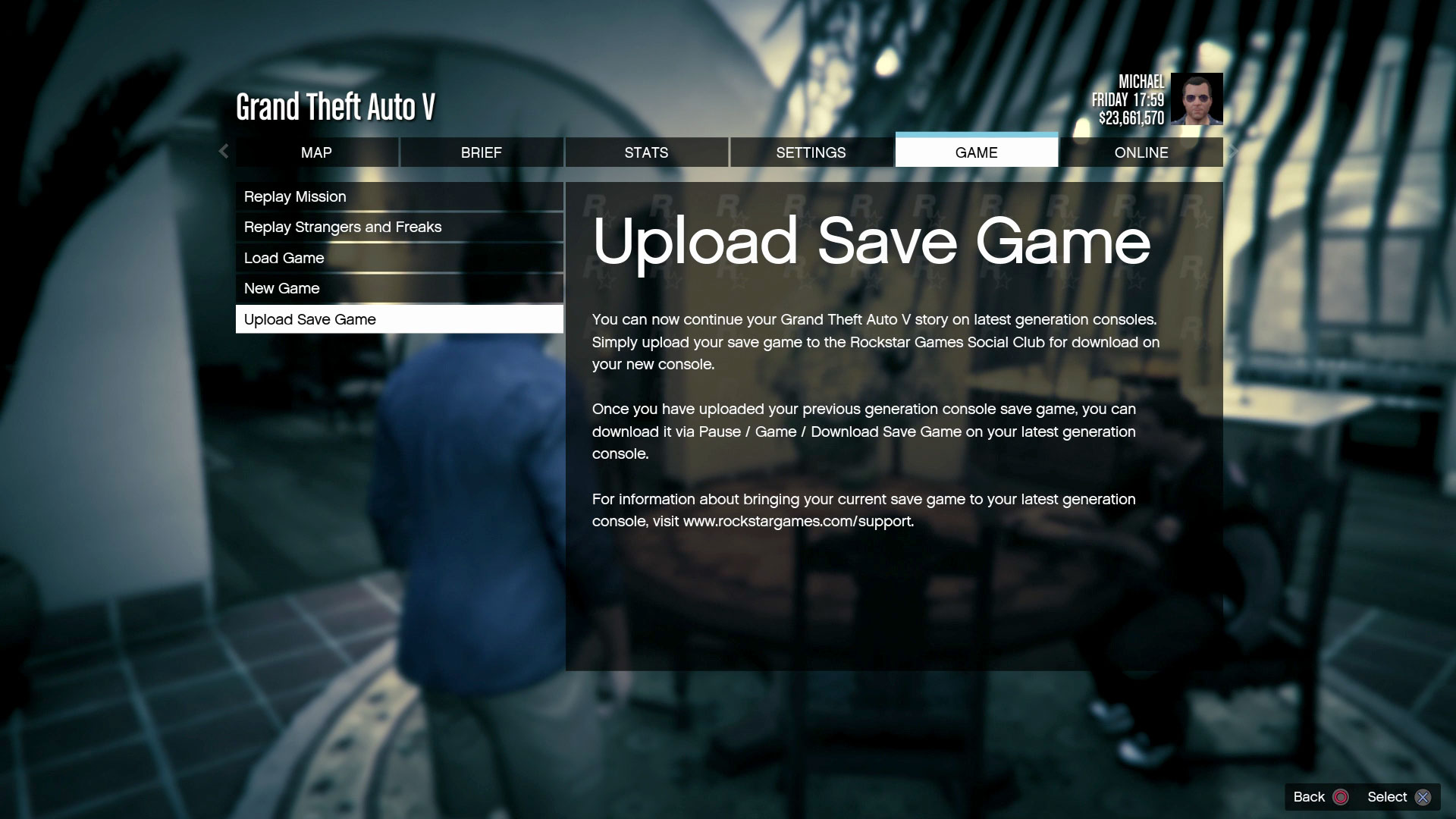
You can transfer GTA 5 Story Mode progress from your existing PS4 or Xbox One to the Rockstar Games Social Club cloud servers right now, and the process couldn't be easier. Simply enter the pause menu, head over to the Game tab, then select the Upload Save Game option at the bottom of the list. You'll then need to pick a single save file to upload, so make sure you choose the one you most want to keep based on date and completion percentage, then accept the next prompt to start the upload.
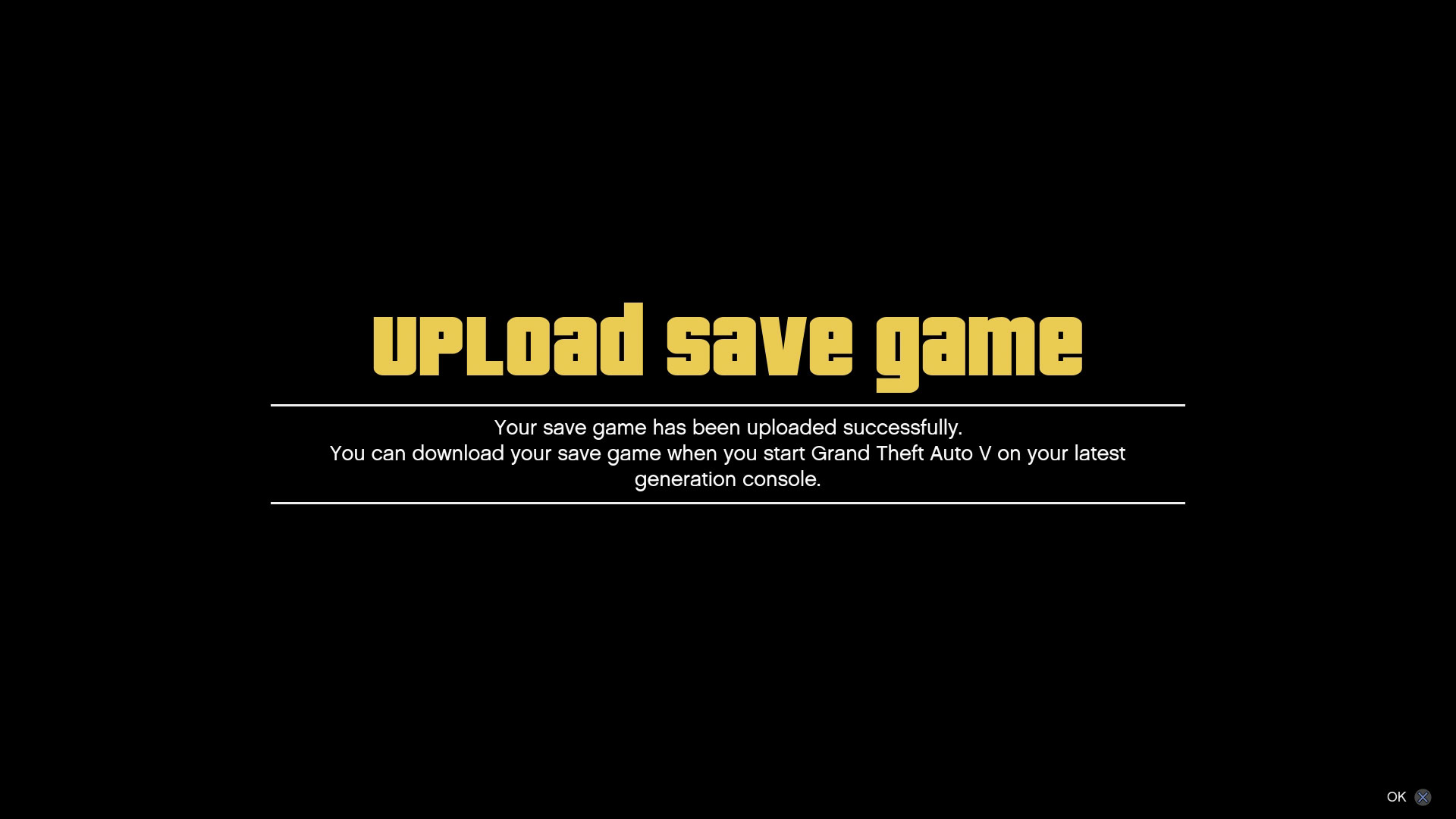
With that done, you'll see the spinning white circle in the bottom right corner of your screen to confirm contact is being made with the Rockstar Games Social Club cloud servers - do not quit the game or turn off your console while this is happening or your data could become corrupted. You should only have to wait a few seconds based on your connection speed and current server load until you see the message above, confirming the transfer GTA 5 Story Mode progress action was successful. You can repeat this part as often as you like, but only the most recently uploaded save file will be retained and held for 90 days, giving you plenty of time to complete the second stage.
How to transfer GTA 5 Story Mode progress to PS5 or Xbox Series X
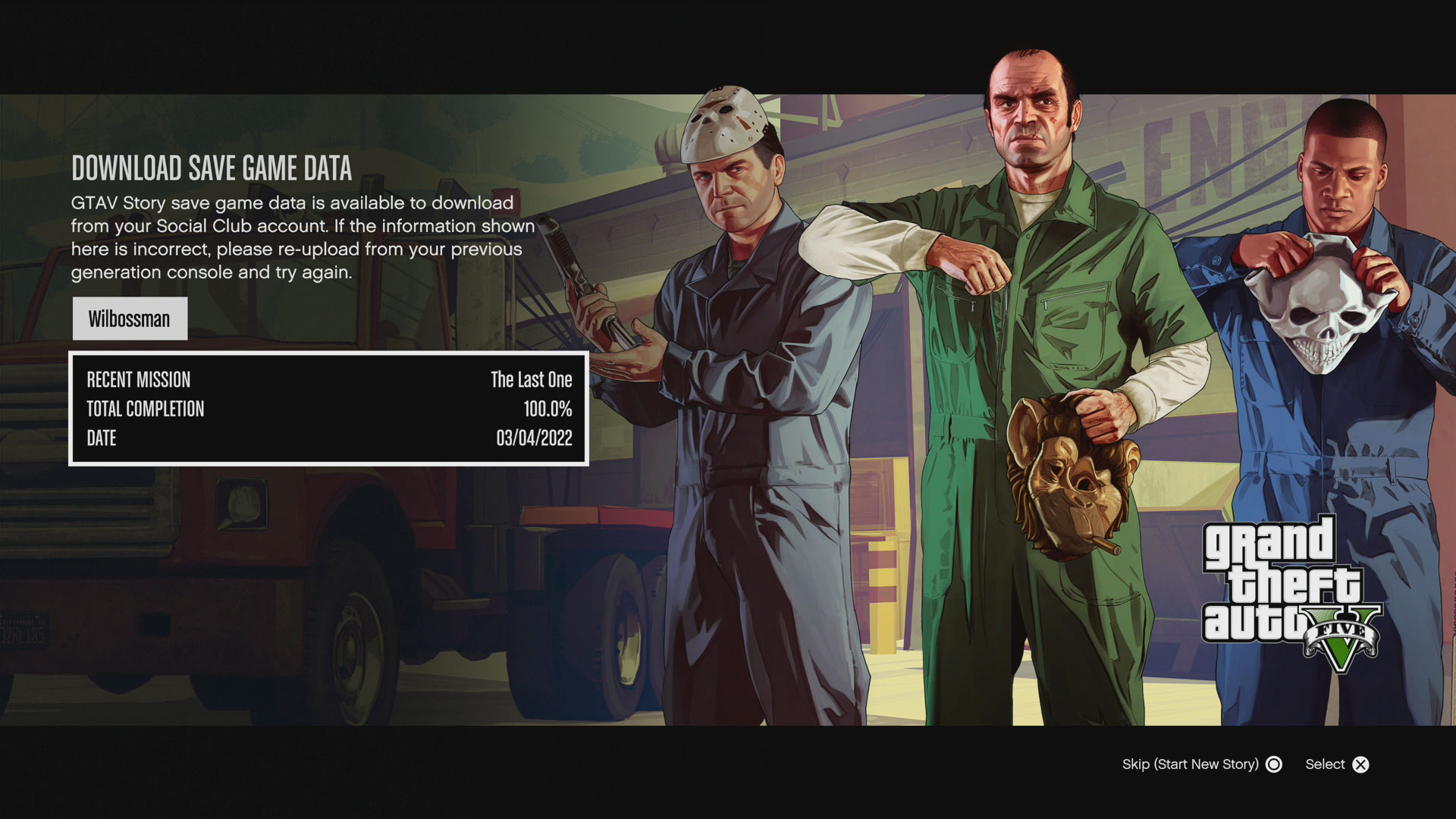
To transfer GTA 5 Story Mode progress to your new PS5 or Xbox Series X version of the game, you just need to load it up then choose the Resume Story prompt under the Story tab, where you'll access the Download Save Game Data screen. Note that this is a "one-time migration," meaning you can only import this data to your current-gen version once before the option is permanently removed, so triple-check you're bringing over the right save file using the details displayed before you commit. You won't be able to start playing the GTA 5 Story Mode until this download has completed, and although it's usually a fast process you may need to wait a little while if the servers are particularly busy around launch.

The good news for award hunters is that transferring your GTA 5 Story Mode progress will unlock any Trophies or Achievements that you would have earned by reaching that point, and the same applies once you follow the other process for how to transfer GTA Online to migrate your character over - if you're wondering, 'Can you play GTA Online on PS5 with PS4 players?' after you've migrated your character, we've got answers for that too. If you already have the Platinum on PS4 or 1000G on Xbox One then you can simply sit back once you've done the necessary transfers, and watch all those virtual rewards come rolling in again without having to lift a finger.
GTA 5 cheats | GTA 5 money cheats | Best GTA 5 PC mods | GTA 5 Peyote Plant locations | GTA 5 Stunt Jump locations | GTA 5 Under the Bridge locations | GTA 5 Letter Scrap locations | GTA 5 Spaceship Parts locations | GTA 5 Stock Market and Lester's Assassination Missions | GTA 5 Monkey Mosaics locations | GTA 5 Wildlife Photography Challenge guide | GTA 5 100% completion guide | Transfer GTA 5 Story Mode progress to PS5 and Xbox Series X | GTA 6
Weekly digests, tales from the communities you love, and more

Iain originally joined Future in 2012 to write guides for CVG, PSM3, and Xbox World, before moving on to join GamesRadar in 2013 as Guides Editor. His words have also appeared in OPM, OXM, PC Gamer, GamesMaster, and SFX. He is better known to many as ‘Mr Trophy’, due to his slightly unhealthy obsession with amassing intangible PlayStation silverware, and he now has over 800 Platinum pots weighing down the shelves of his virtual award cabinet. He does not care for Xbox Achievements.


