How to migrate your GTA Online character from PS4 to PS5, and Xbox
Migrate your GTA Online character to PS5 and Xbox Series X

If you're wondering how to migrate your GTA Online character from PS4 to PS5 or Xbox One to Xbox Series X, then helpfully the process for doing this is fairly simple, but there are some nuances that need explaining – particularly as the outcome of this migration procedure has been changed as of June 2023. Of course, when you upgrade to a new-gen console you'll want to be using the best version of GTA Online available, while continuing to run your criminal empire from where you left off before. Whether you pick up the enhanced version of GTA 5 or the standalone release of GTA Online, both offer improved loading times, better graphics, and a selection of exclusive features. If you need to know how to transfer GTA 5 Story Mode progress to PS5 and Xbox Series X, we’ve got separate details explaining that too.
If you want to continue playing as your old-gen GTA Online character on your new-gen console, you’ll need to migrate your character when you log in. This is definitely something you’re going to want to do if you’ve played many hours of GTA Online and levelled up your character while buying them the best gear. Here’s how to migrate your GTA Online profile and characters from PS4 to PS5 and Xbox One to Xbox Series X, to avoid starting again from scratch.
How to migrate GTA Online characters to PS5 and Xbox Series X

The process of migrating your GTA Online profile so that you can download it on another console is pretty straightforward, but you’ll need to make sure that your old and new-gen GTA Online accounts share the same Rockstar Social Club account so that they’re linked. You'll also need to the new version of the game, and you can find out how to get GTA 5 Enhanced Version here.
Provided you’ve got that sorted, you should be good to go to migrate your PS4 or Xbox One profile over to PS5 or Xbox Series X and the enhanced GTA Online edition. These profiles are automatically uploaded, so you should be able to see them on your new-gen console by following the steps below:
- Load up GTA Online on your PS5 or Xbox Series X. Provided your console profiles share the same Rockstar Social Club info, you should get an automatic 'migrate profile' prompt to appear
- Choose which console profile you want to migrate. You'll see any GTA Online profiles you may have from last-gen consoles. If you have more than one (a PS4 profile and an Xbox One profile, for example), you must choose which one to transfer - you cannot merge accounts or transfer more than one.
- Confirm the profile migration. After choosing the profile to migrate, you'll get a message that you should read through to ensure you are migrating the correct profile.
- Create a new character or continue. After you've completed profile migration, you'll get the option to try out the new GTA Online Career Builder by creating a new character. If you already have two GTA Online characters, you will have to delete one of them to try this. If you're not interested, you can just choose one of your existing characters and hop into the game.
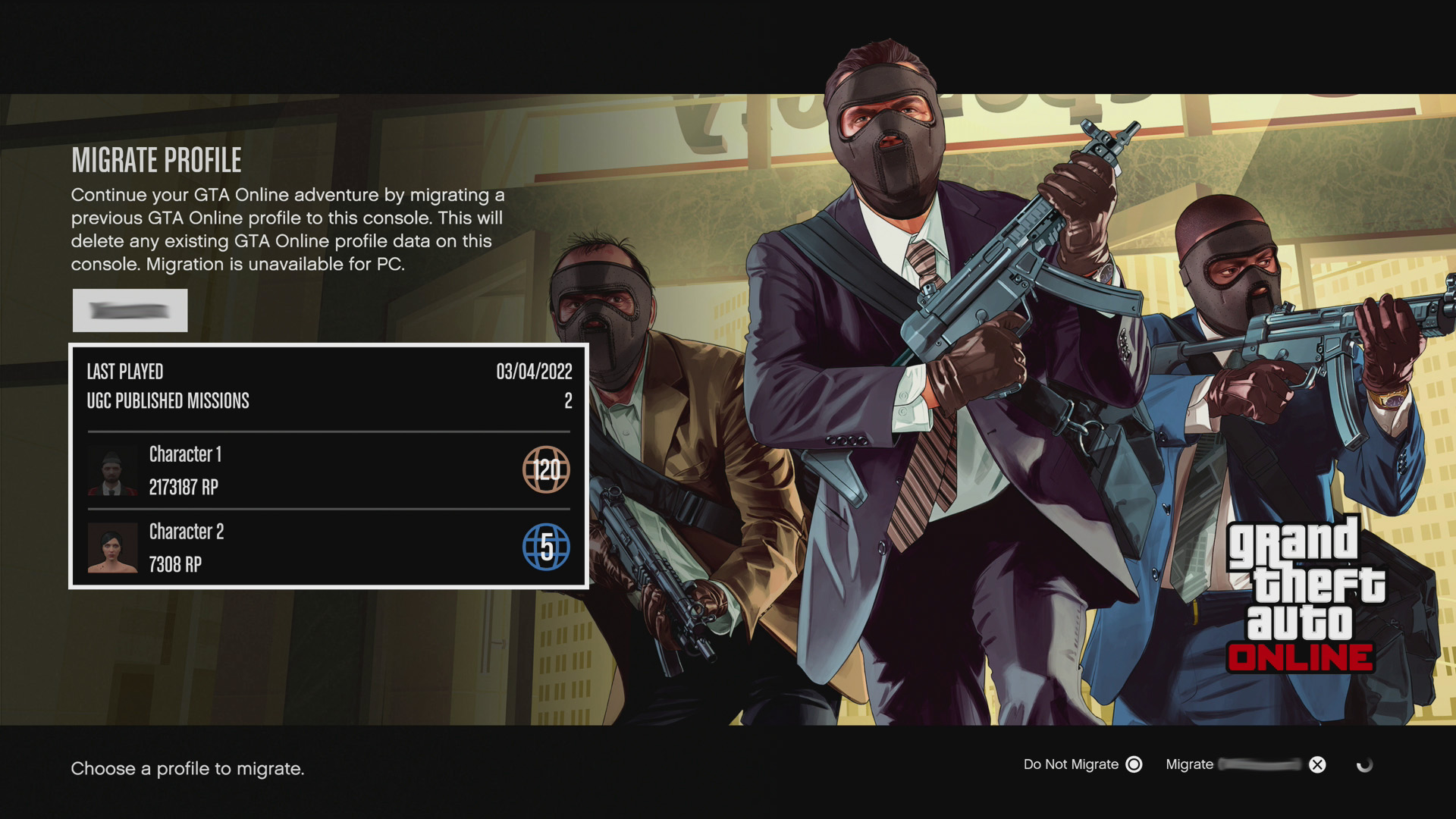
There are a few other important things to know when going through the GTA Online migration process. Firstly, do not close GTA Online or turn off your console when profile migration is happening as you’ll risk corrupting the save data. Also, this migration is a one-time process and cannot be undone or repeated on the same console, though following a change in June 2023 detailed in this Rockstar support post migrating your profile from a PS4 or Xbox One to a PS5 or Xbox Series X will no longer remove your GTA Online data associated with the PS4 or Xbox One. This means that you can continue to play on last-gen consoles, but any future progress after migration will not sync across platorms. If you're wondering, 'can you play GTA Online on PS5 with PS4 players?', then profile migration does not allow for cross-progression or crossplay.
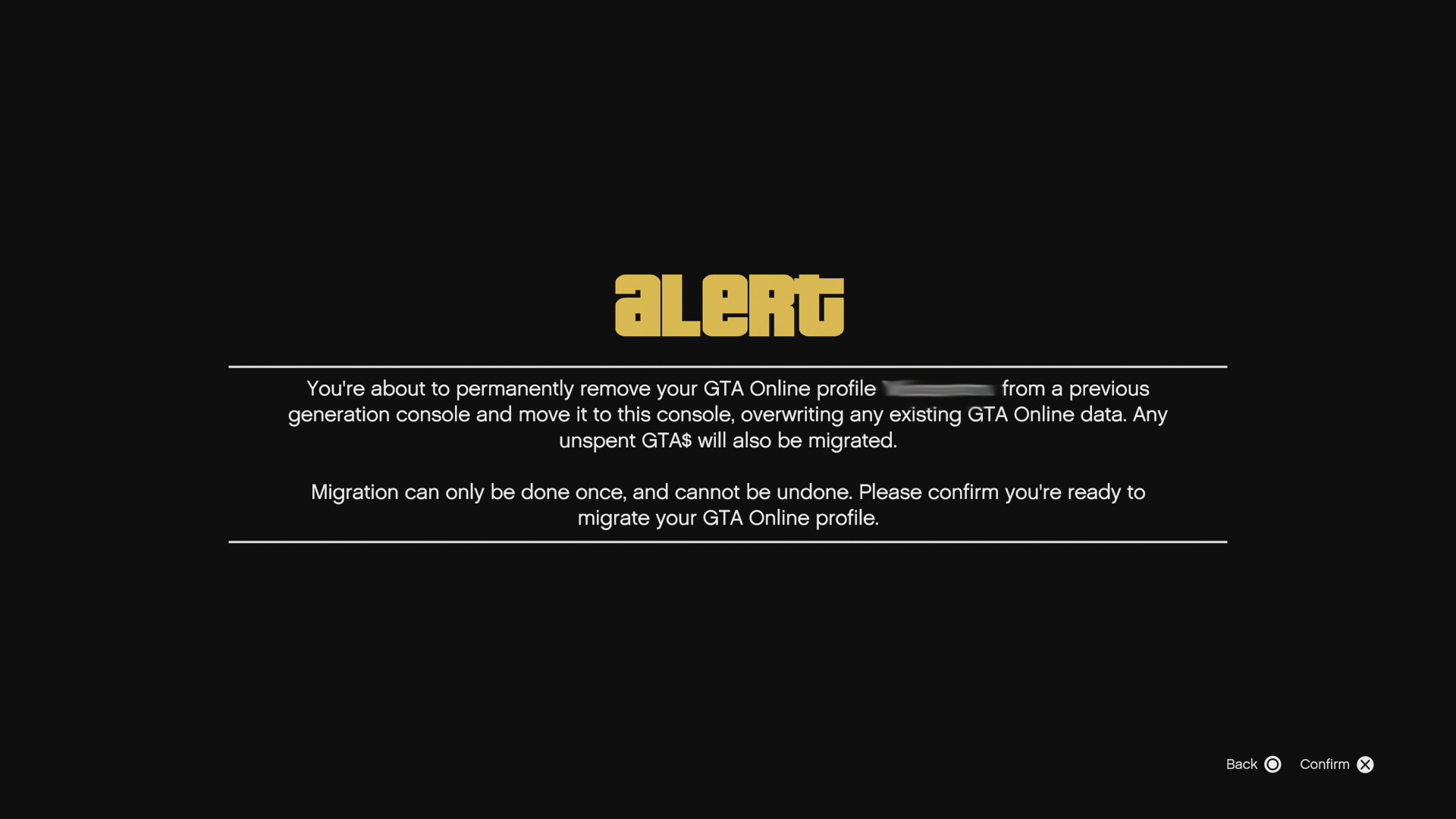
However, all GTA Online characters within your chosen profile will be transferred, so you can migrate to new-gen with up to two characters, but you can delete one if you'd like to try out the previously mentioned Career Builder. Finally, note that while you can migrate your profile to different console platforms entirely – PS4 to Xbox Series X, for example – any GTA Online money you’ve paid for with real money as a microtransaction will not be transferred by doing this. If you want GTA Online money you’ve paid for to be transferred too, you must migrate to the new-gen console within the same family – PS4 to PS5, for example. Although, any money you’ve earned through gameplay will be totally safe and will be transferred with your save, regardless of which platform you migrate to.
While you can turn down the option to migrate your profile as soon as you log in to GTA Online on your PS5 or Xbox Series X, you'll need to start from scratch and create a new character, then if you select the migration option from the pause menu later your migrated profile will completely overwrite your new GTA Online character and you will lose all progress and GTA$.
How to fix the GTA Online migration black screen
If you're having problems with migrating your GTA Online profile over to your PS5 or Xbox Series X, such as seemingly endless black screens, don't fret as many other players have experienced the same issue. The long-lasting black screens seem to appear when your profile is being migrated, so you just need to be patient and wait for that to complete and move on. Although the migration process often took a long time for players at launch as Rockstar battled server issues on their end, this should all take place a lot more quickly now with any delays being minimal.
© GamesRadar+. Not to be reproduced without permission.
Weekly digests, tales from the communities you love, and more
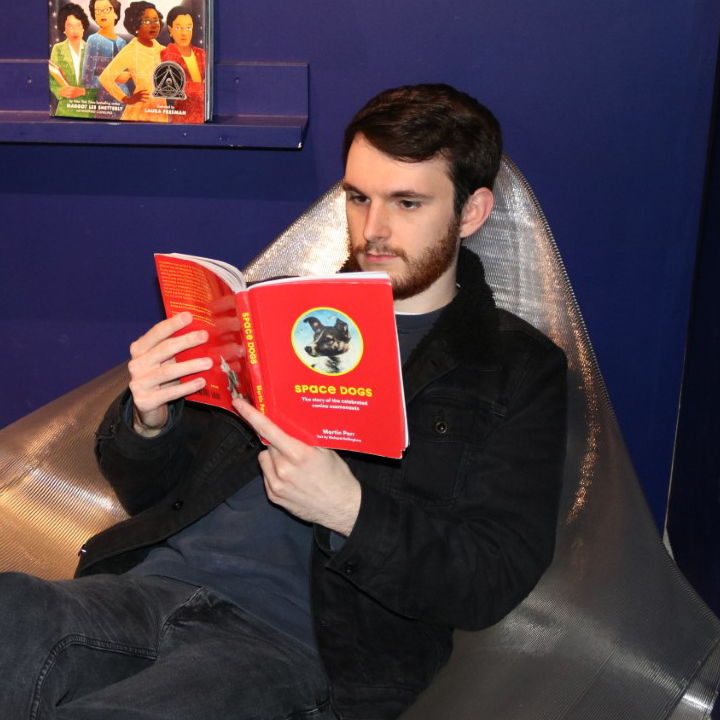
Will Sawyer is a guides writer at GamesRadar+ who works with the rest of the guides team to give readers great information and advice on the best items, how to complete a particular challenge, or where to go in some of the biggest video games. Will joined the GameRadar+ team in August 2021 and has written about service titles, including Fortnite, Destiny 2, and Warzone, as well as some of the biggest releases like Halo Infinite, Elden Ring, and God of War Ragnarok.
- Iain WilsonGuides Editor


