How to stream Android games to your TV and enjoy your games on the big screen
Don't keep your favourite Android games locked on your phone

Did you know that the best Android games don't have to stay locked to that itty bitty phone screen? Despite how lovely your phone might be, there's not much better than the biggest screen in your home - your TV. With the right TV you can wirelessly stream Android games to the big screen. And even if yours isn’t quite up to the job, a quick and cheap upgrade will get you up to speed.
We’re going to look at a few different ways to free up your Android games and let them loose on your TV. Here's how to stream Android games to your TV to enjoy them from your sofa.
Use Miracast/Screen mirroring
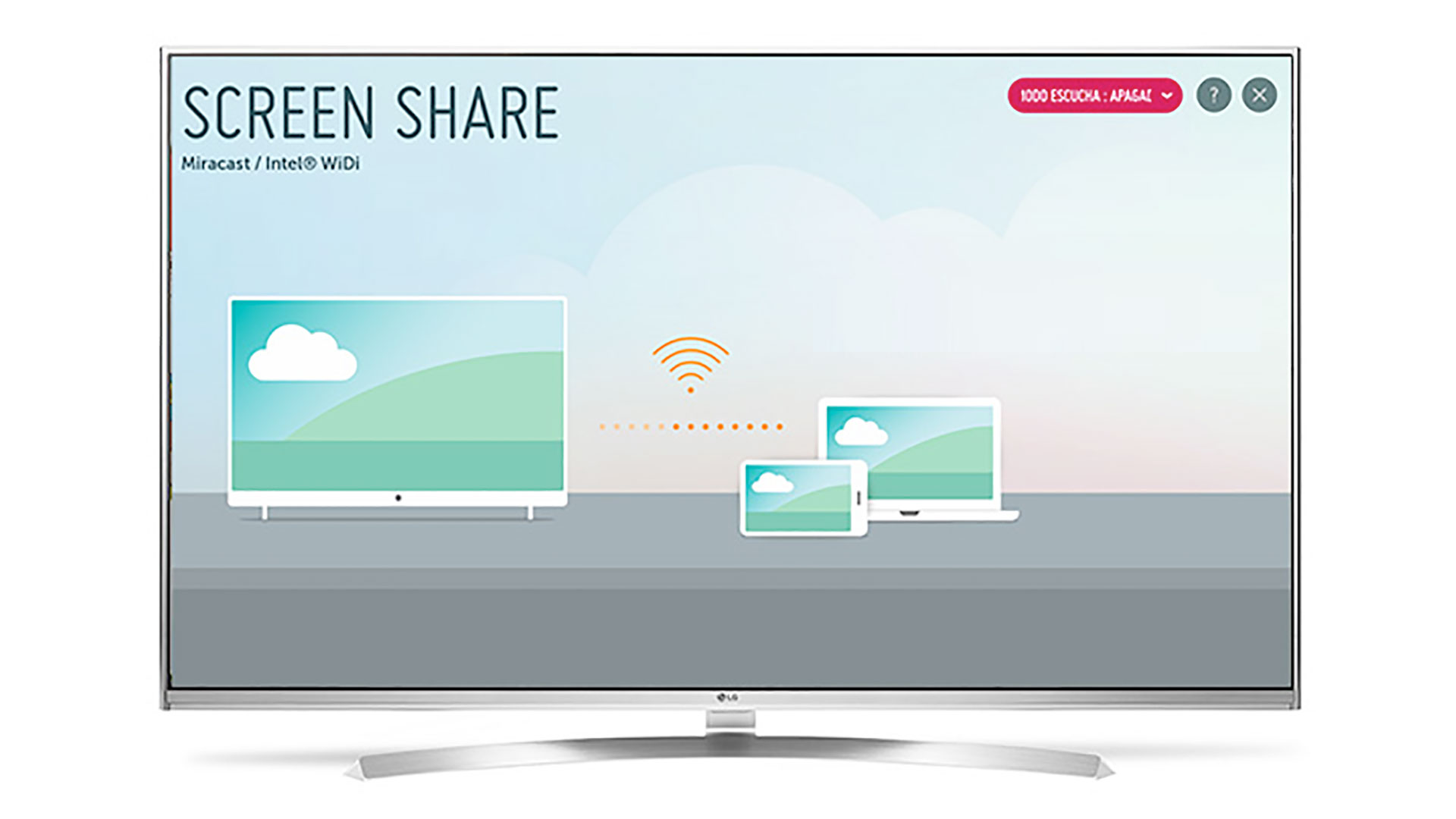
One phone feature almost no-one uses is screen mirroring. You’ll find it in almost all phones from the last five years, and it can put whatever’s on your phone screen up on your TV, wirelessly. Different phones give this feature a different name, but it’s based on a standard called Miracast. Honor and Huawei call their version Mirrorshare. LG’s is Screen Share. Samsung calls its version Smart View.
These all use Wi-Fi to send your phone’s screen to your TV. You may find the feature in the phone’s drop-down home screen bar. Or it’ll live in the Device Connection, Display or Wireless parts of their Settings menu. Fire up the feature and it’ll search for compatible devices. Make sure your TV is connected to your home network and it should, fingers crossed, appear on your phone much like pairing a set of wireless headphones.
However, your TV needs to support Miracast too. If your set is reasonably new, and not so low-end you shouldn't have any problems.
Miracast Receiver or Amazon Fire Stick

If your TV doesn’t natively support Miracast it’s not game over, but you will need some extra hardware to bridge the gap between your smart phone and your not-that-smart, it turns out, TV.
But, you have plenty of options. Roku’s Streaming Stick+ and Express devices support mirroring, as does the Amazon Fire TV stick. Online you’ll also find lots of dedicated screen sharing dongles that will receive the signal without putting a hole operating system in front of it. They are often cheaper than the more famous dongles too.
Not every smart stick will let you use mirroring, though. While Sky’s Now TV stick is based on Roku hardware, and will actually show up when you search for screen mirroring hardware on your phone, the stick won’t actually let you mirror.
Chromecast

The other major wireless streaming standard we can use is newer. It’s Google’s own Chromecast. With Chromecast you can mirror your phone’s screen on the TV, just like Miracast. However, there’s some more advanced stuff going on too.
Certain games have special Chromecast abilities that use the phone as a second screen for the experience, not just a mirror image. Games like Angry Birds Go! and Risk: Global Domination support this. In Risk, it’s used for multiplayer. You pass the phone between players, and the TV display doesn’t give away each player’s tactics.
There’s a lot more potential for this sort of feature. However, because not that many people use Chromecast to play games on their TV, it’s not high developers’ priority lists. And those priority lists are always crammed full of stuff.
If you want to try out Chromecast gaming, you’ll mostly likely need a Chromecast dongle. However, some TVs have it baked-in because they use the Android TV interface.
The most common TVs with Android TV are those from Sony and Philips. However, when you can get a Chromecast for just £30, it’s no reason to upgrade your TV.
MHL HDMI cable

The problem with wireless streamed approaches to streaming Android games on your TV is latency. Google improved Chromecast’s screen mirroring with its second generation dongle, but every Miracast and Chromecast setup will suffer from some degree of lag. And with fast action games, this lag will be fairly obvious even with a very fast internet connection.
A wired alternative is the solution. A phone that supports MHL or Slimport can be plugged into a TV’s HDMI port, just as you’d plug a console into your TV, using its charge socket.
You just need to get hold of the right adapter cable. Plenty of options can be found online.
Weekly digests, tales from the communities you love, and more
Andrew is a technology journalist with over 10 years of experience. Specializing particularly in mobile and audio tech, Andrew has written for numerous sites and publications, including Stuff, Wired, TrustedReviews, TechRadar, T3, and Wareable.


