GamesRadar+ Verdict
The Corsair MAKR 75 has the potential to be a fantastic gaming keyboard, but its dedication to the custom cause is skin-deep. If you're after a wireless hot-swappable keyboard there's far better value out there, even if the typing experience is solid for the most part and the build quality is impressive.
Pros
- +
Sturdy build quality
- +
Range of configuration options
- +
Streamlined software
Cons
- -
Upgrade modules aren't for sale separately
- -
Some rattle in modifier keys
Why you can trust GamesRadar+
I was excited when Corsair announced its MAKR 75 keyboard. I've built, modded, and broken countless decks out of barebone kits. I still keep these creations in my rotation, they're mine - I created them, I regularly upgrade them, and I love each one like my own child. I was glad to see a gaming-specific device take on this DIY ethos.
You'd think that would mean I'd be quick to review the Corsair MAKR 75, but one niggling problem kept my final write up at bay.
- Configure the MAKR 75 at Corsair
See, the MAKR 75 hangs its hat on its modular upgrades; a pack that transforms the wired barebone kit into a fully wireless device, an FR4 switch plate, and an LED system display to replace the rotary dial already installed. 'Great,' I thought, 'buy a basic version now, upgrade it later on if you feel you need the extra features.'
Nope.
After months of waiting to see those modules for sale outside of the initial purchase process, they still haven't turned up on Corsair's shelves. The MAKR 75 is a lovely keyboard to use, but you'll need to decide right now if you want it to be wireless and if that LED display is worth it. If so, you're spending $368.97 (with caps and switches included) - a tall price to pay for a hot-swappable mechanical keyboard.
Price | $179.99 - $368.97 / £159.99 - £299.99 |
Type | Mechanical hot-swappable |
Connection | Wired (2.4GHz upgrade available) |
Size | 75% |
Switches | Corsair MLX |
Keycaps | Customizable - ABS Doubleshot / PBT Doubleshot / PBT Dye-sublimated |
Media keys | Dedicated rotary dial |
Wrist rest | None |
USB passthrough | None |
Design

Corsair sent a big old box of accessories and add-ons with the MAKR 75, and once everything was put together I was impressed with the design. This is a solid piece of kit, with an aluminum construction holding firm on the desk and a softer feel than you'll find in other gaming keyboards.
The deck feels dense with a reassuring weight to it and a chunky form factor that feels more 'custom-coded' than previous gaming-focused entries. Corsair wants its barebones kit to go the distance, surviving years of switch-swaps and keycap upgrades, and it certainly feels like it will. It's survived four months in my care, and a fairly haphazard house move within that.
Weekly digests, tales from the communities you love, and more
The barebone chassis is available in either silver or black, I received the latter, and it only has a few branded stamps around the perimeter. A skinny '//MAKR' sits next to the Shift and Control keys on the left, with small logos along the top and bottom.
Keycaps

The $179.99 / £159.99 board won't ship with keycaps by default, but is compatible with a wide range of MX options. If you're building everything at once, you'll have access to a range of simple and more decorative Corsair options, spanning cheaper ABS doubleshot kits through the PBT doubleshot and PBT dye-sub options.
I received a set of PBT doubleshot 'Eclipse' toppers, with bright white alphas and black modifiers (plus a few yellows thrown in accents). They're nicely textured, feel solid enough, and offer a satisfying clack to each keypress. However, I was a little disappointed to find some factory defects in a couple of caps.
Switches

If you're interested in the Corsair MAKR 75 as a barebones deck you're likely not going to be too concerned with the switch options available at checkout. If you're going all in from day one, though, you'll be deciding between Corsair's own MLX switches.
These are all purely mechanical, with no analog / magnetic features baked in. I get why, this is a hot-swappable keyboard built with customization in mind - that's not where the gaming-focused dreams of the Hall effect switch are pointed. At this price, however, it's worth considering whether you're buying a keyboard that will open you up to more play features or one that feels perfect for you under the hand.

All the basic options are covered here, with MLX Plasma (linear), Fusion (tactile), and Quantum (speed) on offer. I opted for the Pulses, though - listing a switch simply as 'thocky' on the site is enough to draw me in.
They're smooth, deep, and satisfying to the ear, but not quite rattle-free. Corsair has come a million miles since its days of echoey boards and pingy switches - the actual case is silent. But there's just a little extra wiggle in each keypress here, compared to boards from Asus and Keychron.
Software
Brands are steering clear of enforced software downloads these days, and Corsair is right there with the majority. The MAKR 75 is fully customizable in the brand's web hub, a lightweight browser-based tool that puts iCue firmly in the grave. I don't think I'll be grieving too long.
Janky software has held countless Corsair keyboards back over the years, but the web tool is streamlined, easy to navigate, and gets all the key jobs done. Controls for lighting, keybindings, SOCD features, and display options (should you have one installed) all run along the left side, with simple, snappy dashboards for each one.
The hub can run everything from firmware updates to new wireless receiver pairing, while also displaying battery and polling information accurately.
Controls

The barebone MAKR 75 kit comes with one additional control baked in, but it's one that's usually reserved for more premium custom releases.
The multi-function rotary dial can control volume, scroll, and playback, but can also be customized for more niche controls as well. It feels great under the hand and offers a comfortable, easily accessible tool both during game time and productivity.
You'll need to remove this dial to add the extra LCD screen module (purchased in addition to the keyboard itself). This display doesn't add too much to the experience, though. It can show you key system stats and your board's battery level, but I'd rather have dedicated access to controls instead. I expect it won't be worth the $29 upcharge for most.
The LCD screen is a modular add-on that, as far as I can tell right now, can only be purchased when ordering the barebone kit in the first place. That's a heavy distinction - it means this isn't an accessory you can upgrade to later down the line, you'll need to pay the $30 straight away in order to install it yourself.
This is my first hint that Corsair's move into custom decks that grow alongside their players hasn't exactly gone to plan.
Connection

Onto that wireless module, then. This is going to be a more popular upgrade, removing the need to rely on the supplied cable and allowing for 2.4GHz Slipstream wireless play. Installing this module is more of a substantial process, so it's frustrating that Corsair doesn't include instructions in the box - just via a QR code that redirects you to a webpage.
We soldier on, though, getting the battery connected and popping out the logo panel running along the top bezel. This is to install the flimsiest power switch I've ever used, and if anyone has managed to align it so that no ugly gray peeks out from underneath, I commend you.
Once up and running, the wireless module keeps your setup cable-free, with both Bluetooth and 2.4GHz options. The former polls at a max of 2,000Hz.
The wireless module comes in at $50 and, again, is only available for sale when configuring your deck in the first place.
Battery
This will only apply to those keen on the wireless module upgrade, as the barebone board by itself relies on a USB-C connection. Battery life over a wireless connection is decent, I managed to run the deck for around two longer days at a time with full RGB, and three and a half days without. You'll get better times out of more efficient boards like the Keychron V6 Max or Alienware Pro Wireless keyboard, though.
Typing

I was impressed with the overall typing experience on offer here. Yes, those switches can add a little extra rattle noise, but the sound profile of the alpha keys is crisp, clean, and yes - thocky. Corsair has also packed the deck with a good amount of dampening and provided additional gaskets for a different feel.
There's also the option to swap your switch plate to FR4 at checkout, which makes a real difference to the pop of each key. There's more spring in this FR4 step, though you do lose a little of the softer flex in the process. It's certainly preferable personally, though.
Gaming
The Corsair MAKR 75 benefits from the brand's years of competitive gaming pedigree, while also bringing a tactility to its keypresses you'd usually be looking elsewhere for. A speedy wireless connection, SOCD (termed FlashTap here) features keeping your directional inputs snappy, and smooth, comfortable switches make for an accurate, casually fast gaming experience.
However, for the $179.99 you're spending on the barebone kit alone you could be picking up far more gaming features. Magnetic switches are rapidly picking up in popularity, offering adjustable actuation points per-key, rapid trigger for faster repeat inputs, and dual-step actuation for more complex keybindings.
They're not for everyone, and bring their own downsides in typing feel and wireless efficiency - but it's worth noting that there are more gaming-specific features available in similarly priced boards like the Logitech G Pro X TKL Rapid and Corsair K70 Pro TKL.
Should you buy the Corsair MAKR 75?

I like the experience of using the Corsair MAKR 75. I really do. It's clear, though, that it's not the custom/gaming hybrid that Corsair wants it to be - and it's certainly not priced that way.
Yes, you can choose what you want your keyboard to offer. If you want to use your own switches and keycaps, you can. If you don't want to rely on a cable you don't need to. If you want a more poppy typing experience, you can dive in and change the switch plate.
You can do all that for $179.99 plus the price of all your extras. Going all in will cost you $369. Or, you could just buy a wireless hot-swappable gaming keyboard, for between $150 and $250. The Asus ROG Azoth X is too expensive in my opinion, but offers all that for $299.99. The previous generation Asus ROG Azoth can be found for $200 day to day. The Lemokey P1 Pro is just $129.99.

The value proposition in the Corsair MAKR 75 being a 'custom' gaming keyboard lies in the eventual upgradeability of its modular features. It's this future extension of personalization that makes the Glorious GMMK 3 the best hot-swappable keyboard on the market, even though it's priced similarly to Corsair's model. That $179.99 outlay looks a lot better when you'll only be paying $50 in a couple of years' time to rejuvenate your feature set.
With no way to buy the LED display module or, more importantly, the wireless module outside of the initial purchase process Corsair has put a hitch in the MAKR 75's already-rocky plan.
At the time of writing, these modules aren't visible on Corsair's site for purchase, and I've checked major retailers and found the same result. I've reached out to Corsair for more information on when/if they will be available and will update this review accordingly.
Speed | 3/5 |
Customization | 3/5 |
Typing feel | 3/5 |
Portability | 3/5 |
Comfort | 4/5 |
Controls | 3/5 |
How I tested the Corsair MAKR 75
I used the Corsair MAKR 75 as my daily driver for a period of two weeks, constructing the device from a set of Corsair MLX Pulse switches and the Corsair Eclipse keycap set. I installed the wireless and LCD modules using supplied parts, and swapped the switches once during my test. For more information on how we test gaming keyboards, check out the full GamesRadar+ Hardware Policy.
I'm also rounding up all the best hot-swappable keyboards for more options, as well as the best wireless gaming keyboards. Or, check out the best gaming mouse models I've tested for more setup inspiration.
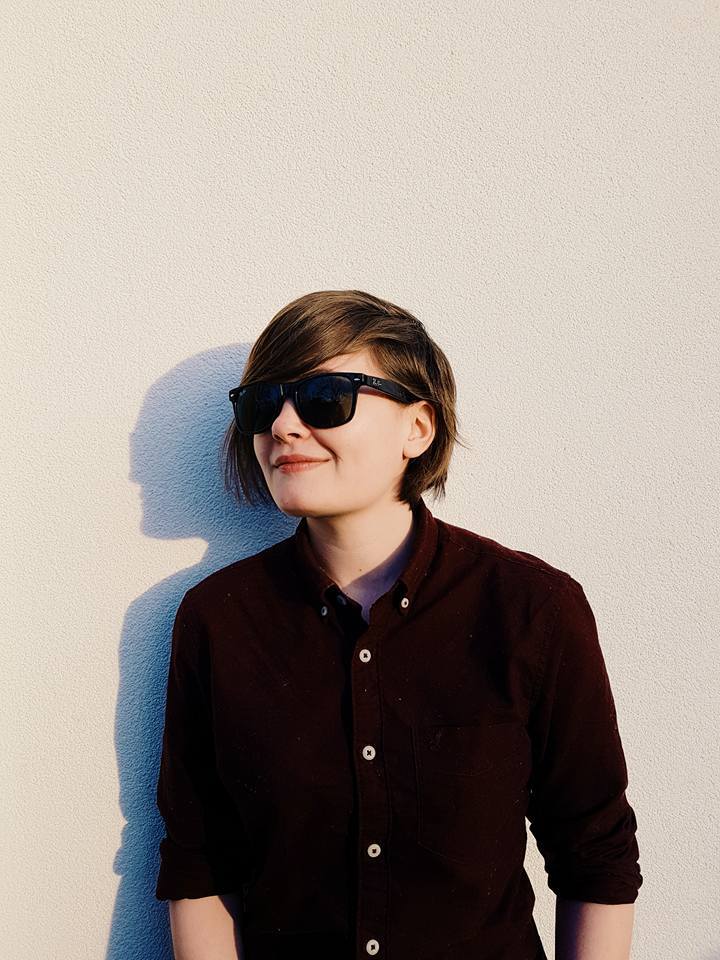
Managing Editor of Hardware at GamesRadar+, I originally landed in hardware at our sister site TechRadar before moving over to GamesRadar. In between, I've written for Tom’s Guide, Wireframe, The Indie Game Website and That Video Game Blog, covering everything from the PS5 launch to the Apple Pencil. Now, i'm focused on Nintendo Switch, gaming laptops (and the keyboards, headsets and mice that come with them), PS5, and trying to find the perfect projector.
You must confirm your public display name before commenting
Please logout and then login again, you will then be prompted to enter your display name.



