How to download PS4 saves on PS5
How to play from your PS4 game saves on PS5

To download your PS4 saves on PS5 should be an automatic process when you log in via the same account as you did on the previous console, though every now and then you might need to prompt it into action with a certain UI input. Assuming that it doesn't happen automatically like it should and requires a little nudge, we'll explain how to download PS4 saves on your PS5 below and keep gaming exactly where you left off on the last console generation.
1. Download PS4 saves on PS5 via the Cloud
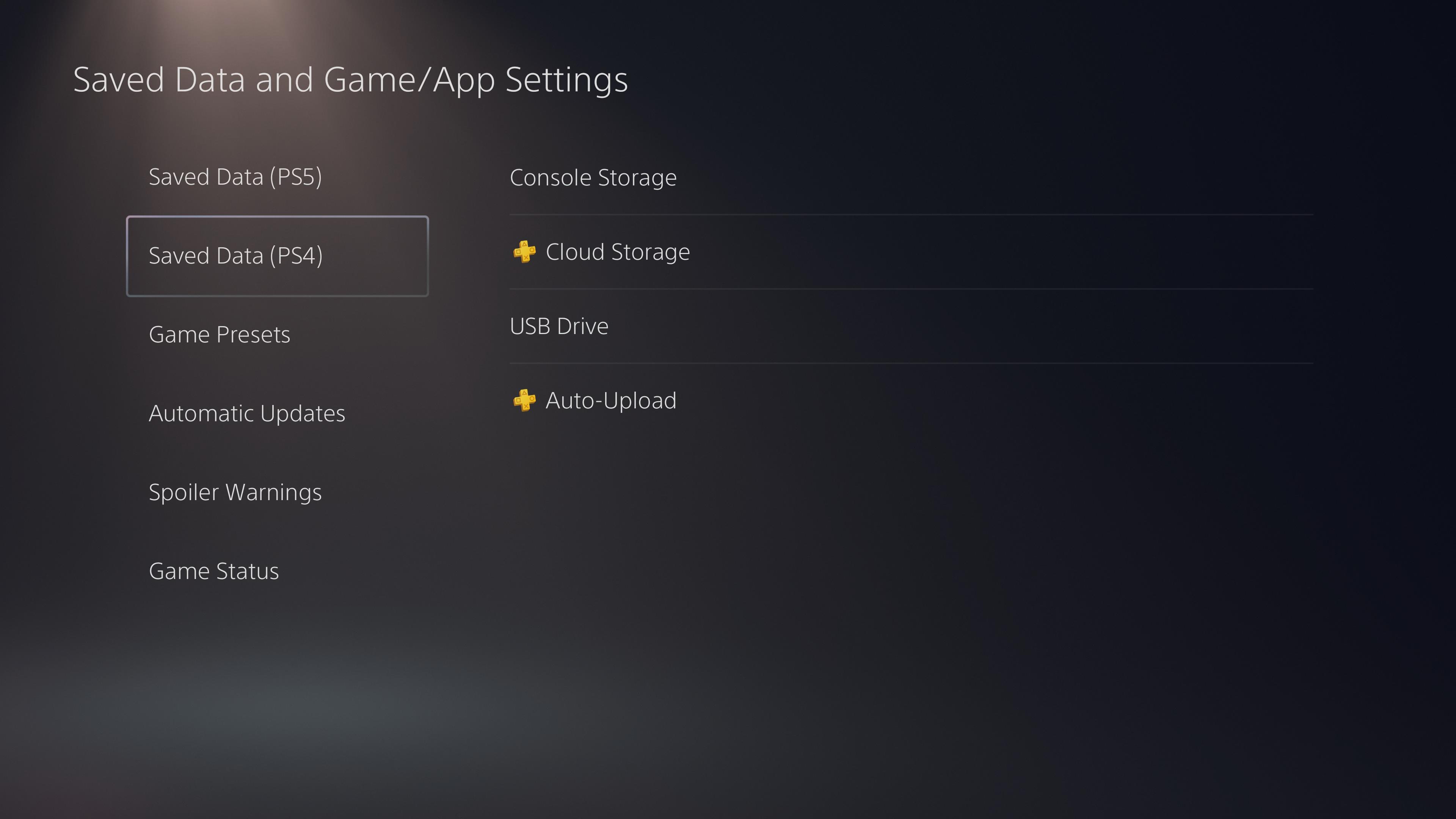
If you're a PlayStation Plus subscriber and have been since you were playing on PS4, all your PS4 saves should be safely nestled in the cloud ready to download straight onto your PS5 with minimal fuss.
In order to find them, head to:
Settings > Saved Data and Game/App Settings > Saved Data (PS4) > Cloud Storage > Download to Console Storage
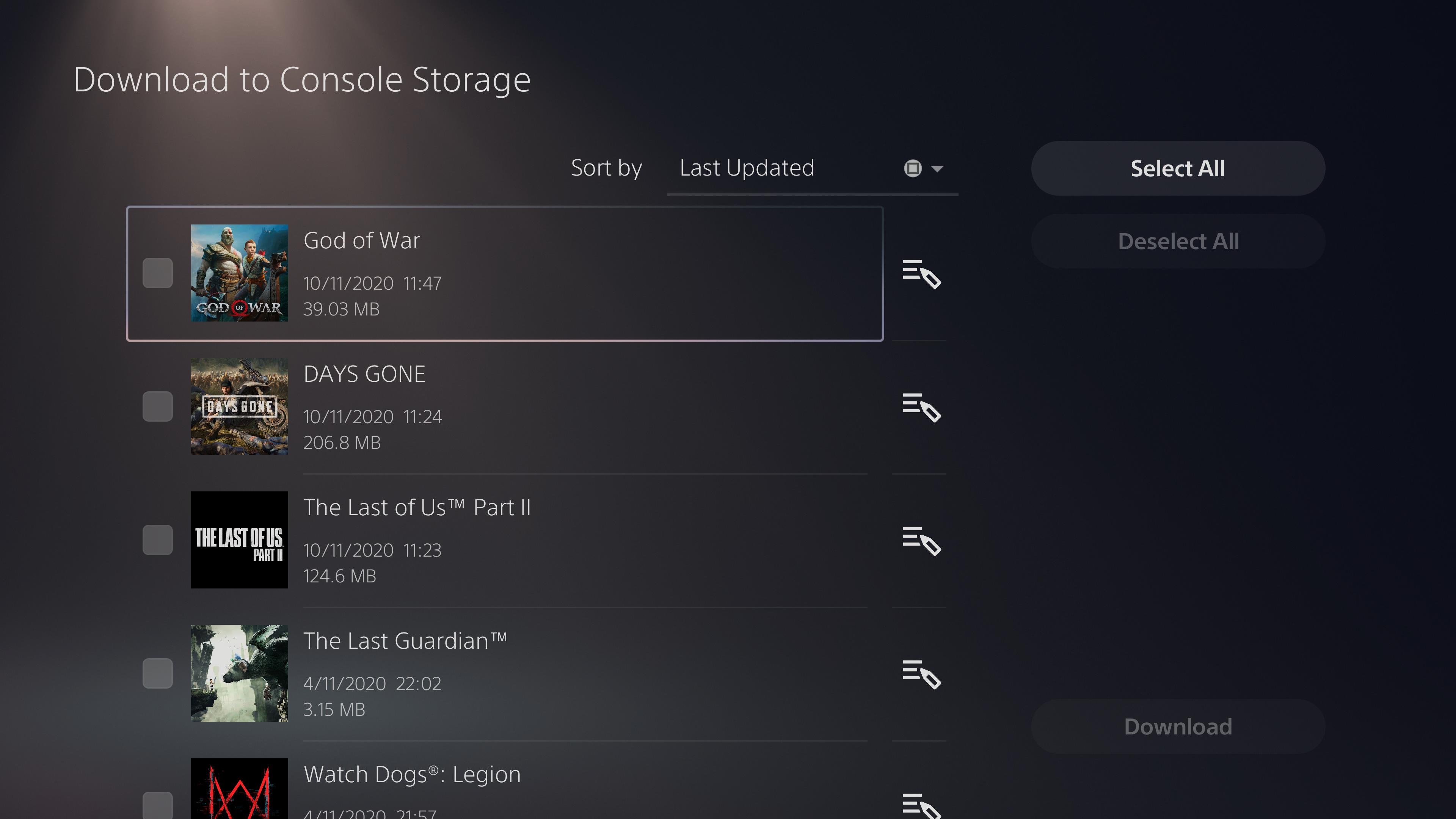
From here, you'll be given a list of all the PS4 saves you currently have stored in the cloud. You can either go through and tick all the ones you want to transfer, or simply hit the select all toggle to the right. It's then just a case of downloading them all to your PS5.
2. Download PS4 saves on PS5 via USB
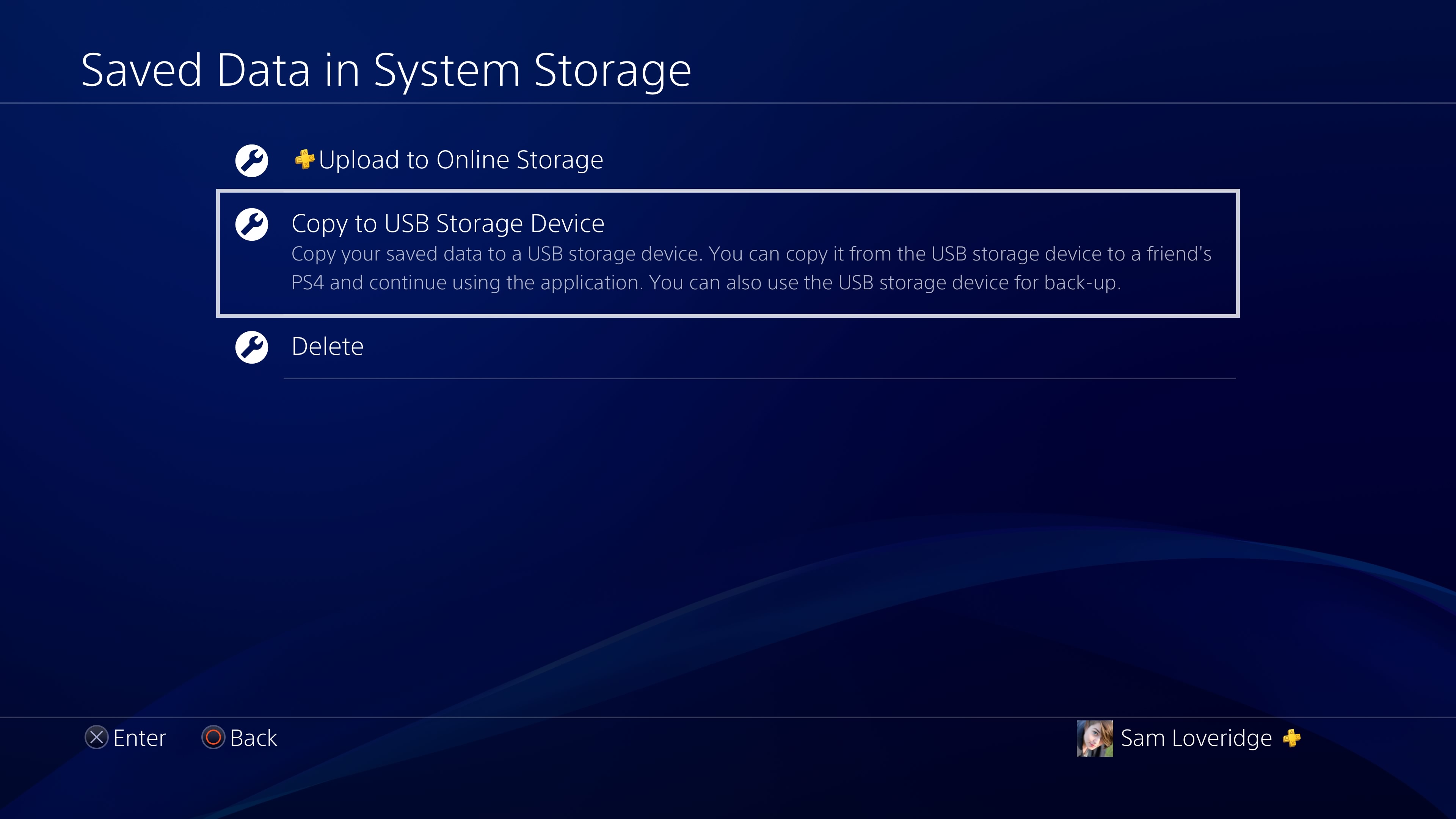
The second way of downloading your PS4 saves to PS5 is via a USB. You can use this method if you're not a PlayStation Plus subscriber, and it's just as easy, you'll just need access to your PS4.
On your PS4, head to:
Settings > Application Saved Data Management > Saved Data in System Storage > Copy to USB Storage Device
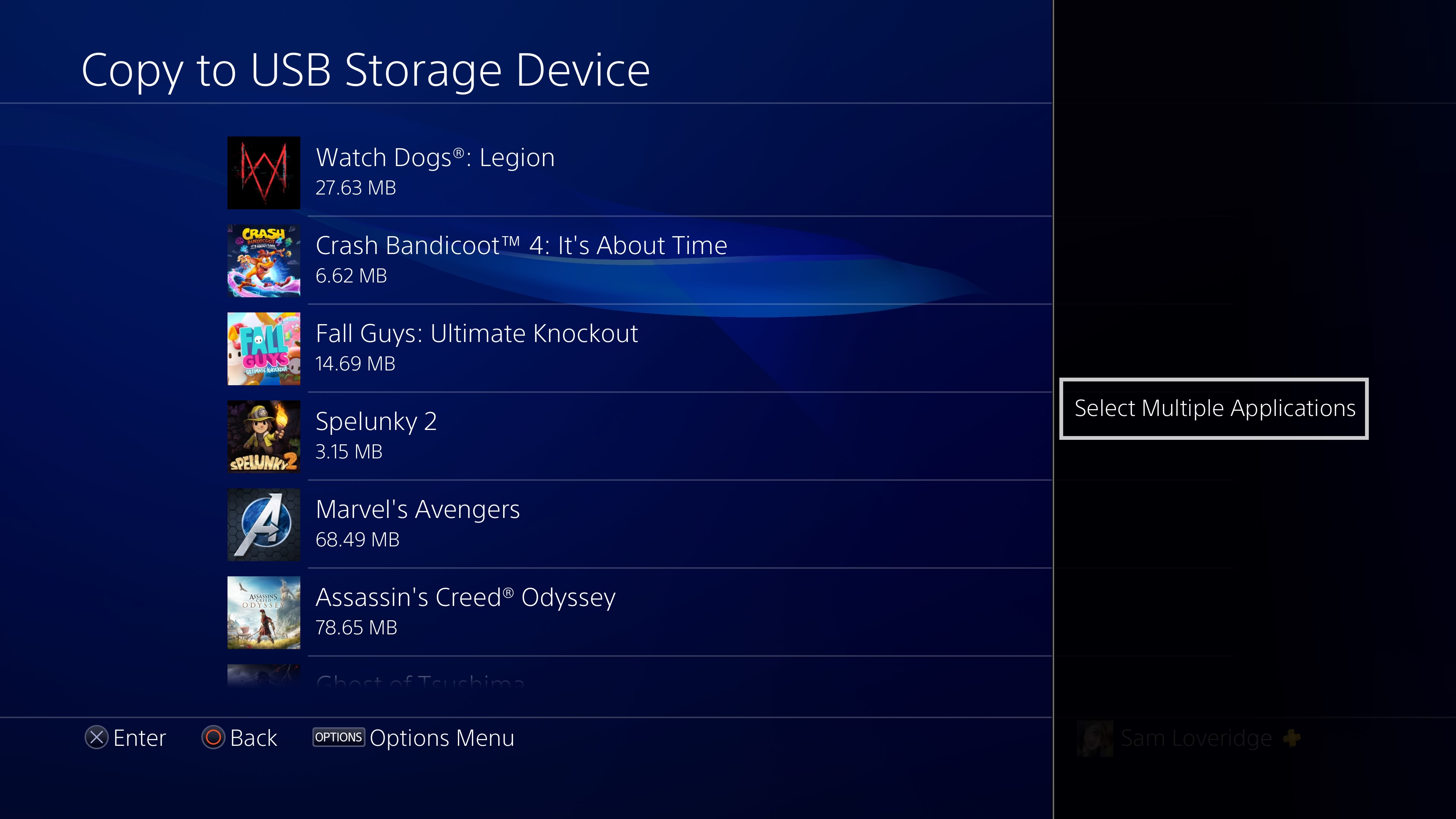
Here you'll find the full list of every single PS4 game save you've got stored on your PS4. If you hit the options button you can then choose to select multiple applications and move across every PS4 save you'll want access to on PS5 - or simply just select all. Hit copy, and then it'll move them all onto your USB drive.
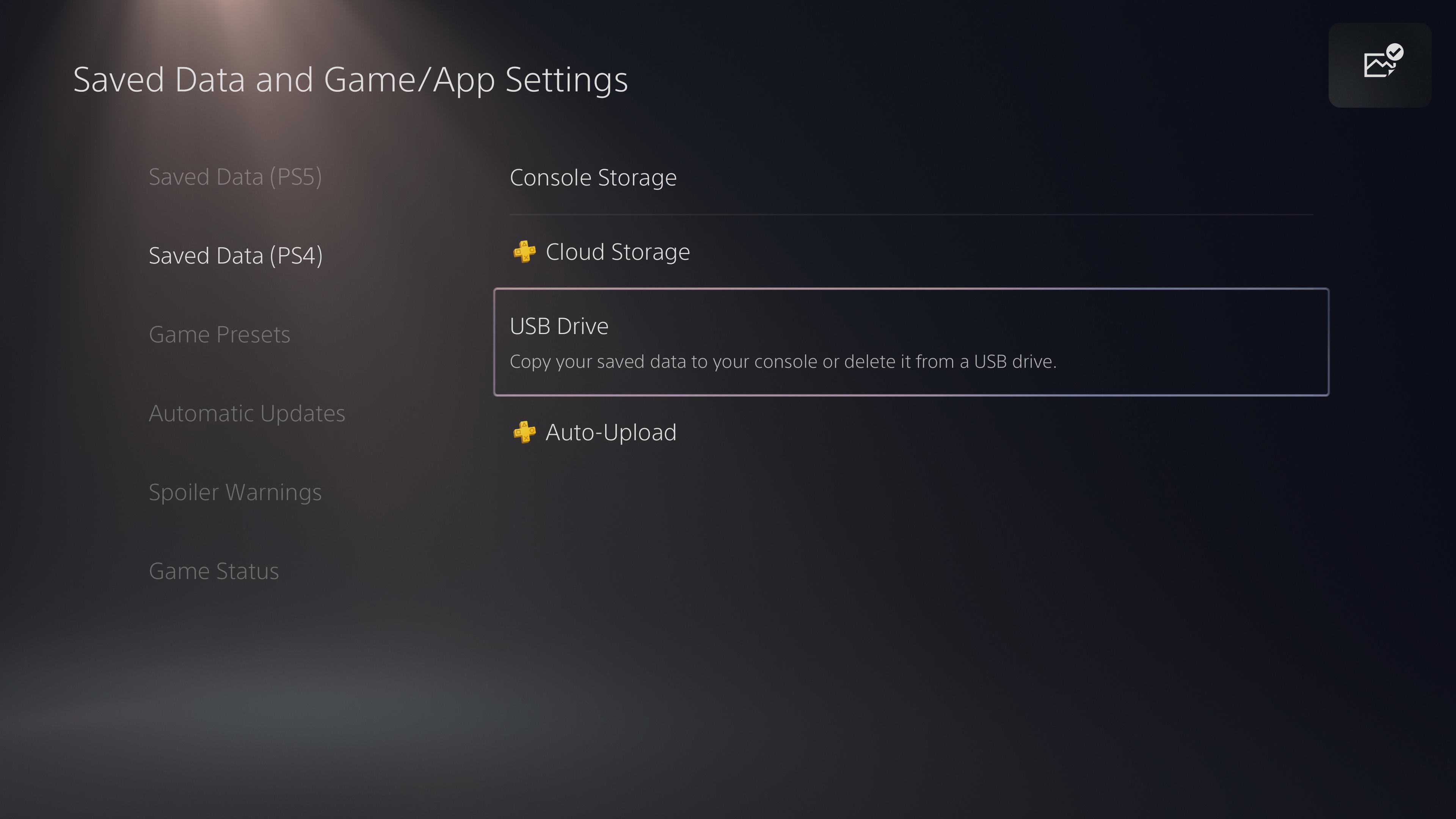
Once that's all done, plug the USB drive into your PS5 and then go to:
Settings > Saved Data and Game/App Settings > Saved Data (PS4) > USB Drive > Copy to Console Storage
Just hit select all, and then copy to move all your PS4 saves onto your PS5. After that you're ready to play! Enjoy.
PS5 review | Transfer games to PS5 hard drive | How to use a PS4 controller with PS5 | Where is the PS5 power button | PS5 standby mode explained | Best PS5 SSD | Best PS5 external hard drives | PS5 headsets | Upcoming PS5 games | How to download PS4 saves on PS5 | PS5 deals
Weekly digests, tales from the communities you love, and more

Sam Loveridge is the Brand Director and former Global Editor-in-Chief of GamesRadar. She joined the team in August 2017. Sam came to GamesRadar after working at TrustedReviews, Digital Spy, and Fandom, following the completion of an MA in Journalism. In her time, she's also had appearances on The Guardian, BBC, and more. Her experience has seen her cover console and PC games, along with gaming hardware, for a decade, and for GamesRadar, she's in charge of the site's overall direction, managing the team, and making sure it's the best it can be. Her gaming passions lie with weird simulation games, big open-world RPGs, and beautifully crafted indies. She plays across all platforms, and specializes in titles like Pokemon, Assassin's Creed, The Sims, and more. Basically, she loves all games that aren't sports or fighting titles! In her spare time, Sam likes to live like Stardew Valley by cooking and baking, growing vegetables, and enjoying life in the countryside.


