10 tips, tricks and secrets to make the most of your PS4
From getting the best demos to making the most of storage, here are some great lesser-known PS4 features

You’ve maybe had your PS4 for a little while now and gotten used to playing some of the best PS4 games or the best free PS4 games . But now you want to see if you can get a little more out of your system. The good news is, you can. A lot more. There’s a lot of little features you might not know much about, or needed a little push to check out. Here are some of the ways you can take the PS4 to the next level.
1. Get more storage space and fill up on more games
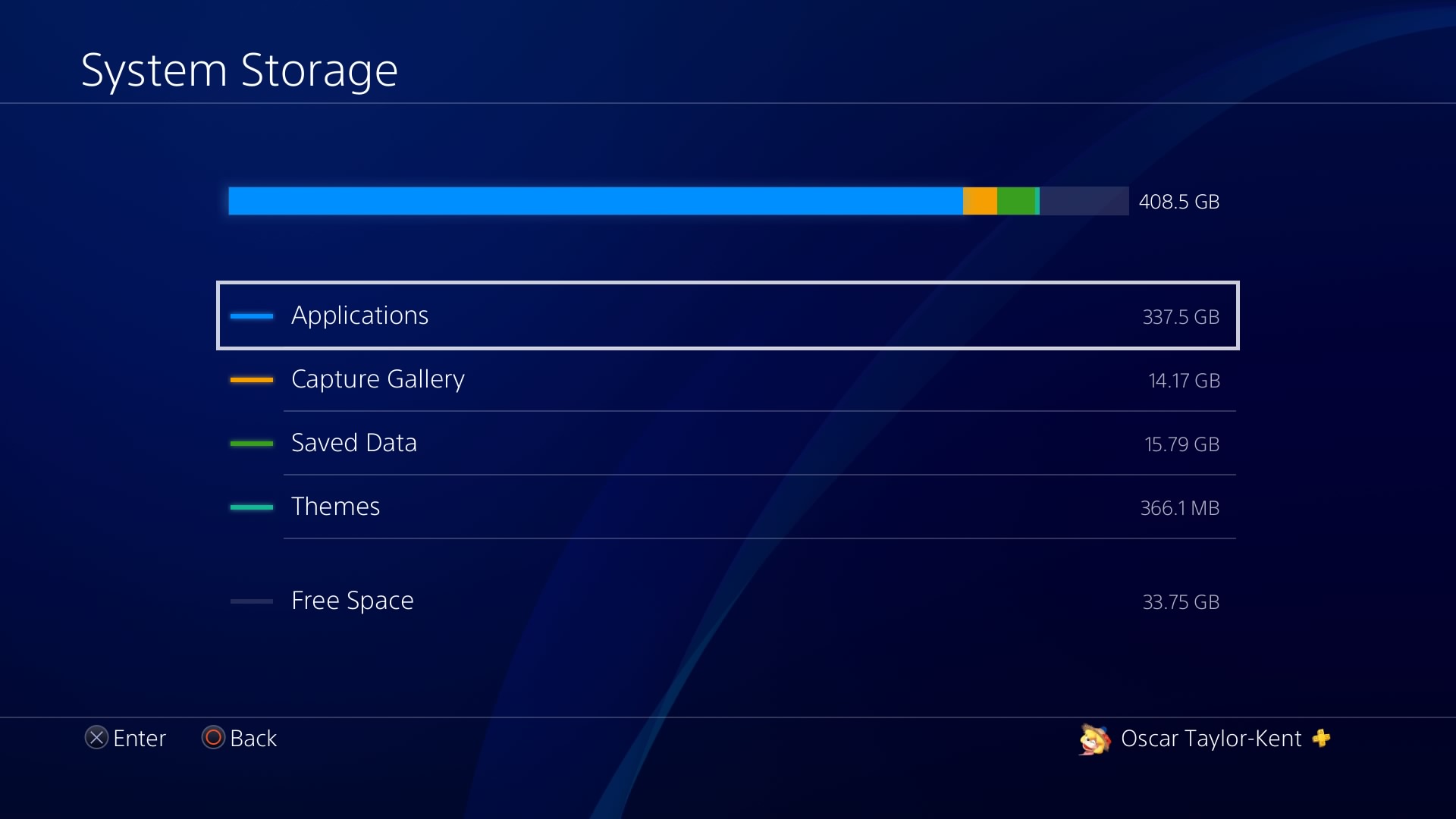
The big releases on the gaming calendar all have something in common. They just seem to be getting bigger and bigger! If you need everything you want to dip into installed at once, you may find your current PS4’s storage isn’t going to cut it. One easy solution if you’re running firmware 4.5 onwards is to simply plug in one of the best PS4 external hard drives. Most USB 3.0 HDDs from 250GB to 8TB should be work. Plug it in and select Format as Extended Storage in Settings > Devices > USB Storage Devices. To be sure, check out or complete guide on how to use an external hard drive for your PS4 here.
- Unlock Sony's virtual reality tech with the best PlayStation VR bundles here
- Check out the latest and best PS4 Pro deals right here
If you’re feeling more adventurous, replacing the internal hard drive isn’t too tricky either. You just need to get your hands on a 2.5inch SATA II, 5,400RPM that’s no bigger than 9.5mm thick.
2. Supercharge your Trophies by viewing hidden ones
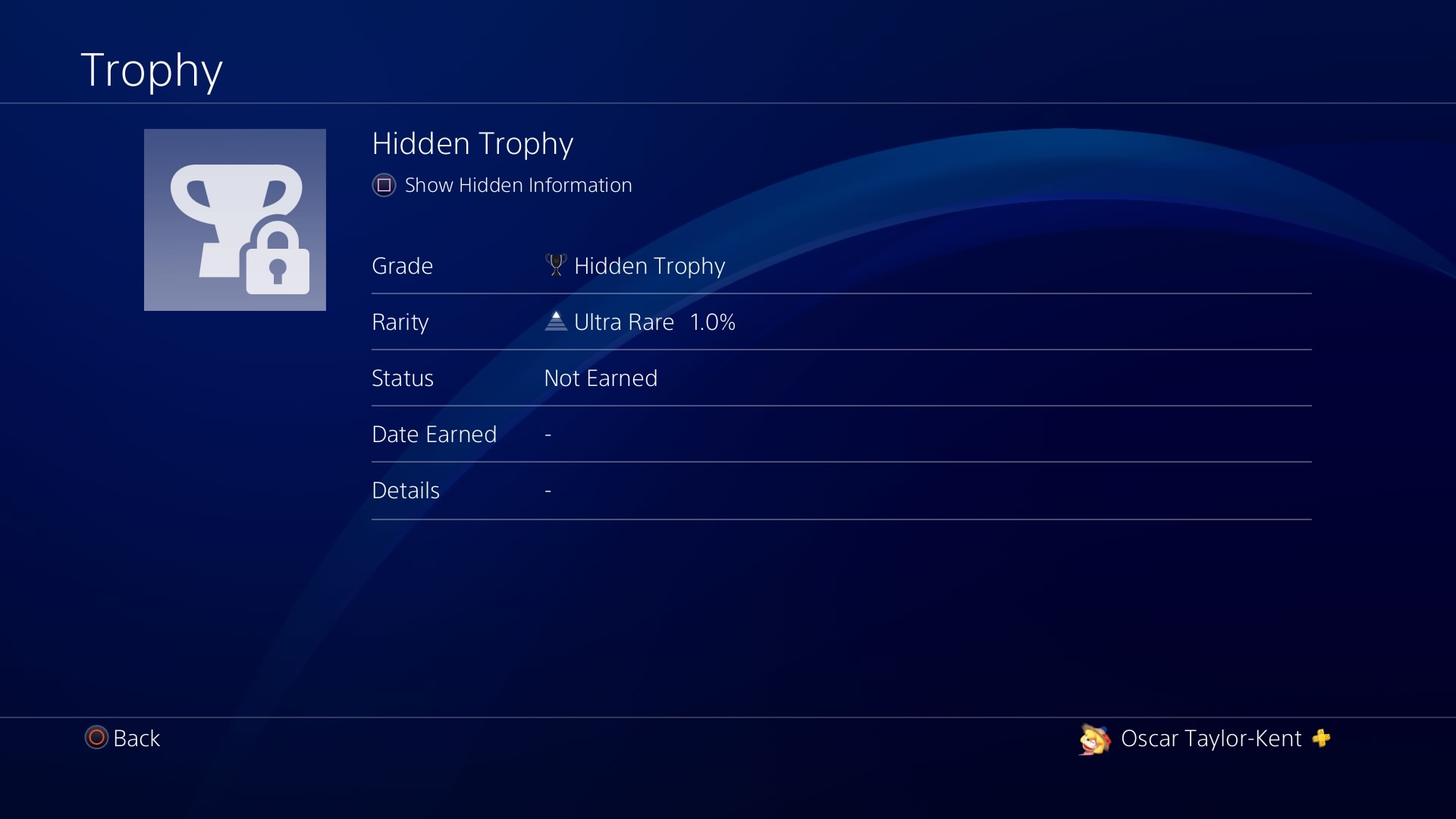
This is a super simple trick all trophy hunters should know, but it’s surprising how many don’t. You’ll notice a bunch of trophies for games are marked as Hidden Trophies - either to avoid spoiling story content, or just if the developers want the method to getting them to be a bit of a secret. But all you have to do is select the hidden trophy and hit [Square] to find out how to get it. Perfect if you want a nudge on what’s left to do in a game or how to get that last trophy, but when you don’t have the need to look up an extensive guide online.
3. Play however you want to play with button remapping
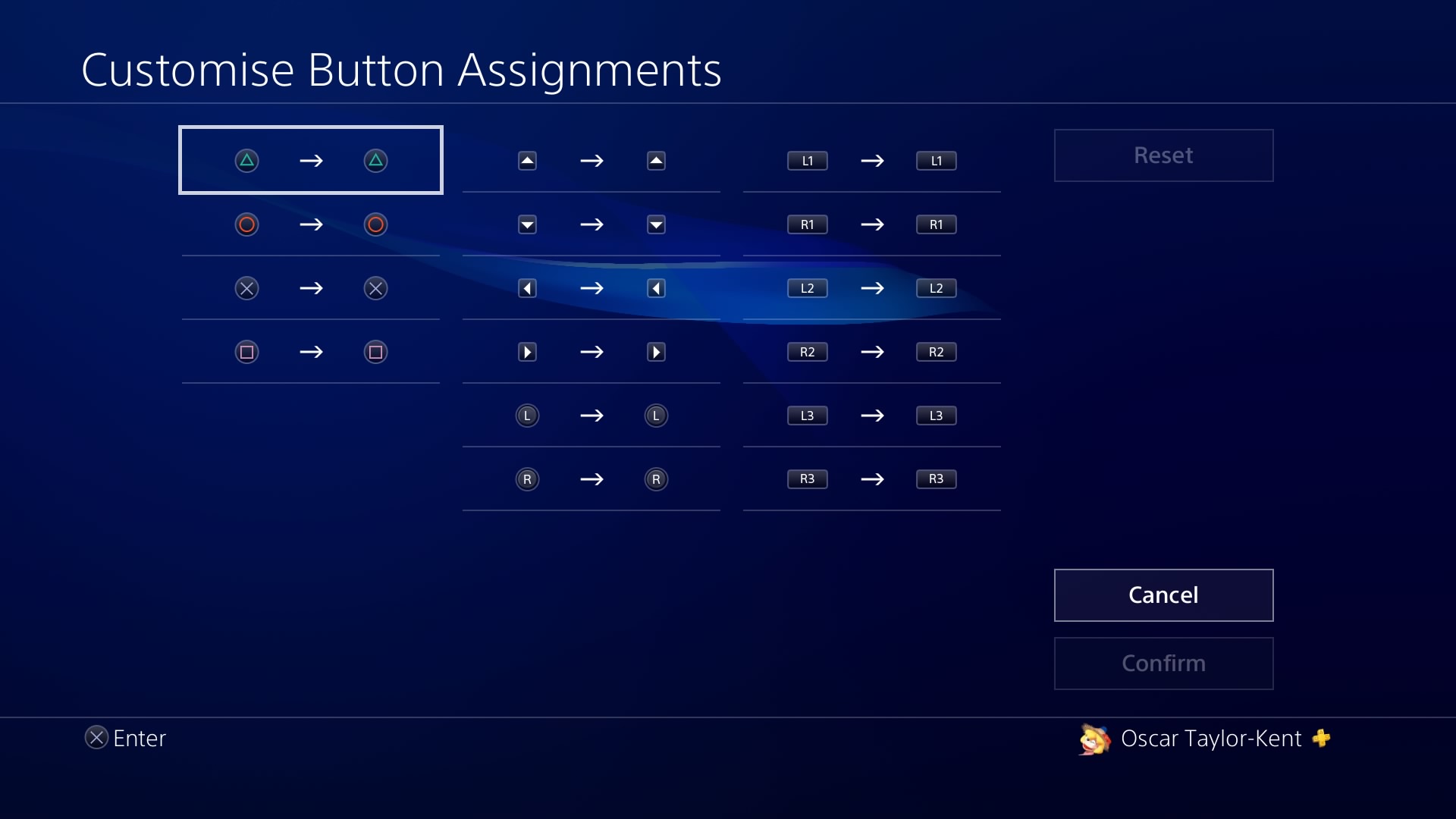
Sometimes the way a game wants you to play it isn’t going to be so easy for you. While increasingly more and more games are introducing some great accessibility options, you can manage how the DualShock 4 works on a fundamental level right in Settings > Accessibility > Button Assignments to completely remap it however you want. However, this doesn’t necessarily mean games will know which prompts to display, though some will match your settings.
4. Take your PS4 social game to the next level with the PlayStation phone apps
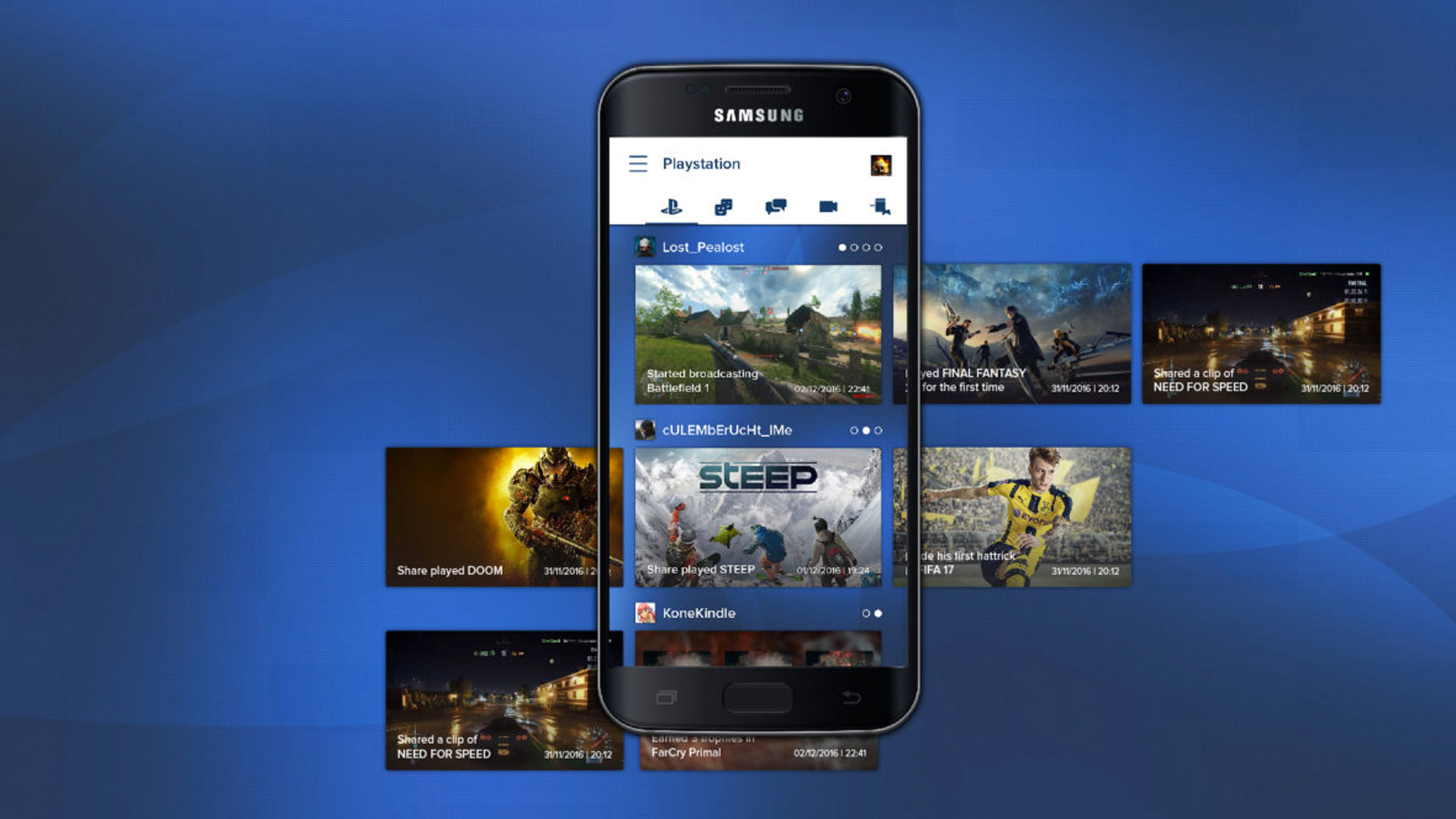
When I’m not browsing trophy lists on the train, I’m spying on what my friends are playing and quietly judging them. With the PS App and the PS Messages App you can much more easily juggle just about every aspect of the PlayStation social experience from right in your pocket. You can also use the PS Second Screen app to remotely control your PS4, use it to enter text, and as a second screen for UI elements in supported games. PS Communities and PS Video apps round them out to even more finely tune the experience.
5. Control your kids with parental account settings
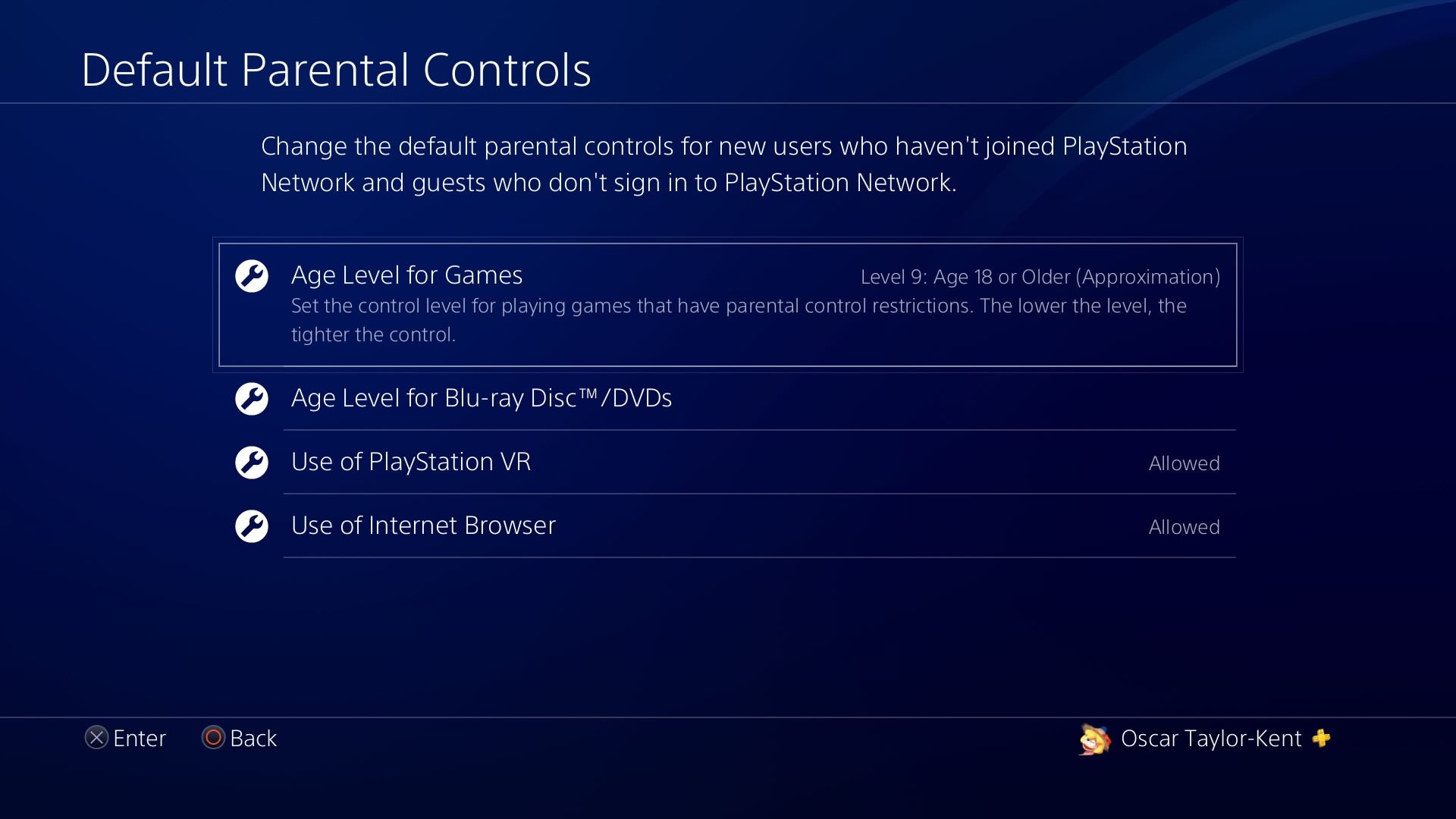
So, you have kids and don’t want to let them turn into the Fortnite-withered husk that is the person sat here typing this article. Can’t blame you! While it’s hard to control what kids are seeing in this hyper digital age you can find plenty to help out in Settings > Parental Controls/Family Management. Here you can monitor playtime, games’ age ratings, set limits, and even choose how harsh exceeding those limits are (like setting it to hard shutdown). Like the snitch it is, it’ll track exceeded hours, and even disallow play at certain times if you so choose. Family Management can also be accessed via the PS App for on-the-go parenting.
6. The sound of silence is not what you want - get some headphones!
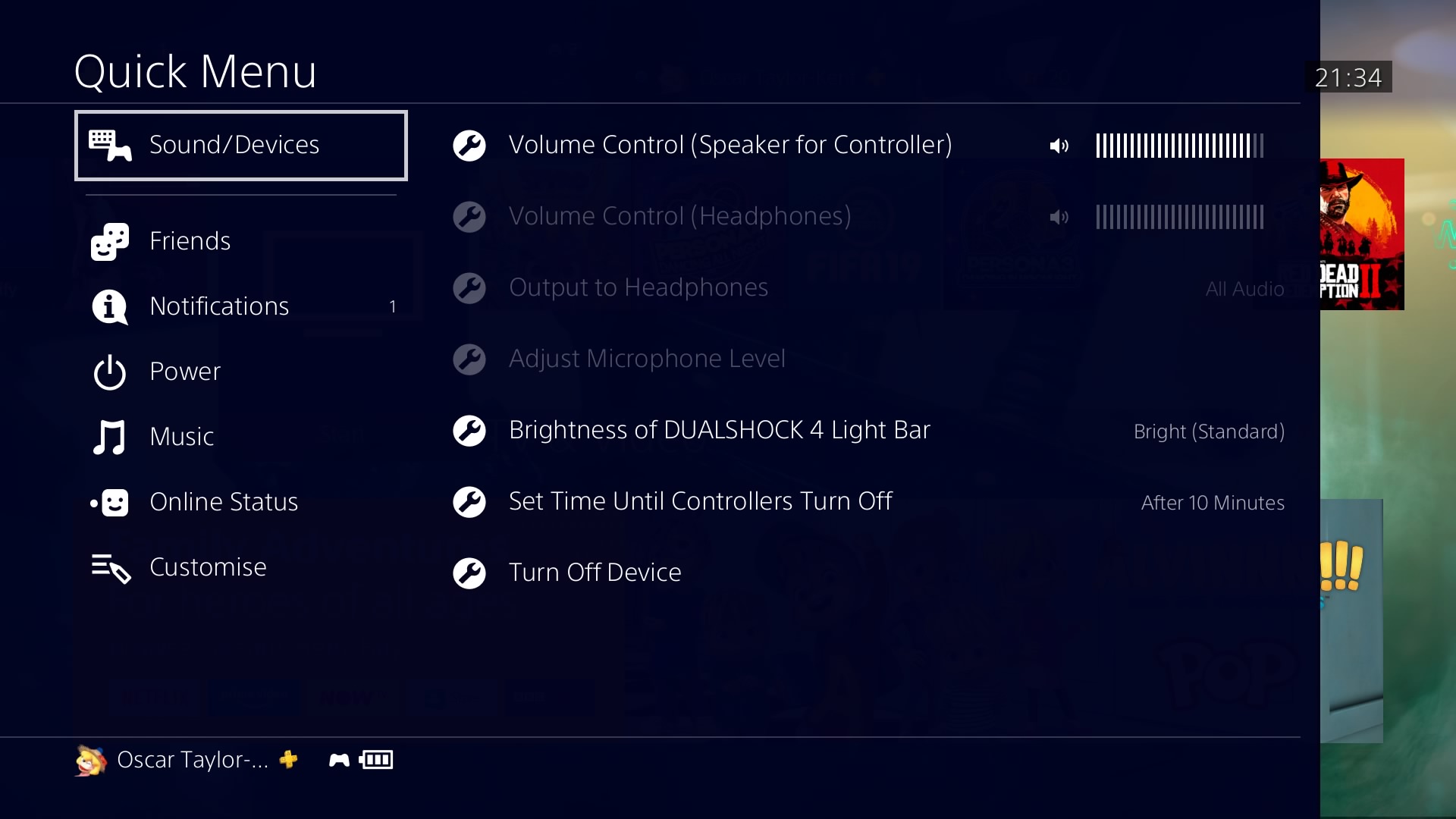
Sometimes gaming with a decent pair of headphones or a headset is really the more immersive way to go. Lights off, in the dark, your lightbar flashing in Alien Isolation, just before you’re brutally killed, is really the only way to spend a Friday night. Most options will have a 3.5mm jack that simply plugs into the DualShock 4 to keep wire tangling to a minimum. Some more advanced options will have optical audio that plugs into the back of the PS4 itself — in the optical out port. From the Quick Menu you’ll find Sound/Devices where you can adjust setting to your heart’s content, including whether to output all audio, or simply chat audio if you’re co-ordinating online. Here are the best PS4 headsets you can buy in 2019.
7. Enjoy your PS4 from a distance

Little else is as perfect than an evening in, just you and your love — the PlayStation 4. While some may say absence makes the heart grow fonder, we always want that sleek black frame by our sides. As long as it’s in rest mode you can remotely stream your PS4 to a number of devices — such as your PC, Mac, PS Vita, or even PS TV. For your computers, you can download the software here: https://remoteplay.dl.playstation.net/remoteplay/lang/gb/index.html Or go to Setting > PS Vita Connection Settings to connect to PS Vita or PS TV.
8. Never lose your save and carry on your game from anywhere
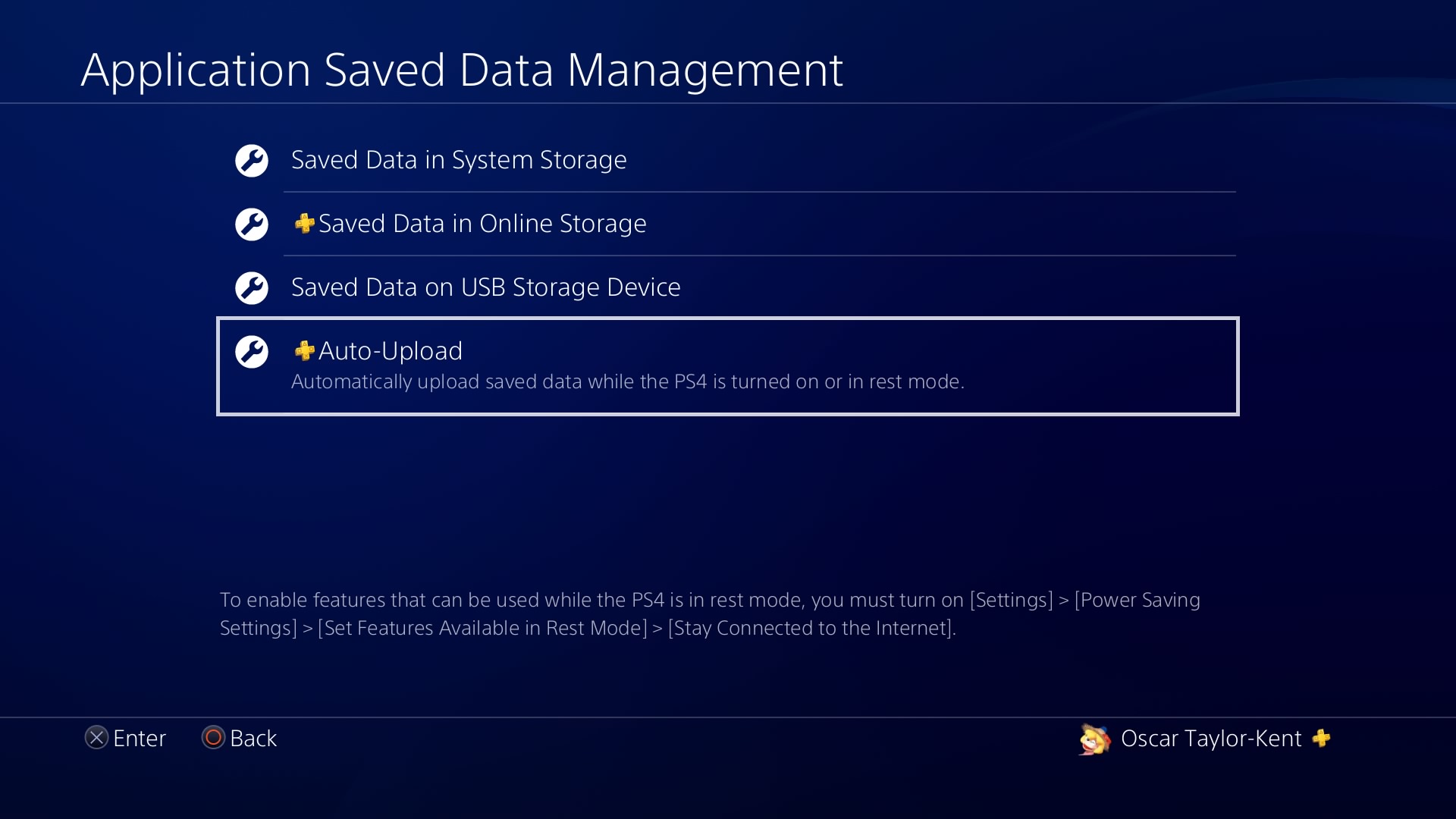
Remember the days when your little sister would accidentally delete your Final Fantasy VII save file every single time you got to disc 3? Fret no longer, as PS4 provides a few ways to secure those precious game saves. Anyone can whack saves onto a USB stick for safekeeping (also handy to restore game saves to nab multiple ending trophies in things like Bloodborne but shhh), but more easily is the cloud saving that requires PS Plus. When in the cloud you can easily grab your saves from another PS4 to your Primary. You can find this setting and other save settings easily in Settings > Application Saved Data Management.
9. Learn to love your Japanese doppelganger (who has access to some great demos)

For some reason, Japan PS4 owners just seems to get more demos than us - not to mention exclusive games that don’t make their ways overseas. Whether they’re free demos or full games, if you have a Japanese account with your PS4 set as its primary, any account on your PS4 can play its downloaded titles (as it’s region free even imported discs will work). Just create a new account from the accounts login screen setting your home country to Japanese, and you should be good to go - though you will need to input a Japanese address and navigate some Japanese buttons.
10. Start your streamer career right here
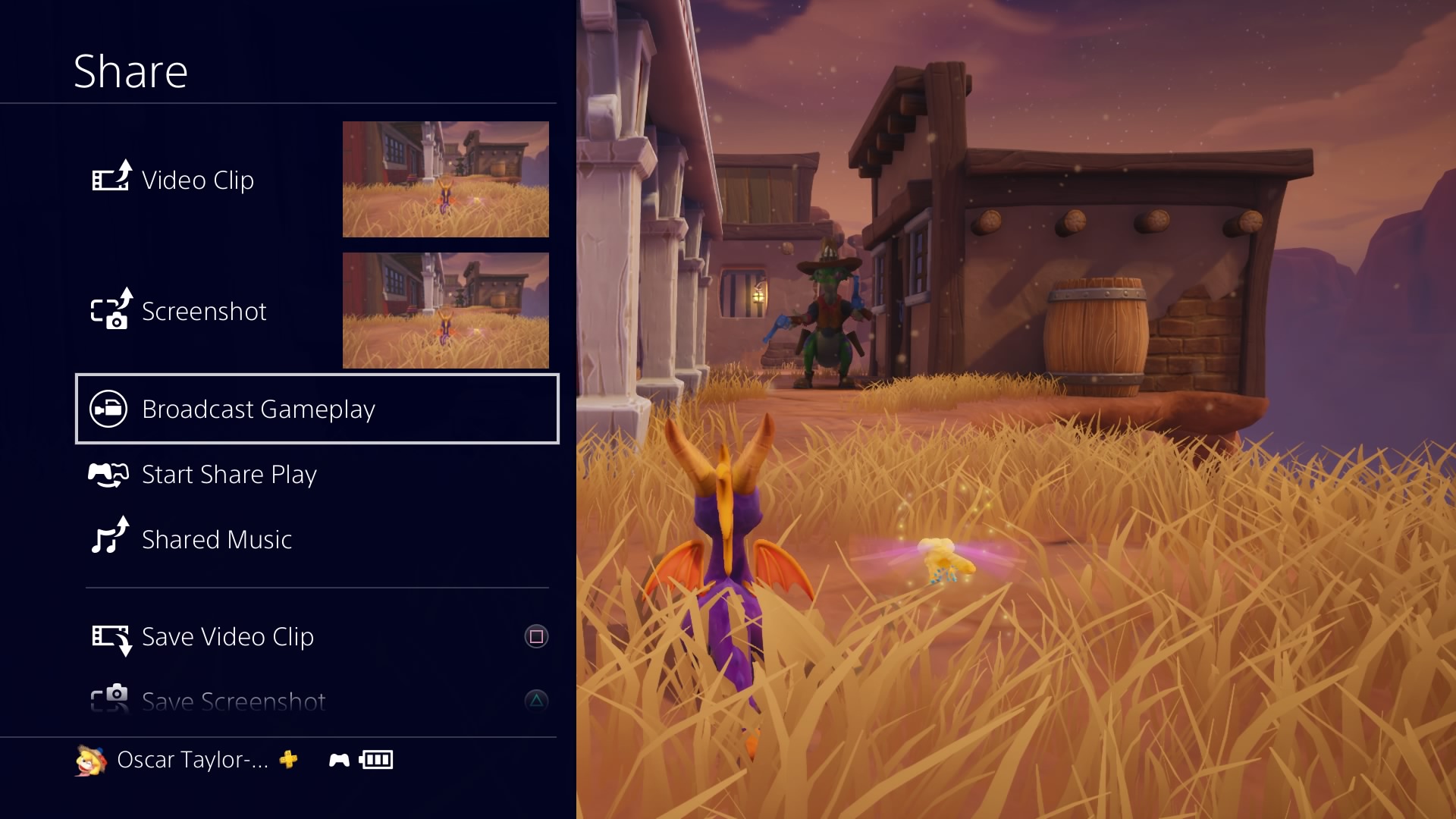
There’s no need to fiddle around with connecting your PS4 to your computer and messing with cables and capture cards if you just want to dip your toe into the whole streaming thing. You can easily begin to broadcast right from the PS4’s sharing functionality. Bring up the Share menu, and simply hit Broadcast gameplay to begin, where you’ll then need to select a YouTube, Twitch, or DailyMotion account to begin. You might want to get more complicated later, but what better way to start than right here on your PS4? We guide you through the whole process in our Live Stream Beginner’s guide, so go forth and play!
Want more ways to get the best out of your PS4? Here are our top 10 PS4 tips and a whopping 45 PS4 setups tips, as well as how to eject a PS4 disc.
Weekly digests, tales from the communities you love, and more

Games Editor Oscar Taylor-Kent brings his year of Official PlayStation Magazine and PLAY knowledge. A noted PS Vita apologist, he's also written for Edge, PC Gamer, SFX, Official Xbox Magazine, Kotaku, Waypoint, GamesMaster, PCGamesN, and Xbox, to name a few. When not doing big combos in character action games like Devil May Cry, he loves to get cosy with RPGs, mysteries, and narrative games. Rarely focused entirely on the new, the call to return to retro is constant, whether that's a quick evening speed through Sonic 3 & Knuckles or yet another Jakathon through Naughty Dog's PS2 masterpieces.


