What the Xbox Share button does and how it works on Xbox Series X
How recording and sharing works on Xbox Series X or S
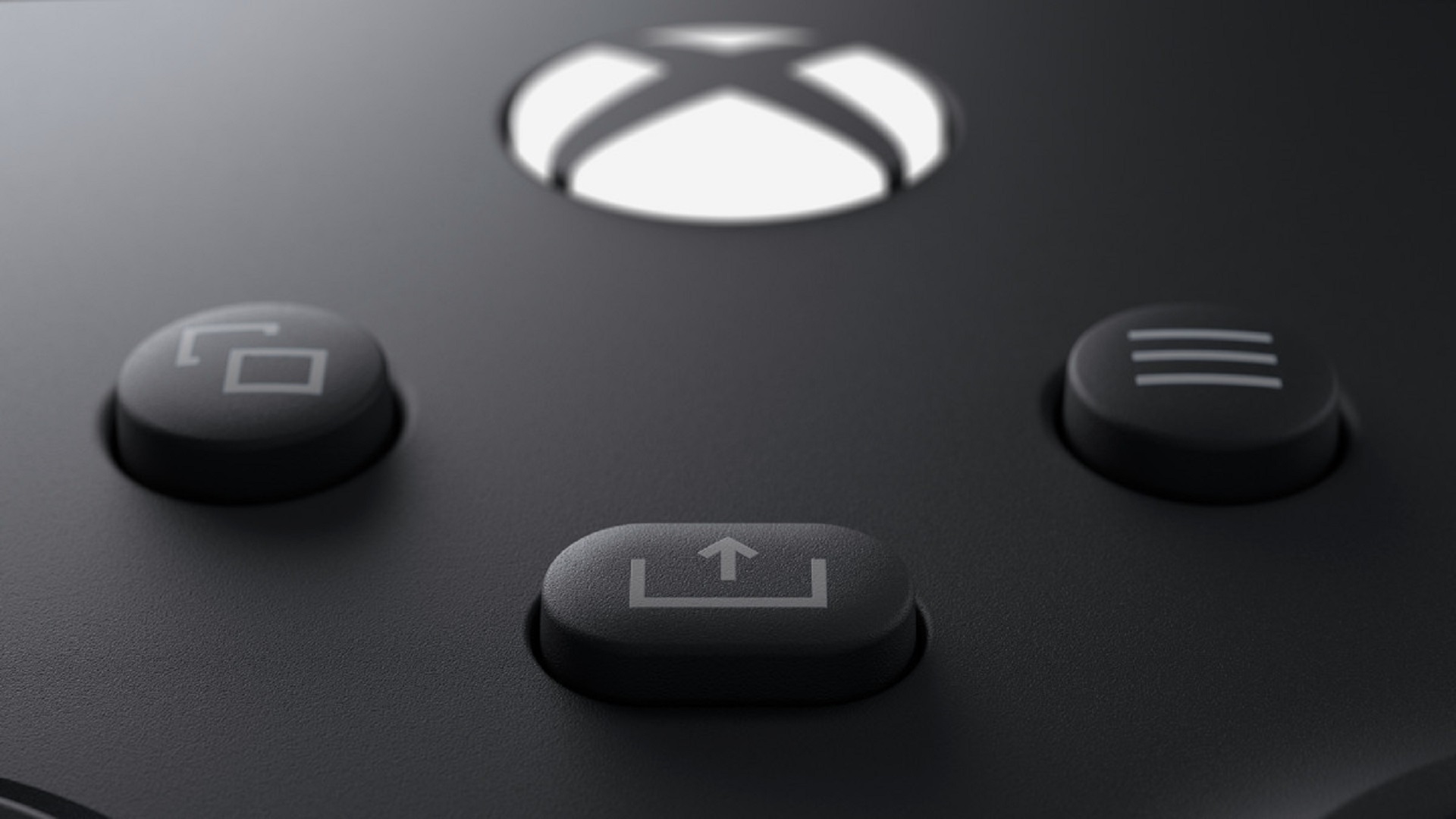
The Xbox Series X Share button on your new Xbox Wireless Controller is a convenient way to quickly snap screenshots and short clips, preserving your gaming highlights. This extra button on the controller below the main Xbox button isn't hard to miss, although its function isn't especially obvious if you've just booted up your new Xbox Series X (hopefully you got one of the Xbox Series X deals to save some money too). There are three ways you can use this button, allowing you to capture screenshots and video clips, and access your recent captures list. From there, you can upload any game captures to the Xbox network, letting other Xbox players marvel at your incredible clutch win or laugh at an unfortunate glitch. Here's what you need to know about the Share button on the Xbox Series X controller and how to use it.
How to use the Xbox Share button to record, share, and broadcast footage

The Xbox Share button has multiple functions based on how you press it. A quick single press of the button instantly takes a screenshot of whatever's on your screen. However, pressing and holding the button for a moment will record a video of the previous 30 seconds of gameplay, though you can change the recording settings under 'Capture settings', including how long the clip is, its resolution, where captures are stored, and whether they're automatically uploaded to the Xbox network.
To find all your clips and screenshots, you can open the 'My Captures', which allows you to view, delete, share, and transfer clips. Alternatively, if you want to quickly check a recent capture, you can double press the Xbox Share button to open your 'Recent captures' on the Xbox guide. Scroll down to 'Show all' to open the My Captures app.
Your recent captures will be automatically uploaded, and if you have the Xbox mobile app downloaded, you can view and share them easily from there. For more information on how to set up the Xbox mobile app, take a look at our separate guide covering that. Be aware that some captures can be deleted from the Xbox network after 90 days, so make sure your clips are backed up on your console or on some external drive.
How to install Xbox Series X games | How to transfer games to Xbox Series X external transfer | How to pair an Xbox Series X controller | Xbox Series X controller and accessory compatibility | Xbox Series X standby mode | Xbox Quick Resume | What discs work in an Xbox Series X | Does Xbox Series X play Blu-ray movies | How to eject an Xbox Series X disc | How to hard reset an Xbox Series X
© GamesRadar+. Not to be reproduced without permission.
Weekly digests, tales from the communities you love, and more

Iain originally joined Future in 2012 to write guides for CVG, PSM3, and Xbox World, before moving on to join GamesRadar in 2013 as Guides Editor. His words have also appeared in OPM, OXM, PC Gamer, GamesMaster, and SFX. He is better known to many as ‘Mr Trophy’, due to his slightly unhealthy obsession with amassing intangible PlayStation silverware, and he now has over 800 Platinum pots weighing down the shelves of his virtual award cabinet. He does not care for Xbox Achievements.
- Will SawyerGuides Writer


