10 things you should do before wrapping up your new console this Christmas
Bought someone a console this Christmas? Here's 10 things to do before wrapping it up

Whether you’re planning to treat the young gamer in your life with a new Xbox Series X, PS5, last-generation console, or something passed on from another family member, there are some important things you should do before wrapping it up and putting it under the tree.
This isn’t just about making sure it’s got all the right safety settings, but also a chance to set things up, download updates, and install any relevant games so that you're ready to go on the big day. If you don’t, you might be waiting until boxing day (or the day after) for those updates to finish. It’s the modern day equivalent of "batteries not included"..
Make sure you have the right console for the right person

Before diving in and buying a console, it’s worth spending a little time investigating which is the right fit for your family. One important aspect of this decision is looking at the popular games your kids want to play. While many games are available on multiple platforms, some key titles like Roblox (Xbox), Fall Guys (PlayStation), and Animal Crossing: New Horizons (Switch) can only be played exclusively on one of the systems.
Ask your kids what their friends are playing and use online parent resources like the one from Ukie’s Family Video Game Database to identify which console is right for them. This lists which games are exclusive to which consoles, as well as outlining other factors to consider. This resource also tells you which popular children’s games are available on a previous generation hardware. Something that can save a considerable amount of money.
Don’t forget extra controllers

Read any good advice on keeping video games healthy in the family and you will soon be advised to play games together. Anchoring games as part of family life with regular gaming nights on games like Overcooked 2, Mario Kart 8, and Moving Out is a lot of fun.
However, this means you need extra controllers. Most consoles will come with a single gamepad. Although, it’s worth noting the Switch offers two players out of the box because you can play with one Joy-Con half each. Either way, you will want to get extra controllers to be able to play with more.
It’s worth factoring this into your buying decision, as buying even just three more official controllers can almost double the price. A more affordable option is third party controllers. And, again, any of the Switch's split screen games can be enjoyed by up to four players using only two sets of Joy-Cons.
Weekly digests, tales from the communities you love, and more
Get it out and plug it in

Before you wrap up your console, get it out the box and plug it in. Take care with the packaging so you can pack it back together as though it were good as new once you're done. Once connected to the TV and powered on, you’ll be prompted to go through the set-up process.
Although it’s tempting to leave this for when the kids are around, doing this ahead of time ensures you can set things up correctly without rushing. It usually doesn't take more than an hour or so. You can follow guides like those available on the AskAboutGames site for parents, but the basic process is the same regardless of which console you are configuring.
Connecting to your WiFi as part of this set-up will enable the console to download any updates it needs (and it will need a few). Let these download and install fully. On Christmas day the servers get really busy with everyone doing this and can slow to a crawl. Plug-in and turn on each of the controllers while you're waiting, as these will also need updates as well.
Set up a user account just for you
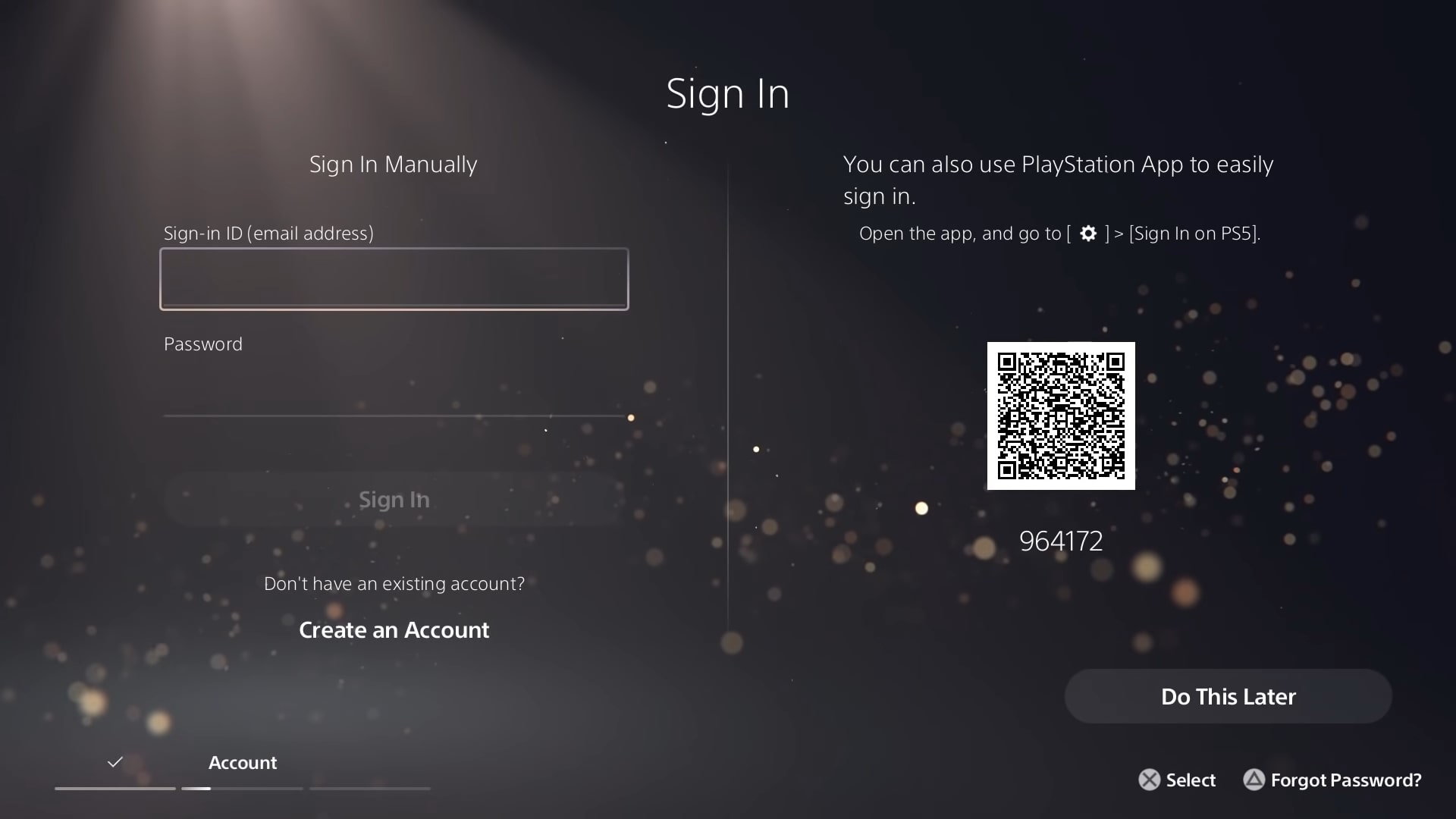
Although it’s tempting to just set-up one user on the console for everyone to use, doing this causes problems later and stops you setting age limits and playtime defaults for different players.
Set-up an account for you to use as the parent or carer. This should use an email address that you regularly check and be password protected. You can add payment information to just this account and then specify that a password or pin number is required for purchases. There’s a detailed guide that takes you through this process for Xbox Series X|S and PlayStation 5 if you need more help.
Once you have done this, it’s important to set-up a PIN to access the console with your account. This is usually a series of button presses on the gamepad that only you know. This not only ensures that only you can access your account, but that children can’t adjust any of the parental settings on their accounts.
Don’t forget guest users

After setting up your user, it’s essential that you specify default limits for guest accounts. This ensures that any children will need to use their account to access the console rather than jumping in as a guest and having free reign.
You should also check that you have specified limits for the creation of new accounts. This can be to restrict who can create them as well as setting default limits for any new accounts created.
Set up a user account for each child

Once you have set up the parent account you can then do the same with accounts for each child who will be using the console. Again, although it’s tempting to set-up a single account for all children, this not only limits your ability to customise restrictions but causes problems when they are older and want to migrate to an adult account, not to mention keep their saves, progress ,and purchases.
For each child, you can use the Parental Controls and Family Settings to specify the maximum PEGI age rating they can play games on without asking you for the password. You can also set time limits that vary on weekdays and weekends. On some systems, like Xbox, you can also limit access to a specific game. So, perhaps your child can play an hour of Fortnite before having to go and play something else.
Finally, set-up the allowed interactions for your child’s account. This specifies who they can friend and talk to as well as what sorts of media can be exchanged: text, voice, images or videos.
Download and install games
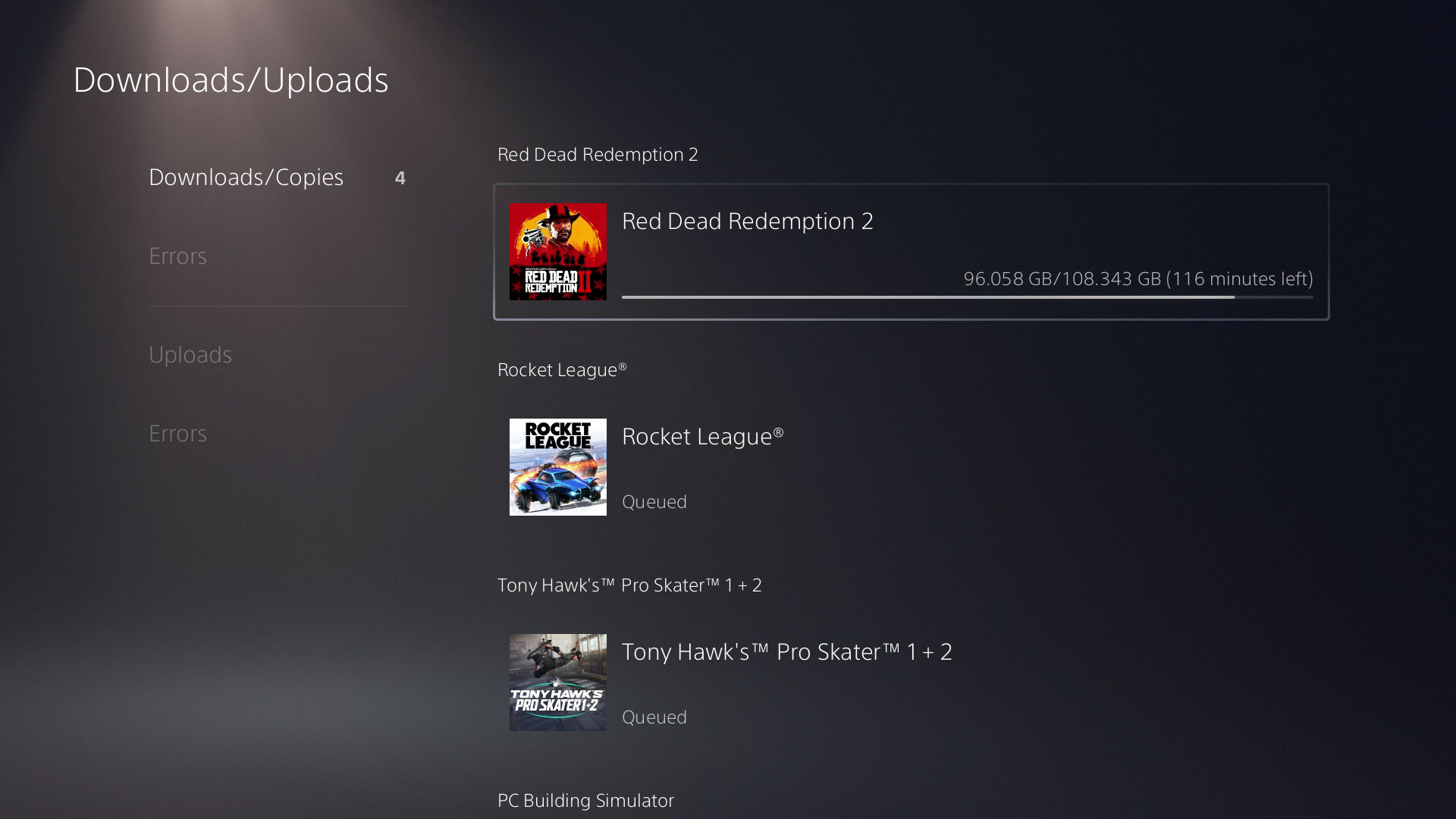
In addition to downloading and installing updates for the main console, it’s also worth checking you have all the new games installed and updated as well. If you have digital codes for game purchases that came with the console then enter these to start the download. If you have disc games, it’s good to put these in as well. They will often have to be installed in addition to any related updates.
If you don’t do these you won’t be able to play online when you unwrap the console on Christmas day as you need the latest version of the game to be able to access these interactive features.
Get the console app
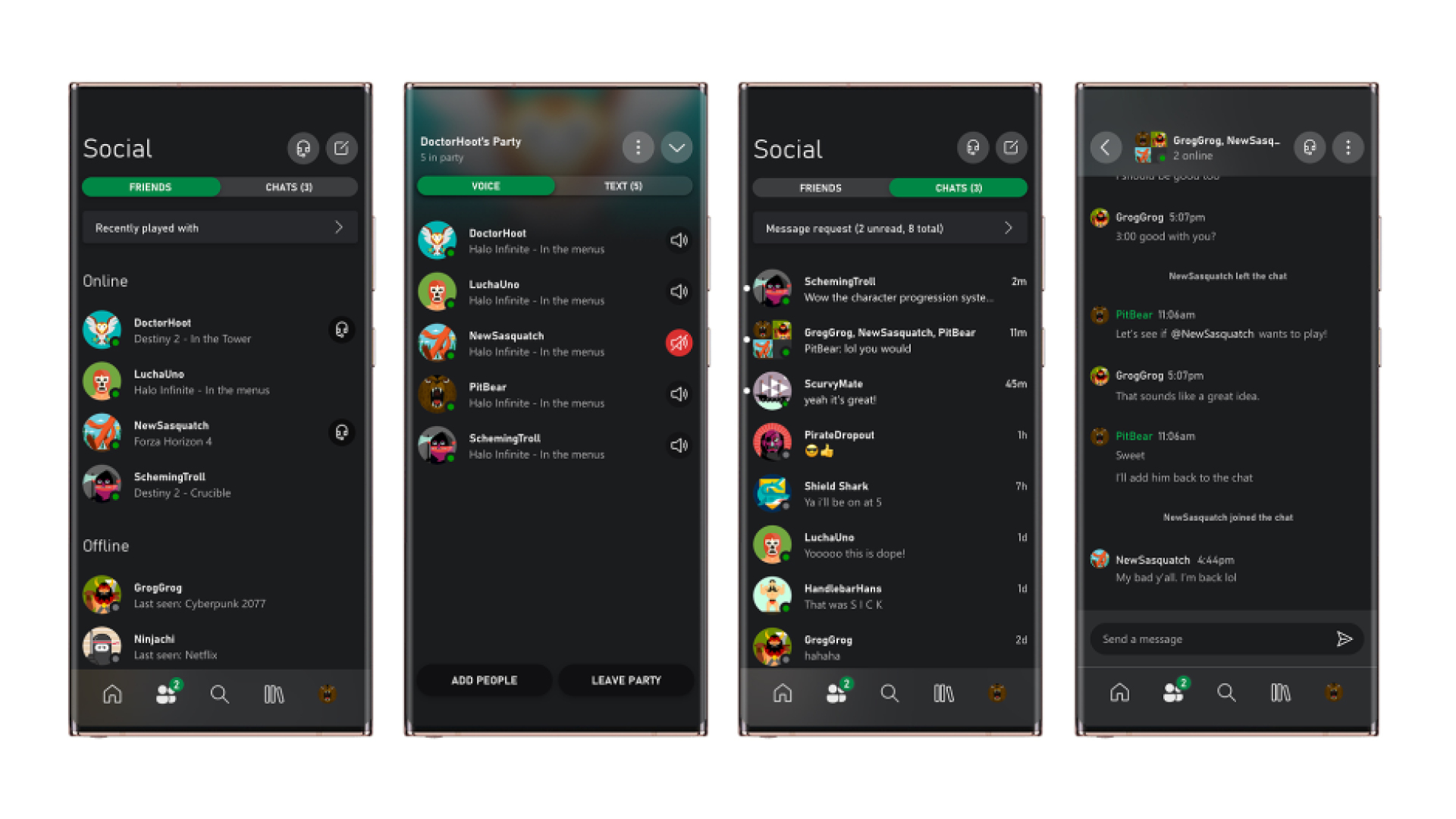
You can get weekly reports on what games your child is enjoying via email, or the console's respective mobile application. In addition to the Parental Control apps that some consoles offer, it’s also worth downloading and logging into the main console app.
These apps will provide notifications about friend requests, invites to play games, as well as other interactions your child may have with other players online. It’s important to talk to your child about this, and agree when and how you will check in on their activity. It can all sound a tad Big Brother, but children usually welcome the presence of a parent in their gaming world and are keen to talk about what they are getting up to and what new friends they are making.
Find games for your family

While children will be excited about the current popular games that everyone else is playing, there are literally thousands of games on every console covering a wide range of topics and with different ways of playing together.
You can search online to find games for the console your family uses. Ukie’s Family Video Game Database offers parents some useful starting points to find unusual games with Netflix-style lists on unusual topics, from non-violent games, and games for young children to games that build resilience.
Using resources like this to find games that you want your family (and children) to play is a great way to avoid the situation where kids are demanding to play older rated titles that you're unsure about. With this information, rather than just saying no, you can suggest alternatives.
Spend money without surprises

As part of the set-up process you will have to set passwords on spending money via the child accounts. This is important to avoid any unexpected or unintended transactions. It’s also a good idea to set-up pocket money limits, so children have some regular currency to buy things in the games they play. Not only does this enable them to have fun getting new outfits or levels but also offers a teachable moment about the value of virtual currency.
An alternative to setting up regular spending limits is to use credit you purchase separately. Game token codes provide a number to enter on the console that then grants credit a bit like a book token. At Christmas this can be a good way for other family members to contribute to the new present with game credit for children to spend.
Box it up ready for the big day

Everything done? Time to put it all back in the box and wrap it up for Christmas day! Ensure you power off via the menu before pulling the cord out, and then use the packaging to wrap it up good as new.
You’re now all set for the big day, not only safe in the knowledge that the console is all set-up for your family, but that they can get playing as soon as they open it… hopefully not at 6 o'clock in the morning, but I wouldn't bank on it.
For more, check out the best open world games to escape into right now, or discover our top five games of the generation in the video below.


