Best Fortnite graphics settings to make sure you wave bye-bye to framerate bumps
Fiddling with Fortnite graphics settings are a great way to make sure that you're getting the best from your PC
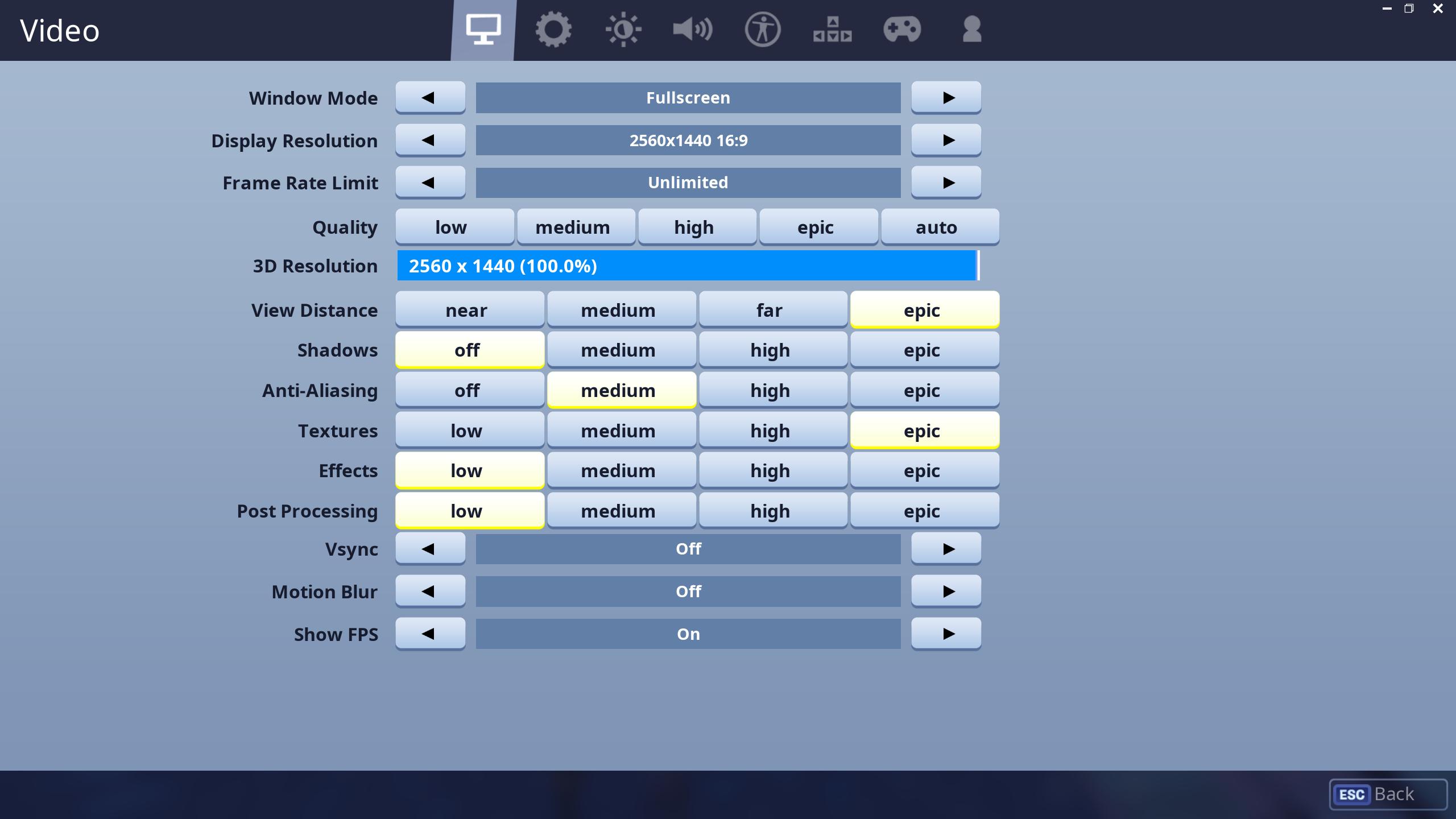
It doesn’t take much to squeeze plenty of frames per second out of Fortnite, thanks to the generous flexibility of the Unreal Engine and a forgivingly stylised look. Still, a dreaded framerate dip is a frustrating offence for losing out when the rockets and wood planks start flying, so we’re here with our recommended best Fortnite graphics settings for achieving the highest framerate bumps. Each choice is explained in detail below, including comparison clips for some of the more pertinent effects.
View Distance: Epic
View distance doesn’t change what you expect, as players will always appear at an established point no matter how high or low your preference. Instead, it’ll shorten or lengthen the distance at which faraway objects will appear. We chose to maximize this to epic for plenty of object spawning room instead of having to deal with things jarringly popping into existence (like in the example GIF) and an easier time of scanning the horizon through a sniper scope.
Shadows: Off
Shadows are typically the biggest culprit in stealing frames from your GPU’s output, so turning down this setting as low as possible will bestow the biggest performance improvement for your gameplay. Switching shadows completely off is the best choice if you don’t mind some reduced depth perception for the benefit of vastly higher FPS, and that’s what we opted for here. The absence of shadow in denser areas such as Wailing Woods or Dusty Divot that would camouflage enemy movement is also a big plus.
- Fortnite Battle Pass Challenges
- Fortnite Road Trip Challenges
- Fortnite map guide - where best to fall
Anti-Aliasing: Medium
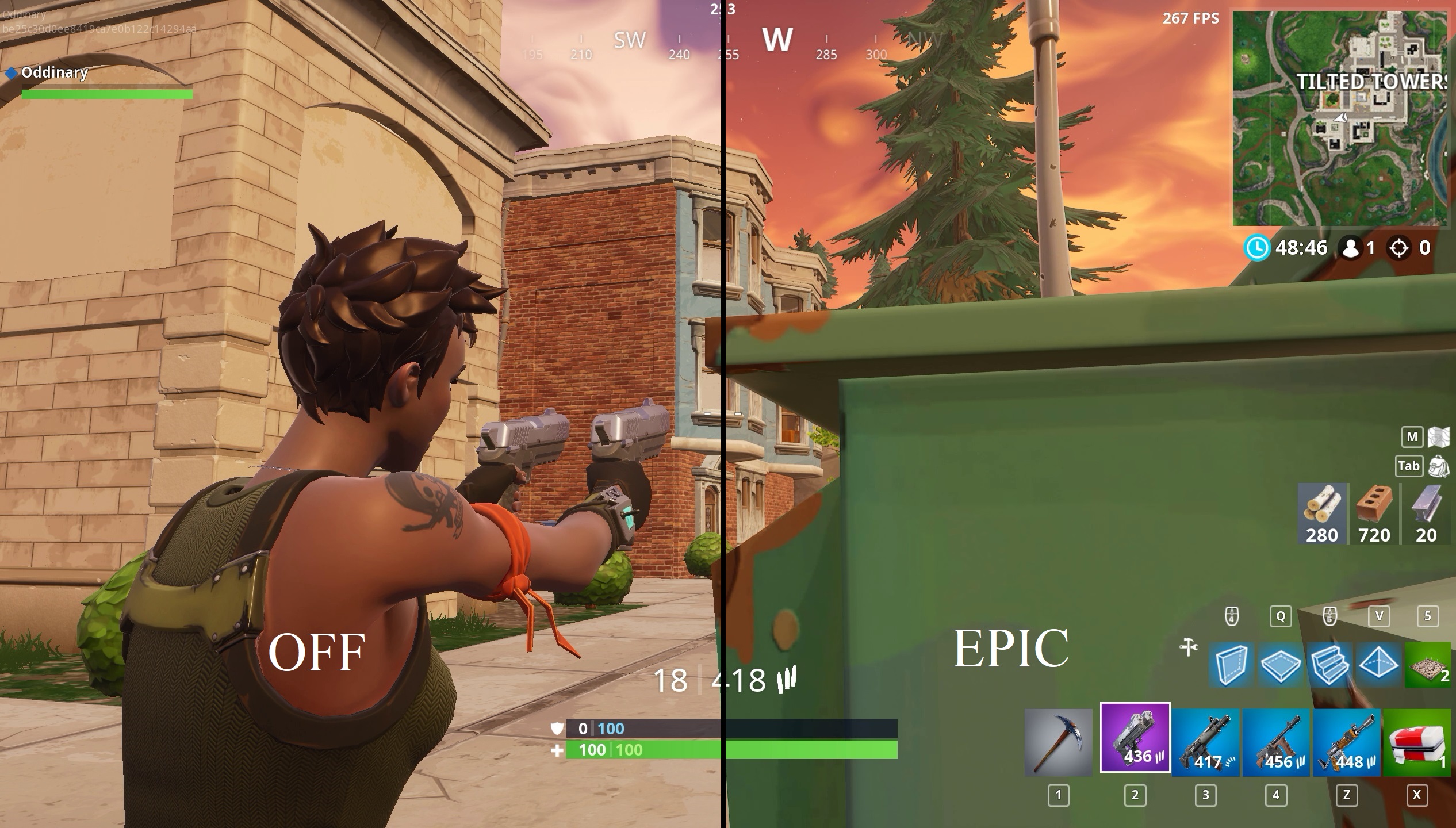
Deducing an optimal anti-aliasing setting isn’t so necessary for pumping up framerates, as modern video cards are plenty efficient at smoothing pixel edges. Your choice here will mostly be personal preference - we went with Medium for a middle ground between intensity and resource cost - but be aware higher settings will increasingly soften far-off objects, making it a bit tougher to pick up movement in a cluttered landscape.
Textures: Epic
You could probably spot a difference in texture levels if you squint really hard, but Fortnite’s heavy aesthetic helps cover up any typical drops in quality if you bump down textures a notch or two. At the same time, Fortnite’s textures barely sip from your video card’s memory, so you may as well set this to Epic - the meagre framerate gain on lower settings isn’t worth it.
Effects: Low
The quality and sheen of watery surfaces is the biggest aspect of Fortnite’s effects setting, and it also manages explosion density and ambient occlusion on surfaces. We set this to Low for a sizeable FPS boost, but it also turned any visible water into a placid gray puddle. You can switch this to high or even chance epic if you’re hurting for more graphical muscle, but know that effects and shadows will refund you the most frames the lower you set them.
Post Processing: Low
Fortnite’s layer of post processing mostly governs brightness and contrast in addition to providing illumination tricks such as diffused lighting and object glow. As with the textures setting, you’re safe with whatever level you choose thanks to losing only a smattering of frames for a more gussied-up look. Our recommendation of low post processing is tactically advantageous if anything; the view from a sniper’s scope is noticeably brighter on the lowest setting (seriously, check out the above GIF for a pretty stark difference), a huge boon for spotting a target that would’ve otherwise slipped away in dimmer lighting.
Weekly digests, tales from the communities you love, and more
- Need to upgrade for Fortnite? Here are the best gaming PC options
If you want more Fortnite tips, why not check out our Fortnite weapons guide, learn how to fall faster in Fortnite, or even where all the Fortnite llama locations are? Or even watch our Fortnite building video guide below:


