How to transfer data to a Nintendo Switch Lite from another console
Grabbing a Nintendo Switch Lite? Here's how to transfer all your data and saves from another console
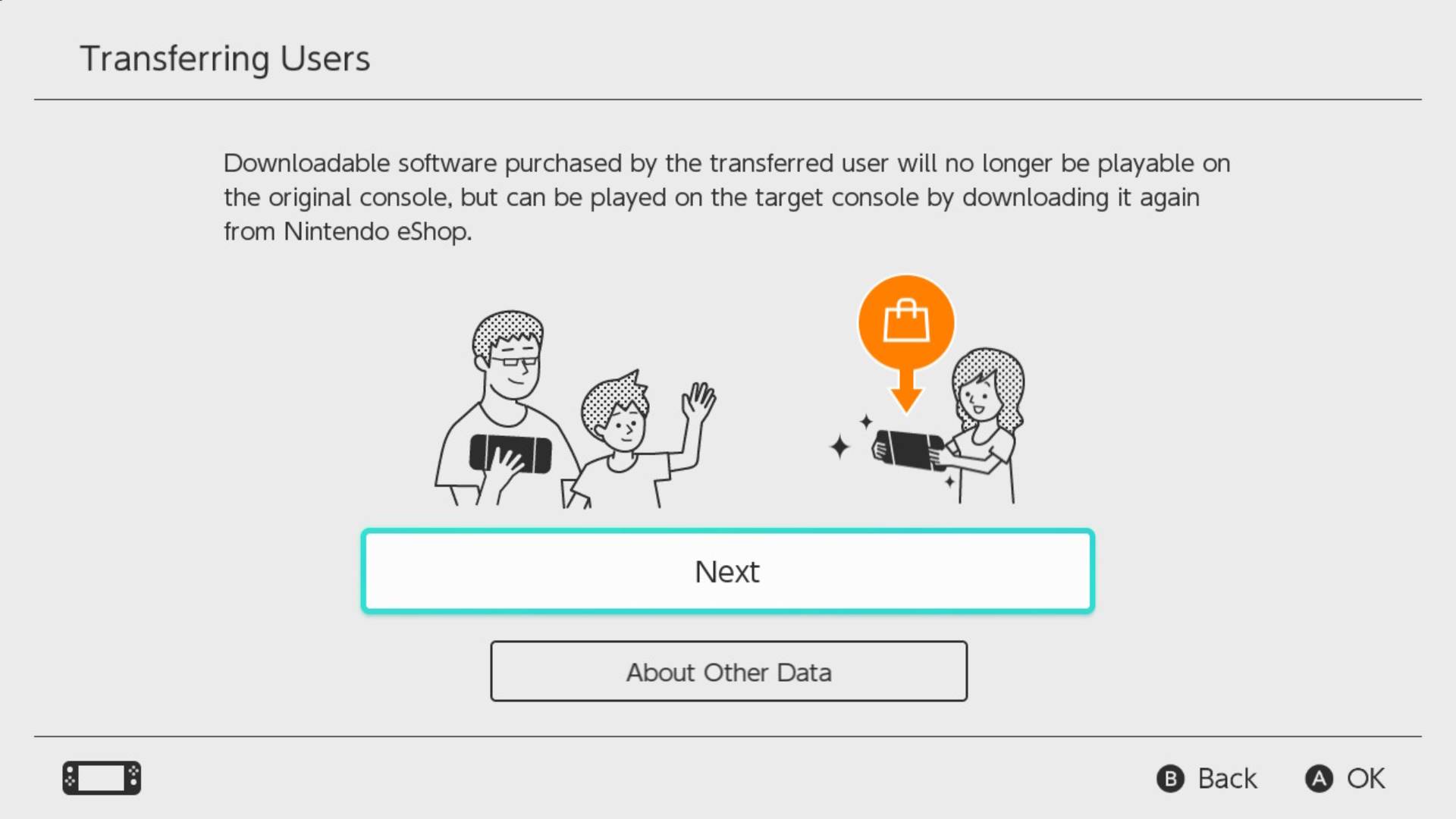
If you want to know how to transfer data to a Nintendo Switch Lite then we can help you set up your new handheld. Obviously you want to be able to use your existing account, and sharing your progress on all your favourite games is very useful if you want to take it on the go. So to help you I've prepared this quick and easy guide on how to transfer user data to a Nintendo Switch Lite, including saves and progress.
What you need to transfer user data to a Nintendo Switch Lite
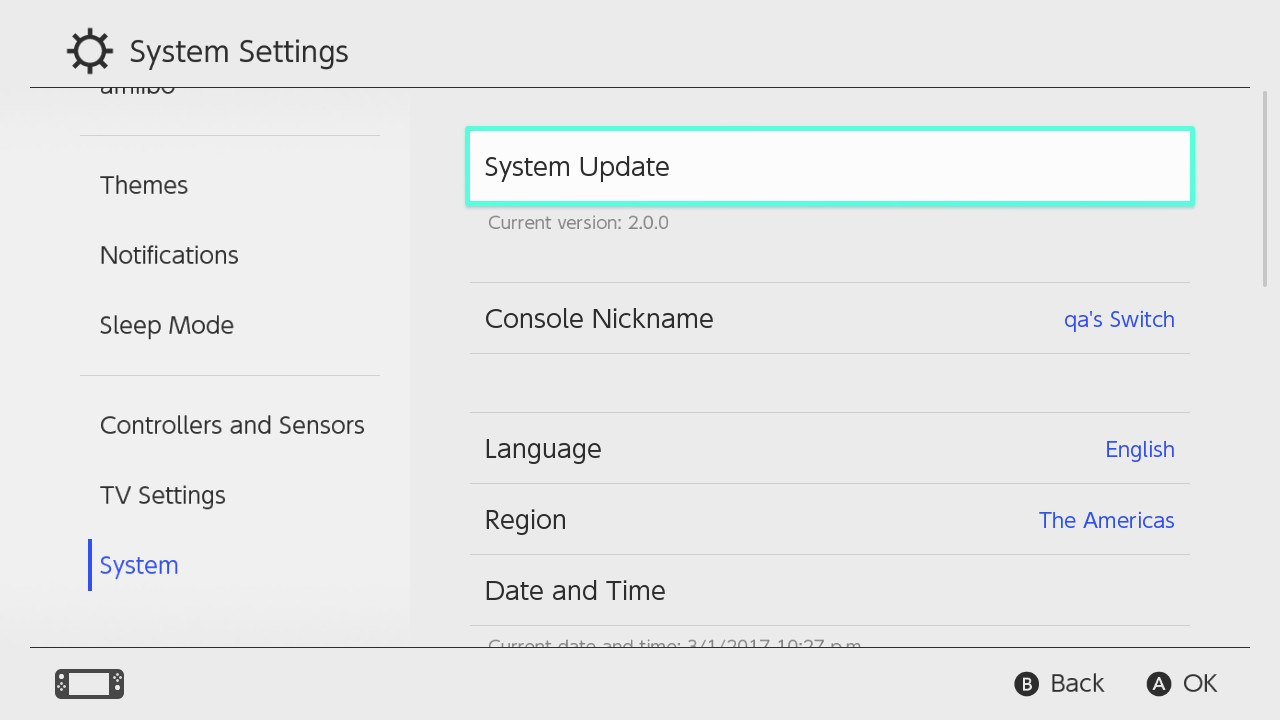
Before you can start a Nintendo Switch Lite data transfer you'll need to make sure you've got a few other things done first. Make sure you have both your old and new consoles to hand and, assuming you've got both your old Switch and the new Nintendo Switch Lite in front of you, you'll also need the following:
- Both consoles need to be updated to System Menu version 4.0.0 or higher
- Both consoles need to be connected online, and close enough for local communication
- You'll need a Nintendo account connected to the user account you want to transfer
You'll also need no more than seven accounts on the Nintendo Switch Lite, so there's space for a new account, and enough memory to take the new data. However, assuming you're doing this to a fresh, out the box Lite, that's not likely to be a problem.
Worth remembering that this is a one way trip as well - once you've made the transfer you can't use any game or saves on the old console.
With that all in mind, here's how to transfer user data to a Nintendo Switch Lite:
How to transfer user data to a Nintendo Switch Lite
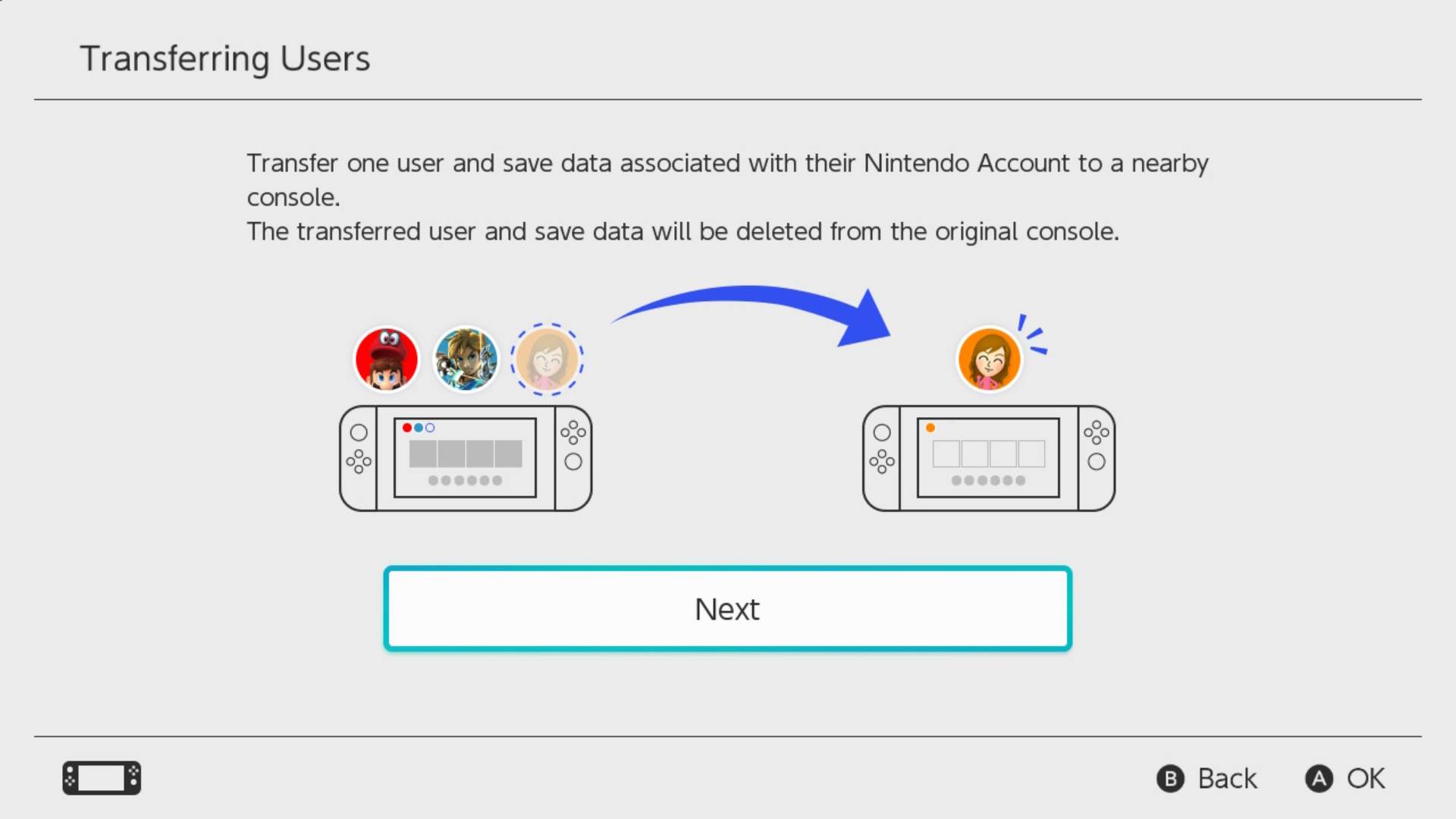
First up head to the 'Home' menu and select the following:
- System Settings
- User
- Transfer Your User Data
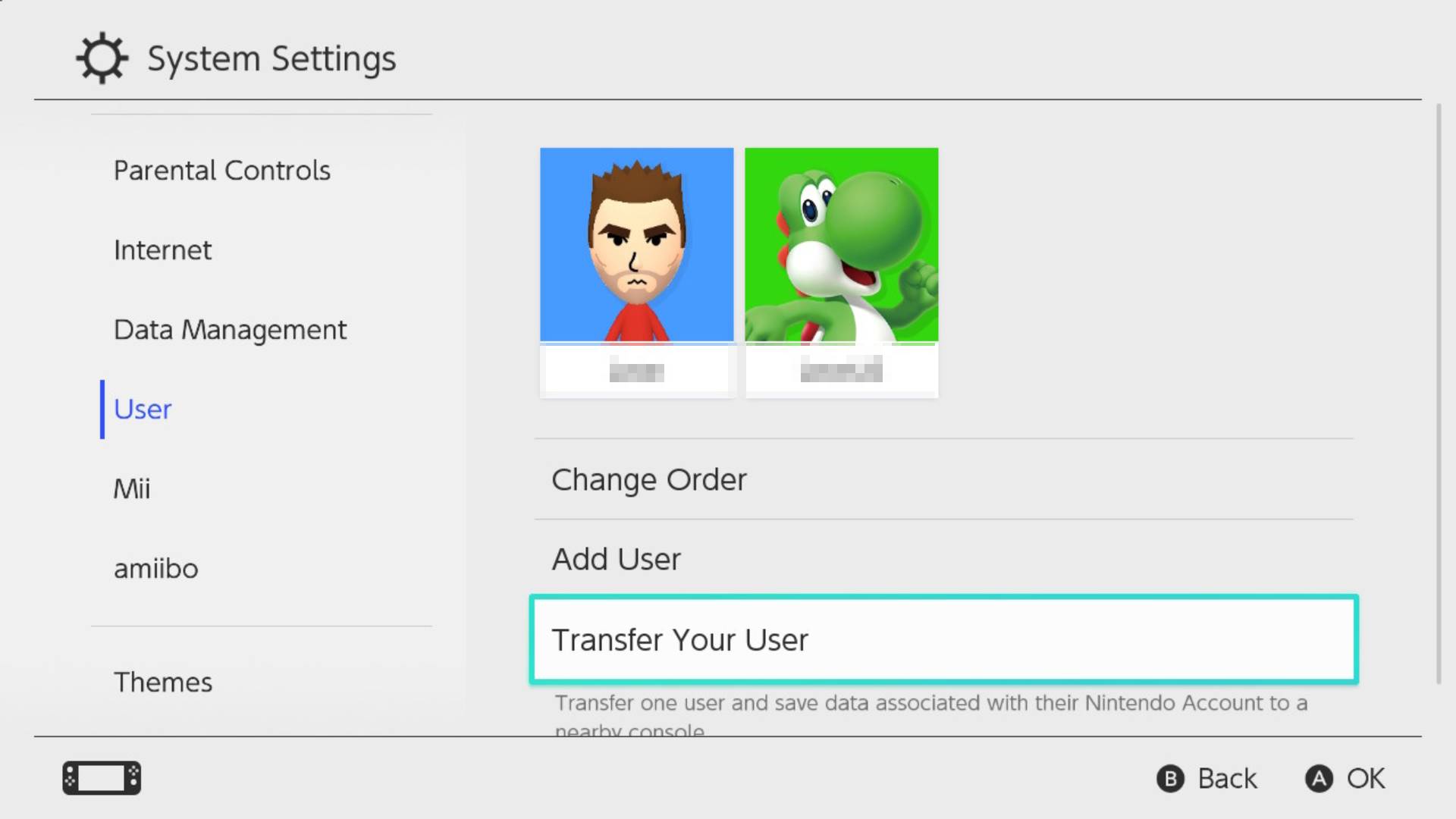
From the 'Transfer Your User Data' option select 'Next', and 'Next' again until you can chose 'Source Console' which is the console you want to transfer data from. Select 'Continue' and the source console is set up.
To prepare your new Nintendo Switch Lite to receive new data, as the 'Target' console, you need to repeat those initial steps in the 'Home' menu:
- System Settings
- User
- Transfer Your User Data
This time, after selecting 'Next' twice' you need to chose 'Target Console' as an option so that user data is transferred here.
You can then sign in to your Nintendo account using your email and password and hit 'Next' again, once you're logged in.
Once you are logged in the 'Target Console' should appear on the 'Source Console' and you'll be able to choose the option to 'Transfer'. You'll have to wait a while for it to end but once it does you can just click 'End' to finish it all off and you're done!
© GamesRadar+. Not to be reproduced without permission
Weekly digests, tales from the communities you love, and more
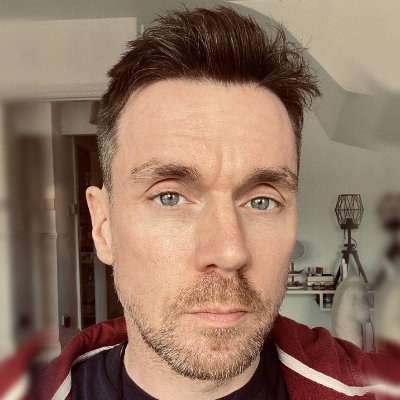
I'm GamesRadar's Managing Editor for guides, which means I run GamesRadar's guides and tips content. I also write reviews, previews and features, largely about horror, action adventure, FPS and open world games. I previously worked on Kotaku, and the Official PlayStation Magazine and website.


