How to create the perfect gaming laptop setup
Ditching the tower? Here's how to build a gaming laptop setup around your portable device

Gaming laptops are rapidly taking over from boxy towers and space-hogging desktops. However, creating the perfect gaming laptop setup at home can be a lot more difficult than simply plugging in your PC and forgetting about it. Cable management, desktop space, and accessory inputs all need to be considered here, even down to the logistics of opening a lid to power on.
The best gaming laptops can rival a PC for their performance these days, which means there's every reason to build a permanent setup around a portable device. You'll be able to enjoy the full desk-based experience, with the additional flexibility to take your games with you as well. We've been building our own gaming laptop setups for years now, iterating on design, layout, and a whole range of accessories and gadgets to make life easier. We're bringing all that experience right here so that you can go straight to the perfect setup without making all the mistakes we made along the way.
We're taking you through everything here, from finding the right machine for your gaming laptop setup to tidying those cables and finishing up with a flourish. The demands of your own space will require some trial and error, but at the end of it all, you'll have a solid gaming space to be proud of.
Finding the right gaming laptop for your setup

The perfect gaming laptop setup starts with your machine. Of course, you've likely already got your rig to hand, but if you're still hunting down the best gaming laptop for your setup, it's best to do your shopping with your final layout in mind. These decisions won't completely sway you towards one model or another - that's a job for price and specs - but if you're down to two options there are some features that lend themselves better to a more permanent setup.
The first thing we'd recommend checking for is that there's a power delivery USB-C port. You'll find this invaluable if you're planning on keeping your cables to a minimum by using a docking station, but it's also critical to ensure that the power delivery of your laptop is up to the job of more demanding work.
Once you've checked for that magic connection, take a look at which sides the ports are on. Consider how you will be angling wires and laying out your setup to ensure cable management is as easy as possible. While this isn't a major deciding factor, it could make all the difference to keeping your setup tidy. There are even plenty of gaming laptops (like the Alienware X-series) offering all their ports on the back for extra neatness.
A bigger factor is footprint. A 17.3-inch laptop won't sit on your desk as well as a 14-inch model, but you'll likely need more power than these smaller rigs can often provide. That's why we'd recommend going straight down the middle and starting your search with a 15.6-inch device with a slimline build that can easily be risen above the desk.
Weekly digests, tales from the communities you love, and more
The following laptops all offer a nicely balanced form factor and keep their ports in a manageable position while offering power delivery through USB-C.
Finding the right monitor for your gaming laptop setup

Now onto the next big purchase: your screen. Don't push too hard with your monitor - it's important to remember what your laptop's graphics card can reasonably push out while still offering a solid experience. Many may run straight for the best gaming monitor on the market, but for the best value, we'd recommend keeping things tight to your machine's specs here. A 1440p resolution with a 165Hz refresh rate is the sweet spot for most.
It's also worth double-checking how many input slots you're getting, especially if you plan on running a console alongside your laptop. Many monitors, like the Asus TUF Gaming VG28UQL1A, offer up two HDMI ports, and even more can display from an HDMI and a DisplayPort as well.
The final check should be size. Obviously, your monitor needs to be the right size and shape for your desktop, but also make sure you have enough room to comfortably keep your laptop to the side and that the depth of the stand still leaves you with plenty of space for a keyboard and mouse. Many gaming monitors use a v-shaped stand which can take up more space than you'd imagine. A curved gaming monitor offers an excellent compromise in a smaller gaming laptop setup. You're still getting the screen real estate of a larger display (and extra immersion), but saving a few inches overall.
You'll find some top picks for gaming monitors offering multiple inputs and a nice, steady footprint just below.
Finding the right keyboard and mouse for your gaming laptop setup

You've got your laptop and you've got a screen for it, next you need to consider your inputs. Yes, a gaming mouse and gaming keyboard feel like fairly standard fare, neither requiring too much consideration from your setup's standpoint. However, there are some ways you can enhance your gaming laptop setup as a whole by making some smart decisions.
The first thing you'll want to consider is whether you want a fully wired or wireless setup, or something in between. Cable-free accessories can make life far easier (you don't have to spend so much time keeping your desktop free from wires) but they do carry a slight premium. If you can find a good price on a wireless gaming mouse or wireless gaming keyboard, the benefits are immense. As your laptop is likely going to be sitting on the desktop, and potentially on a riser, mouse and keyboard cables can suddenly become a far bigger problem if you're after a clean aesthetic.
Wireless gear will need charging every now and then, so be sure to keep a USB-C cable handy (we'd recommend finding a power strip that also offers USB ports to keep everything to hand), but makes for a much easier life overall. You can even opt for a system that uses one dongle for all your accessories if you stick with the same brand - the Razer Hyperspeed feature is excellent for this. If this is the route you're planning to go down, we'd recommend starting with the Razer BlackWidow V3 Pro and Razer Viper V2 Pro for a high-end setup.
That's a lot of cash, though - if you want to sacrifice that one-dongle functionality for a lower price, the Corsair K63 Wireless and Logitech G305 Lightspeed will provide a full setup for under $150 / £150.
You can save some cash by keeping those cables in your life, but if you do go wired, it's worth investing in a USB hub. You'll be able to plug your devices into a discrete location and then use a single USB cable to reach your laptop, keeping cables to a minimum. We'd recommend picking up a TKL or 65% keyboard to save space if you're running your laptop on the desk as well, with the HyperX Alloy Origins 65 being our top pick.
Cable management for a gaming laptop setup
Now that you have all your essential kits, it's time to wire it all up. There are three main areas of concern you'll have to plan around when cleaning up your cables; power, display, and accessories.
Your gaming laptop setup will need a minimum of two power outlets: one for your laptop and one for your monitor. Of course, this will only grow if you add chargers, another console, speakers, or extra accessories. Consider investing in a quality, surge-proof power strip to keep everything in one place. This also makes it far easier to tuck plugs away by using a cable box or by holding it underneath your desk with a tray or sticky strips. We'd also recommend investing in some cable clips (for example this TidyHelper batch for under $10 at Amazon), to train your wires up and down desk legs and around the back of your setup.
Your display is one of the trickier parts of cable management. It will require one power cable and one or two HDMI / DisplayPort cables running to your laptop. Many monitors come with inbuilt cable management grips these days, but if not (or if that clip isn't up to the job), it's worth using a cable tie to keep these wires together and trained down to where they need to go. Again, small clips can then tack these cables to the underside of your desk while they make their way to your machine to keep things tidy. Picking up a shorter cable certainly helps here, as you won't need to mess around with too much extra length.
Once your laptop is powered up and your monitor is connected, it's time to take a look at your accessories. Make sure you know what you'll be using and where, how you plan on training your wires, and how many power points you'll need.
Extra accessories for your gaming laptop setup
You've now got a fully functional gaming laptop setup, but there are more ways to improve your creation. That's by keeping your machine's footprint small, creating space, and keeping things ergonomic.
To ensure you don't lose half your desk to your laptop, you can use either a riser or a vertical stand. A laptop riser (generally around $20 at Amazon) is a must if you're using your machine as a second screen, as you'll want to make sure you keep it at eye level - plus you're making space on your desk at the same time. A vertical laptop stand (between $20 and $30 at Amazon) will keep your PC closed but can hold it upright, wedged between two sides to free up loads of space. However, you will need to remove it from the stand to power up.
If you want to make the most of your space and still keep your setup ergonomic, a monitor stand is an excellent addition. A stand with a shelf underneath also provides an excellent spot for your laptop if you measure up correctly.
Of course, if you're starting from scratch you can also take a look at the best gaming desks and best gaming chairs to get started. If you want to take full advantage of that portability, though, we'd also recommend checking out the best laptop backpacks on offer.
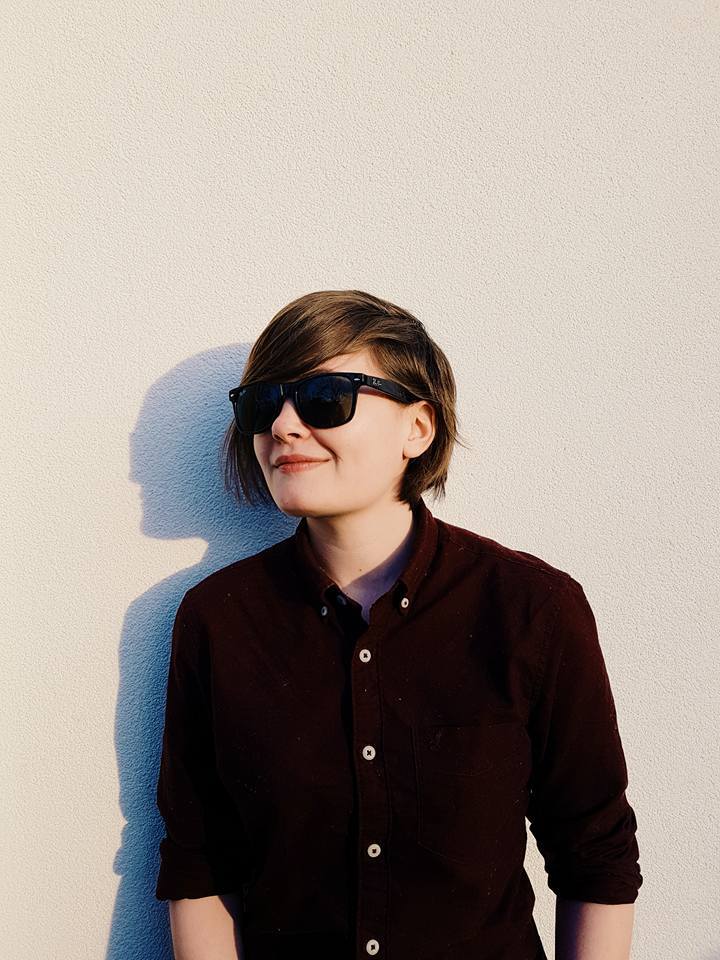
Managing Editor of Hardware at GamesRadar+, I originally landed in hardware at our sister site TechRadar before moving over to GamesRadar. In between, I've written for Tom’s Guide, Wireframe, The Indie Game Website and That Video Game Blog, covering everything from the PS5 launch to the Apple Pencil. Now, i'm focused on Nintendo Switch, gaming laptops (and the keyboards, headsets and mice that come with them), PS5, and trying to find the perfect projector.


