Warhammer 40k Darktide settings for the best performance
Every Darktide video setting explained

Finding the best Darktide settings is extremely important for your game experience. Unless you’re playing on a next-gen tank, it simply won’t be possible to put everything on ‘high’. You’ll have to balance performance and visual quality, making the game playable without sacrificing too much.
To help you find the best Darktide settings for maximum performance, here’s a list of all the options, in the same order as they appear in the game. It explains every individual setting, so you can make the right choice depending on the strength of your rig. However, if Darktide error codes are causing you some issues too, check out our guide on that as well, or these Darktide tips to help you master some of the game's finer points.
Darktide best display settings
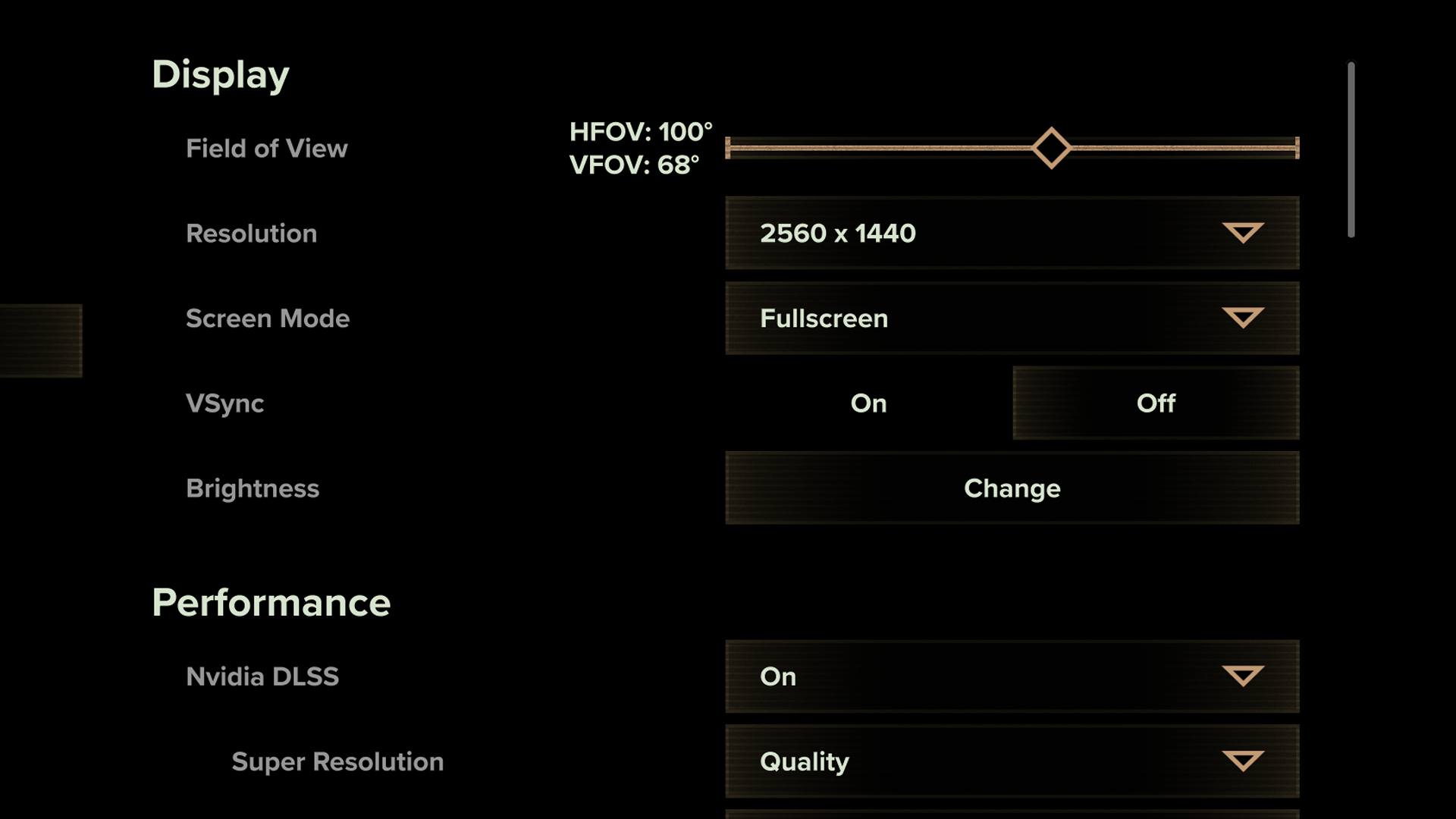
- Field of View: as it determines how much of the game is visible on your screen, it’s often nicer to have a high FoV. However, this setting has a lot of impact on performance, so it’s usually best to stay within the 90-100 HFOV range (VFOV will automatically adjust depending on aspect ratio).
- Resolution: go with your monitor’s native resolution.
- Screen Mode: full screen.
- V-Sync: fixes screen tearing, but it’s better to turn it off.
- Brightness: depends on your taste. If the game seems too dark, turn it up.
Darktide best performance settings
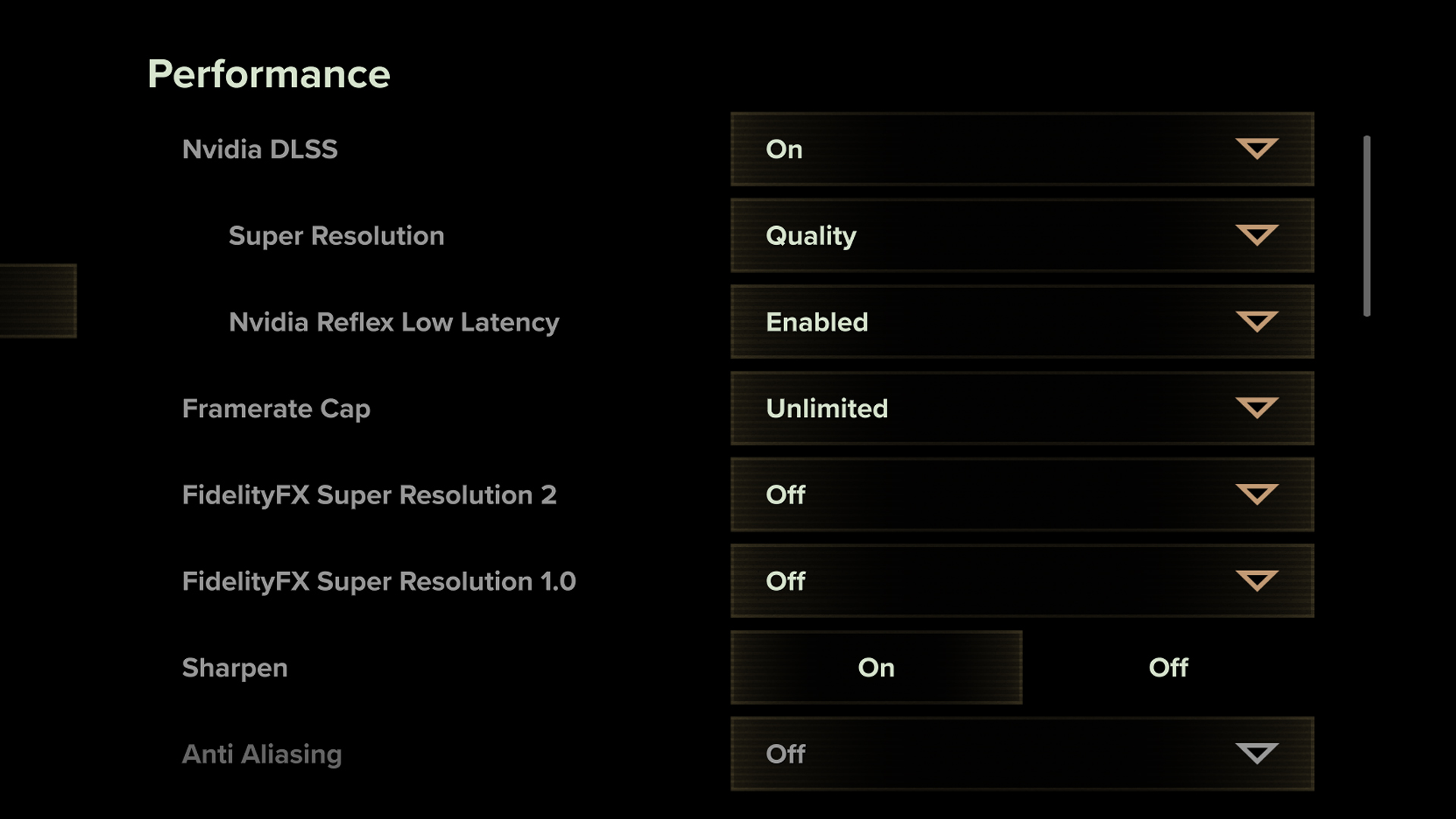
- Nvidia DLSS: turn on (if available).
- Super Resolution: ‘quality’ seems to work best, but feel free to play around with this.
- Nvidia Reflex Low Latency: enabled.
- Framerate Cap: unlimited (but may be capped to get a steadier FPS).
- FidelityFX Super Resolution 2: turning this on may significantly improve your performance and quality (if you don’t have Super Resolution activated). ‘Quality’ seems to work best for most players, but feel free to test it for yourself.
- FidelityFX Super Resolution 1.0: may work better on older PC’s than FSR 2.
- Sharpen: improves edge quality and doesn’t affect performance much, so it’s usually best to turn it on.
- Anti-aliasing: smooths jagged edges, but as it may impact performance, best to turn it off.
Darktide best ray tracing settings
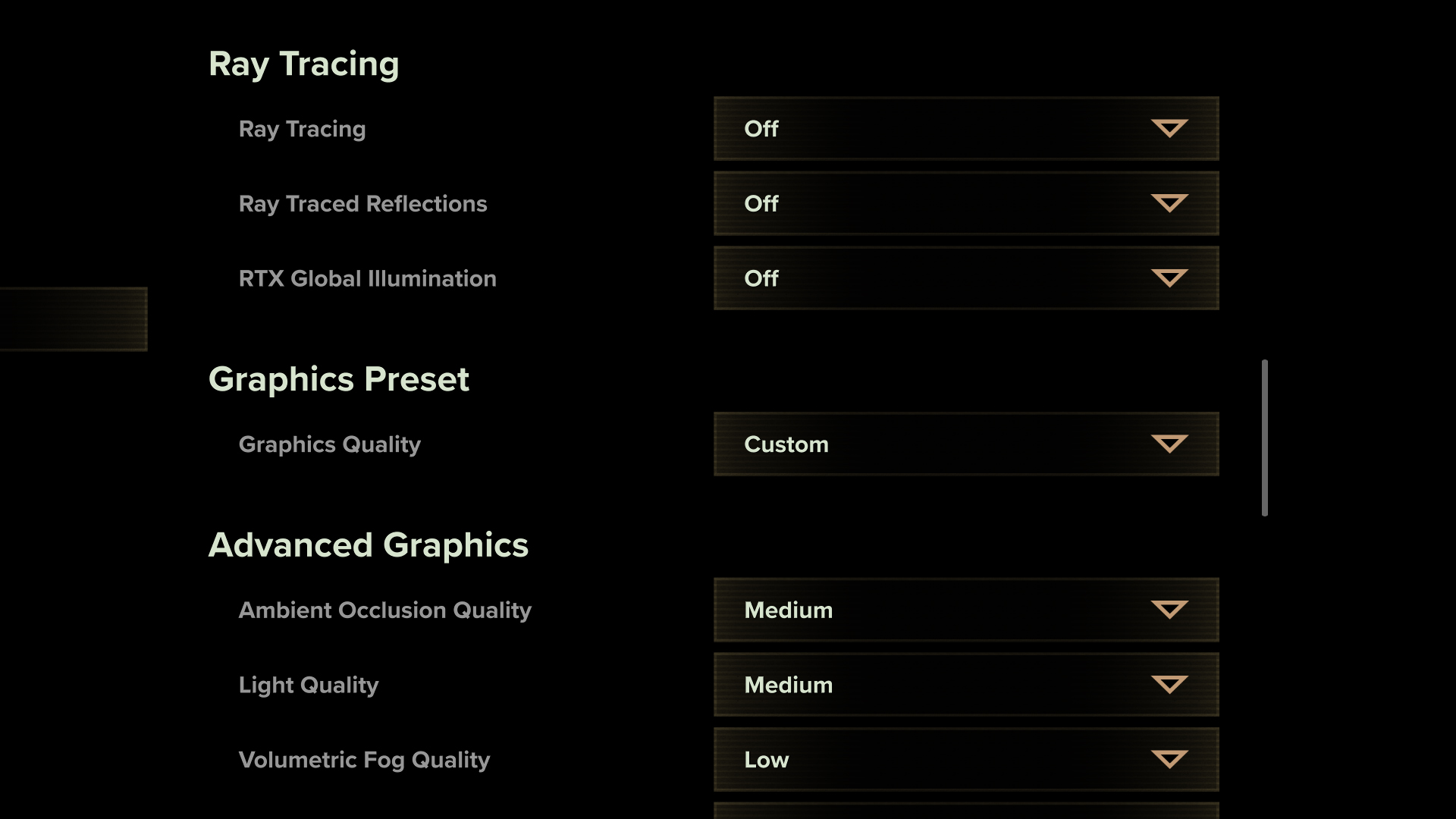
- Ray tracing: offers very pretty light-reflection and illumination effects, but it may severely impact the game’s performance. Our advice is to turn it off or keep it low.
- Ray-traced reflections: likewise, turn off to improve performance.
- RTX Global Illumination: similar to the above, although it has a lesser impact on GPU performance.
Darktide best advanced graphics settings
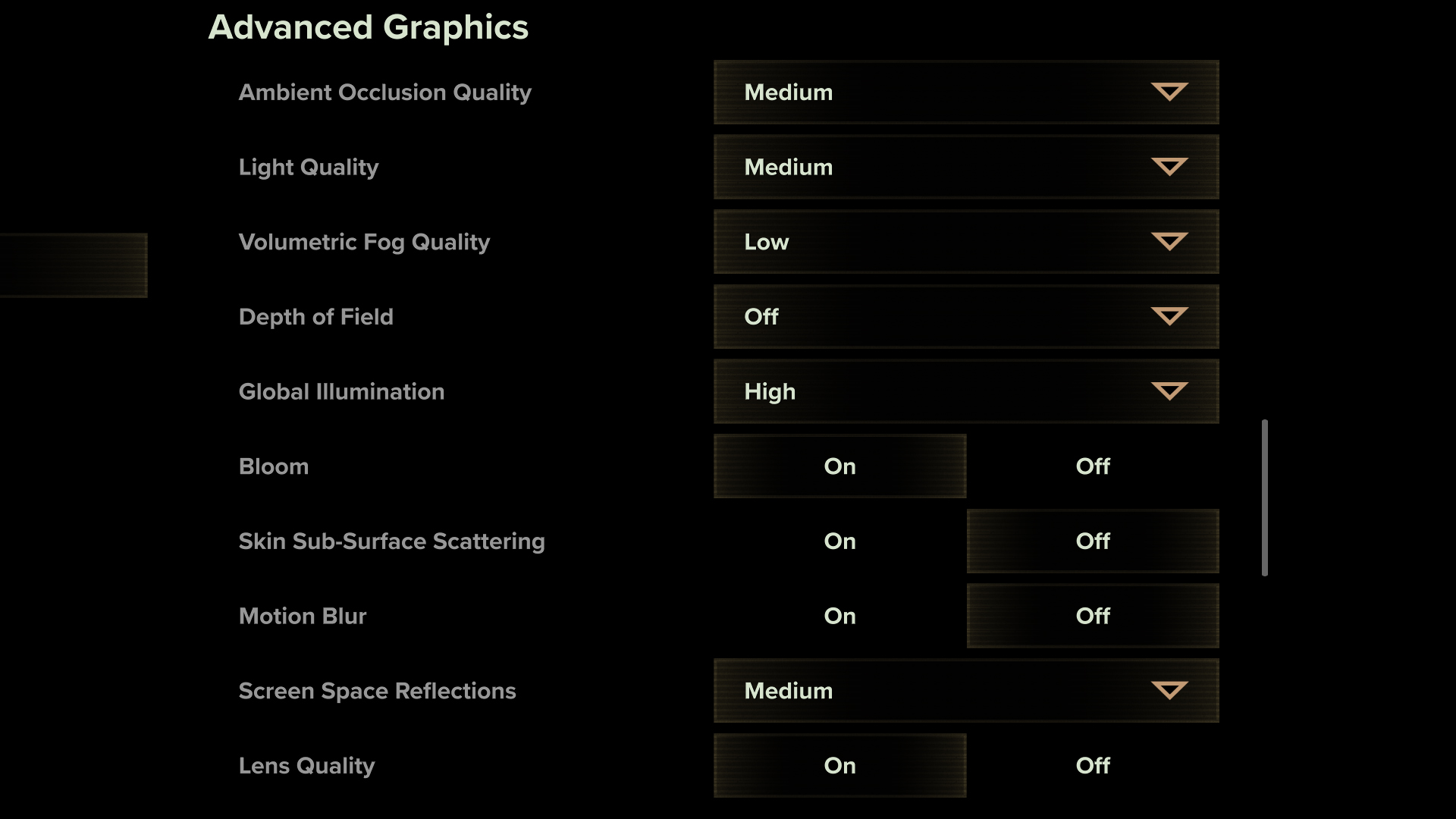
- Ambient Occlusion Quality: looks nice, but whether or not you can handle this on ‘high’ depends on your PC. Most people should go for medium.
- Light Quality: like the above, try medium at first.
- Volumetric Fog Quality: also medium, or low (fog quality isn’t as important as light quality).
- Depth of Field: unless you like the camera-like focus effect, turn it off.
- Global Illumination: put on ‘high’ in the absence of ray tracing.
- Bloom: glow effect, doesn’t have much impact so turn it on.
- Skin Sub-Surface Scattering: not the most important visual, turn it off to increase performance.
- Motion Blur: may increase immersion, but that’s usually not the priority in a shooter. Best to leave it off.
- Screen Space Reflections: medium.
- Lens Quality: turn on.
- Lens Quality Color Fringe: you can leave this on as well, but it depends on taste.
- Lens Quality Distortion: depends on taste.
- Lens Flares: depends on taste, some people find this annoying.
- Scatter Density: affects the amount of detailed elements visible on the screen, such as debris. Lower it to 0.5 or less if you experience lag.
- Max Ragdolls: determines the number of enemy ragdolls. This has a high impact on CPU performance, so even high-end PC’s should be wary of increasing it above 12. Six to eight is advised for most players.
- Max Weapon Impact Decals: don’t put it higher than 50. If you only experience lag during heated battles, try lowering it to 20.
- Max Blood Decals: same as above.
- Decal Lifetime: determines how long blood decal stays visible. You may lower it to around 20 for increased performance during intense fights.
Best Darktide settings for everything else
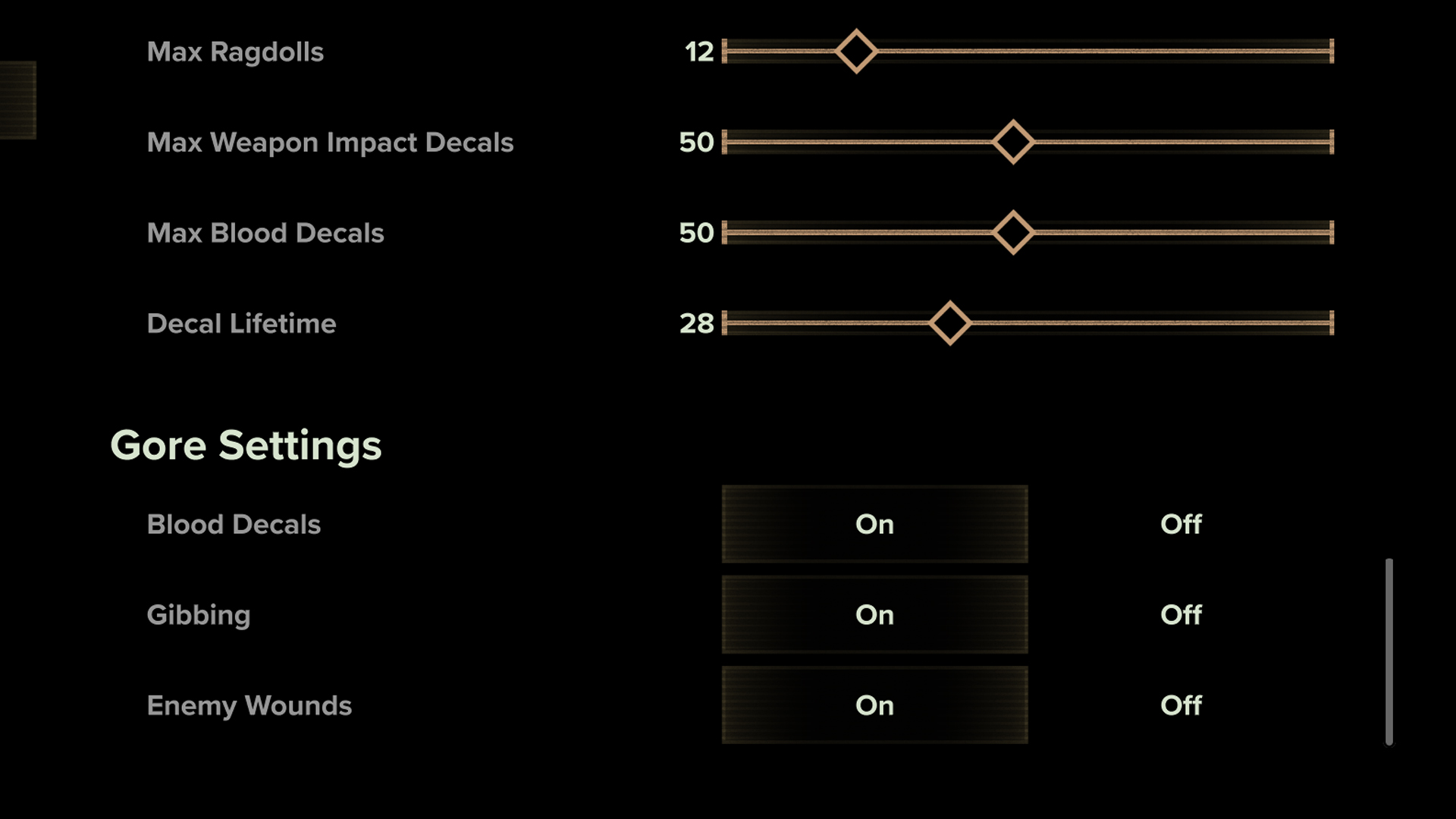
Every remaining Darktide setting, such as audio and key bindings, depends on your personal taste and needs. In particular, you may want to enable subtitles to follow the storyline more easily. There’s also the option to diminish gore in the video settings menu, or turn on a profanity filter in the interface settings.
Enjoy your new best Darktide settings and check out out guide to Darktide classes if you're not sure what to play as.
Weekly digests, tales from the communities you love, and more
I’m a freelance journalist who (surprise!) kind of has a thing for videogames. When I’m not working on guides for GamesRadar, you can probably find me somewhere in Teyvat, Novigrad, or Whiterun. Unless I’m feeling competitive, in which case you should try Erangel. You can also find my words on PCGamesN, Fanbyte, PCGamer, Polygon, Esports Insider, and Game Rant.



