Baldur's Gate 3 save location and how to delete files
Find your Baldur's Gate 3 early access saves either in game or in local folders

Knowing where your Baldur's Gate 3 saves are and how to delete them is quite self-explanatory and likely not that important. Back when Larian released Baldur’s Gate 3, it was recommended that everyone delete any early access saves prior to the full launch. This was to make sure that there weren’t any launch clashes, but it's the sort of thing that might just come in handy if you need to edit or delete your saves for some reason.
The good news is that these aren’t hard to find, and there are multiple different ways to find them on all platforms. Here's how to find and delete your Baldur's Gate 3 saves on PC, PS5, and Xbox Series X.
Easy way to delete Baldur's Gate 3 save files
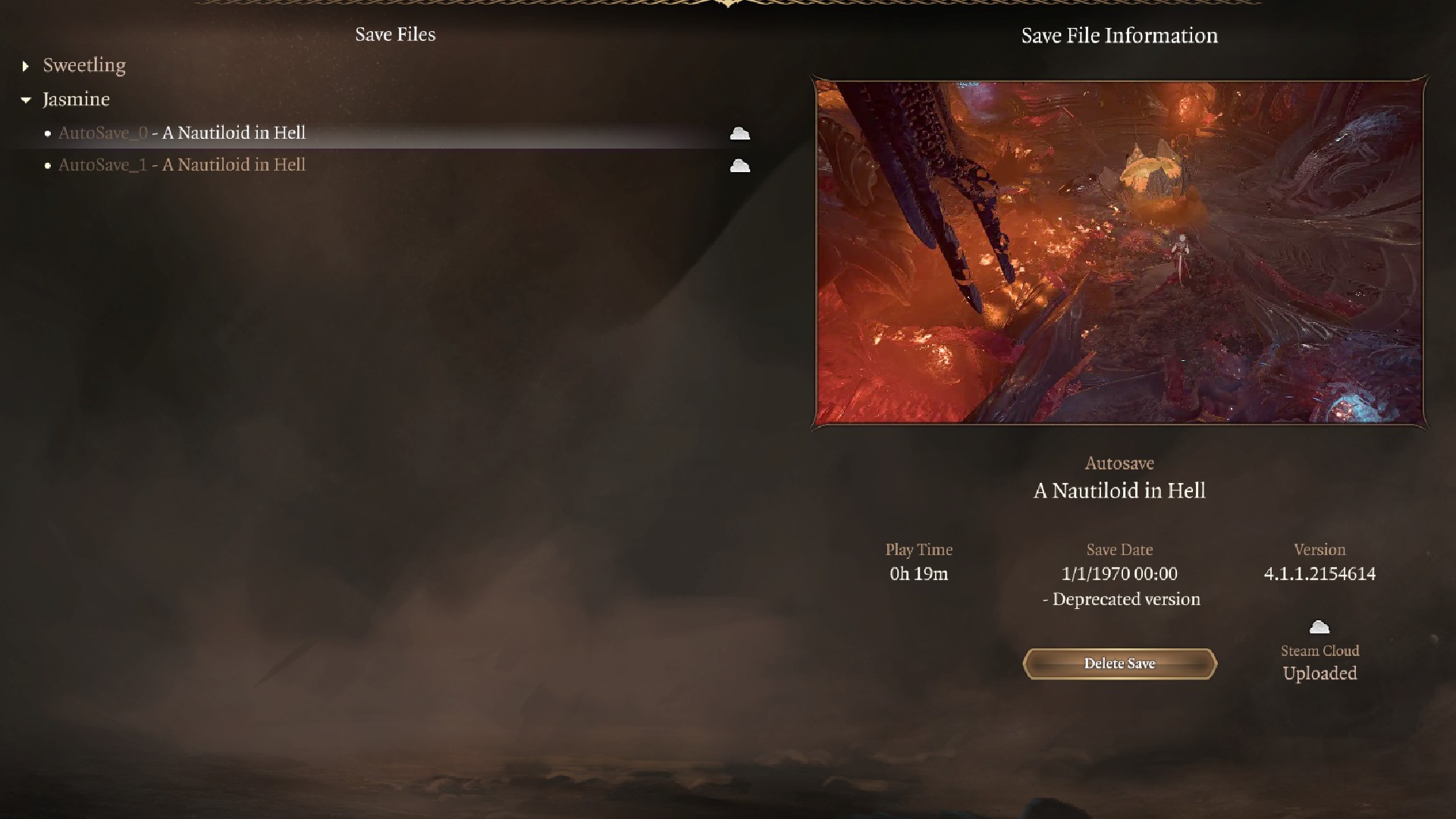
The easiest way to find your Baldur's Gate 3 saves and delete them is to remove them from inside the game like this:
- Boot up the game as normal and click "load game" from the main menu.
- Select your character's name from the list on the left-hand side of the screen, which should house all your individual save files underneath it in a drop down menu.
- Click on the campaign you'd like to delete, and you should get a preview on the right side of the screen.
- Click "delete save", instead of loading it. If you’re playing with a controller, simply select the save and hit X/Square
Since you don't need to mess with cloud saves or go rooting through the game files, this is by far the simplest way to delete your Baldur's Gate 3 saves. As Larian's director of publishing notes on Twitter, deleting saves this way updates Steam and Larian's cloud services server-side, so the chances that other problems arise are slim with this method.
How to delete your Baldur's Gate 3 save on Windows PC
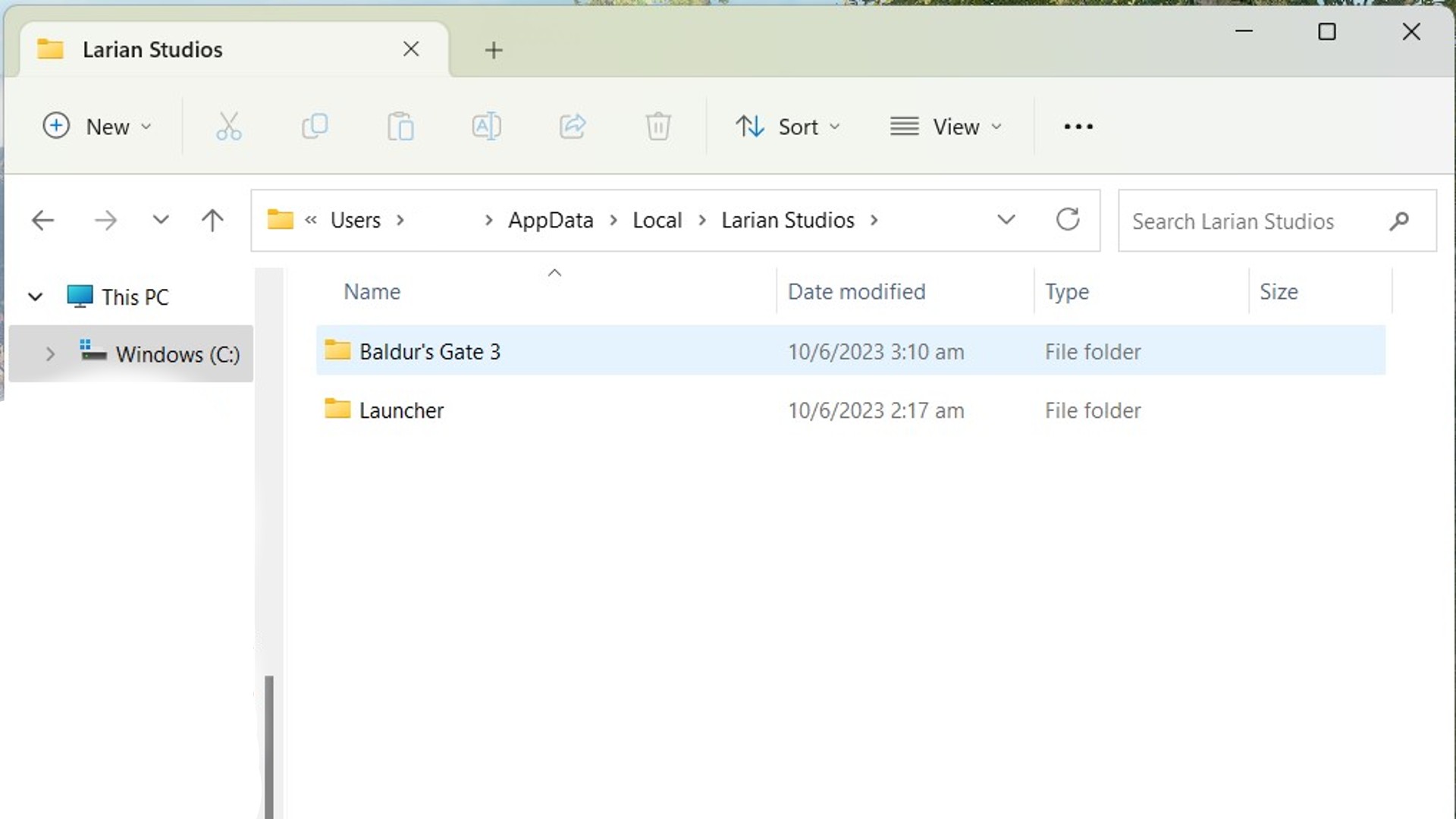
Finding your BG3 save file location on Windows and console versions of the game is easy.
On Windows, follow these steps:
- Turn off Cloud saves by clicking on Baldur's Gate 3 in your Steam library, clicking the settings wheel on the left-hand side followed by "properties", and toggle cloud saves off from the General window.
- Type "%AppData%" in your Windows quick search toolbar, click the AppData folder in the file explorer search bar, double click on Local, then go to Larian Studios and find the Baldur's Gate 3 folder. You can delete the entire BG3 folder.
How to delete your Baldur's Gate 3 save on PS5
To delete your saves on the PS5 version of the game, follow these steps:
Weekly digests, tales from the communities you love, and more
- Go to settings and then “saved data and game/app settings”.
- Go to console storage, highlight delete, and scroll down to Baldur’s Gate 3.
- Check the box and hit delete on the right.
- Go back to “saved data and game/app settings” and repeat these steps on the “cloud storage” menu.
How to delete your Baldur's Gate 3 save on Xbox Series X
To delete your saves on the Xbox version of the game, here’s what you need to do:
- Open “my games and apps”.
- Highlight BG3 and hit start, then select “manage game and add-ons”.
- Select “saved data” on the right.
- Select “delete all”.
- To delete the save from everywhere, you will need to select saved data individually and delete it, which should make a prompt appear asking if you want to delete it from everywhere or from the console - select “delete everywhere”.
Here's a crash course to all your Baldur's Gate 3 companions, from do-gooder Gale to dashing vampire rogue Astarion. And if you need a more general crash course for the game, check out our Baldur's Gate 3 tips.

Jasmine is a staff writer at GamesRadar+. Raised in Hong Kong and having graduated with an English Literature degree from Queen Mary, University of London in 2017, her passion for entertainment writing has taken her from reviewing underground concerts to blogging about the intersection between horror movies and browser games. Having made the career jump from TV broadcast operations to video games journalism during the pandemic, she cut her teeth as a freelance writer with TheGamer, Gamezo, and Tech Radar Gaming before accepting a full-time role here at GamesRadar. Whether Jasmine is researching the latest in gaming litigation for a news piece, writing how-to guides for The Sims 4, or extolling the necessity of a Resident Evil: CODE Veronica remake, you'll probably find her listening to metalcore at the same time.
- Joe ChiversContributor
You must confirm your public display name before commenting
Please logout and then login again, you will then be prompted to enter your display name.


