Baldur's Gate 3 save location and how to delete files
Find your Baldur's Gate 3 early access saves either in game or in local folders

If you're trying to find the Baldur's Gate 3 save location on your PC, you're not alone. Developer Larian has recommended deleting any Baldur's Gate 3 early access saves ahead of its official launch to prevent any clashes from happening. The good news is that there's more than one way to scrub your slate clean, and it's relatively easy as well.
Deleting your files sounds worrying until you remember that everyone's early access files will be overwritten by the full Baldur's Gate 3 game anyway, and with mere hours to go before we get our hands on it, now might be the time to start fresh. Here's how to find and delete Baldur's Gate 3 save files to prevent any nasty overrides. If you're still trying to crank out some last-minute exploring, check out these Baldur's Gate 3 tips to hone your skills ahead of time.
Easy way to delete Baldur's Gate 3 save files
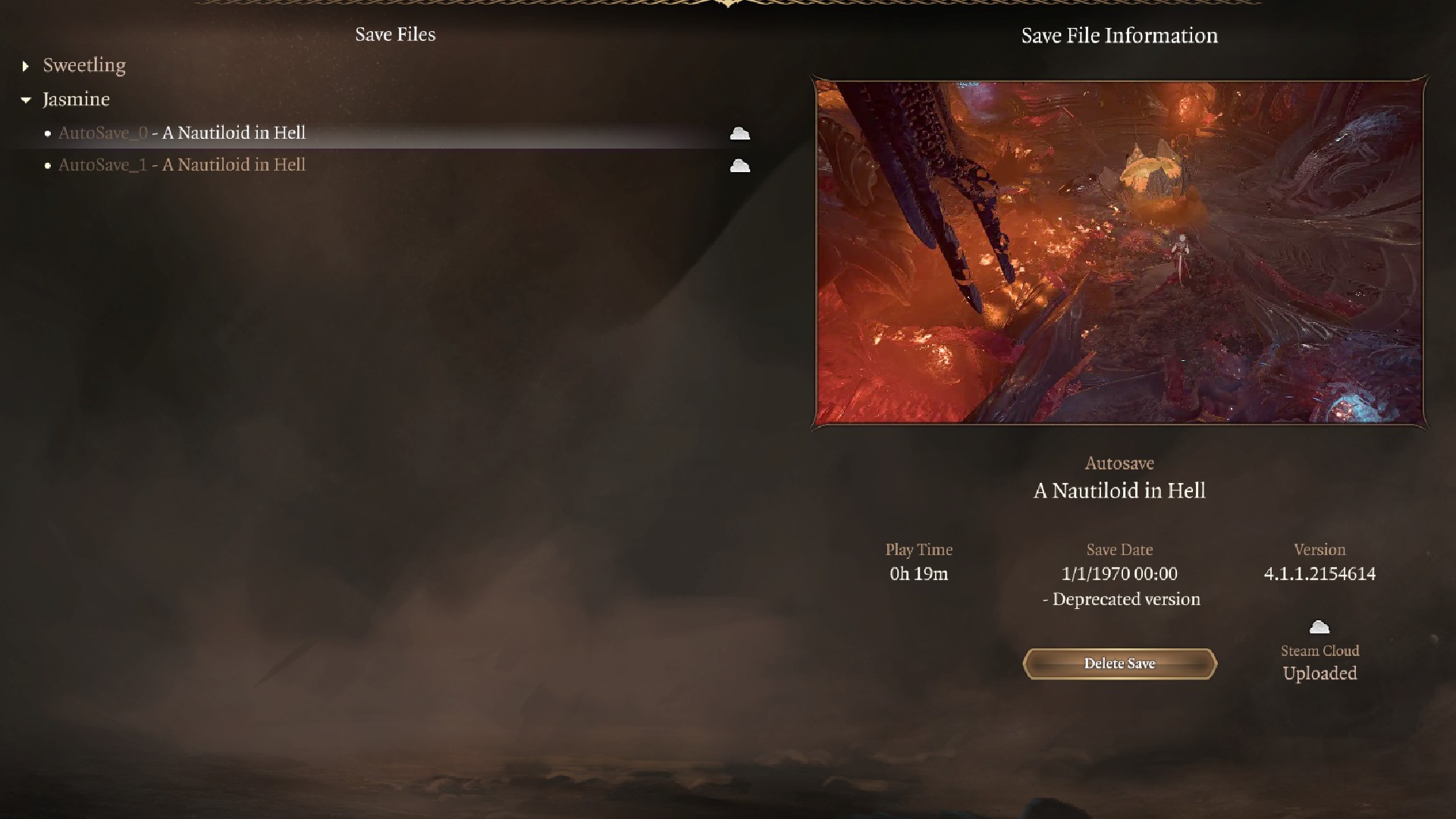
According to Larian's director of publishing (via Twitter), the easiest way to find your Baldur's Gate 3 saves and delete them is to remove them from inside the game like this:
- Boot up the game as normal, and click "load game" from the main menu.
- Select your character's name from the list on the left-hand side of the screen, which should house all your individual save files underneath it in a drop down menu.
- Click on the campaign you'd like to delete, and you should get a preview on the right side of the screen. Instead of loading it, click "delete".
Since you don't need to mess with cloud saves or go rooting through the game files, this is by far the simplest way to delete your early access Baldur's Gate 3 saves. You might also want to uninstall the game entirely and wait until August 4th to download it again, just to be on the safe side.
How to find your Baldur's Gate 3 save file location
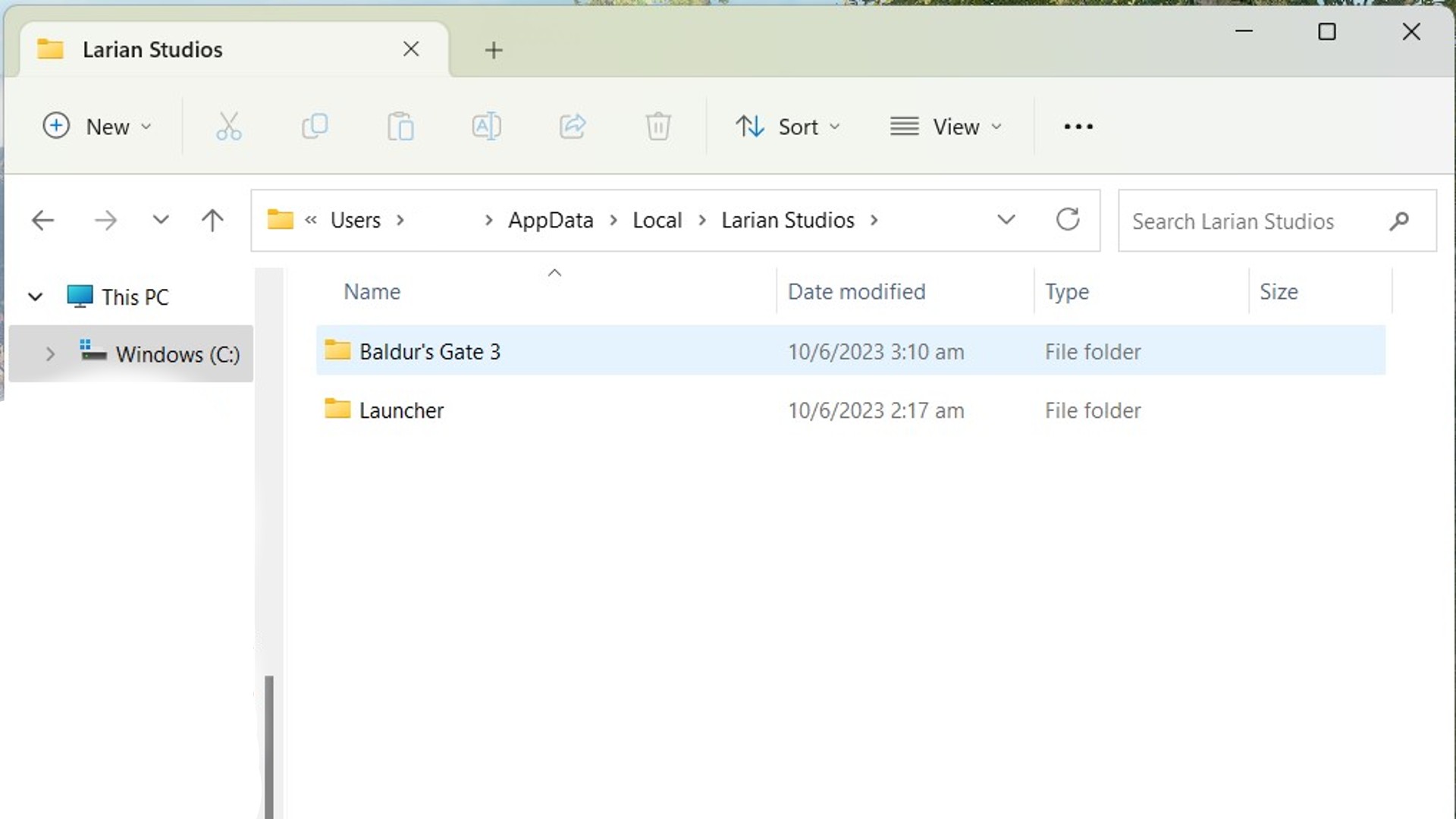
If for any reason you're not able to access your game to delete the files from within, try the following:
- Type %AppData% in your Windows quick search toolbar, click the AppData folder in the file explorer search bar, double click on Local, then go to Larian Studios and find the Baldur's Gate 3 folder. You can delete the entire BG3 folder.
- Go back to Steam and uninstall the game.
- Turn off Cloud saves by clicking on Baldur's Gate 3 in your Steam library, clicking the settings wheel on the left-hand side followed by "properties", and toggle cloud saves off from the General window.
This is a bit more complicated than the first option, but it's one way to be absolutely sure that none of your Early Access files stick around for the main event.
Here's a crash course to all your Baldur's Gate 3 companions, from do-gooder Gale to dashing vampire rogue Astarion.
Weekly digests, tales from the communities you love, and more

Jasmine is a staff writer at GamesRadar+. Raised in Hong Kong and having graduated with an English Literature degree from Queen Mary, University of London in 2017, her passion for entertainment writing has taken her from reviewing underground concerts to blogging about the intersection between horror movies and browser games. Having made the career jump from TV broadcast operations to video games journalism during the pandemic, she cut her teeth as a freelance writer with TheGamer, Gamezo, and Tech Radar Gaming before accepting a full-time role here at GamesRadar. Whether Jasmine is researching the latest in gaming litigation for a news piece, writing how-to guides for The Sims 4, or extolling the necessity of a Resident Evil: CODE Veronica remake, you'll probably find her listening to metalcore at the same time.


