Here's how to (easily) set up your Twitter feed to avoid Star Wars: The Last Jedi spoilers

Star Wars: The Last Jedi is nearly upon us, which means one thing: spoilers. Of course, we don’t want the next chapter in the Star Wars saga spoiled for us before we even step foot in a cinema. So, how do we stop a Twitter blabbermouth from spoiling it? Simple: follow this how-to guide on avoiding every The Last Jedi spoiler. You can thank us later.
‘Just avoid Twitter altogether!’, I can hear you shout. For some, that’s an impossibility. We need it for work, socialising, and, honestly, just wasting time in a boring meeting *cough*.
So if you can’t stay off Twitter, here’s how to set it up to avoid any and all The Last Jedi spoilers:
On PC:
Highlight your profile picture on the top-right and click ‘Settings and privacy’
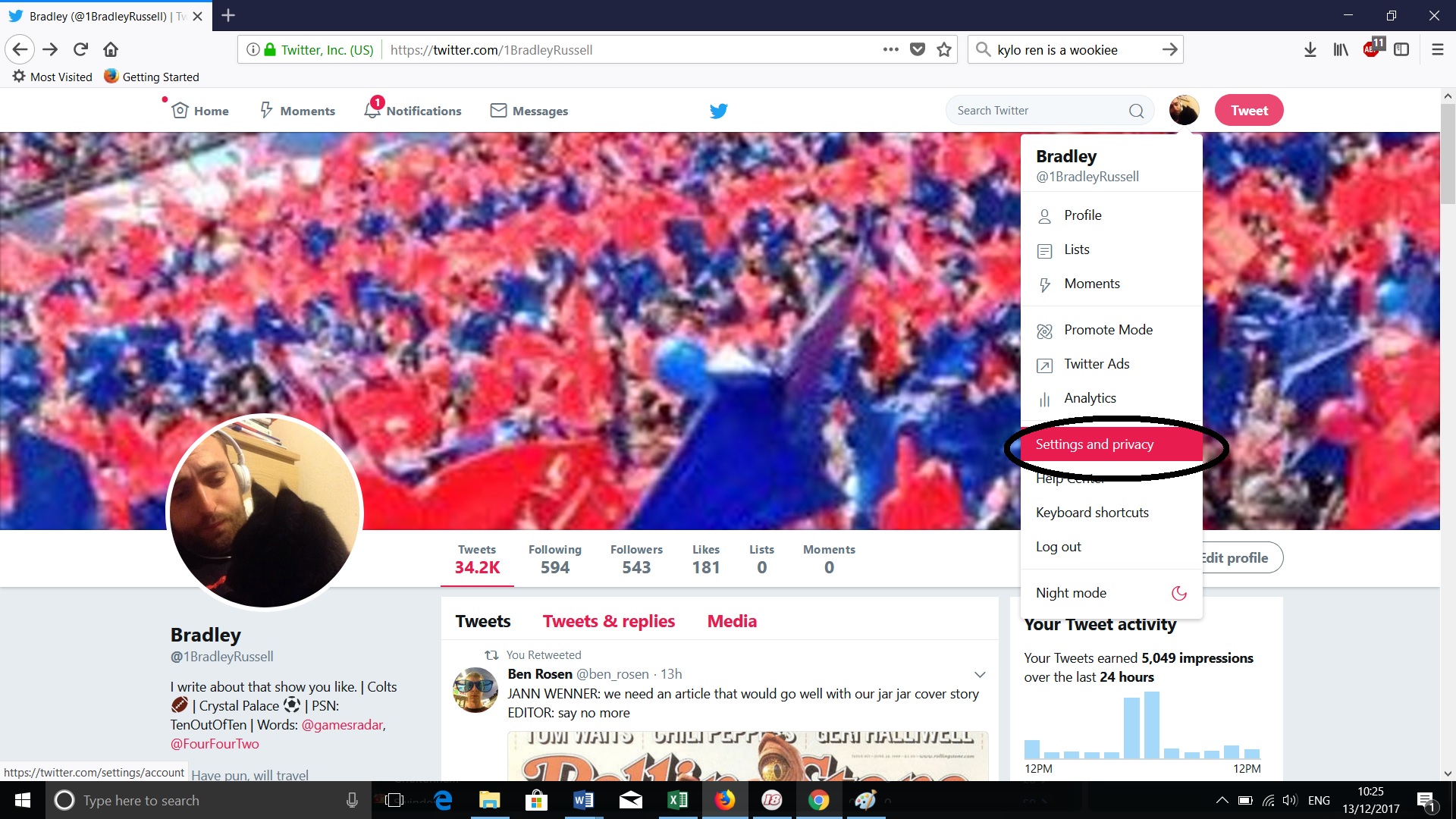
Click on ‘Muted Words’ on the left-hand side.
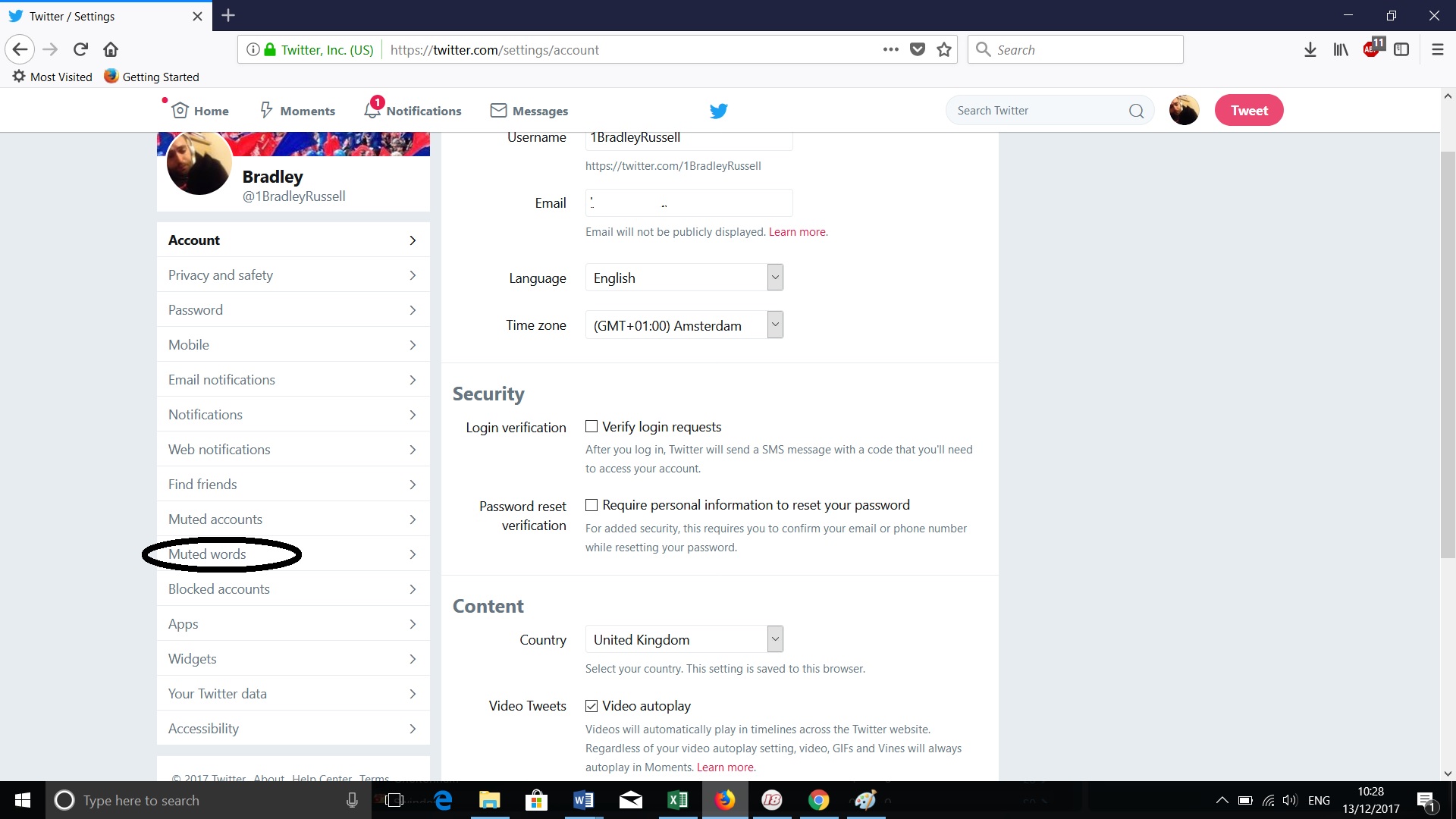
From here, click ‘Add’ to open up the page where you can mute certain words and phrases. Note: Make sure you click the option to mute from home timeline and notifications ‘From anyone’. We don’t want you falling out with your friends now, do we?
There are even options to select how long you want to mute for. Seeing it tomorrow? Go ahead and mute for 24 hours. There is also the ability to mute for 7 days, 30 days, and forever.
Bringing all the latest movie news, features, and reviews to your inbox
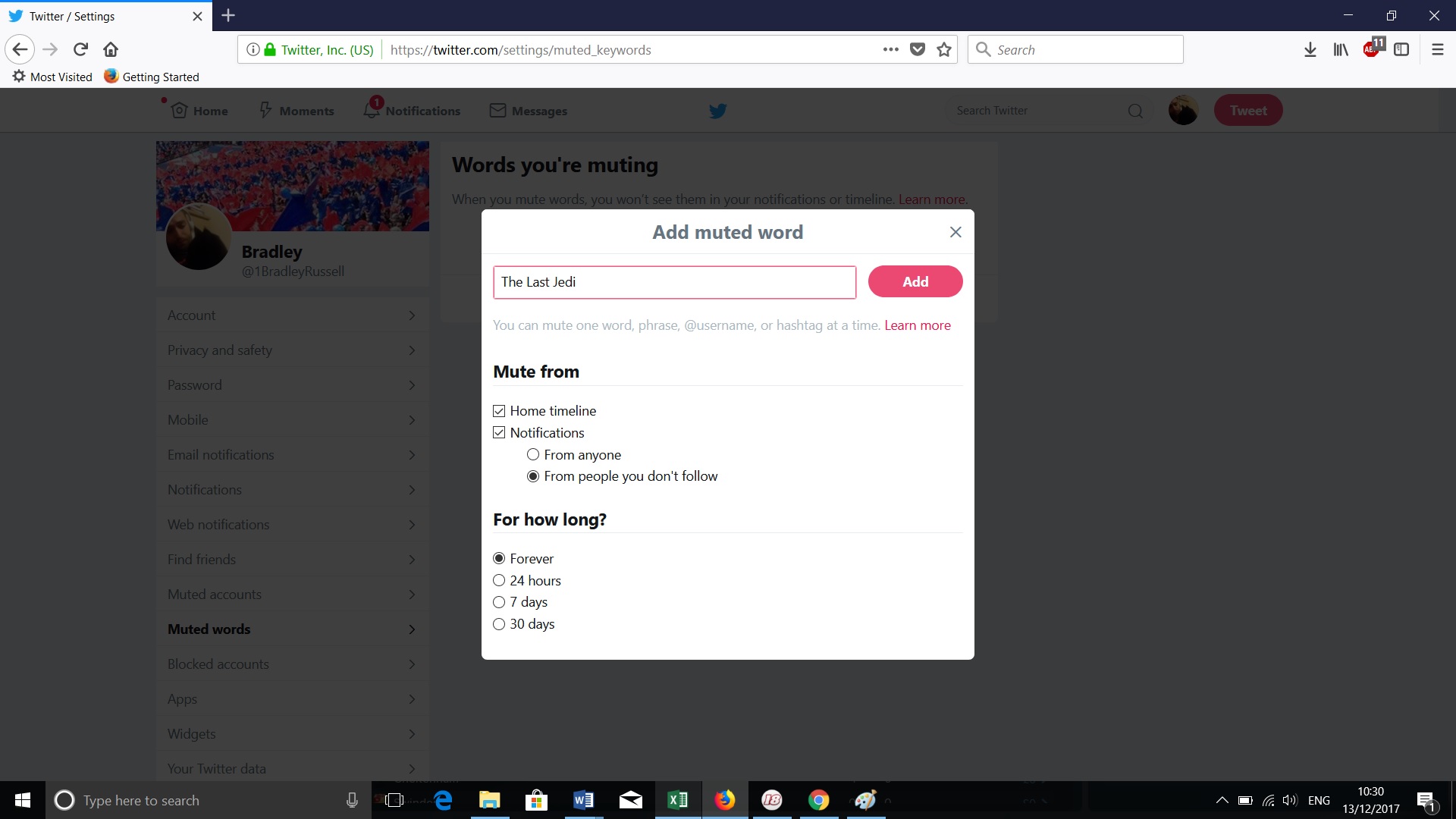
As you can see below, you are able to mute phrases, certain hashtags, and even Twitter accounts. Think certain entertainment editors are getting too chatty? Mute. Don’t want to hear about Porgs from now until the heat death of the universe? Mute. And so on.
Helpfully, muting words also mutes hashtags, so there’s often no need to double up, unless you want to mute any mention of that hashtag alongside a phrase. E.g. #TheLastJedi + Kylo Ren.
On iOS and Android
Things are slightly more straightforward on iOS and Android. Just head to your notifications tap and click on the gear icon in the top-left corner. You can then mute words from the ‘Muted words’ section under Filters.
The only difference between iOS and Android is how to add phrases. Add phrases you wish to mute by clicking the ‘Add’ button on iOS in the bottom right, and the plus sign on Android. The edit button on the bottom left is useful for editing the phrases and the length of time you have them muted, as well as stopping muting (I’ll get to that in a bit.)
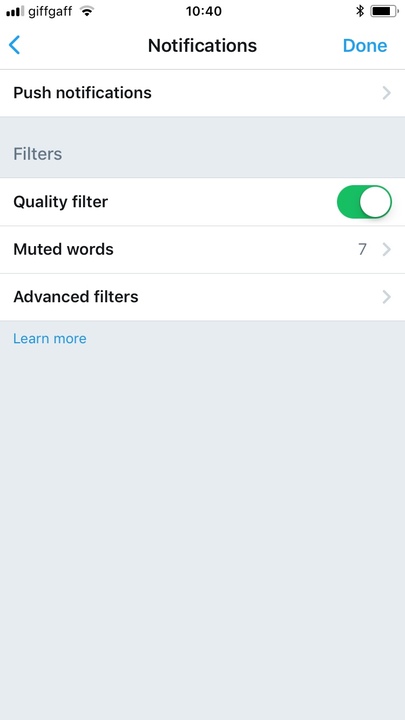
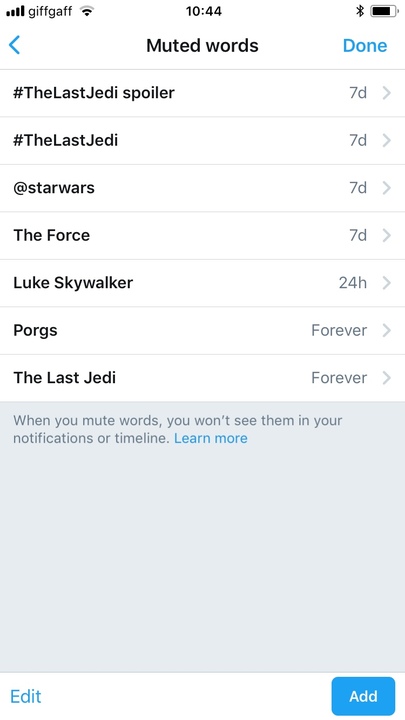
How do I stop muting?
To stop muting, head to the ‘Muted Words’ section on your respective device (see above).
On PC, you simply click the unmute icon.
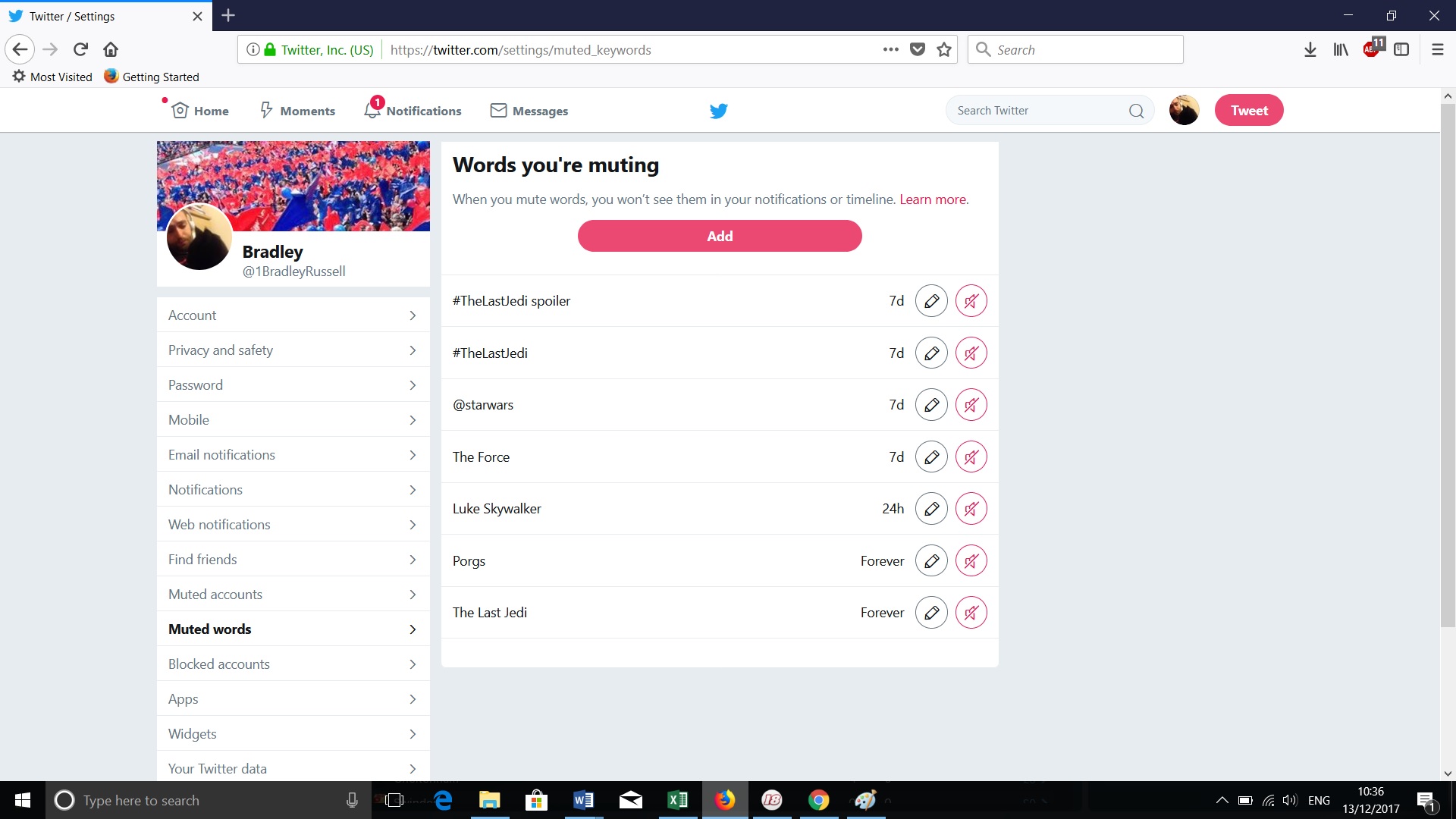
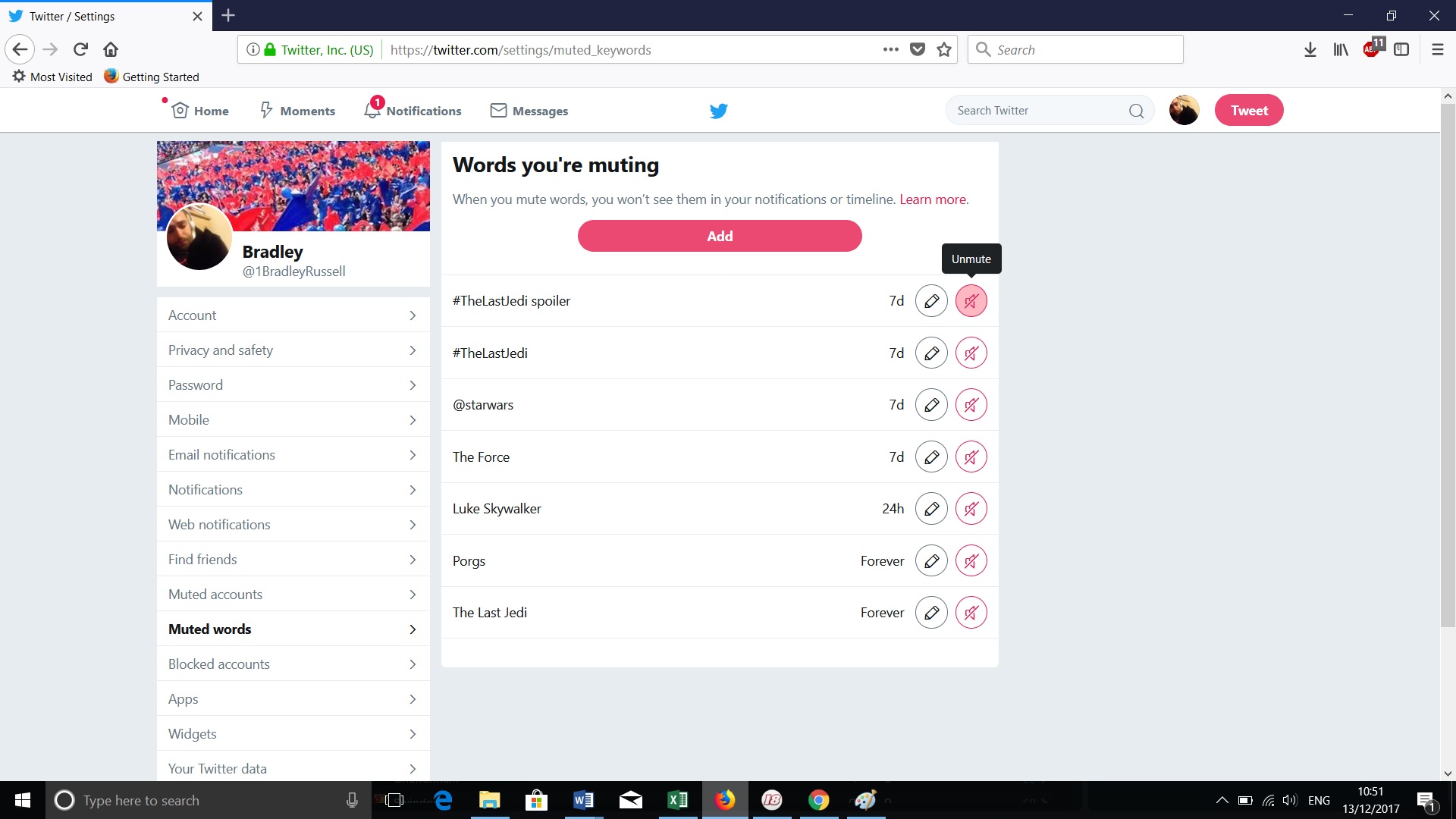
For iOS and Android, you can click each word and tap ‘Delete Word’ or, if you want to do it in bulk, press edit and check as many phrases and hashtags as you wish to delete.
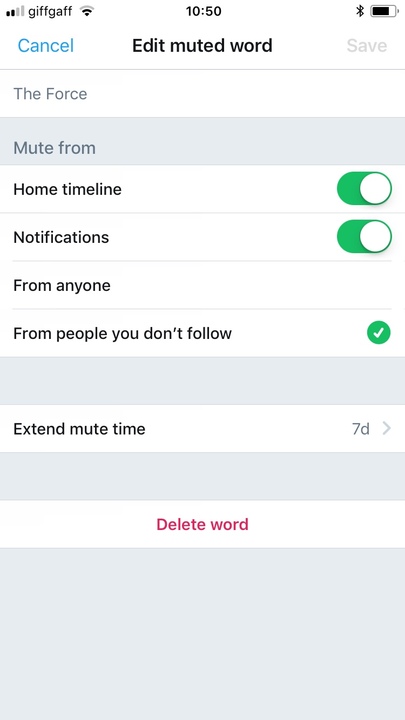
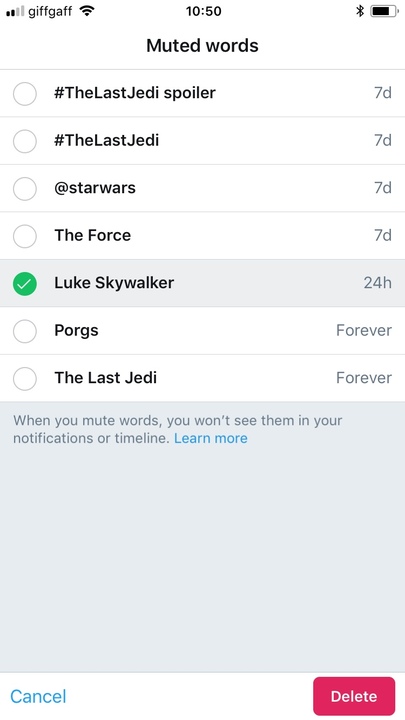
What should I mute?
Any key characters should probably be placed on your mute list, just to be sure you’re avoiding critical spoilers: Luke Skywalker (don’t just put ‘Luke’), Kylo Ren, Rey, Finn, Captain Phasma, Rose Tico, Snoke, The First Order, General Hux, Leia, and Poe Dameron are all fair game. To play it safe, phrases such as lightsaber, The Force, Millennium Falcon, and so on could also be muted. Crucially, don’t forget to mute #TheLastJedi. That’s the big one.
Additionally, it wouldn’t hurt to mute prominent journalists who might be tweeting out their thoughts (none of that here at GamesRadar+, no siree) or certain spoilerific sites if you want to go in completely fresh.
There you have it! Hopefully you’ll be far, far away from any spoilers on Twitter now. Godspeed – and may the (spoiler-free) Force be with you.
For more spoiler-free content to Star Wars: The Last Jedi, check out the first reactions, plus a review round-up, to see what the critics made of it.
Image: Lucasfilm
I'm the Senior Entertainment Writer here at GamesRadar+, focusing on news, features, and interviews with some of the biggest names in film and TV. On-site, you'll find me marveling at Marvel and providing analysis and room temperature takes on the newest films, Star Wars and, of course, anime. Outside of GR, I love getting lost in a good 100-hour JRPG, Warzone, and kicking back on the (virtual) field with Football Manager. My work has also been featured in OPM, FourFourTwo, and Game Revolution.



