How to set up Overwatch 2 cross-progression and merge accounts
Merge Overwatch accounts to set up Overwatch 2 cross-progression and keep your skins and stats
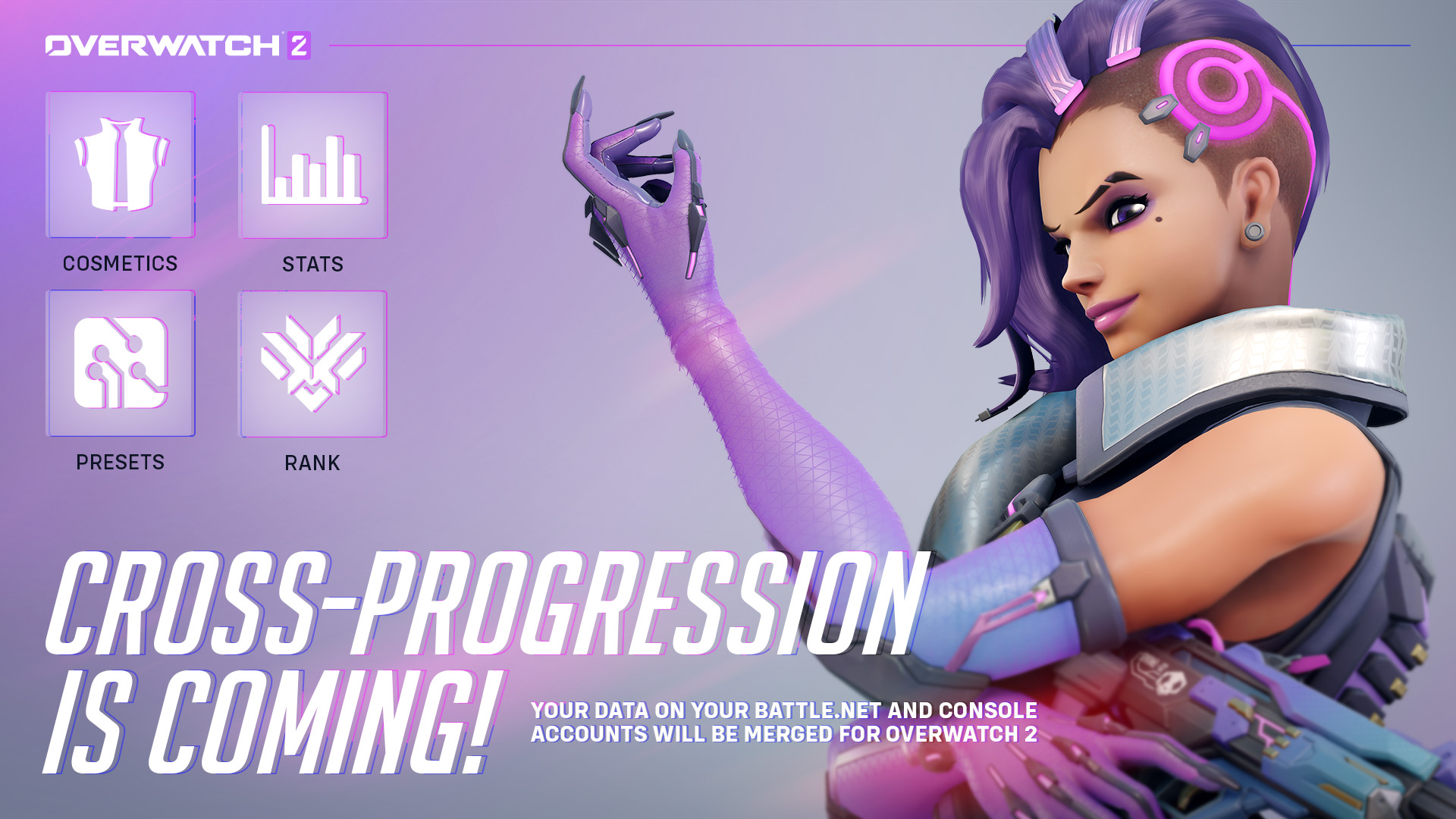
Set up Overwatch 2 cross-progression and account merging to get all your stats, skins, and ranks from Overwatch 1 by combining your accounts into a single Battle.net profile. However, the migration process appears to be quite buggy at the moment, with many Overwatch veterans finding that their accounts look like they’ve been wiped and forced to start over in Overwatch 2. Fear not, as while this is an extremely frustrating issue, Blizzard says no player data has been lost and a lot of players should get their unlocks back in their accounts with time. However, if you’re trying to set up account merging now, there are a lot of caveats that you need to be aware of and, most importantly, you’ll need a Battle.net account, even if you don’t play on PC. Here’s what you need to do to merge your accounts and set up Overwatch 2 cross-progression.
Missing Overwatch 1 unlocks in Overwatch 2
There is a bug that Blizzard is aware of that is causing players’ account merging to not work properly, resulting in Overwatch 1 players missing their old cosmetics in Overwatch 2. As a result, some of these players have been put in an account merging queue with no clear end. There is also a bug that causes the ‘Account Merge’ prompt on the Overwatch 2 main menu to not show up on some consoles, but a recent UI fix should make your account merge status clearer (‘In Queue’ or ‘Complete’).
In other cases, players that did successfully merge their accounts have found that they are still missing Overwatch 1 unlocks and data, but this is just because the migration process is taking longer than expected. Blizzard assures players in this Known Issues bug report that, “in all cases, no player data has been wiped or lost”, so you’ll just have to patient as Blizzard works to resolve the issues and restore unlocks. If you’re having other problems, you can check our Overwatch 2 error codes guide for possible fixes.
How to set up Overwatch 2 cross-progression and merge accounts
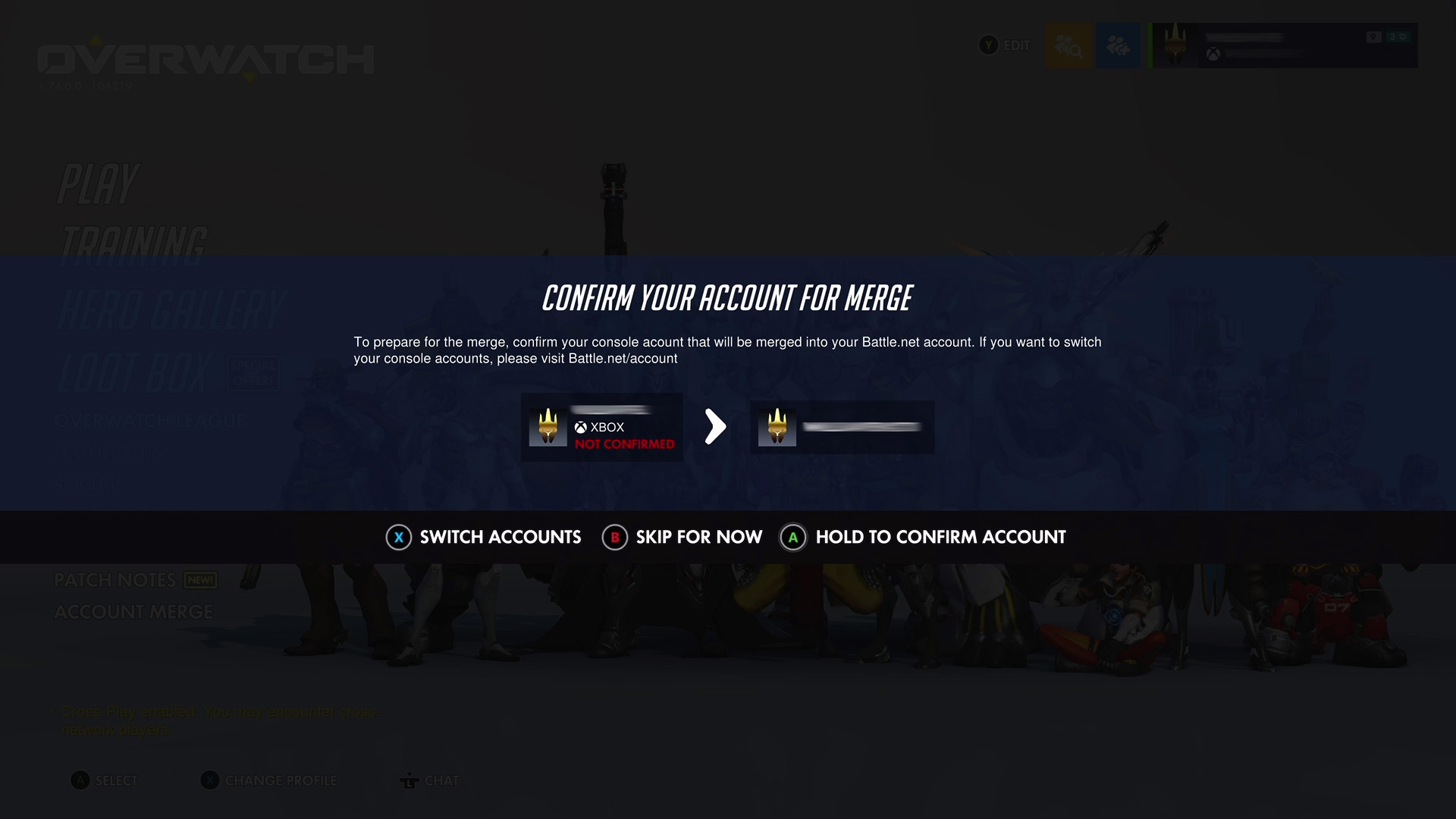

Check out all the changes to Heroes in Overwatch 2 to see how your favorites have changes in the update
To enable cross-progression in Overwatch 2, you need to merge your Overwatch 1 platform account(s) with a Battle.net account. If you don’t have a Battle.net account, you cannot play Overwatch 2 and you’ll need to activate Overwatch 2 SMS protection if you’re a new player. PC players will already be playing on their Battle.net account, but console players may need to set one up if they don't already have one. Once your accounts have merged, your Battle.net account will become the sole account that contains all your Overwatch-related data – we’ve covered which Overwatch 1 stuff gets migrated with cross-progression further down!
- Most importantly, you will get only one opportunity to merge your accounts, so you must make sure you are merging the correct ones on the platform(s) that you’ll be playing on.
- Platform accounts eligible for account merging are Battle.net, PlayStation Network, Xbox network, and Nintendo Switch accounts.
- You can merge multiple platform accounts into the same Battle.net account, but they can’t be from the same platform. For example, merging one Xbox, one Nintendo Switch, and one PC Battle.net account is fine but merging two Xbox accounts with one PC Battle.net account is not. This also means you can’t merge multiple Battle.net accounts together.
- If you switch a linked console account – perhaps you want to link a different Xbox profile after a while – you can do so on Battle.net but must then wait 365 days before you can do it again, so choose wisely.
- You can’t link the same platform account to multiple Battle.net accounts.
- You can unlink accounts at any time.
Be sure to also check this FAQ on the Overwatch website for help.
How to merge Overwatch 2 accounts for cross-progression with a Battle.net account
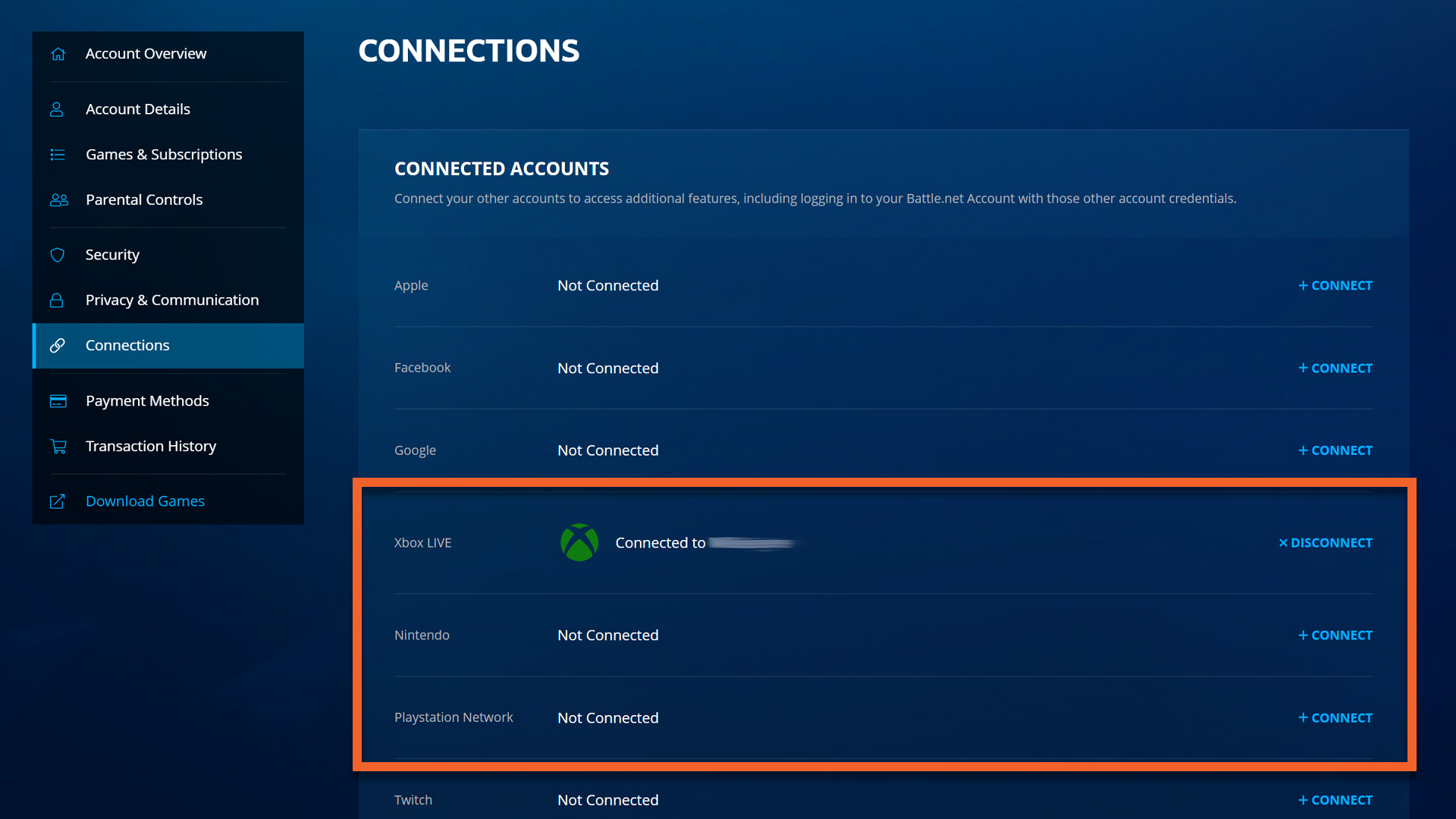
- Log in to your Battle.net account, either through the desktop app or in a browser. If you log in through the app, click the Battle.net icon in the top left corner of your screen and then select ‘My Account’ – this will open your Battle.net account settings in your browser. If you log in through your browser, click your Battle.net account name in the top right corner and choose ‘Account Settings’.
- Select ‘Connections’ and then connect any PlayStation, Xbox, or Nintendo accounts that you have. Remember you can only link one of each!
- Log in to Overwatch 2 and select the ‘Account Merge’ option on the main menu to open a Cross Progression pop-up.
- Select ‘Continue’ and check that the console accounts listed on your screen are the ones that you want to merge into your Battle.net account. If the accounts are incorrect or not listed on your screen, you’ll need to change or link them on Battle.net and log in to Overwatch 2 again.
- Follow the button prompt to confirm your accounts and you’re done. It’s likely that your items won’t immediately appear back in your account, so please be patient.
How to merge Overwatch 2 accounts for cross-progression without a Battle.net account

- Log in to Overwatch 2 on your console account
- Scan the on-screen QR code using your mobile device
- Enter the displayed code to create your Battle.net account. If you want to merge multiple console accounts, this is the time to log in to Battle.net on your browser and link those other accounts via the ‘Connections’ menu in Account Settings.
- The next time you log in to the game, you’ll be prompted to confirm your console account to merge it with your new Battle.net account.
What gets merged with Overwatch 2 cross progression
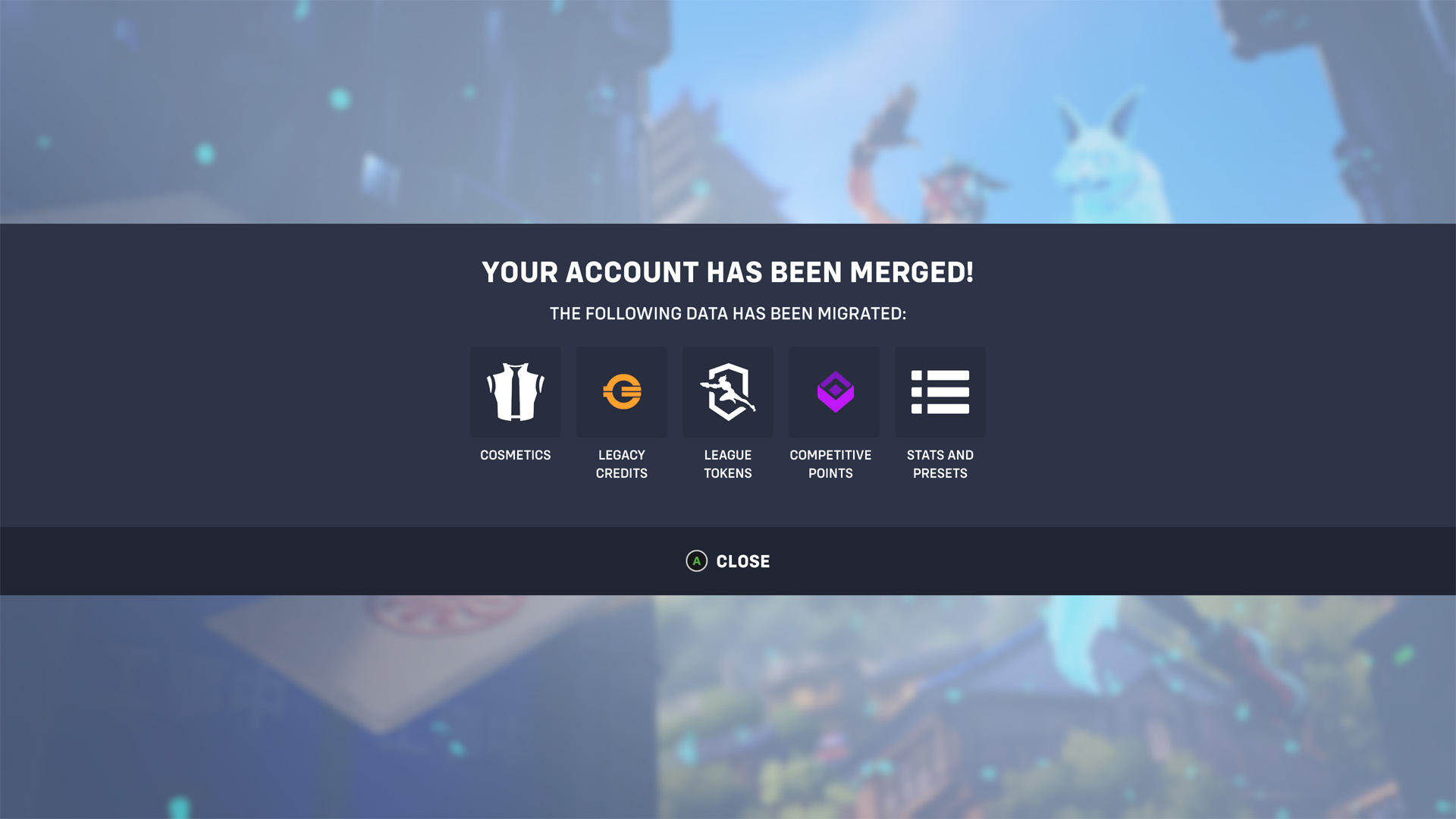

Take a look at all the characters and roles in Overwatch 2 that you can play as
With your platform accounts confirmed, their progress and unlock data get merged and stored in your unified Battle.net account and can all be found consolidated in Overwatch 2. Be aware that this also means that you can’t add more stats and unlocks by unlinking an account and linking a new one as it will not technically be merged with your Battle.net account.
The main things that will merge in Overwatch 2 are all your Hero Gallery items – that’s skins, emotes, voice lines, golden weapons, etc – and Player Icons. Your Overwatch Credits (now called Legacy Credits) and Competitive Points will also be summed together across your accounts so you won’t lose any (although you might want to check out the new Overwatch 2 competitive mode as well if you're not familiar with the changes there), and they can still be spent on unlocking certain Hero Gallery items and golden weapons respectively.
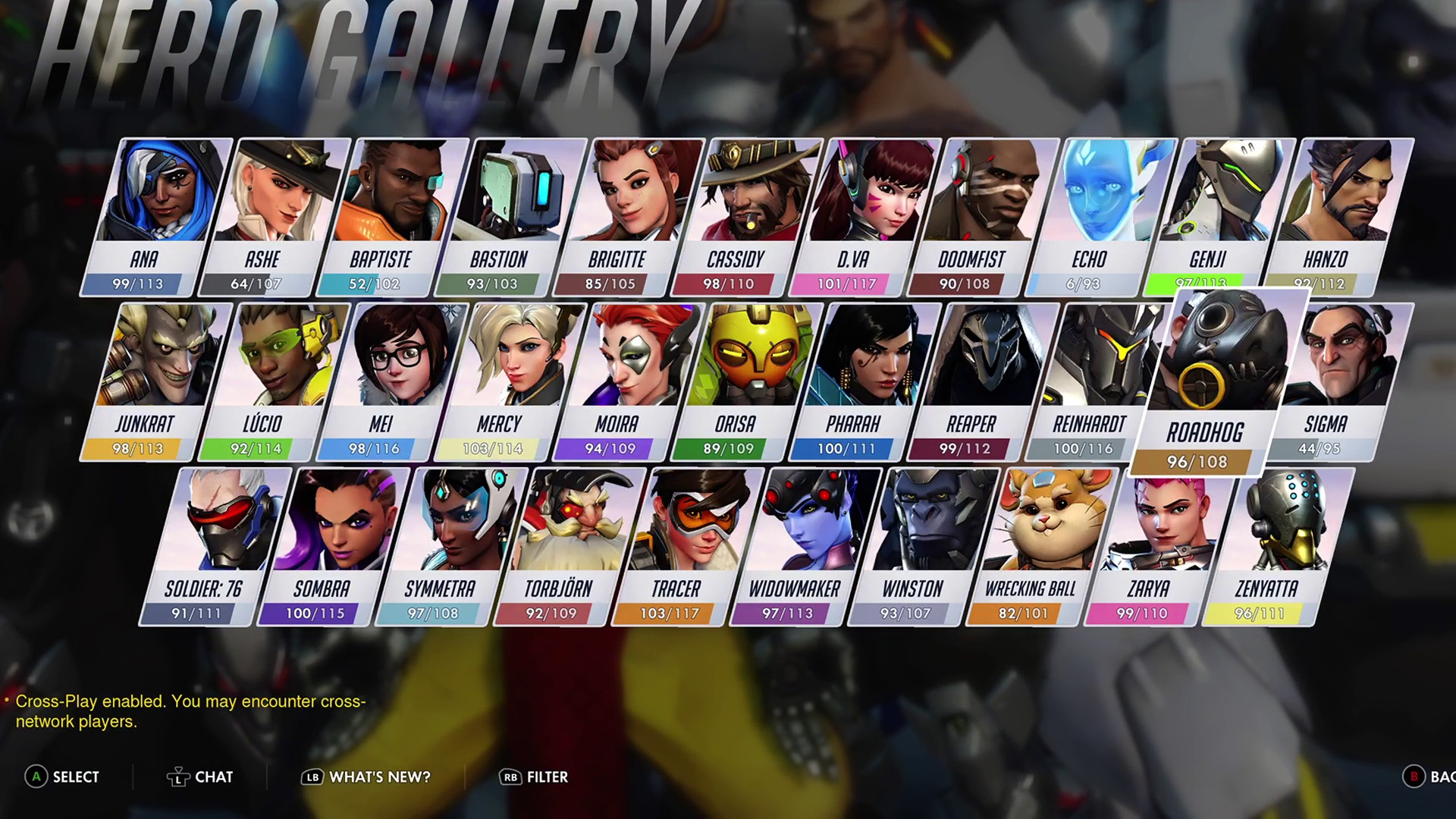
As for Overwatch League Tokens, these will also be summed after merging, but any that have been purchased on a Nintendo Switch account cannot be migrated and will remain on your Nintendo Switch. All achievements will also be merged onto your Battle.net account but will not be on respective console platforms. For example, if you have an Overwatch Xbox Achievement that awards a special spray, that spray will still be usable on PlayStation, but you will not unlock the relevant Trophy.
Stats, rankings, and presets will also be merged into your Battle.net account, but with a few constraints. Your input bindings and control schemes will be kept separate as per-platform controls. Competitive ratings will be split across PC and console input pools (i.e. mouse and keyboard or controller), and if you merge multiple console platform accounts, the highest rank will be used. Similarly, in-game statistics are merged based on platform input, however any cumulative stats, like total eliminations or time played, will be combined while best value stats, such as highest kill streak, will use the highest value from any of the merged console accounts. Finally, Endorsements will use the highest value across all accounts.
Weekly digests, tales from the communities you love, and more
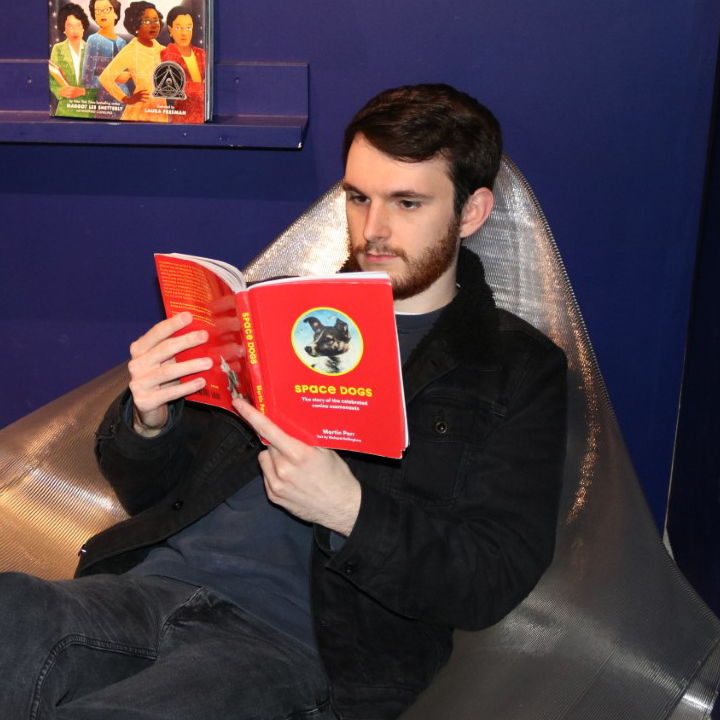
Will Sawyer is a guides writer at GamesRadar+ who works with the rest of the guides team to give readers great information and advice on the best items, how to complete a particular challenge, or where to go in some of the biggest video games. Will joined the GameRadar+ team in August 2021 and has written about service titles, including Fortnite, Destiny 2, and Warzone, as well as some of the biggest releases like Halo Infinite, Elden Ring, and God of War Ragnarok.


