How to invite friends to Minecraft Dungeons
To play Minecraft Dungeons with friends, you need to start an Online Game then invite or join them

Knowing how to invite friends to Minecraft Dungeons means you can form a squad with up to three buddies, to take on daring adventure missions together. Let's face it, anything Minecraft-related is always more fun to do with friends, and this is no different. Having one or more partner by your side can also make things considerably easier, as it means you don't have to battle hordes of enemies or tough bosses on your own. If that sounds like a good time, then here's how you invite friends to Minecraft Dungeons and form a party.
How to invite Minecraft Dungeons friends
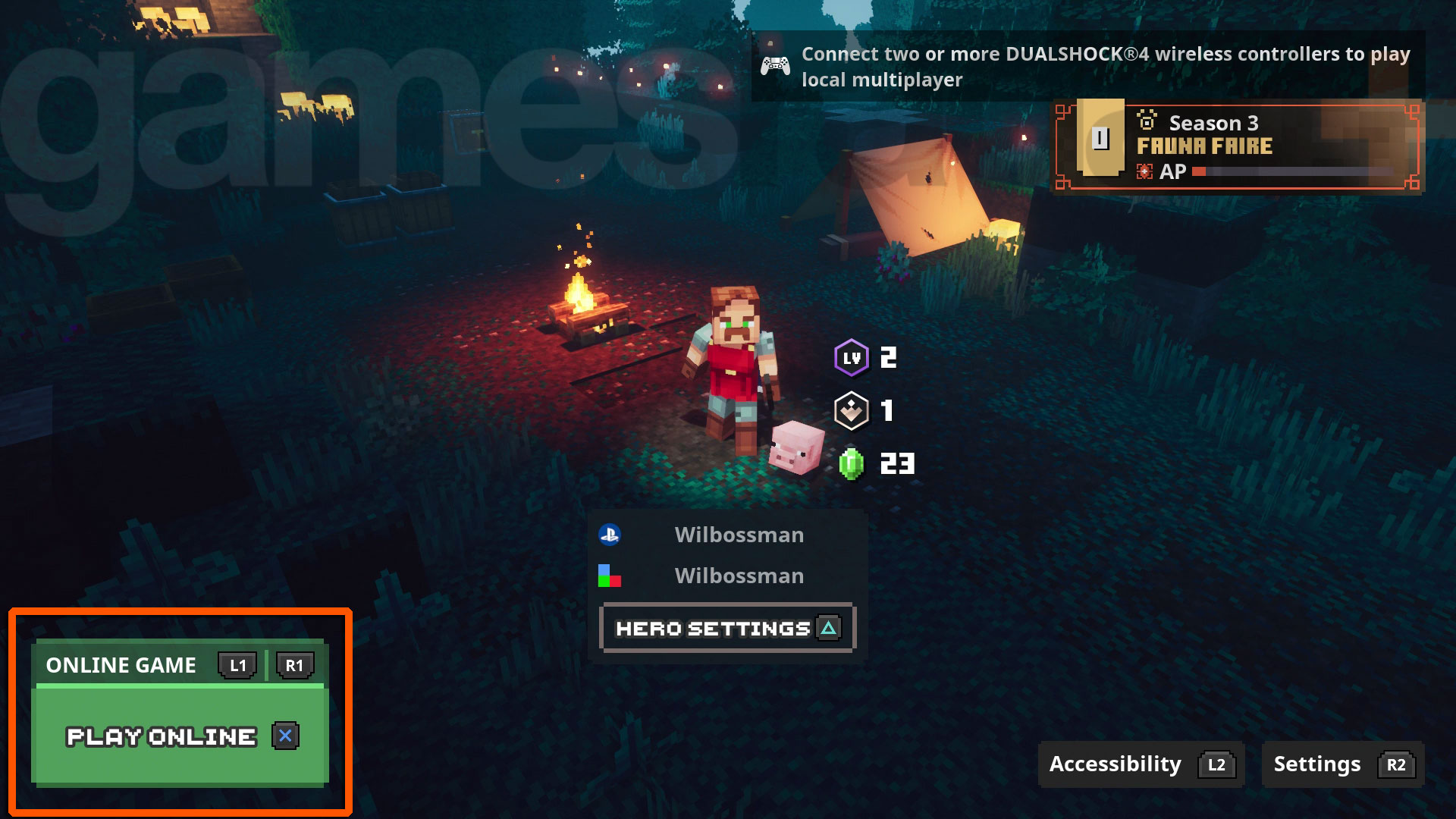
To invite friends to Minecraft Dungeons, you need to go to the main menu – aka the hero selection screen – then follow the prompt in the bottom left corner of the screen to set your session to Online Game. When you then choose to Play Online, you'll see a list of any Game Sessions already running that you can join, along with a list of Friends who you can invite to join you.

Minecraft Dungeons tips
Minecraft Dungeons secret mission
How to trade in Minecraft Dungeons
If there's nobody around that you want to connect with just yet, then you can choose to Start Online Game to begin on your own, with the additional option to make it a Private Game if you don't want anyone joining you without an invitation. Once you're in the game, you can follow the Friends prompt in the top right corner of the screen to bring up the same online menu again, to invite friends to Minecraft Dungeons or join another session. Note that in order to access the menu in-game, you need to have started an Online Game from the main menu, as if you opt for an Offline Game instead then the only options you'll see in the Friends menu are for local multiplayer.
Some players have reported issues when trying to invite friends to Minecraft Dungeons before completing the initial tutorial mission, so if you haven't done that and reached the Minecraft Dungeons camp for the first time then you may need to play through it so that invites will work correctly. The tutorial doesn't take long and will give you a good introduction to the game, so it's definitely worth doing! You should also bear in mind that crossplatform play is enabled by default, which could make it harder for friends to find your session if you're on the same system, so if you encounter any difficulties connecting to friends on a matching platform then try turning off that option in the Settings menu.
© GamesRadar+. Not to be reproduced without permission.
Weekly digests, tales from the communities you love, and more

Iain originally joined Future in 2012 to write guides for CVG, PSM3, and Xbox World, before moving on to join GamesRadar in 2013 as Guides Editor. His words have also appeared in OPM, OXM, PC Gamer, GamesMaster, and SFX. He is better known to many as ‘Mr Trophy’, due to his slightly unhealthy obsession with amassing intangible PlayStation silverware, and he now has over 800 Platinum pots weighing down the shelves of his virtual award cabinet. He does not care for Xbox Achievements.


