How to remove a villager in Animal Crossing: New Horizons Happy Home Paradise
Looking to remove a villager from your Happy Home Paradise island? Here's one method that can help

If you want to know how to remove a villager in Happy Home Paradise, we're here to help. With different villagers appearing at random on the beach outside the main office building, you might sometimes have to move in with a villager you're not a big fan of, or maybe you're just not really loving their sense of style or personal theme. If so, there is a little technique that, for all intents and purposes, removes a villager from your map on the Happy Home Paradise island. So, if you're to replace one of your fuzzy faces residing in a vacation home on your map, read on below for what steps you need to take to remove a villager in the Animal Crossing: New Horizons Happy Home Paradise DLC.
How to remove a villager in Animal Crossing: New Horizons Happy Home Paradise
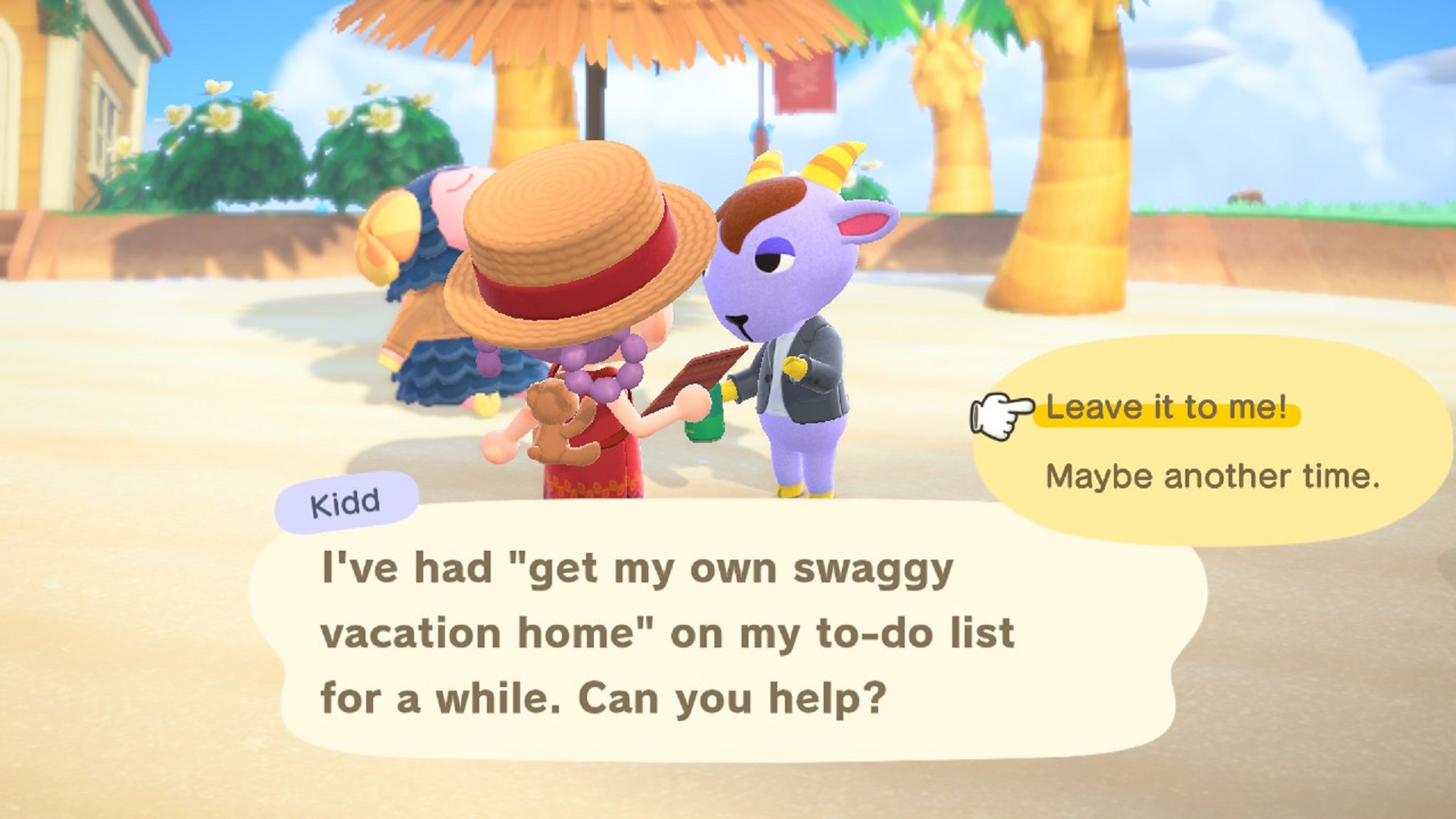
In order to start the process of removing a villager from your Animal Crossing: New Horizons - Happy Home Paradise island, you're going to need to move someone new in. Once you've popped to the main office on the island and told Lottie you want to get to work, head out to the beach and find a new villager you want to move in. If none of the villagers and their themes take your fancy and you have some Amiibo cards handy, you can always invite villagers of your choosing using the Amiibo scanner on Lottie's front desk.
When you select a new villager, you'll begin the process of having a meeting and hearing about the vision they have for their home. Once you're asked to choose a location to move in the new resident, be sure to select the plot of land that's home to the villager you want to replace. After you've put together their dream holiday spot, you'll notice the next time you go the map that your new villager's face has replaced the previous tenant.
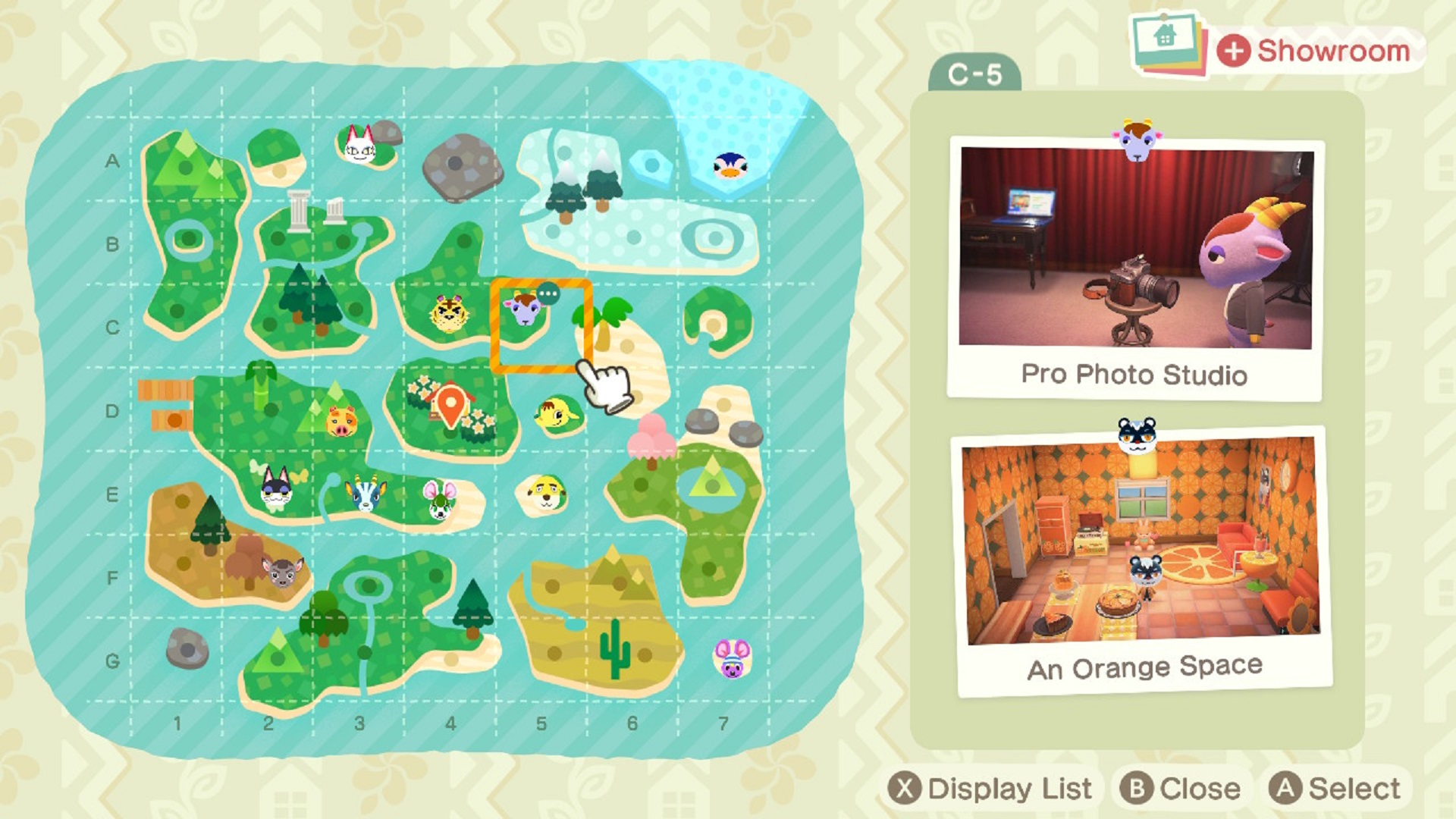
While this doesn't technically permanently remove the villager, it does remove their face from the map. Since all of the villagers and homes you design are added to your portfolio, a shot of the previous villager and their vacation residence can still be seen on the display list of the location spot underneath the new home you've designed. You can also still visit the villager you've replaced in that spot and relocate them elsewhere, which is handy if you've moved a villager into the same spot by mistake.
Animal Crossing: New Horizons tips | Animal Crossing: New Horizons fish guide | Animal Crossing: New Horizons bugs guide | Animal Crossing: New Horizons amiibo support explained | Animal Crossing Sanrio amiibo cards and items | Animal Crossing: New Horizons flowers guide | Animal Crossing: New Horizons sea creatures guide | How to improve your Animal Crossing: New Horizons island rating | Upcoming Animal Crossing: New Horizons events | Animal Crossing: New Horizons turnips | KK Slider secret songs in Animal Crossing | Animal Crossing: New Horizons golden tools | Animal Crossing: New Horizons secrets
Weekly digests, tales from the communities you love, and more

I started out writing for the games section of a student-run website as an undergrad, and continued to write about games in my free time during retail and temp jobs for a number of years. Eventually, I earned an MA in magazine journalism at Cardiff University, and soon after got my first official role in the industry as a content editor for Stuff magazine. After writing about all things tech and games-related, I then did a brief stint as a freelancer before I landed my role as a staff writer here at GamesRadar+. Now I get to write features, previews, and reviews, and when I'm not doing that, you can usually find me lost in any one of the Dragon Age or Mass Effect games, tucking into another delightful indie, or drinking far too much tea for my own good.


