How to improve your smartphone's battery life for gaming on the go
Don't waste precious battery life with these tips and tricks

Trying to figure out how to boost your smartphone's battery life for gaming can be a bit like opening one of those puzzle boxes. Which settings should you toggle off - or on? - and what else can you do to make sure that you squeeze every percent out of your smartphone's charge? Because, after all, we'd bet that you'd sacrifice some of your phone’s barely used fancy features if we promised it’d last twice as long. Sadly, in this day an age, shiny and thin trumps long-lasting in the phone world, so if you like to play a mobile game or two on the way to and from work, the battery may not even last a day.
However, we've got some tips on how to improve your smartphone's battery life for gaming, to make sure you get a little more gaming time out of each charge.
Make sure Auto brightness is on or dim the screen
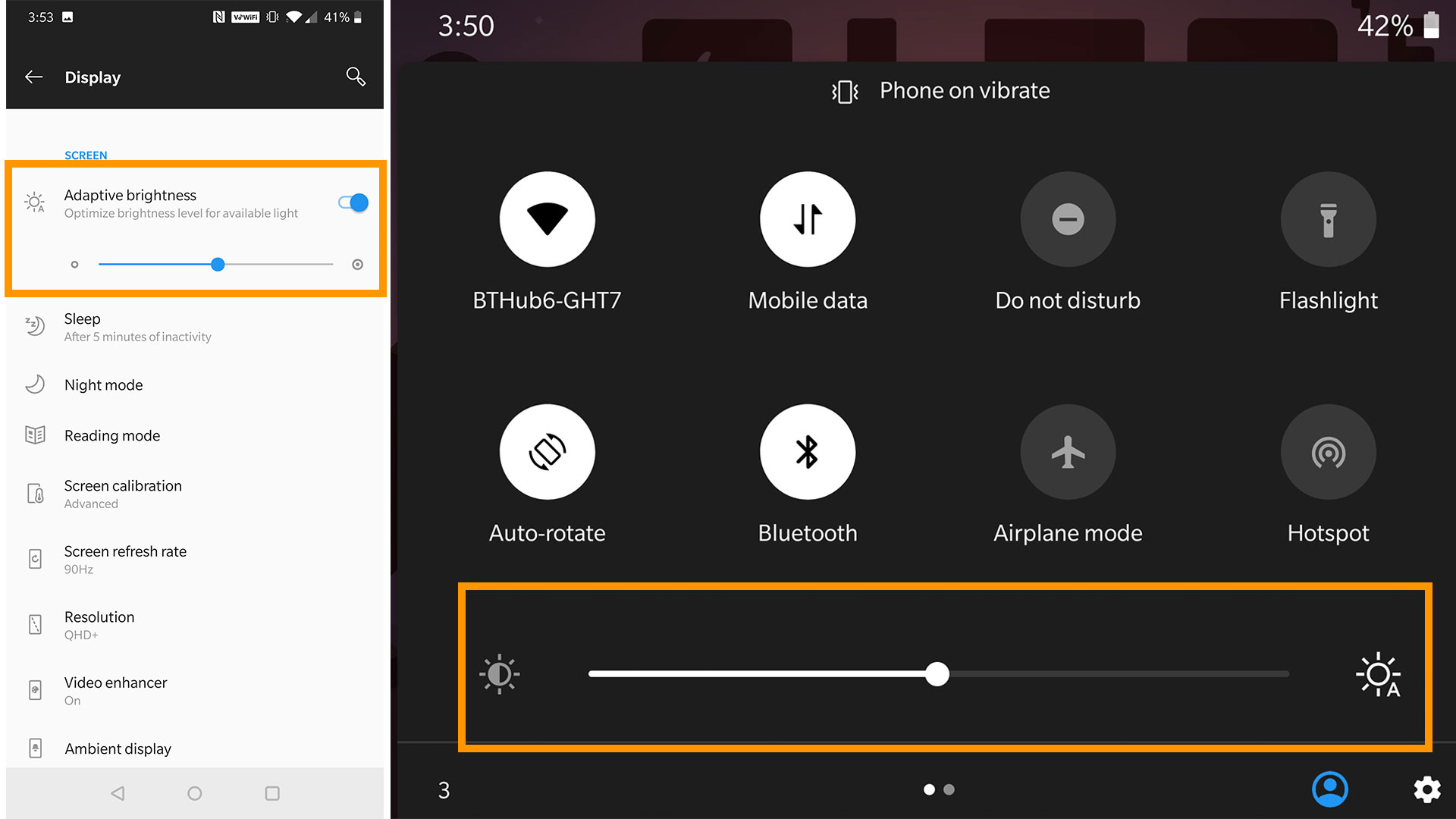
Make sure your phone is not set to a too-high brightness. If you find you constantly have to pull that slider down when at home, or indoors, make sure auto brightness is switched on in Settings. This uses an ambient light sensor on the front of the phone to judge how bright the screen needs to be.
Most of you probably use auto brightness already. Your other option is more painful: turn the brightness down pretty low, then back up when you want to play. If you have an Android phone, you can then put a brightness widget on your homescreen to give you backlight control without pulling down the control bar.
Shorten the screen time-out
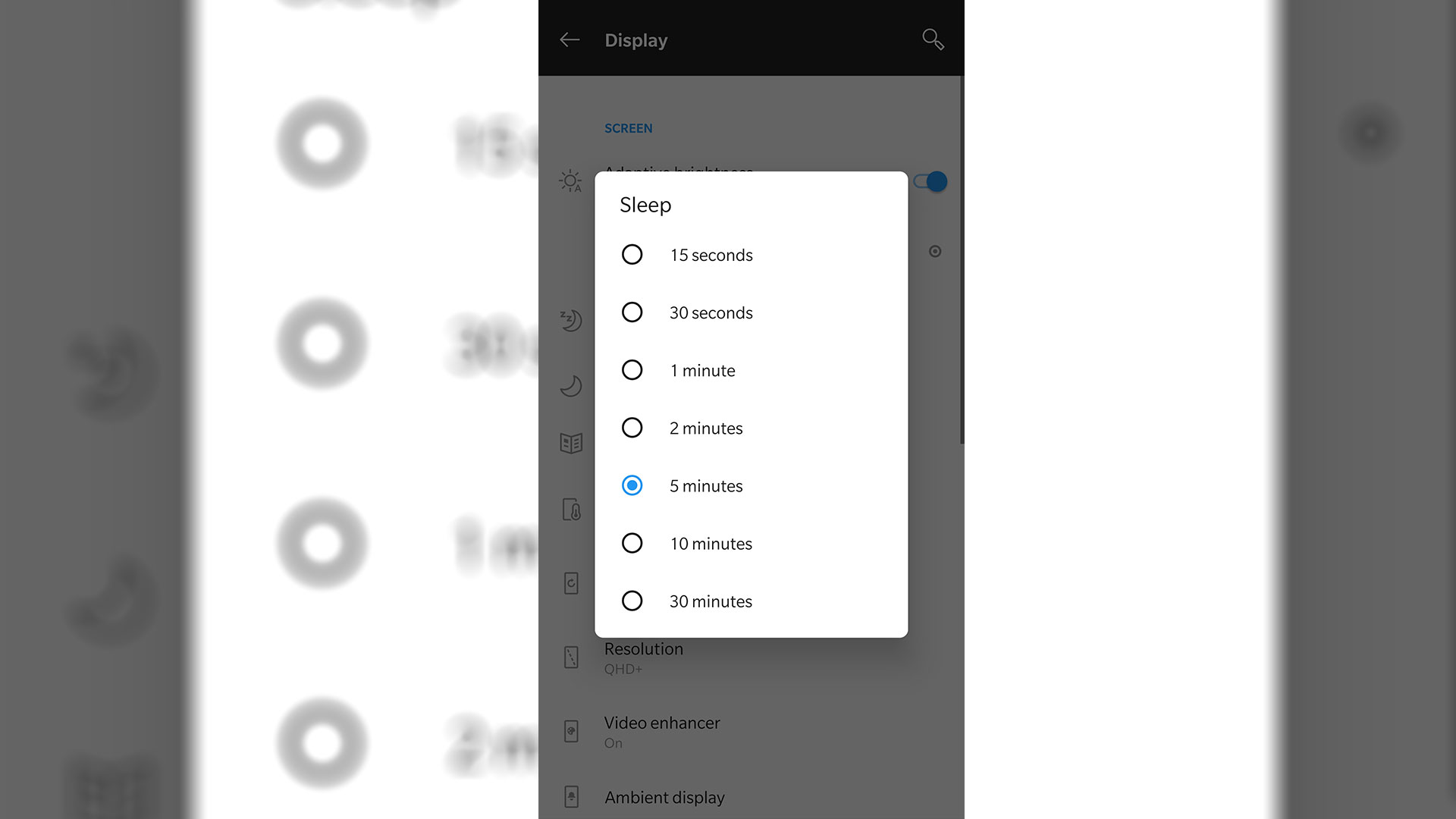
The other screen troubleshooter for improving your battery life is the time-out. This determines how long your screen stays lit after you stop using the phone. As standard it should be set to 30 seconds. The crucial part is making sure you didn’t increase this to several minutes, months ago, while you were using the phone to read a chilli recipe, and forgot to switch it back.
You can lower this below 30 secs too. But get lower than 15 seconds and you may find the aggressive time-out annoying. In both iPhones and Android you’ll find this control in the Display part of Settings.
Try out the battery saver mode
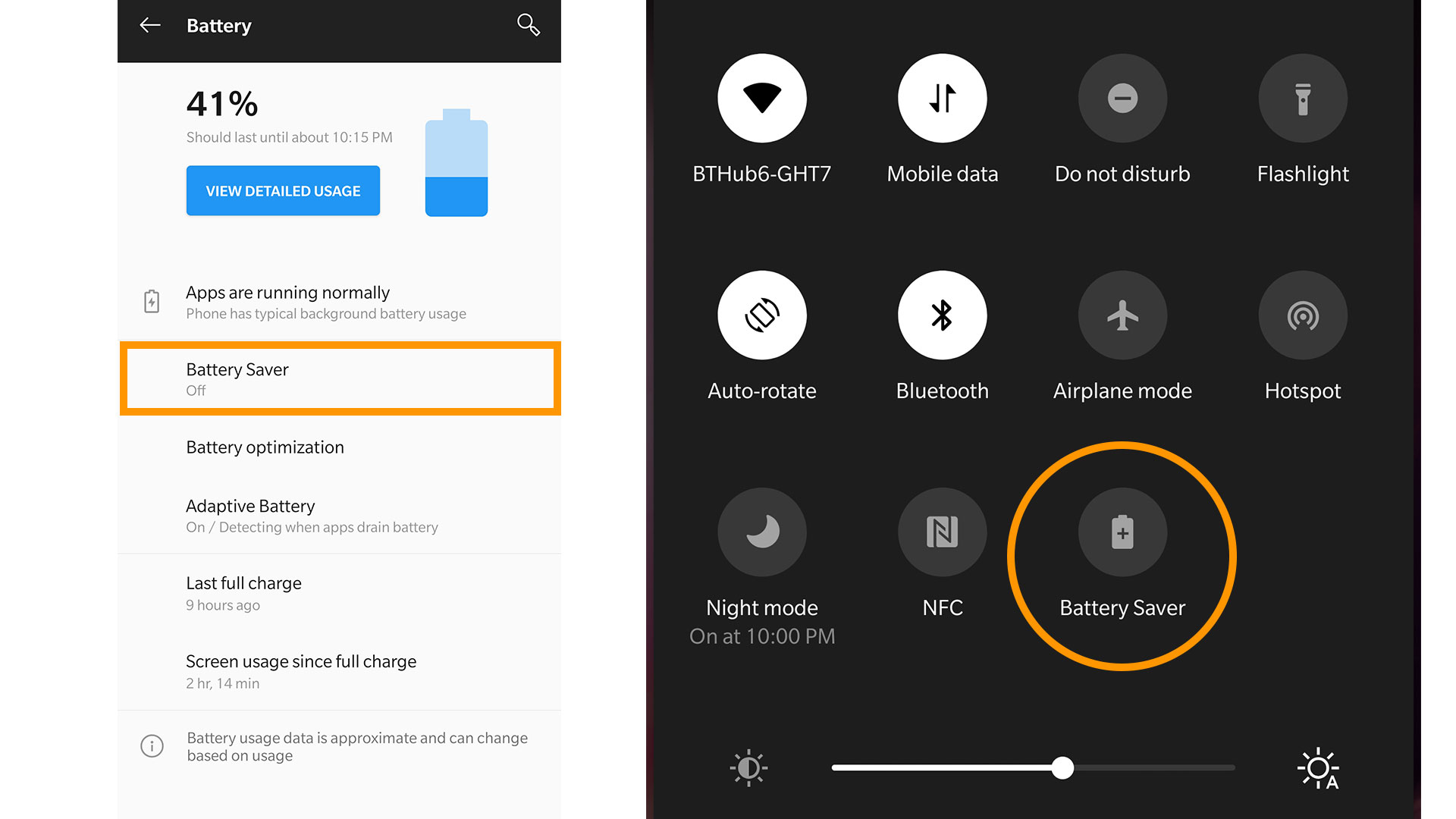
Different phones have different battery saver modes. In an iPhone the battery saver turns off some of the system’s visual effects, and cuts down background data. Google doesn’t really want you to use the battery saver mode it built into Android much. It restricts performance, background data and location services. And it also puts great big red bars on the top and bottom of the screen to remind you you’re using “rubbish” mode. A phone using battery saver does not look good.
Weekly digests, tales from the communities you love, and more
However, Samsung, Sony and others put their own battery-saving modes into their phones. And they aren’t just made for emergencies. These, like iOS’s power mode, usually reduce performance, screen brightness and background processes. Switch it off before you start playing, but these modes can really improve how quickly the thing drains down normally. Most don’t feel like too much of a daily compromise either.
Use Airplane Mode or no data mode… sometimes
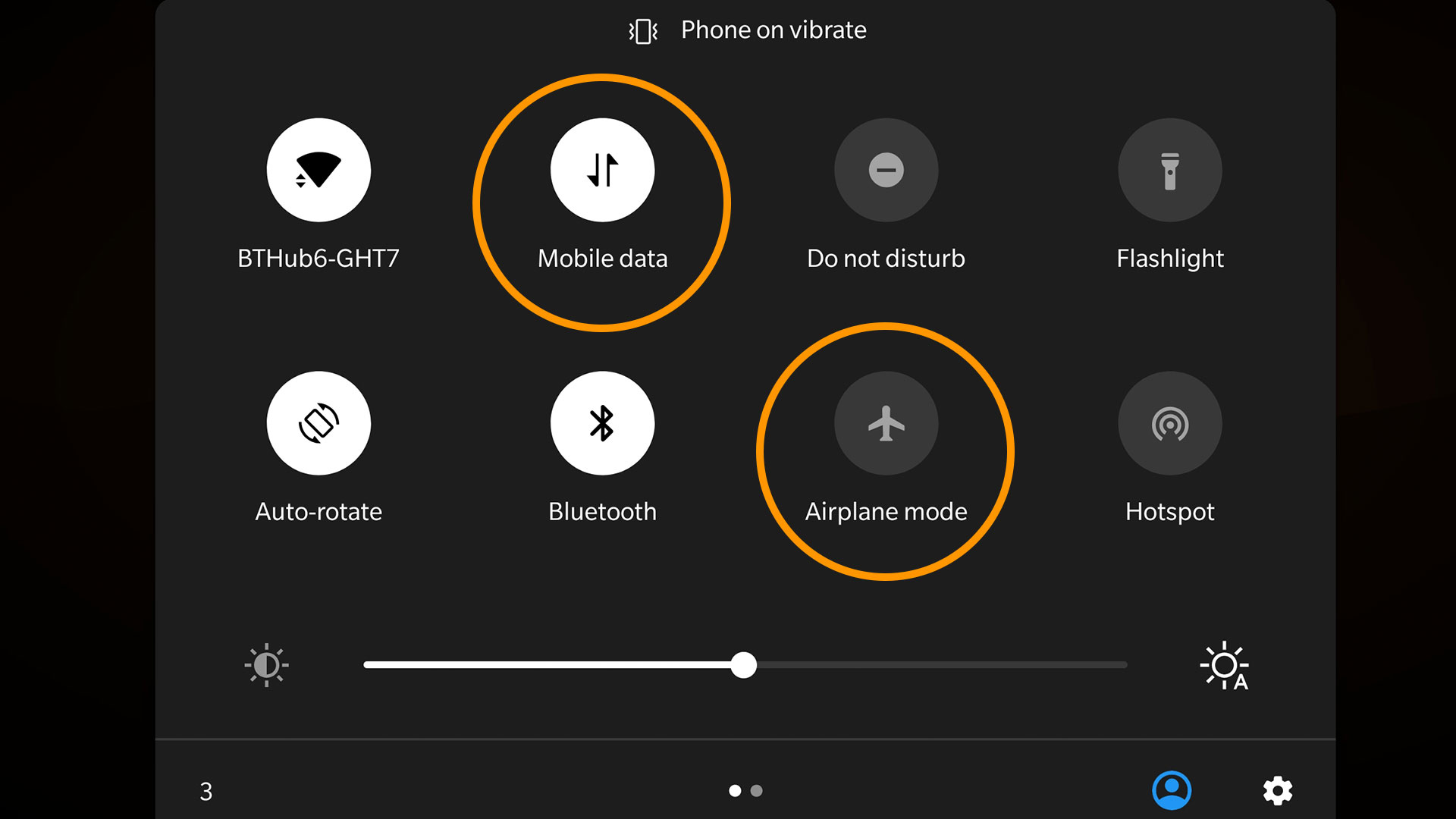
Perhaps the most effective way to keep your battery running for ages is to switch on Airplane mode. This, obviously, renders it completely useless as a phone. However, it’s not a bad idea if you want to play a fully offline game like Pocket City on a train journey. Zipping through areas can leave a phone constantly searching for network access from different antennas, which is a right old battery drain.
The slightly more practical solution is just to turn off mobile data. Your mum can still get hold of you in an emergency, but you get rid of all that mobile data-related battery drain.
Turn off vibrate
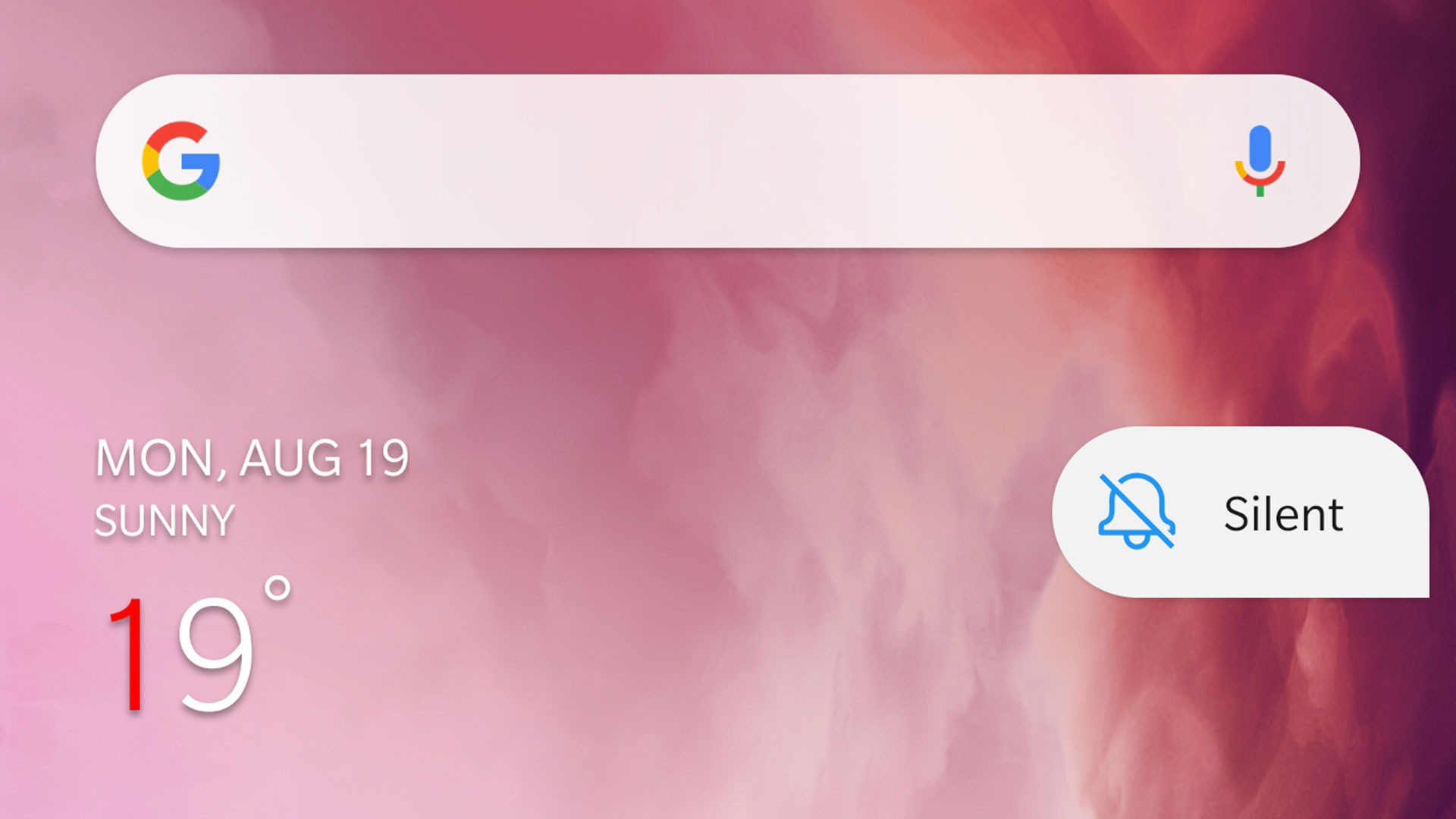
Here’s a simple one: turn off your phone’s vibrate function. This uses a little motor inside the phone. Sure it’s handy when you’re in a meeting and the phone’s in your pocket. But it’s more likely go off on a table or desk, causing a noise that ranks alongside screaming babies on the list of “noises we’d be happy never to hear again”. Make sure to turn off any keyboard-related vibration too.
Delete those apps you never use anymore
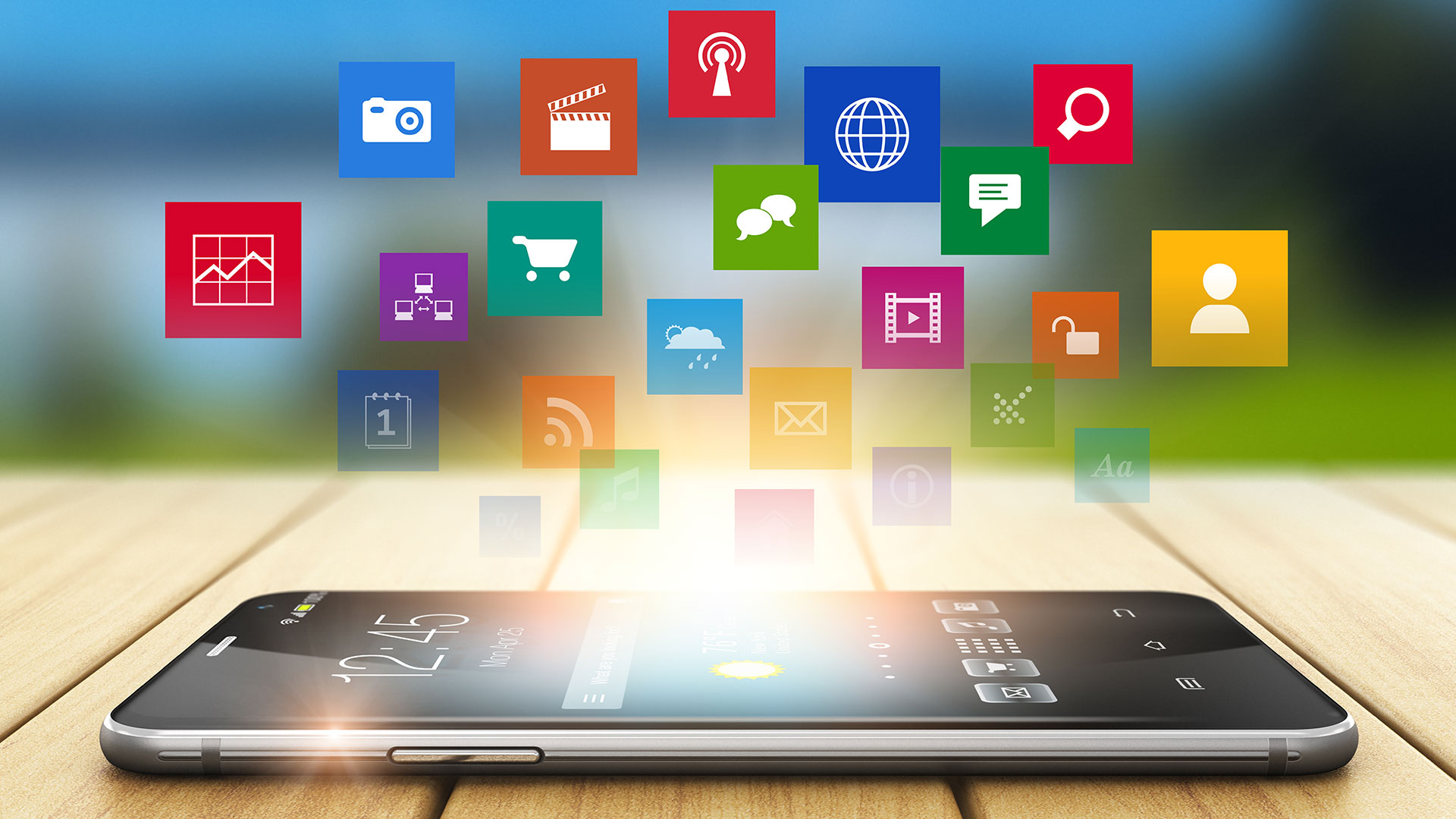
Constantly closing down apps in the multi-tasking screen of an iPhone or Android does not improve battery life. Android and iOS aren’t Windows or Mac OS. These platforms manage apps in quite a different way, and while app switching makes it seems like applications run concurrently, they kinda don’t (outside of split-screen modes).
However, pruning back on installed apps and games you don’t use or play anymore isn’t a bad idea. It removes the possibility of them trying to run processes in the background, or sending you those annoying notifications trying to get you to come back to them.
Carry an external battery

The best solution to battery anxiety isn’t anything inside the phone at all. It’s an external battery. Keep that screen bright. Let those Facebook notifications stream in. Hey, maybe even treat yourself to a streamed YouTube video or two. If you carry around a bag most of the time, packing a battery in there is no hardship.
If you want to go big, something like the Anker PowerCore 15600 has enough juice to recharge most phones several times. And it’ll charge them up fairly quick too.
Andrew is a technology journalist with over 10 years of experience. Specializing particularly in mobile and audio tech, Andrew has written for numerous sites and publications, including Stuff, Wired, TrustedReviews, TechRadar, T3, and Wareable.


