How to use the Alan Wake 2 case board and place clues
How to place clues and map out your investigation using the case board in Alan Wake 2

Using the Alan Wake 2 case board is essential to progressing through Saga's investigation into the Bright Falls area. In short, clues and evidence you gather can be placed on the case board to make deductions and uncover more leads to pursue. For example, Saga's FBI investigation skills are first tested in the initial Alan Wake 2 crime scene investigation for Nightingale's body, though you'll also use the case board for smaller mysteries like the Alan Wake 2 nursery rhymes.
However, it's not the most intuitive system at times and has some quite specific controls. Since you'll be spending a lot of time looking at this board in the Mind Place, I've laid out how the Alan Wake 2 case board works below, including how to place clues and switch between cases.
How to access the case board in Alan Wake 2

You can access the case board at any time in-game while playing as Saga in Alan Wake 2 by pressing the 'View' button on an Xbox controller, or the right-hand side of the touch pad for PS5 players.
How to add clues to the case board in Alan Wake 2

Throughout Alan Wake 2 you'll collect an assortment of clues to place on the case board, including pictures from crime scenes, witness testimonies, or even collectibles like the Alan Wake 2 lunchboxes.
When you open up the case board, all the clues you've collected for that case will be lined up along the bottom of the screen. Press Down on the D-Pad to bring up the clues so that you're able to see them all, and then you can move your cursor through them and press A to select the one you want to place.
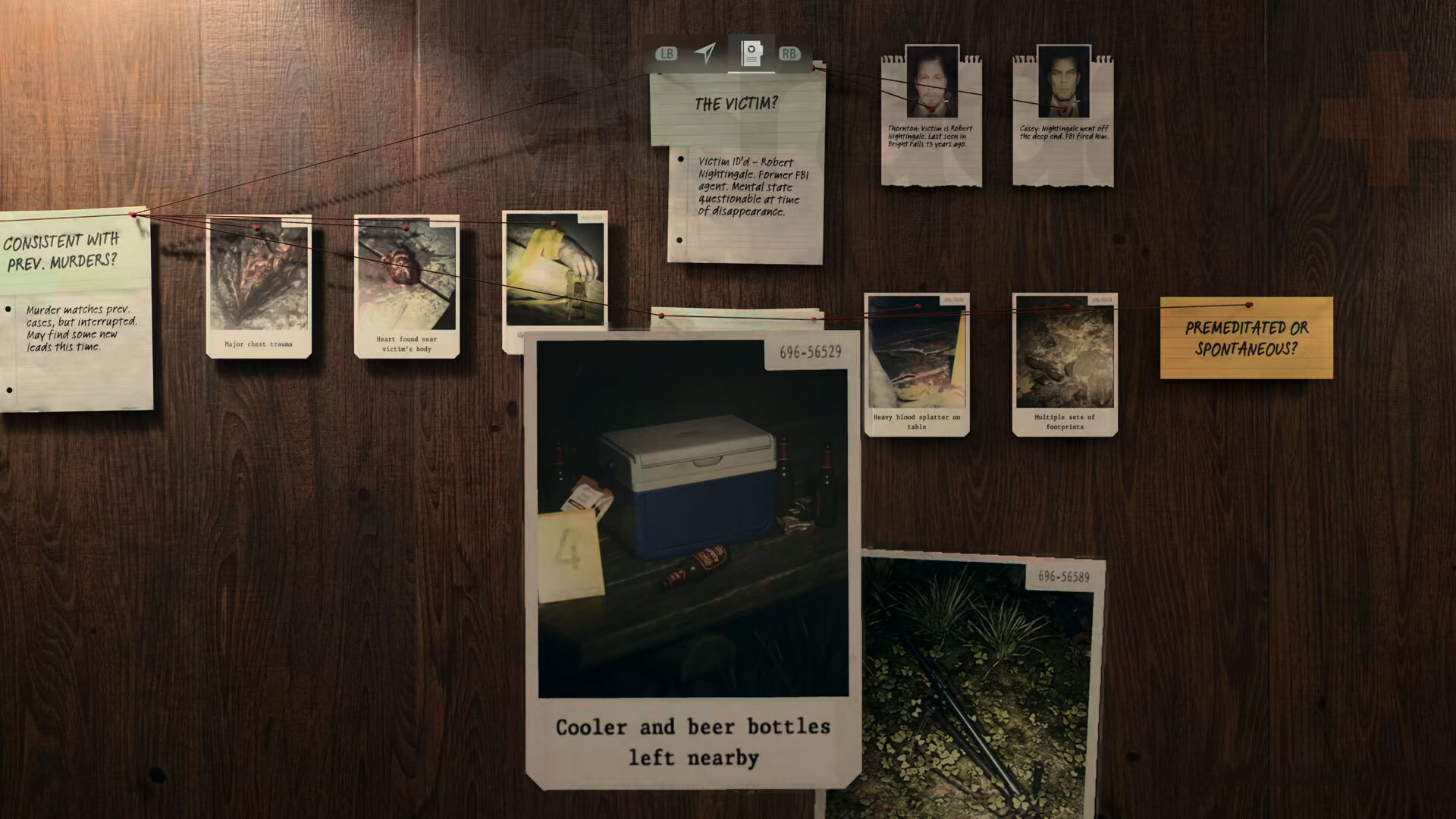
Now, the slightly less intuitive part is how to then place clues on the case board. When you move a clue over the yellow question markers, it outlines the gaps that you need to fill to the right, with black card-like outlines with question marks in the center. As natural as it might feel to then just put the clue on those spots, Saga will tell you no - almost as if that's not the right clue for that location.

However, you actually need to drop each clue on the associated question rather than in those slots. It's not the most natural of processes, but unfortunately, it's the only way to place clues on the case board.
It will then order the clues for you though, and getting those outlines to pop is a good indicator of how many clues for each question you have left to find.
How to switch between cases on the case board in Alan Wake 2
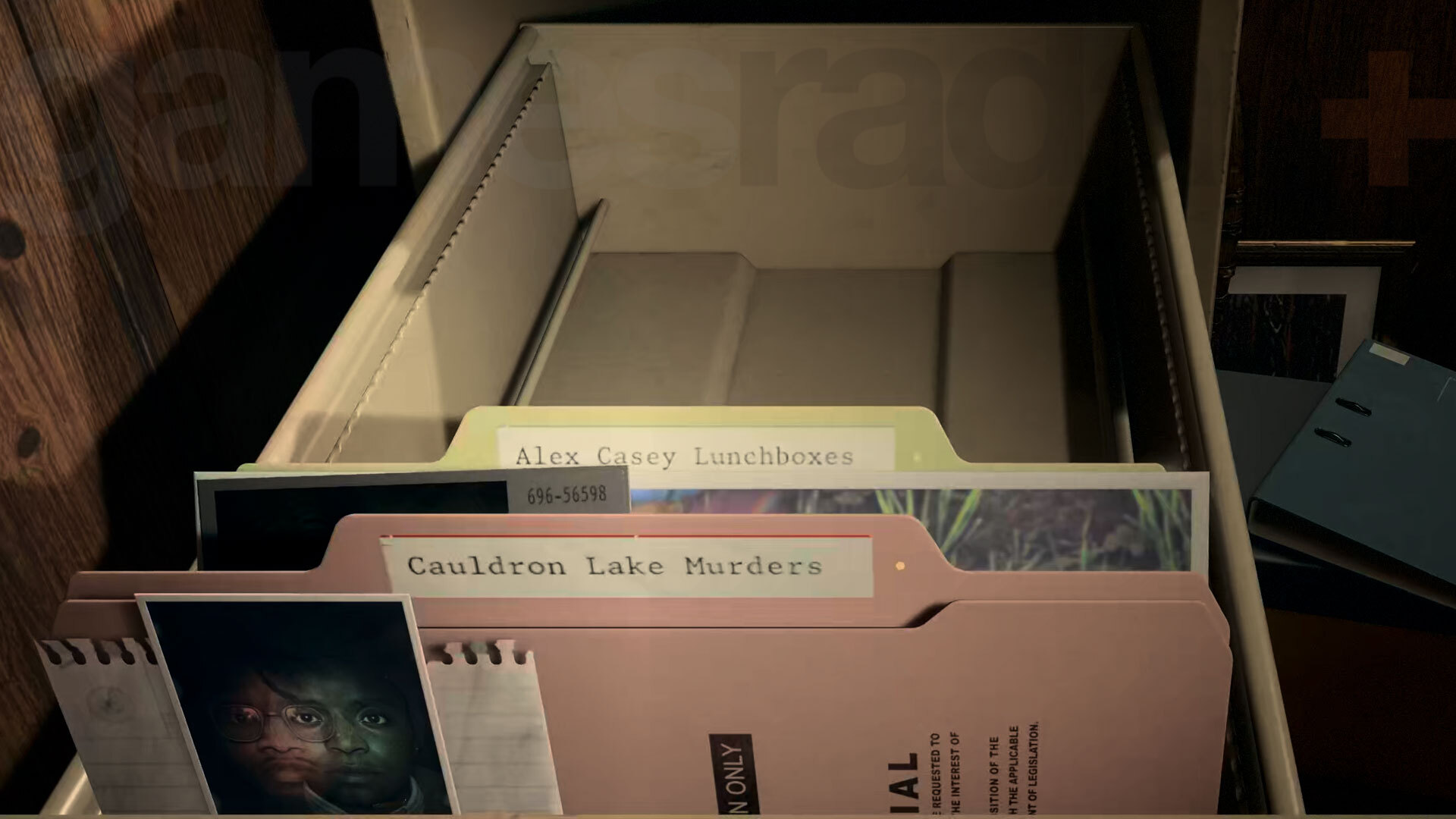
Once you've placed a 'Key Image' on a board, you'll get a fresh line of investigation to flesh out and thus another case file in your arsenal. The further you progress through the game as Saga, the more cases you'll have on the go at once.
If you want to switch between cases, open up the case board and then press X / Square to go into the filing cabinet and pick a different case. Any case that you have unplaced clues for will have a little yellow dot on it next to the case file name, which is handy to see at a glance.
© GamesRadar+. Not to be reproduced without permission
Weekly digests, tales from the communities you love, and more

Sam Loveridge is the Brand Director and former Global Editor-in-Chief of GamesRadar. She joined the team in August 2017. Sam came to GamesRadar after working at TrustedReviews, Digital Spy, and Fandom, following the completion of an MA in Journalism. In her time, she's also had appearances on The Guardian, BBC, and more. Her experience has seen her cover console and PC games, along with gaming hardware, for a decade, and for GamesRadar, she's in charge of the site's overall direction, managing the team, and making sure it's the best it can be. Her gaming passions lie with weird simulation games, big open-world RPGs, and beautifully crafted indies. She plays across all platforms, and specializes in titles like Pokemon, Assassin's Creed, The Sims, and more. Basically, she loves all games that aren't sports or fighting titles! In her spare time, Sam likes to live like Stardew Valley by cooking and baking, growing vegetables, and enjoying life in the countryside.


