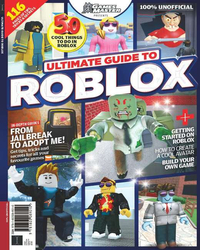Following its release on PS4 and PS5, the world's largest virtual universe is open to more players than ever before. Roblox has been powering imaginations since 2006, a platform that lets you play and create to your heart's content. With billions of hours logged by a global community of creators, there's a good chance that you've heard of Roblox – but have you jumped into it yourself? If not, we're here to help.
Here you'll find everything you need to know about Roblox, and all the information you need before you begin diving into the millions of community-created worlds that are available on the platform. Below we're going to cover what exactly Roblox is, how you can download it, tips on how you (and your kids) can stay safe on the service, and plenty more. Our Roblox guide is all about the basics, giving you the tools you need to get the most from a platform where you can be anything you can imagine.
Want to learn more? Then you'll want to get your hands on our Ultimate Guide to Roblox. This bookazine brings you the very best of Roblox – from essential tips, tricks, and secrets for the platform's most popular games to 50 awesome things to do in Roblox, how to create your own game, and more!
What is Roblox

The short answer is that Roblox is a whole world of fun and interaction. With countless games to explore and millions of users online at every moment of the day, there's always something interesting to do. One important thing to understand is that Roblox is not a game, like Minecraft, for example, which many Robloxers also enjoy playing. It's also not a metaverse like the one associated with Facebook, or an older version called Second Life that some of you may remember.
Instead, Roblox is a platform where games can be played, with meeting points where players can come together, and realms that can be explored. For that reason, there's far more to it than just being a game: it's a global community of players, rather like a real- life city where people meet to do various activities, whether solo or in groups.
Roblox price

No matter where you choose to play it, there is no Roblox price that you need to be aware of – it's free-to-play, so you don't need to spend any money to have a great time on the platform. Remember, if a third-party website is trying to charge you to gain access to the Roblox service it is unofficial and should be avoided at all costs. It's also worth remembering that Roblox promo codes can often be used to get free in-game items for your avatar.
There is a premium currency associated with Roblox called 'Robux', and you can find more information on this below, and a Roblox Premium Membership plan available, currently $9.99/£9.99 per month, which gets you 1,000 Robux 12 times a year; however, you don’t need Premium Membership to have a good time!
What are Roblox Robux?

Like money in real life, Robux is a currency within Roblox that can be earned, saved, donated, or spent. Whatever you want to buy in Roblox, you can buy with this useful currency – but also like in real life, it doesn't come for free. You'll need to earn it by working a job in Roblox, in which case you're giving up time that you could be using to do real-world activities such as hanging out with friends, or you can buy Robux with real life money that you could spend on loads of other stuff – so be warned!
Sign up to the GamesRadar+ Newsletter
Weekly digests, tales from the communities you love, and more
Safety is paramount here because actual real-life money is at risk. Never trust anyone who offers you free Robux. Don't bother with websites or apps that call themselves 'Robux Generators' or similar: they may steal your bank details and get you banned from the game. If you really want some Robux, make sure that you get the permission of a parent or guardian first – and start off by only buying a small amount to help you understand what it can be used for.
How to find and download Roblox
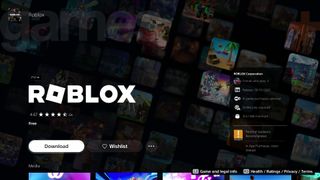
Roblox is now available on most gaming platforms. You can play Roblox on a PC or Mac computer, an Apple or Android phone, an Xbox One, Xbox Series X or Xbox Series S console, and on the PS4 and PS5. Whichever one you choose, open up a web browser and head to www.roblox.com, where you'll find the download you need. Note that other websites offer this service, but stay away from them because they're unofficial and therefore unsafe. If you're under 13 or not quite sure what to do here, ask a parent or guardian to help.
The first thing to do at the Roblox homepage is to click on a game – it doesn't matter which one, as long as it's age- appropriate. Click the green button with the Play icon: this triggers the download of the Roblox platform to your device, either at the Play Store and App Store on your phone or with a file called RobloxPlayerLauncher.exe on your computer, which you'll need to unpack and run. On Xbox, install it via the Xbox Store. On PlayStation it can be installed via the PlayStation Store, but if you're having trouble we have further guidance on how to to download Roblox on PS5.
Remember, ask for help from a parent or guardian if you're unsure how the installation steps work. However, once Roblox is installed on your device, it may need to be updated to the current version. Most devices will take care of this automatically or simply ask for permission to update. Follow the instructions, and you're ready to create your account.
How to create a Roblox account

This step couldn't be simpler. All you have to do is enter your date of birth, username, and password. You'll need a parent or guardian's permission before setting up an account, and an active email address so Roblox can confirm your details. The platform doesn't have a minimum age for anyone who just wants to play the games, but it does require players to be aged at least 13 to access the social media and messaging features, so to stay safe, make sure you enter your real date of birth. Don't be tempted to state that you're older than your real age. If you're a parent or guardian who is setting up an account for a child, you may wish to turn on the parental controls: see our 'Staying Safe' guide for more on this subject.
How to choose a Roblox username

While you're setting up your account as above, you'll need to choose a username and set up your Roblox display name: the first one is your login and is unique to you, and the second is the one everyone sees in-game. You'd think that choosing these names would be easy, right? Well, you'd be surprised how many regret their initial choice of names because they're silly, cheesy, or whatever. Funny as it is to choose a name that mentions your favourite pop star, food, or animal, you may decide to go back later on and change it, especially if you made a spelling mistake when you typed it into the box. Hey, we've all been there.
How to change your Roblox username

You can easily change your display name once every seven days, but changing your username is a little more complex and definitely more expensive. To do this, select the Settings cog at the top right of your screen, go to the Account Info tab, click the pencil icon and make the edit. You'll then have to pay 1,000 Robux to complete the change. Note that other players can still see your previous usernames, so this isn't a useful strategy if you're trying to hide from another player.
How to find and play games in Roblox

As soon as you load Roblox on your device, a range of games will be suggested for you, but you can use the search bar to find more. Simply click on any one you like, then click Play, and it will load immediately. Use the Menu button in the top left-hand corner of your screen for in-game options. It's worth spending a minute learning what your choices are. On PC. you can move your avatar around the game with your keyboard, using the letter keys WASD to move forward, back and sideways, or simply use the arrow keys; on controller, the Roblox controls for movement are mapped to left thumbstick. The space bar allows you to jump, and you can climb a ladder simply by walking towards it.
The camera position – in other words, the angle from which you view your avatar – is controlled with the right mouse button (and right thumbstick on controller). You can also turn it left or right using the < and > keys or the left and right arrow keys. If you prefer, you can choose between Classic and Follow modes: the first of these keeps the camera fixed in one spot until you move it, while the second tracks you from left to right as you move.
You'll also notice that you have clickable Move, Copy and Delete tools: these allow you to interact with various in-game objects. The Move tool moves an item around, the Copy tool will make a copy of it, and the Delete tool will make it vanish. As you collect items, they'll be automatically stored in your backpack: this includes anything from tools, power-ups and musical instruments to weapons. Check what's in your pack and organise its contents by clicking or tapping the backpack button in the upper left corner of your screen. Finally, when you want to quit out, click Leave Game on the menu. A window will ask you to confirm, and you'll be on your merry way.
How to interact with other players in Roblox

Bearing in mind the rules about safety on Roblox that I talk about in the 'Staying Safe' section below, you can chat with, trade with, and become online friends with all sorts of cool people while playing games or just hanging out at gathering places. To talk to someone, walk up to them and press the / key: a chat window will open up and you can say hi. Not all games allow this, however.
Becoming friends with other players is easy, too. If you know someone's username, search for them in the search box, selecting the People category first. Click their profile and you'll be taken to their account page, where you can select Add Friend. If you don't know the person already, Roblox recommends that you send a short, polite message explaining who you are and where you met them, for example 'Hi, I'm Josh – we played Meep City together earlier today'.
If the person doesn't accept your friend request, don't worry about it. Maybe they rarely visit Roblox and don't want to build a friends list. Likewise, you don't have to accept any friend requests either. To trade items with a player, you'll need a Premium membership. Think carefully before buying one of these, as Roblox is perfectly playable without it. If you do take the plunge though, you can trade with someone by opening their profile, clicking the three dots at the upper right corner and then clicking Trade Items.
Select the item you want to trade, which is then added to the Your Offers list, and select the item that you want from the other player, which will appear on the Your Requests list. Click Make Offer, and then it's down to the other person to accept or decline. Check your messages for progress. If you're including Robux in your offer, remember that a transaction fee of 30 per cent will be automatically deducted from it.
How to stay safe on Roblox

1. Don't share personal information
Most Robloxers are perfectly honest, just as most people are in real life, but you can't tell from a display name and an avatar if a player is trustworthy or not. For this reason, never share your real name, address, or personal and financial details with anyone, even if you've been playing with them for some time. It's just not worth the risk.
2. Play age-appropriate games
Roblox rates its games as All Ages, 9+ and 13+, with the main difference being the amount and realism of any avatar blood spilled in combat. Players and parents should be aware of these ratings, and that a small amount of content is graphic and against Roblox's rules, despite moderators' efforts to remove it.
3. Be honest about your age
We know how tempting it is to add a couple of years to your real age when Roblox asks you to enter your date of birth, but it does this for good reason. A whole stack of laws govern Roblox's operations in many different countries, designed to protect players who are not yet adults. These can't protect you as effectively if you're untruthful about your real age.

4. Only add people you know as friends
A good tip is to keep your Roblox friends list restricted to people that you actually know in real life. That way, conversations will generally be more friendly than they would be between random players. You can still play with people that you don't know without adding them as friends – Roblox enables friendly interactions between strangers, after all.
5. Play Roblox as a family
There's no better way to explore a fun game than playing it together, so why not schedule time for kids and parents/guardians to embark on a campaign as a family? That way, everyone can solve problems together and keep an eye out for any possible issues as a team.
6. Use the safety settings
Parental controls can be applied in Settings (click the cog icon), where parents or guardians can disable chat or messaging, restrict access to certain games and set a monthly limit on how many Robux, if any, the player is allowed to spend. Parents, explain clearly to your child why you're doing this – they'll understand that it's for their benefit.
7. Don't fall for scams
The rule is that if something looks too good to be true, it probably is. Most Roblox players won't try to steal your money, but a small number of wrongdoers may attempt to take your goods without payment during a trade deal, or try to convince you to send them Robux for various reasons. Don't entertain any such offers.

8. Talk to your parents
Communication is everything. If someone is unpleasant to you on Roblox, or says something to you that raises any kind of red flag, tell your parents or guardian. They may not be familiar with the world of online gaming, so you may have to explain the situation in basic terms, but once they understand the problem they'll be able to help you solve it.
9. Block and report
The blocking and reporting functions are in Roblox for a reason. You don't need to block every player who annoys you, but in cases where a fellow player is offensively rude or behaves in a way that contravenes Roblox regulations, a warning followed by a block and report is probably a wise course of action. Remember, you can block any user from messaging you in the three-dot menu on their profile page. You can do this in-game or at the Roblox homepage.
10. Take a break
Surround yourself with good people in Roblox. If anyone is less than friendly, don't chat with them. If they're annoying, block them. If you still find that the platform is stressful or just not as much fun as you were hoping, why not take a break from Roblox? When you come back, there will be new games to play and just as many cool people to hang out with.
Is Roblox crossplay?

Now that you know how to setup your account and username, find games, and stay safe online there's one all-important question left to answer: Can you play Roblox with your friends on other platforms? The great news is that there is Roblox cross-platform support built into the game, allowing you to play with your friends no matter where they choose to play. Sadly, the game doesn't support voice communication on console just yet, so you may need to look to services like Discord if you want cross-platform party chats while you play.
Looking for other titles that will let you play with friends and family? Then why not check out our pick of the best co-op games.

Josh West is the UK Managing Editor of GamesRadar+. He has over 10 years experience in online and print journalism, and holds a BA (Hons) in Journalism and Feature Writing. Prior to starting his current position, Josh has served as GR+'s Features Editor and Deputy Editor of games™ magazine, and has freelanced for numerous publications including 3D Artist, Edge magazine, iCreate, Metal Hammer, Play, Retro Gamer, and SFX. Additionally, he has appeared on the BBC and ITV to provide expert comment, written for Scholastic books, edited a book for Hachette, and worked as the Assistant Producer of the Future Games Show. In his spare time, Josh likes to play bass guitar and video games. Years ago, he was in a few movies and TV shows that you've definitely seen but will never be able to spot him in.
- Dan PeelGroup Editor, Future Bookazines
Most Popular