12 tips, tricks and secrets to make the most of your Xbox One
Gain followers, be yourself, and get personal with these secret Xbox One features

You’re up and running with your Xbox One S or X, got the best Xbox One accessories, and no doubt by now you’ve already fired up some of the great games you can play on Microsoft’s latest consoles. But dig a little deeper and you’ll find a bunch of awesome things you can do with your Xbox, and ways to maximise your gaming experience. Here are 12 tips, tricks and secrets for getting the best out of your Xbox.
1. Play 4K-enhanced games on X

You might have heard the term Xbox One X enhanced, but what does it mean? Provided a game has been patched to support Xbox One X enhancements, there’s a 9x resolution boost and expanded HDR (high dynamic range) which improves an image’s colour range. The Xbox One X’s enhancements can also mean a higher FPS (frame-rate per second) – 30fps being usual, 60fps being amazing. Among the games to have been boosted include Halo 5 Guardians (4K, HDR, 60fps), while The Witcher 3 has been upscaled to 4K with HDR support. And trust me when we say the list of Xbox One X enhanced games is only getting longer, and longer.
2. Play on PC, or with PC players
Play Anywhere games are ones you can play both on your console and your Windows 10 PC, without having to purchase the game twice. Game progress on either format will be recognised on the other. Play Anywhere games included include Forza Motorsport 7, Gears of War 4, Sea Of Thieves and State Of Decay 2. Microsoft’s cross-play means your online matches and co-op adventures in Sea Of Thieves and State of Decay 2 etc can be with players on either Windows PC or Xbox. You can use the Xbox App to stream your Xbox One games to a PC too.
3. Share your game clips to Social Media
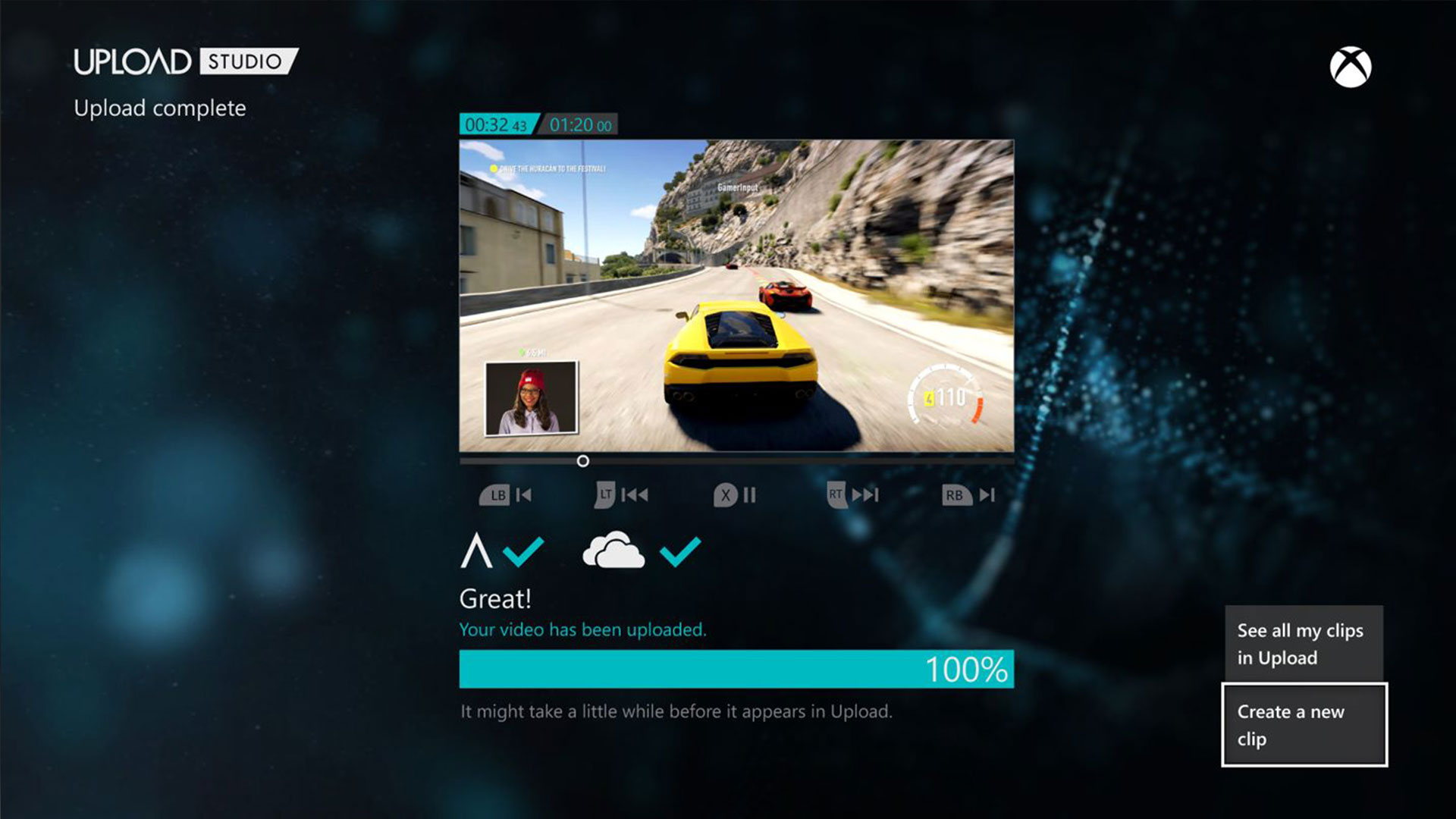
Your clip of that winning volley in FIFA 19 or majestic Fortnite Victory Royale can be shared to Twitter. Caption it with hashtags and tweet it at @GamesRadar for example, and we might retweet it! You can give your clips some professional flair too by editing them in free app Upload Studio, available from the Xbox Store. You can even record a voice over via your headset and do video intros with Kinect’s camera. You can also easily upload your clips to YouTube too.
4. Talk to your Xbox!

Halo’s Cortana is our favourite AI so it’s fitting the Xbox has Cortana voice control via your headset mic. It’s ideal for people who really can’t be bothered navigating using a controller, and don’t mind saying “Hey Cortana” a lot. You can instruct your Xbox to “record that” for game clips, or “watch Netflix”, adjust volume, sign in, turn off, or start up a game. You can now use your voice to interact with Xbox through Cortana and Alexa enabled devices too. It’s the future, and a small step to the nightmare dystopian future of Terminator 2.
5. Share a controller over the internet

Streaming service Mixer allows you to show off your gaming skills online, but you can also hand over the reins to one of your broadcast viewers and allow them to control the game. Why would you do this? Well, you might be stuck on a boss level or need help with a puzzle, or you just let your friends try the game. Download Mixer, start your game and press the Xbox button, select Broadcast & Capture/Broadcast/Share Controller ‘On’. Stop the broadcast and switch to ‘Off’ when you’re done.
6. Change everything on your Xbox
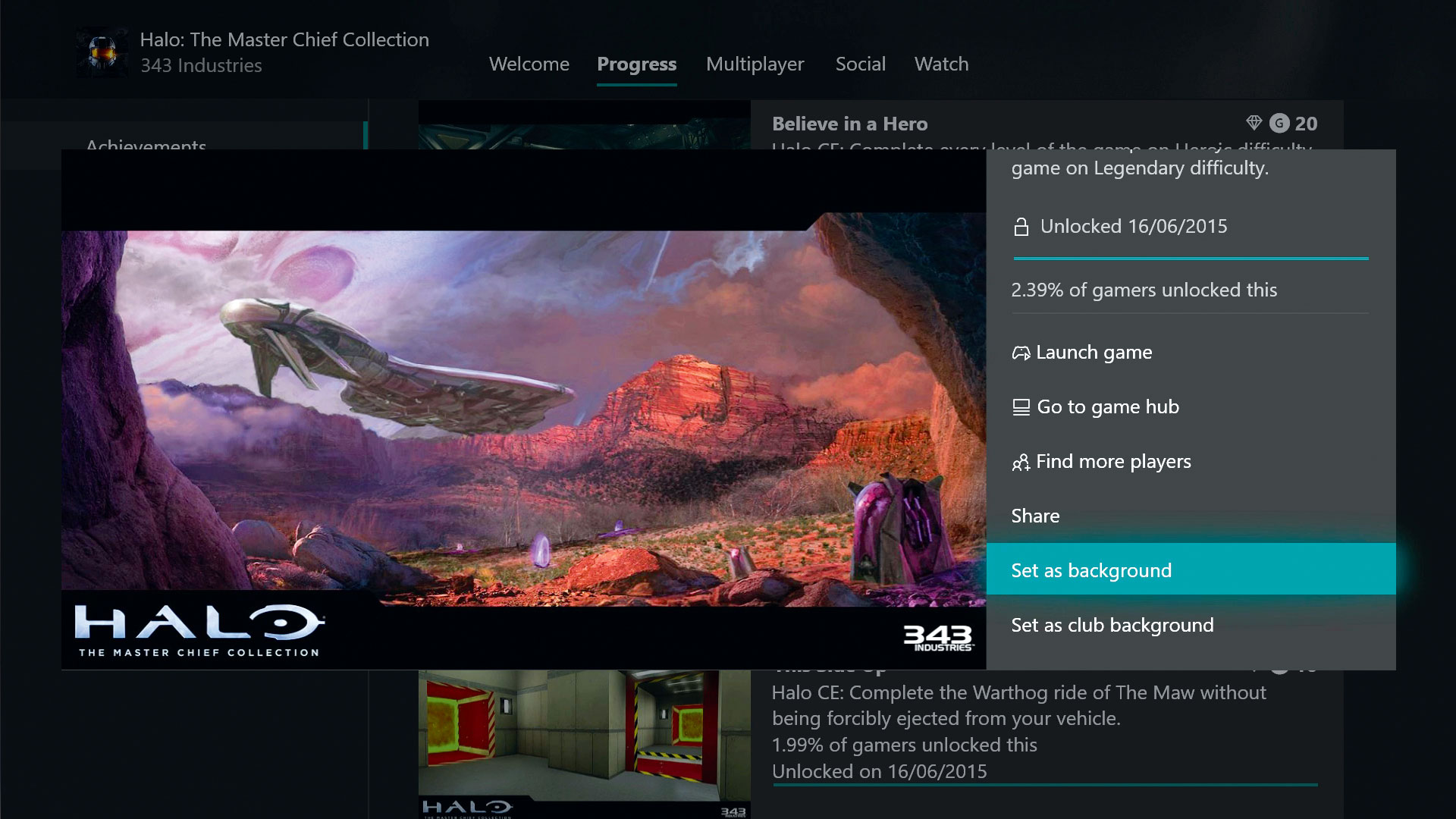
There are many ways your Xbox is customisable. You can ‘block’ together all the updates and news about a game by highlighting it in My Games & Apps, then selecting Add To Home. You can Pin and keep track of your favourite apps and games, TV shows, Twitch broadcasts, etc on the dashboard too. Change your background pic via Settings/Personalisation/My Colour And Background – you can use achievement art, screenshots or any custom image you can stick on a USB.
7. Share photos to your Xbox One
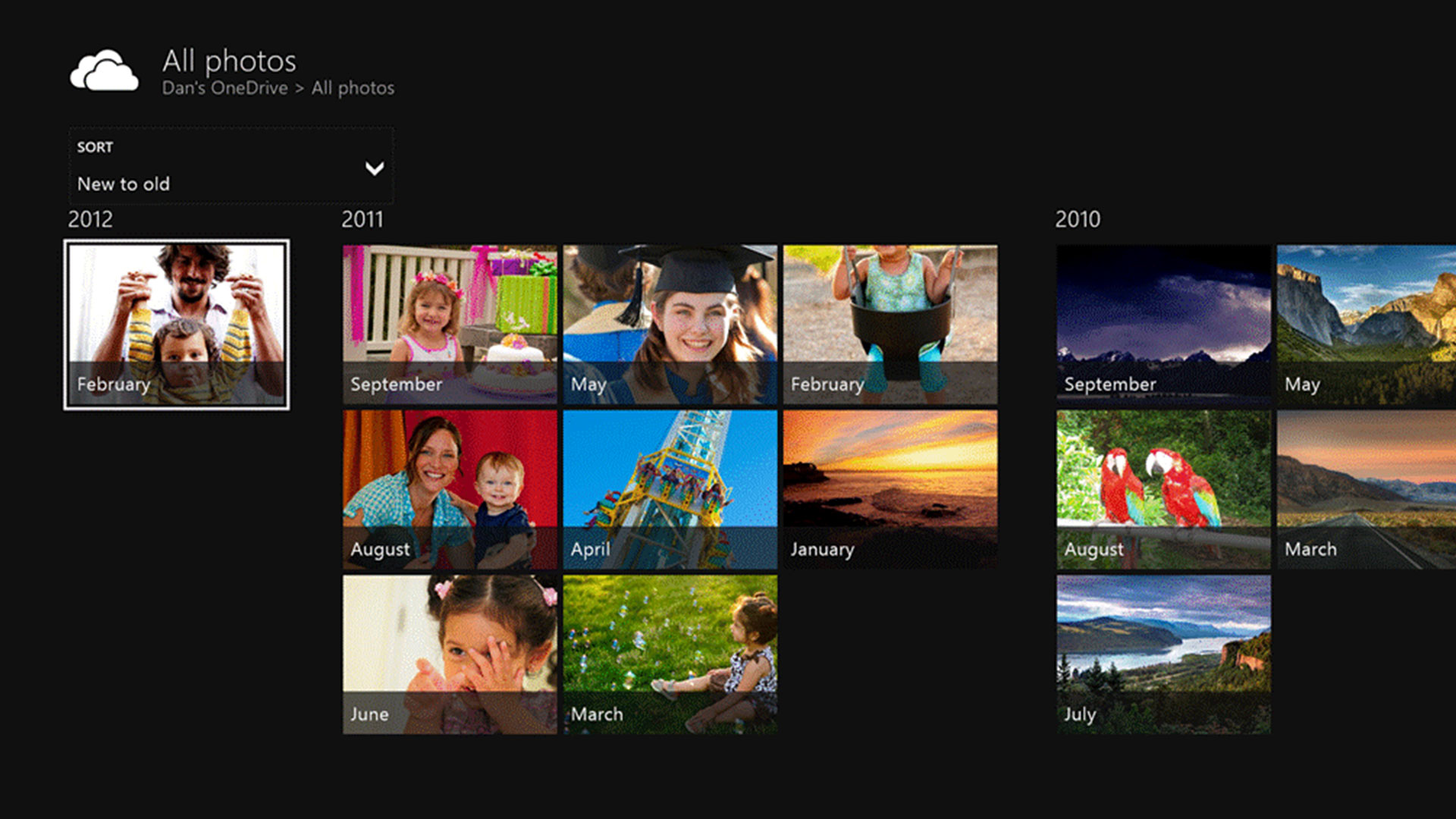
Any photos or videos that you upload to OneDrive from your phone can be downloaded to your Xbox One for easy browsing. Mind you, on your massive 4K TV, you might see a little more full-on detail than you were prepared for. Didn’t know you had a few black-heads did you?
8. Play Ultra HD Blu-rays

You probably know this already because you bought one, but both the Xbox One S and X consoles have Blu Ray players. But did you know that both consoles support Ultra HD, which is going to look great through your 4K telly? Since both consoles can retail less expensively than a lot of regular Ultra HD Blu-ray players, it’s a no-brainer for having chosen an Xbox over Sony’s console.
9. Be an Avatar OR a real human
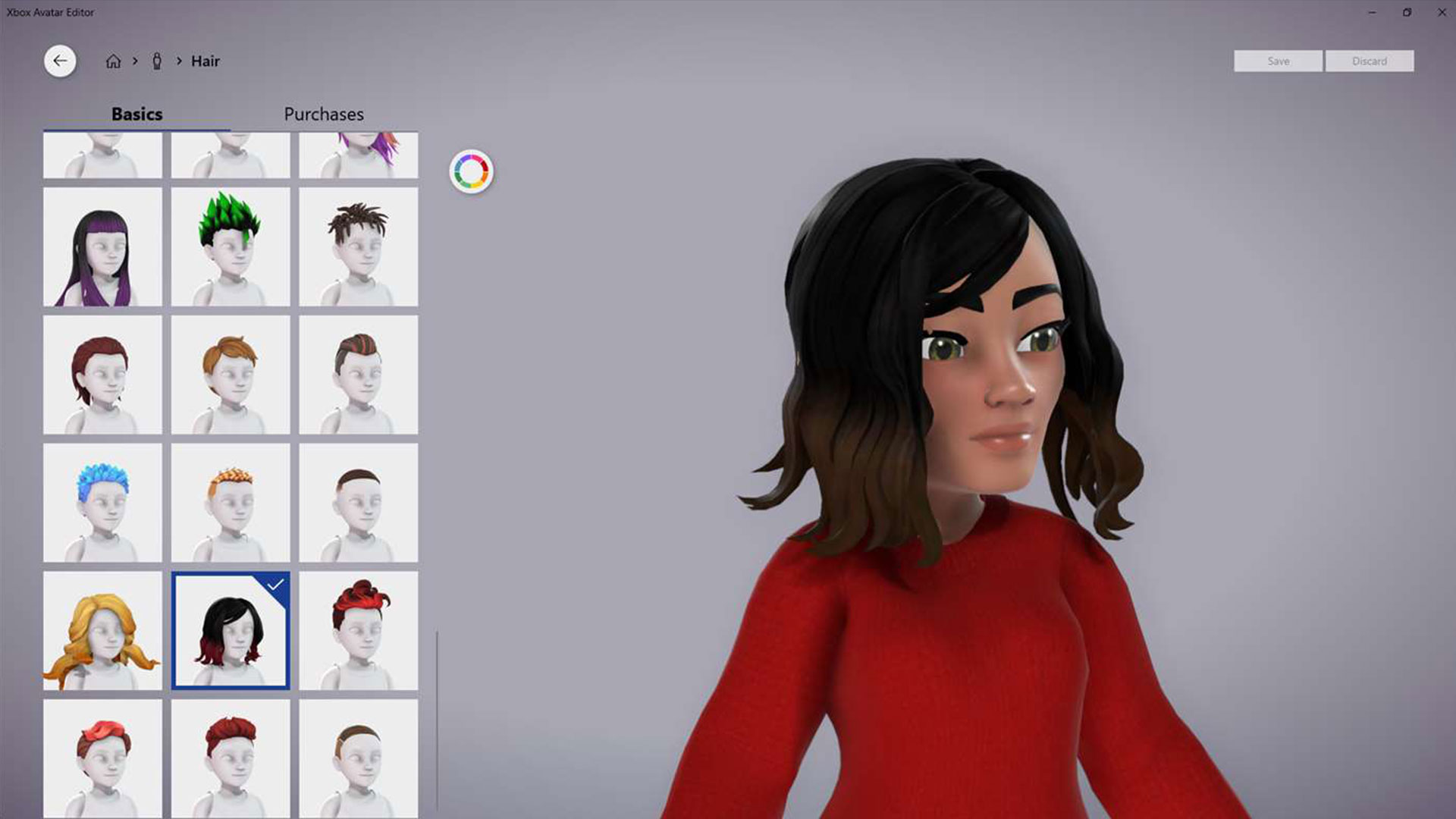
The avatar editor has just been updated with a brand new, much more expressive look. Your tiny-you has never looked so cute. Or angry, if you prefer. But if avatars aren’t really, you know, you, you can customise your gamerpic with real photos. You’ll need a 1080x1080 image on USB drive, select your Profile from the Home menu, choose Customise Profile and Change Gamerpic. Upload a Custom Image, navigate to the external storage and select your face.
10. Re-map your controller
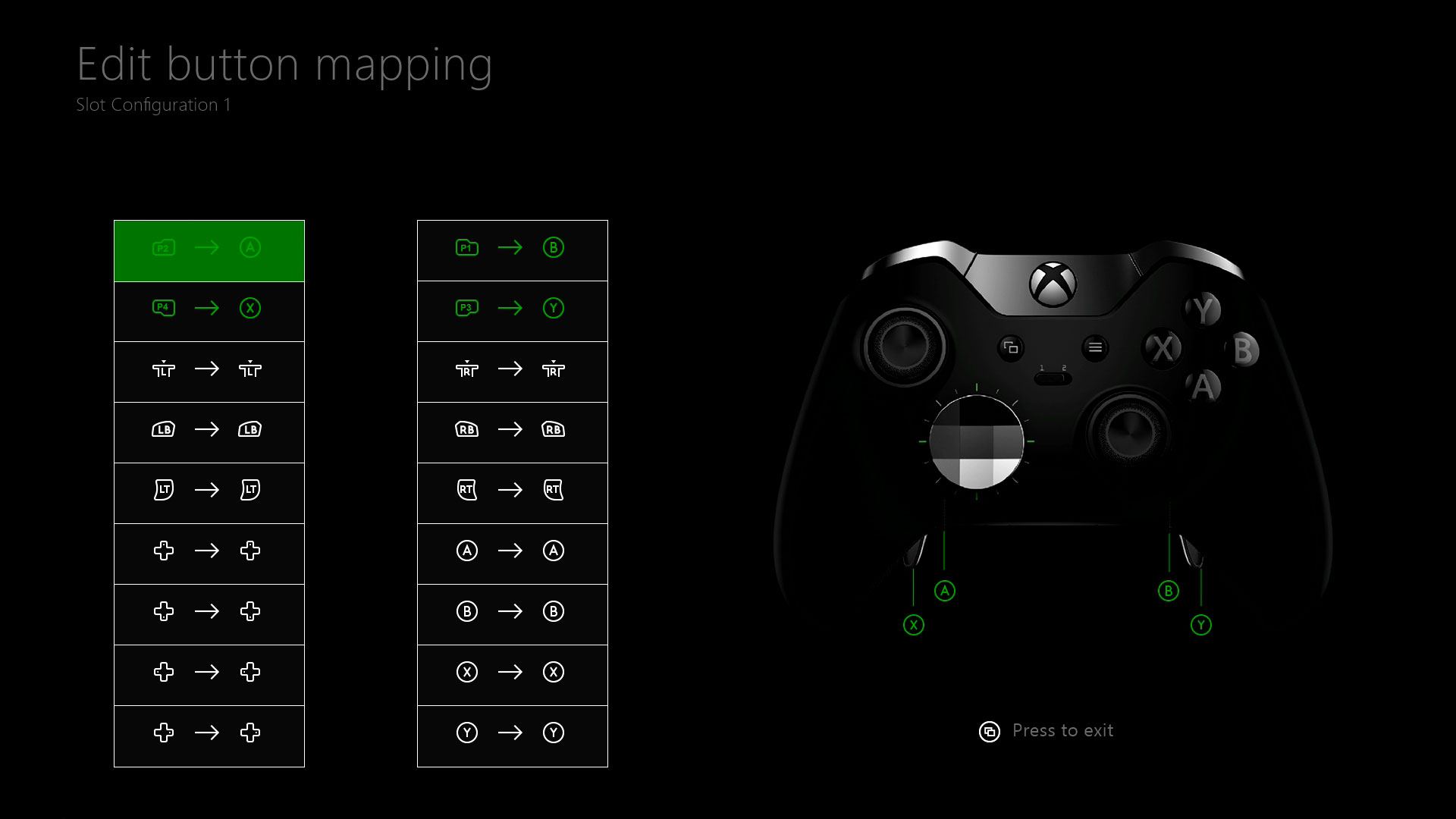
On the X, have your Controller at the ready, head to Kinect & Devices in Settings. From the list of devices you have paired with the console, select the controller you want and ‘Configure’. From here you can remap every button, permanently invert X/Y axes, swap the functionality on the sticks, triggers, the lot. If there are a few gamers in your home using the same X, you can link Gamertags to specific controllers. Settings/Account, then activate Controller Sign In… this means that when a button on a specific gamepad is pressed, the player linked to that controller will be signed in!
11. Group up via your phone
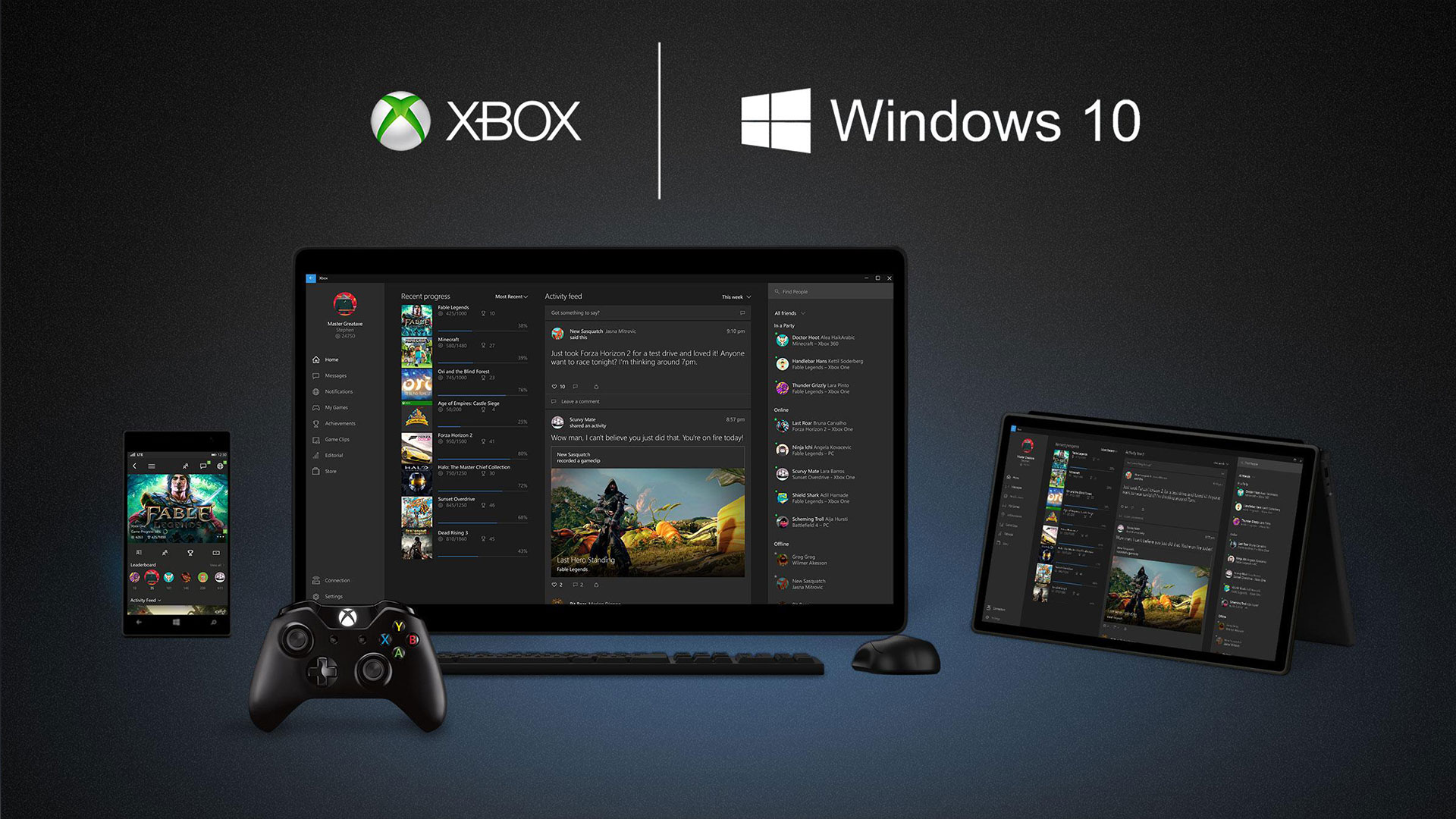
Get the Xbox App and keep track of all your console business away from, or while you’re sat in front of, your console. Using your phone while you’re playing will let you see who’s online, it tracks achievements and you can use it to message your friends. One of the best uses of the App is to find Groups and Clubs related to specific games. Say you’re in Red Dead Online and you need a posse, you can start a group, and specify things like ‘honor players only’, that you’re a casual gamer, or that a mic is required – and see other groups’ suitability for you.
12. Follow people
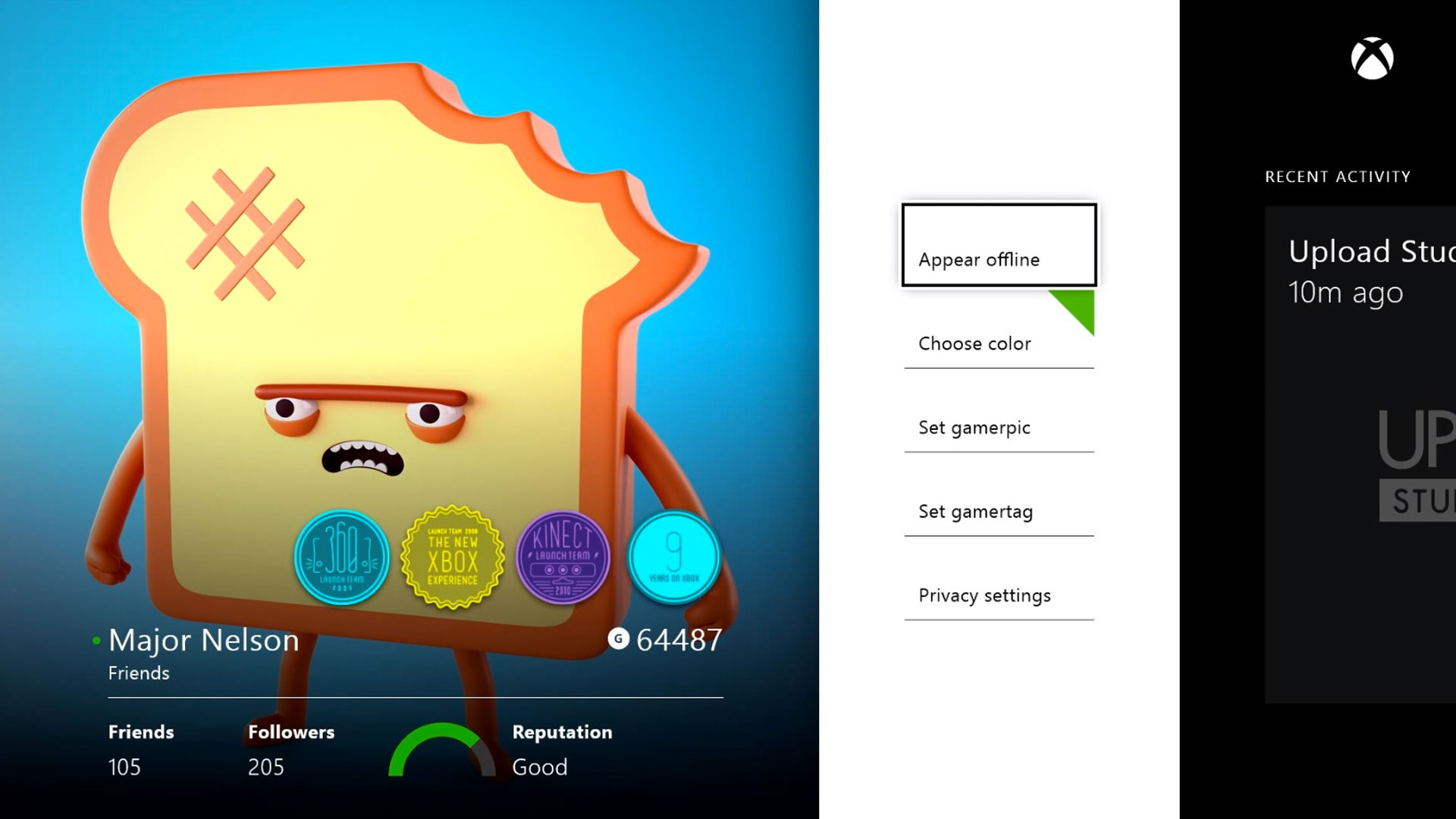
You don't have to be friends with other Xbox gamers to stalk, sorry, stay up to date with their lives. Add them and, even if they don't add you back, you'll see what they’re up to in the Activity feed. You can stalk, sorry, stay up to date with Xbox Live celebrities, like Xbox head boy Phil Spencer. Or the Official Xbox mag team. You can soon start racking up your own followers too by creating and sharing amusing videos.
Want more Xbox One goodness? Check out our top Xbox One tips for all the things you absolutely need to do to your Xbox One. Don't worry, it likes it.
Weekly digests, tales from the communities you love, and more
Chris is the former Editor of OXM, and a 'seasoned' games journolist (ie: old). He finds himself obsessed with Red Dead and Resident Evil, and remembers when gamers weren't cool. Chris is now a freelance writer, production editor, and copywriter for a number of different websites and magazines.



