Turn your cheap PC into a monster
Tune it up, trim the fat, overclock 'till it bleeds
Nov 15, 2007
Tuesday's guide showed you how to build your gaming PC from scratch: a killer DirectX10 machine for damn cheap. Now, without spending a penny more, we're going tweak the hell out of this system. It's worth bearing in mind that while our PC will be geared up for games, you may want to leave some stuff switched on for desktop doings.
Overclocking does require some confidence. Yes, it's possible to damage system components - motherboards are particularly prone to giving up - but as long as you're reasonably careful and sensible you'll find PC electronics are more robust than you'd think. Just be careful and you'll be fine (although be warned that you follow any of the instructions in this feature entirely at your own risk - things can go wrong and you need to be prepared for that). Raise settings a few megahertz a time, one fraction of a volt after another, and make sure you know how to reset everything with the CMOS clear jumper on your motherboard if your machine stops booting.
As you're no doubt aware by now, Windows Vista doesn't have the best reputation as a gaming platform yet. At the time of launch, it wasn't just slower than Windows XP, thanks to bad graphics drivers (among other things) it was much slower. Nowadays, the two operating systems are on par for DirectX 9 games - and of course, Vista is essential for running DirectX 10 versions of games. The good news is you can speed up out-of-the-box Vista.
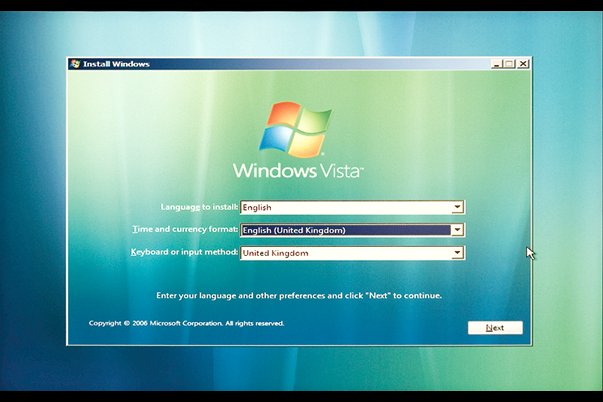
1) We'll assume you've assembled your PC properly and that it boots up without any worrying beeps or 'Keyboard missing, press any key to continue' messages. First thing to do, then, is hit Del to enter the BIOS setup screen. After a couple of seconds your monitor will switch to the blue settings menu. Press the right cursor to go to the 'Boot' tab, and then press 'Down' to select 'Boot Device Priority'.
2) Hit Enter and then use Page Up and Page Down to rearrange the devices so that your DVD drive is option 1, and your hard drive (which will appear as a serial number) is option 2. Press F10 and choose to 'Save and exit'. Your PC will reboot itself, and you'll get a prompt to 'Press any key to boot from CD...' Do as the man says and tap that keyboard, then select 'Windows Vista' from the menu that appears.
Weekly digests, tales from the communities you love, and more
3) There'll be a brief pause while your system loads some basic drivers and settings, and then you'll be taken through the Vista setup. It's all very straightforward and, compared to Windows XP installation, mercifully quick. Just give your PC a name and set the region, and let Vista do the rest. It'll reboot a couple of times, so find something else to do for a few minutes.


