5 things to pick up if you're buying Google Stadia on Day One
Stadia is devoid of many user friendly features at launch, but there are some workarounds to be bought at a price

Google Stadia is here… kind of. Google isn’t using the word "beta," but many of the service's features are still in development. The dream of Stadia is a turnkey service that lets you play games on any device and it will run just as well as on any other platform. The reality is that you can play on a few devices, and runs about the same under the best possible conditions.
If you're looking to buy into Stadia at launch, then chances are you already bought the Stadia Founder's Pack, which provides a few months of Stadia Pro, the "premium" service that’s currently required to access the platform; a Chromecast Ultra, which you need to play Stadia on your TV; and the Google Stadia controller. Google will tell you that’s everything you need to get started with Stadia, but there are a few miscellaneous items that aren’t part of the box but help to get Stadia running smoothly. Most of these aren't particularly expensive – you may even have them already. If not, consider this your Stadia launch-week shopping list.
1. A couple of very long ethernet cables
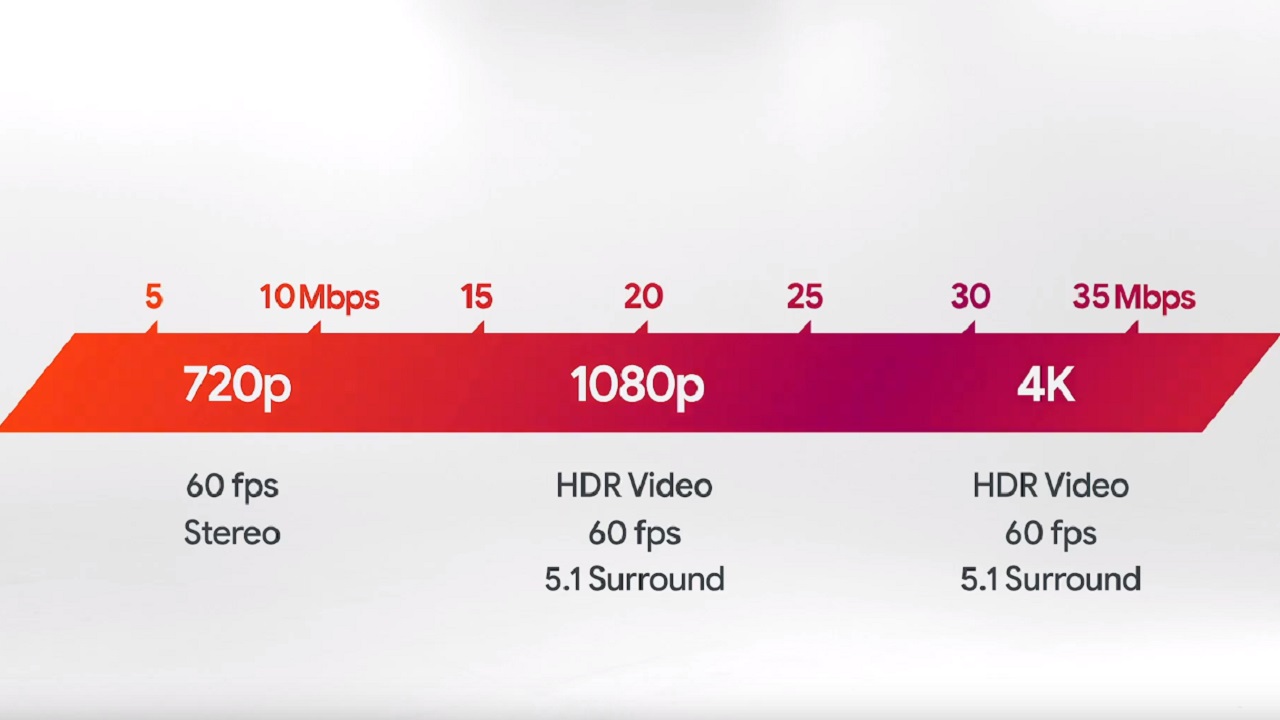
Stadia may allow you to stream games to any (well, a handful) of devices, but if you want the service to run smooth at the highest possible resolution, you will want to plug your devices in whenever possible. Here's the question: How far is the distance between your router and the TV where intend to hook up Stadia? Follow-up question: Do you have an Ethernet cable long enough to run from your router to the Chromecast Ultra’s power brick?
If the answer is no, and I suspect it will be for plenty of people, than you should invest in one. After using Stadia for a few days, I can tell you that the Chromecast Ultra will not consistently output in 4K without a wired connection. I'd say you should also plan to wire up your computer as well. Even though Stadia can’t run in 4K on the web at launch, the extra stability is definitely worth it.
2. A (very short) male-male USB-C cable

Let's talk about Stadia's controller situation. At launch, the Google Stadia controller works wirelessly with the Chromecast Ultra that comes with the Founder's Pack, but must be plugged in via USB everywhere else. The Founder's pack comes with a standard USB-A-to-USB-C cable for charging, which you can also use to plug the controller into a PC. If you want to use the Stadia Controller with your Pixel 2, 3, or 4 phone – the only supported phones at launch – you will need a cable that plugs into USB-C on both ends.
The Pixel phones come with a male-male USB-C cable for charging, but it’s pretty long and unwieldy. You might want to consider grabbing something shorter, especially if you plan to use a phone mount.
3. A Bluetooth Controller

Alternatively, if you're playing on any platform other than the Chromecast, you can just use a Bluetooth Controller. Connect it as you would with any other device and go. If you already have an Xbox One Wireless Controller – the new(ish) kind with Bluetooth support – or a DualShock 4, you’re in business. I’m going with an Xbox One Elite Series 2, which is probably overkill, but hey, you only live once, right?
Weekly digests, tales from the communities you love, and more
4. Something to Prop Up Your Phone
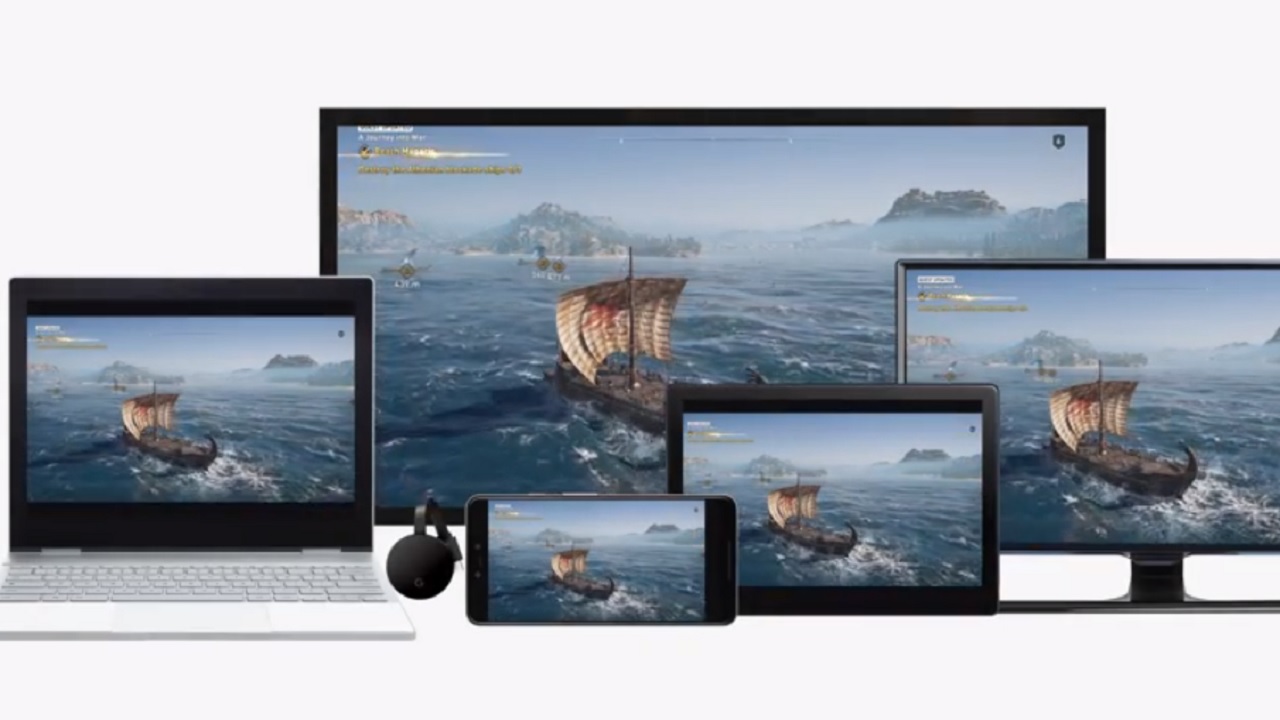
If you're going to be playing Stadia on a Pixel, you won’t be able to hold your phone and the controller at the same time. Depending on where you are, you can probably find something to prop up your phone while you play, but let’s say you want to be prepared for this moment so you can have fun without searching frantically for a lost book or that ceramic thing diners use to hold sugar packets.
First, you could buy a phone case with a kickstand. You could also buy something that attaches to the back of your phone like, sayyyyy, a Popsocket? (There's one in our list of the best Fortnite merch, as it so happens...) There are also a number of non-popping detachable kickstands if you'd prefer something different. You could even go with a phone holster specifically designed to clip to your controller. Just be sure to avoid the cheap plastic doodads.
5. A better router

If you're using the router your ISP gave you, Stadia may not go over so well on your system. It’s a demanding data hog and, if you don’t have a good router that can handle a lot of devices, your connection will suffer. You can mitigate this a little bit by grabbing those ethernet cables I told you to buy, but what about your phone? What about your other TV that’s too far from your router to connect over the wire? Upgrading your router is the answer.
Stadia or not, buying a great router – maybe even one of the best gaming routers – will improve the connection and performance of your online games on all your platforms, not just Stadia. Then again, with Stadia that improved performance not only means fewer hitches, but also possibly seeing your games in a higher resolution.
For more, check out all the biggest Black Friday game deals to expect later this month, or watch our latest episode of Dialogue Options below.
Mike Epstein is now the Reviews Editor for Popular Science. However, he was once a freelance games and technology journalist covering video games and hardware reviews, features, and more. His words have appeared on Lifehacker, GamesRadar, IGN, Gamespot, PC Mag, and more.


