GamesRadar+ Verdict
The MX Creative Console from Logitech tries its best to fulfill the role of live stream controller and multimedia editing tool at the same time. Its two separate halves end up feeling clunky and half-finished on both of those fronts. When this product replaces a range of Loupedeck devices that did things better, it’s hard not to feel like capitalism has claimed another victim, and content creators are the ones suffering for it.
Pros
- +
Small footprint adds convenience
- +
Satisfying keys, wheels, and buttons
- +
Intuitive software (Basically Loupedeck’s)
- +
Adobe perks
Cons
- -
Less intuitive than the Loupedeck products it's replacing
- -
Fewer keys than most stream controllers
- -
Stand has no grip
- -
No audio mixing tools
- -
Dialpad has too few functions and feels a bit useless most of the time
Why you can trust GamesRadar+
Logitech’s MX Creative Console combines the might of a stream deck with the functionality of a video editing controller. Editing scroll wheels and multimedia joystick consoles are seldom seen these days thanks to convenient keyboard shortcuts and plugins for live streaming hardware, so there’s definitely room for more products that lean into the non-live aspects of content creation. While I do support new approaches to an existing market, it’s hard to ignore the context around this particular product.
Logitech acquired Loupedeck, one of the market leaders in this space, shortly before putting the MX Creative Console out. Loupedeck’s clever content creation tools, intuitive software, and various bits of gear for live streaming put it on the map, offering a rare but viable alternative to Elgato’s lineup of Stream Decks. To see it be acquired by a bigger brand was disappointing, especially since Loupedeck had a distinct identity.
Not only did Loupedeck get subsequently shuttered by Logitech, but its software, which serviced even Razer’s stream controller lineup, was also given its last update. Around the same time, Logitech announced the MX Creative Console for $199.99 / £199.99. This blatant rebrand of Loupedeck’s hardware is backed by software that’s clearly been copied and pasted under Logi’s name, with Loupedeck’s engineers supposedly now working on it. Did this act of capitalist survival of the fittest lead to a better product? I’m not so sure.
Design

The MX Creative Console takes the initials in its name from Logitech’s other peripherals aimed at working professionals. Most directly related is probably the MX Brio, a 4K webcam that doesn’t necessarily compete with the likes of Razer’s Kiyo Pro Ultra, but still feels like it’s bred for content creators. The Creative Console copies its steely grey visage in either its Pale Grey or Graphite colors, but splits the typical design of an Elgato Stream Deck into two halves.
On one hand, a wired keypad houses nine programmable buttons, with two function keys sitting beneath them to change its “pages”. The other half of the console is a small, wireless Dialpad that’s home to a large wheel, four mappable buttons, and a scroller. The Dialpad is wireless, connecting via Bluetooth, while the keypad uses a single USB-C tether. Also included in the box is a stand, but I’ll talk more about that after I get some other technicalities out of the way.
MX Creative Dialpad
Height: 92.1 mm
Width: 93.7 mm
Depth: 33.8 mm
Weight: 128 g
MX Creative Keypad
Height: 91.7 mm
Width: 77.9 mm
Depth: 25.5 mm
Weight: 96 g
Stand
Height: 112.7 mm
Width: 58.5 mm
Depth: 20.5 mm
Weight: 61 g
The Dialpad works thanks to two AAA batteries, and a USB cable for the Keypad comes in the box. The main dial spins without any tactile notches to click through, although it has a stopper that means it doesn’t continue turning with the momentum of your twists. That’s the same for the secondary scroll wheel, although the grooves on it give it a bit more texture. The buttons on the Dialpad have a very short actuation, and Logi has done well to ensure they don’t ring out as too hollow when they’re used. The keys on the Keypad have a deeper membrane to them, and bright, vivid LCD displays within. These don’t click in very loudly, but press deeply enough that they don’t suffer from the same mis-press annoyances of the Razer Stream Controller X. Besides a subtle dot texture on the bottom of the middle key, there honestly isn’t much more to talk about in terms of physical design here. It’s all very understated and would look right at home on a minimalist work-from-home desk.
Features

A purchase of the MX Creative Console gets you a 3-month Adobe Creative membership, which is a nice bonus for anyone looking to make their own digital multimedia. Thanks to that, there are loads of specific uses for the Creative Console within the wider Adobe Suite, no matter if it’s InDesign, Audition, Photoshop, or Premiere Pro.
Weekly digests, tales from the communities you love, and more
Of course, the big feature of a device like this is going to be its dedicated software, which in this case, feels like a reskin of what Loupedeck already had working for it. Rather confusingly, Logitech hasn’t placed this in a singular application of its own, nor has it put it alongside webcam adjustments in its Logi Tune software. Instead, the Console utilizes Logi Options+, the same application you’d use to customize the brand’s mice. I’m sure Logitech wanted to consolidate the amount of companion software for its users here, but it would have felt more appropriate to do that in its webcam software, in my opinion, given that both are more likely to be used as content creation tools.
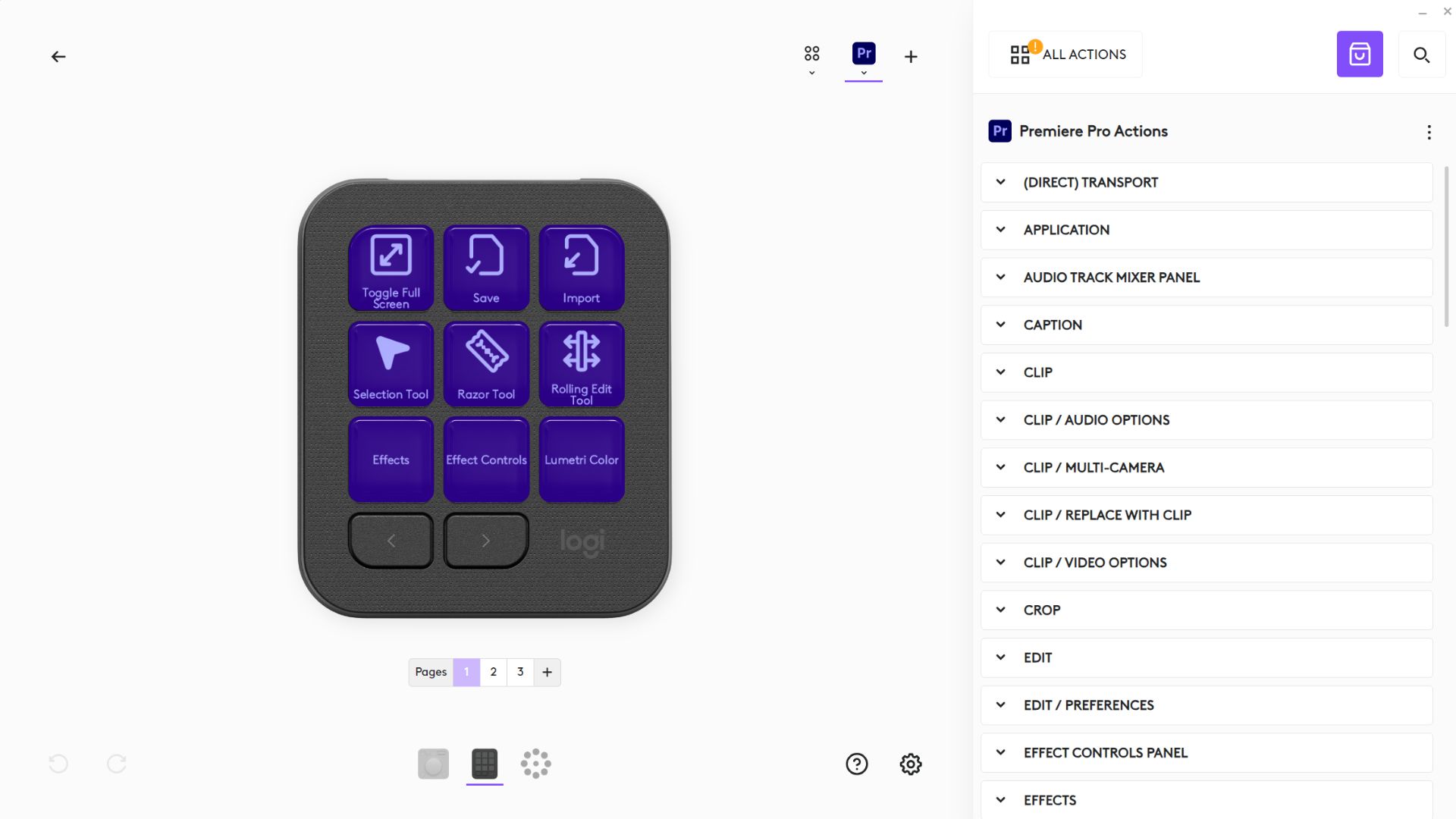
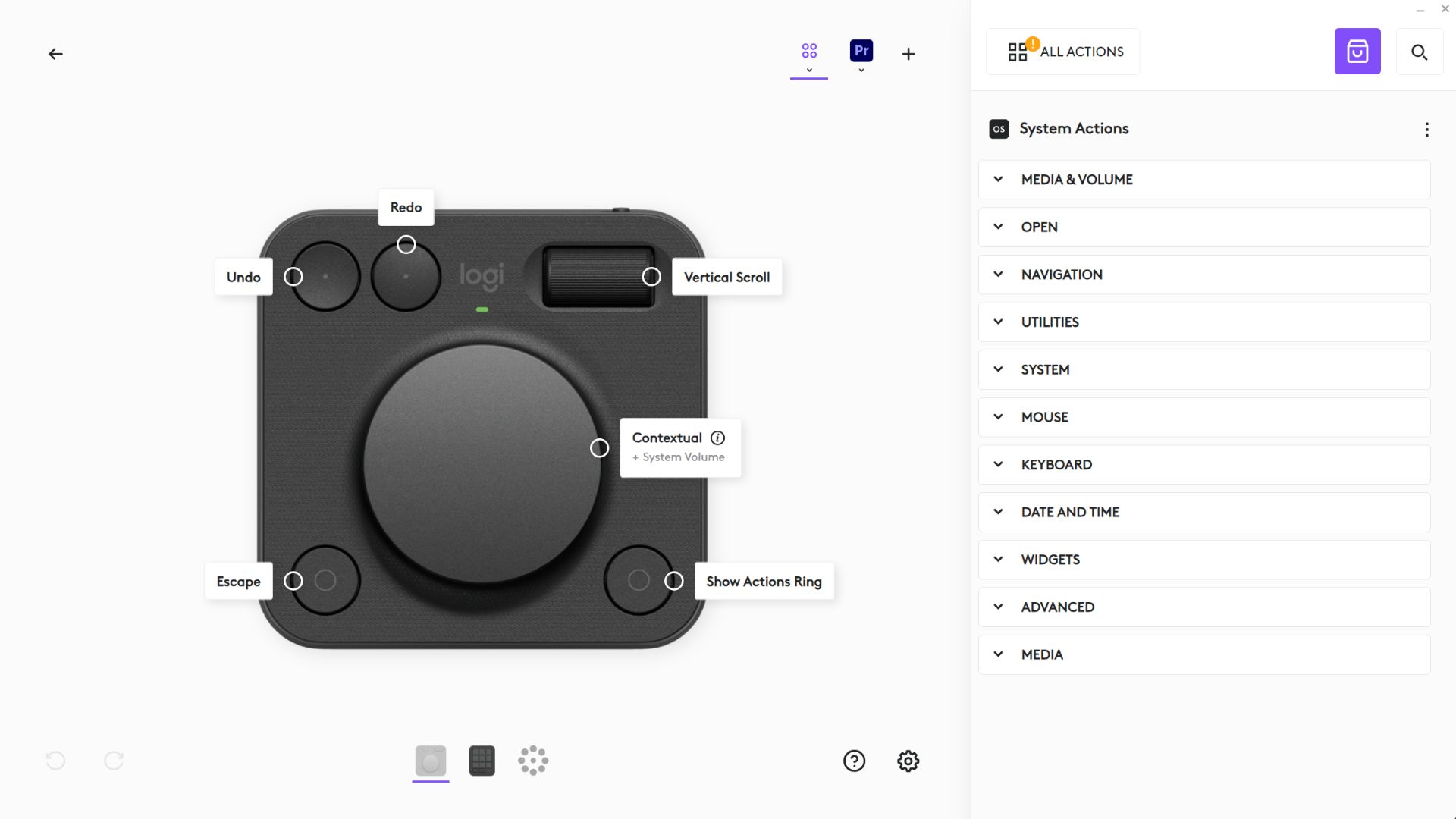
If you’ve used Loupedeck’s software before, you’ll be familiar with what’s here. Most of the customization happens on a simple drag-and-drop system where you map each function to a key and see it change on the device in real time. There’s a really simple search function that means if you can’t find the exact thing you want, it’ll likely come up for you from a simple keyword. This is great, and I managed to set up the pages on my device in under 10 minutes.
The new software does feel a bit clunky, though, which I never felt with Loupedeck. I encountered a few more instances of the application essentially telling me what I was asking for wasn’t allowed, and customizing the two halves of the console separately prevents them from ever feeling like a cohesive whole. It doesn’t help that Loupedeck’s software always felt like it could be trusted to go about its business behind the scenes, never overstating itself or asking too much of a CPU. Logi Options+ creates a UI overlay that will sometimes appear over Windows, telling you what functions you’ve pressed. A perfect example of this is the actions ring, which is constantly locked to one button on the Dialpad. It tries to centralize a lot of functionality, but it never feels useful enough to warrant a constant task manager process that’s nigh-on impossible to force close.
Performance

Programmable buttons are a great thing. Take it from me, someone who spends most of their gaming time using the Azeron Cyborg II; I love making me some controller profiles. However, that relies on good software that makes the job easy, and doesn’t limit what your imagination wants to create. Trying to program Logi’s Dialpad in particular felt like a total pain, especially because the pre-installed Adobe settings feel rigid, limited, and a bit immovable. Four (but really three thanks to the actions ring) buttons don’t feel like nearly enough for such in-depth software too, so there are a lot of annoying decisions and compromises to make when mapping what functions go where.
Firstly, the Dialpad didn’t have enough functionality to beat the convenience of a keyboard - I was frequently having to reach for another device on my desk to do basic things. Secondly, having the functions of the Creative Console split over two separate devices feels really awkward and leads to a slower, more tiresome editing experience.
I wanted to set Premiere Pro’s razor tool to one of its buttons, but that option doesn’t appear in Logi’s software menus since it’s already pre-mapped to a Keypad button. Thinking outside of the box, I tried to set the keyboard shortcut for the razor tool (“c”), to the button I wanted to assign it to on the Dialpad. Unfortunately, that doesn’t work either because when you’re actively using an Adobe app, the Dailpad goes into its dedicated profile setting for that application, shutting off any regular Windows functions in the process.
It also sucked that within the most up-to-date version of Premiere Pro’s Control surface menus, I didn’t see the LogiPlugin that was needed for the Creative Console to be compatible. In Leyman’s terms, that meant that to actually use the Creative Console as a controller that speaks to the editing software, I had to go through some very questionable forum threads and download it for myself because Logi’s own backend support doesn’t offer it separately (or at least, not that I could find).

Then, when it finally came to actually editing with it for an hour, I wasn’t convinced it was making my life much easier. Anyone who’s spent a lot of time editing videos knows that muscle memory is a very important thing to build up, especially since suites like Premiere Pro have such a steep learning curve and a lot of less-than-intuitive keyboard assignments. Once you become experienced and learn its intricacies, though, you know that the keyboard has a lot of utility for you. Three buttons and two dials didn’t match up to the number of actions, shortcuts, and tools in this program, not even close. Even if twisting the central wheel of the Dialpad feels like a satisfying way to scrub through footage, it definitely wasn’t more efficient.
I put around an hour and a half total into testing the creative console as a video editing tool, and even after I’d built up some muscle memory, I found two problems. Firstly, the Dialpad didn’t have enough functionality to beat the convenience of a keyboard - I was frequently having to reach for another device on my desk to do basic things. Secondly, having the functions of the Creative Console split over two separate devices feels really awkward and leads to a slower, more tiresome editing experience. Ultimately, I was more focused on the hardware I was using than I was on the project I was trying to create. I felt actively distracted while using it, and that’s the opposite of what you want.

As a video editing tool, then, it’s a bit disappointing. I make video essays for YouTube, and although I love the creative aspects of cutting one together, I want hardware to help me streamline that process, and Logi’s Creative Console just feels clunkier than a typical keyboard in almost every way. Then again, a lot of people reading this will likely be drawn to it as a streaming controller for broadcasts, and that’s a lot easier to recommend it for.
Because Logitech’s Options+ software feels so similar to the drag-and-drop ease of Loupedeck’s now-retired software, it’s easy to set up pages and keybinds for the Keypad. Since Logitech also owns Streamlabs, it becomes a first-party controller that feels right at home talking to another bit of sibling software. Outside of SLOBS, I didn’t manage to find any programs that weren’t supported. There’s a decent range of programmable functions here, between keyboard shortcuts, Windows functions, and app support. I have a Spotify page on the Keypad for controlling playback, a SLOBS page for switching between all my streaming scenes, and a general page for opening frequently used apps with the touch of a button. The software is good, and the display of each key is nice and vibrant - no complaints there.

Where I do have complaints is in the utterly useless stand for the Creative Console. The stand for the Elgato Stream Deck+, the Loupedeck Live, and the Razer Stream Controller X all have sticky pads on their bottoms so that when you mount the device on it and press in one of the keys, the device stays put. The stand for the MX Creative Console simply isn’t fit for purpose. Maybe it’s because they intend both halves of the device to lie flat on your worktop, but surely the stand is intended to be used as more than just a holster for when you’re not using it. As soon as you press the keypad into this stand, it feels like it doesn’t fit correctly, and trying to actually use the keys on it sends it sliding across your desk.
It’s said that capitalism breeds innovation, but in the case of the MX Creative Console, I’m not so sure that’s the case.
This isn’t exactly designed to be a gaming device, but some Stream Deck users program macros to their keypad to use in clutch scenarios - that isn’t going to be an option here though, because pressing this in the heat of a Helldivers 2 bug swarm will push the poor thing straight off your desk.
Even if you manage to bolt the keypad down to your desktop, I can’t help but feel the limited number of keys hamstrings it slightly. I had to cut down my usual pages from the Stream Controller X by three keys, which is fine for selecting apps to open, but not great when it comes to practical elements like switching stream scenes and having that utility there without navigating menus.
Most of the time, the Dialpad feels totally surplus to requirements. As a massive fan of the best streaming mixers, I’d love to use this as an audio interface, but Logitech doesn’t offer any support for this at the time of writing. Logi does pre-program some volume and scrolling functions into it, which I had to remind myself I could use. It also didn’t help that the Bluetooth connection goes to sleep after mere seconds of not using it. I like that this saves battery, but I’d like to not have to wait for a five-second reconnect between button presses, thank you. I’m not sure the receiver is the best in the Dialpad, either. If I lie it flat on my desk (as is suggested in the marketing materials), it often won’t connect at all, but if I prop it up in the stand, it’ll connect quicker. Maybe there’s some interference going on in my setup, but that’s just one more reason not to use a device that feels a little pointless in the first place.
Should you buy the MX Creative Console?

It’s said that capitalism breeds innovation, but in the case of the MX Creative Console, I’m not so sure that’s the case. This feels like Logitech saw what a great product range Loupedeck had made, wanted its particular piece of the market with an Adobe-tilted spin, and took a big bite out of the smaller fish. The result is a combination of controllers that I’m sure will suit certain digital creators, but isn’t as versatile as any of the products Loupedeck made.
With a lack of audio functionality, it feels half finished as a live streaming controller. With a smaller footprint on a desk, it feels more immediately convenient for those without as much workspace, but its more complicated functionality and smaller number of keys pale in comparison to the similarly priced rivals already on the shelves.
Even in the Adobe software it was designed to be used in, the Creative Console feels really clunky. Content creation gear is all about harnessing the imagination of users so they can make things freely without distractions, convoluted processes, and compromises. The MX Creative Console doesn’t help with any of that, and in some cases actively brings them to light.
How I tested the MX Creative Console
I used the MX Creative Console for around two weeks before writing this review. In that time, I used it every day for general usage tasks at my desk, I used it for live streaming and video editing with Adobe Premiere Pro, and I got to know its companion software very well.
I compared my experience closely with the Razer Stream Controller X, as well as with our coverage of the Loupedeck devices and Elgato’s Stream Decks. For more on how we test the latest content creation gear, check out the full GamesRadar+ Hardware Policy.
On the hunt for streaming gear? Check out the best webcams, the best capture cards, and the best microphones for streaming and gaming.
One of my earliest memories is playing SuperMario64 and wondering why the controller I held had three grips, but I only had two hands. Ever since I've been in love with video games and their technology. After graduating from Edinburgh Napier University with a degree in Journalism, I contributed to the Scottish Games Network and completed an Editorial Internship at Expert Reviews. Over the last decade, I’ve been managing my own YouTube channel about my love of games too. These days, I'm one of the resident hardware nerds at GamesRadar+, and I take the lead on our coverage of gaming PCs, VR, controllers, gaming chairs, and content creation gear. Now, I better stop myself here before I get talking about my favourite games like HUNT: Showdown, Dishonored, and Towerfall Ascension.
You must confirm your public display name before commenting
Please logout and then login again, you will then be prompted to enter your display name.



