How to livestream like a pro and take your broadcast to the next level

Livestreaming games has been immensely popular for the last decade, but due to the recent pandemic forcing more people to stay at home, more gamers are looking into livestreaming. Whether it's on Twitch, YouTube, or Mixer, the competition is heating up no matter what game you're streaming.
If you've got your sights set on loftier goals than simply streaming to a few people, and you want to strive towards popularity, it's absolutely crucial that your stream looks professional. It's all too easy to fall into a comfortable routine that simply has your gameplay, a sub-par webcam, and average audio quality. But where do you start with improving your stream quality, attracting viewers and, further than that, retaining them to build a community? It's not easy, but we're here to help with these tips on how to livestream like a pro.
1. Pick the right game
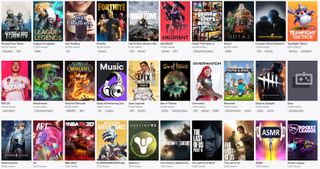
This sounds simple enough, but in reality there's a lot to consider. On one hand, there are a number of games that hang around at the top of Twitch - Fortnite, Overwatch, and Call of Duty: Warzone to name a few. Breaking into those titles is hard though, because there's so many people trying to compete.
Of course, if you're skilled and/or entertaining enough, give it a go. But our recommendation would be to find a game slightly lower down, but one that still has a healthy viewer base. That way it's easier to pick up viewers if there's less competition, and you may find it easier to grow. The third option is to pick a game that you expect to blow up soon, or one that hasn't been around for long enough to have dedicated streamers yet. Valorant and Escape From Tarkov are two examples - games that have a lot of viewers, but are early enough in their life to let you become known for as a consistent, regular streamer.
If you decide to be a variety streamer, then this advice still applies while you're getting off the ground! Streaming a niche indie point-and-click adventure isn't going to pull in the viewers at first; try and pull in viewers by streaming new releases, then when you have a regular fanbase, try out lesser known games.
2. Upload highlights to YouTube
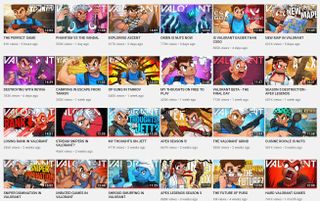
It takes a little more effort, but if you know your way around the basics of video editing, create a YouTube channel and upload some highlights. Plenty of people watch stream highlights and it's a great way for potential viewers to experience your stream without having to be there when you're live. Make sure you're titling and tagging your videos correctly and you should start picking up some views, especially if you manage to pop up in the "related videos" tab of other, more popular content creators.
One example of someone who does this well is Shroud. He uploads daily YouTube videos, but each one is simply highlights of his stream. He has a dedicated editor to do this for him though, so don't aim for the same level of consistency alone, but if you can get highlights out once or twice a week, it can help your growth significantly.
3. Pick a top quality webcam and microphone

One immediate turn off for new viewers can be poor audio and/or picture quality. If you're rocking the in-built microphone on a five-year-old pair of gaming headphones and a dusty 720p webcam, it doesn't give a great first impression. Of course, finances can be a hurdle here, but don't brush it off because it's important.
For a budget facecam option (more on the premium option in the next tip) you'll want to ensure you pick up a 1080p USB webcam. There are plenty of options so have a shop around and see what you can find. Along the microphone lines, there are plenty of options in our guide to the best streaming microphones. Pick one of those within your budget and you'll be sounding buttery smooth in no time.
4. Use a specialist capture card or video switcher

It's easy to stream on PC via OBS or in-built console software, but it's built for people who want to stream more casually. Something like the Intensity Pro 4K will allow you to capture gameplay directly into your PC at 1080p/60fps, then stream it via something like OBS or XSplit. Simple HDMI in/out ports mean it's a piece of cake to set up.
The ATEM Mini range should also be on your mind too, as it offers switchers with four HDMI inputs that you can cut between. Your computer will recognise the entire device as a webcam, so you can plug in whatever you need and customise your set-up however you like. Forget the USB webcam, pick up any good quality DSLR or mirrorless camera with HDMI, connect it along with your games console and anything else you want to include, and voila! You can enable picture-in-picture mode for your facecam, provide transitions, and switch to different feeds whenever you like.
It's all compatible with programs like OBS and Streamlabs too, which means it can support your existing set-up. And with the included ATEM Software Control you can create macros to perform multiple tasks at once or load custom graphics with the push of a button.
Creating a professional-facing broadcast should be the next rung on the ladder if you're already familiar with the basics of streaming and these tips will help you on the way. Long gone are the days of 720p, choppy streams with low-quality facecams, and bandwidth drops; the future is in multi-video feeds and multiple devices.
Sign up to the GamesRadar+ Newsletter
Weekly digests, tales from the communities you love, and more
