Valheim cheats, which are also referred to as console commands due to how they are entered, can really open the game up for you and let you fully explore everything it has to offer. If you're looking for Valheim cheats on Xbox then we have good news, as there is a hidden console commands menu you can access to enjoy all of the same perks as PC players. Whether you enter God Mode so you can casually stroll through dangerous areas like a boss, or simply fly your way around Valheim to quickly explore, there are a host of superpowers you can receive, while using the accompanying spawn item list means you can avoid the grind and get whatever you need instantly.
Valheim commands can also help unlock your creative visions, letting you construct huge settlements by spawning in all the wood you need without having to chop down an entire forest first, and with every crafting recipe at your disposal there's no limit to what you can build. If you want to know how to use Valheim cheats on Xbox and PC, including a list of the available commands, then read through the explanation below.
How to access Valheim cheats and console commands on Xbox

To access Valheim cheats and console commands on Xbox, you need to hold down LB + RB + LT + RT and then press the Menu button (three horizontal lines). This will pop up a display showing the basic Gamepad console controls, and by tapping left on the d-pad you'll reveal a list of useful console commands to modify the world or your position without really cheating. You enter commands by pressing the A button to bring up a text window and then typing them in, however if you want to specifically use Valheim cheats then you need to enter Devcommands here.
This will display "Dev commands: True" to confirm they are active, along with a warning that using them is at your own risk as they may have unintended consequences or even crash your game, so make sure you save before using them if you don't want to risk losing progress. You can then enter pretty much any of the Valheim cheats and console commands listed below, including the classic God mode, and if you type help or tap left on the d-pad then you'll get a complete list of codes available – which you can also cycle through by repeatedly tapping right on the d-pad. The only cheat that doesn't appear to work on Xbox is debugmode, though you can recreate the same functions with other codes such as fly, killenemies, nocost, and removedrops.
Note that although the on-screen instructions say that you can click RStick + LStick to show/hide the console, you actually need to hold LB + RB + LT + RT and then press the Menu button again for this.
How to access Valheim cheats and console commands on PC

You need to activate Valheim cheats on PC before you launch the game. To do this right click on the game name in your library and choose 'properties'. From there look for the Launch Options at the bottom of the General tab. Enter -console in the text box so it looks like this:
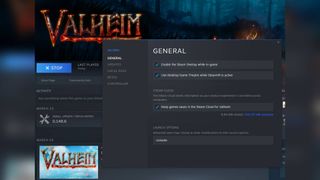

Valheim tips
Valheim biomes
Valheim seeds
Best Valheim weapons
Best Valheim armor
Close down the window and start the game and you'll be in business. As before you can press F5 to open up the dev console. HOWEVER, like the process the command has also changed and you now need to enter devcommands to activate Valheim cheats instead of the old term 'imacheater'. Like before you can also deactivate cheats by typing in devcommands again.
Do note that while you can freely enter Valheim cheat codes in single player mode, you can only use them during multiplayer if you are the server host or have been given access by the current server host.
Valheim cheats and console commands
Enter any of the following Valheim cheat codes to activate the stated effects:
- god - Activate god mode for invulnerability and one-hit kills
- ghost - Activate ghost mode where enemies ignore you
- raiseskill [skill] [amount] - Increases the specified skill by the entered amount
- resetskill [skill] - Reset specified skill to 0
- resetcharacter - Reset character skills and inventory
- heal - Full health for your character
- puke - Reset hunger and default health and stamina for your character
- hair - Remove your character's hair
- beard - Remove your character's beard
- model [nr] - Switch between male and female character, use 0 or 1
- dpsdebug - Toggles damage per second display on/off
- players [nr] - Scale the difficulty based on player numbers, with 1 for no scaling and 0 to reset scaling
- fly - Toggles flying mode
- freefly - Access the free camera
- ffsmooth 1 - Free camera smoothing
- ffsmooth 0 - Resets free camera smoothing
- save - Force the game to save
- exploremap - Clear fog and display the full map
- resetmap - Clear exploration and reset the full map
- pos - Display player coordinates
- goto [x,y] or goto [x,y,z] - Transport player to coordinates entered
- location - Set a new spawn location
- killenemies - Kill all enemies in the area
- killtame - Kill all tamed creatures in the area
- killall - Kill all enemies and tamed creatures in the area
- tame - Tame all creatures in the area
- nocost - All crafting recipes available, no workbench or resources required
- removedrops - Remove all dropped items in the area
- wind [angle] [intensity] - Set the wind direction and intensity, with angle 0 for north and intensity between 0 and 1
- resetwind - Reset the wind direction and intensity
- tod [nr] - Set the time of day, with 0 or 1 for midnight, 0.5 for midday, and -1 to revert to natural time
- skiptime [nr] - Skip forward the specified number of seconds
- sleep - Skip forward one day
- event [name] - Start the specified event
- stopevent - Stop the current event
- randomevent - Start a random event
- spawn [item] [quantity] [level] - Spawn the specified item (see below)
- debugmode - Enter Creative Mode, where you can then press:
* Z - Enter/exit Flying Mode
* K - Kill all enemies in the area
* L - Remove item drops in the area
* B - Enter/exit No Placement Cost Mode = repair tools and equipment without a Workbench and craft anything for zero cost
Valheim spawn item list

By using the cheat code spawn [item] [quantity] [level] in conjunction with the Valheim spawn item list, you can make any item in the game appear in front of you, for example spawn Coins 50 to get 50 coins or spawn Goblin 3 2 for three Goblins at level two. Here are a few spawn item codes to get you started:
- BlackMetal
- BowHuntsman
- FineWood
- Flint
- Haldor
- Obsidian
- Silver
- SledgeStagbreaker
- TrollHide
You can find a complete Valheim spawn item list of codes here, though bear in mind that some of these items may relate to content that is not yet available or could be broken, so be cautious about which ones you throw into your game.
Valheim server commands

In addition to the Valheim cheats, there are also a number of server commands you can activate to assist with admin:
- help - Display a list of available console commands
- ping - Ping the server to measure latency
- lodbias [nr] - Set draw distance for the server between 1 and 5
- info - Displays the current system info
- kick [name/ip/userID] - Kick the specified user
- ban [name/ip/userID] - Ban the specified user
- unban [ip/userID] - Unban the specified user
- banned - Display a list of banned users


